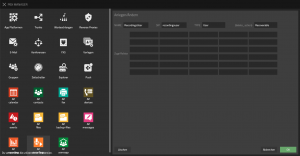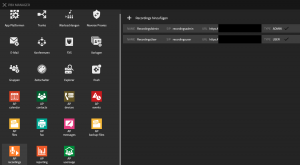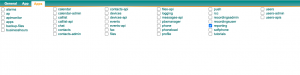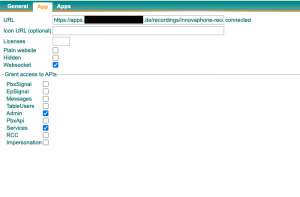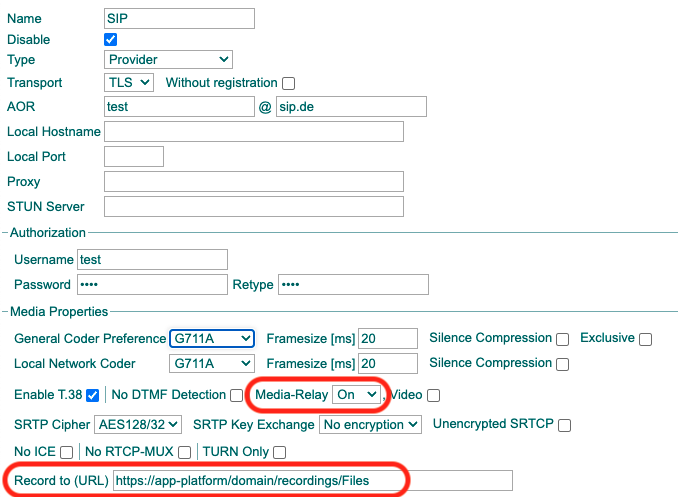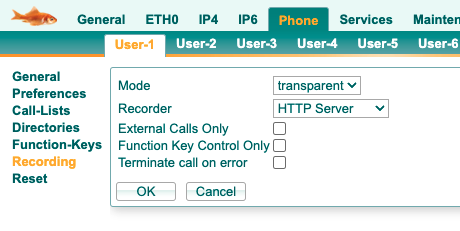Howto13r3:RecordingsApp: Difference between revisions
(New page: = Applies To = This information applies to * RecordingsApp V13r3 = More information = This article describes how to set up the RecordingsApp. = System Requirements = * innovaphone PBX * ...) |
mNo edit summary |
||
| Line 141: | Line 141: | ||
<br> | <br> | ||
= Related Articles = | |||
[[{{NAMESPACE}}:Concept_App_Service_Recordings|Concept_App_Service_Recordings]] | [[{{NAMESPACE}}:Concept_App_Service_Recordings|Concept_App_Service_Recordings]] | ||
[[Category:Howto|{{PAGENAME}}]] | [[Category:Howto|{{PAGENAME}}]] | ||
Revision as of 11:26, 9 November 2022
Applies To
This information applies to
- RecordingsApp V13r3
More information
This article describes how to set up the RecordingsApp.
System Requirements
- innovaphone PBX
- innovaphone AppPlatform
- RecordingsApp
- ReportingsApp
Configuration
Setting up the Instance in the AP Manager
For the app to function, it must be downloaded. After that, an instance needs to be created and started with the correct information, or else it won’t be usable.
- In this Step, you're going to Set up the Instance of the Recordings App
- For this, you need to download the app in the AP Manager Plugin.
- After installing the latest version, you need to add a new instance.
- You need to fill all the important information in the newly opened window.
Configuration in the PBX Manager Plugin
In this step, it is mandatory to insert two new objects into the AP and give the templates the needed licenses and rights to use the app. Here you navigate to the AP Recordings, create two new objects and configure the templates.
Adding objects through the Recordings Plugin
- First, you're going to add 2 new objects for the Recordings App to function.
- Here you need to add one object for "User" and one for "Admin".
- You have five fields to fill out.
- Name: Here you are going to name the App
- SIP: Here you need to name the SIP
- TYPE: Here you can choose what type this object is going to have.
- delete_action: Here you can choose wether a recycle bin is available or not.
- reporting_select: Here you need to choose the reportings instance which provides the call information
Access list configuration through the Recordings Plugin
- Access list is a User type of app which allow the access of other user's records. Access list is useful to scale access right of the system records.
- Here you need to add another object for the access list.
- You have three fields to fill out.
- Name: Here you are going to name the App, choose an appropriate one to differentiate user app and user access app.
- SIP: Here you need to name the SIP, basically the same as the Name, but avoid space.
- TYPE: Here you choose the type USER.
- delete_action: Here you can choose wether a recycle bin is available or not.
- reporting_select: Here you need to choose the reportings instance which provides the call information.
- Access list': Put in each field one number. Number (e164) of user who will use the app and number (e164)of the recorded users that need to be accessed should be configured (see screenshot example)
Hint : do not forget to give access right of the app for the users via the template configuration
Configuring Templates
- For the app to work, you need to give out permissions and licenses for the templates.
- Select the user template and give him the app permission and the license.
- Select the admin template and give him the admin-app permission and also the license.
- Now users with either template can use the appropriate apps.
Configuring the Recordings-App
The only change that needs to be done here is configuring the PBX name into the Admin-App, or else it won't correctly record the calls.
- Now you need to set the PBX name into the settings of the app, which is found in the RecordingsAdmin - app
- After opening the app, you can open a sidebar-menu with the upper right menu button.
- Below you see the setting which is called "PBX name". Here, you set the name you gave the PBX.
Configuring CDR
- In Recordings 13r3, the CDRs are fetched from the ReportingsApp.
- Make sure that there is a correctly configured Reportings-Instance and that the pbx sends the CDRs into this instance.
- For the Recordings-Users, no Reportings-License is necessary.
- The correct Reportings-Instance should be selected in the apps tab in the Recordings-Object.
Checking the Recordings-User-App object
It could happen that Websocket, Admin and Servicesaren't ticked in "Objects".
- To check this, you need to navigate to PBX - Objects
- Here you select the Recordings object and select the App tab.
- All three checkboxes should be ticked.
Configuring the VoIP-Interface through the Devices-Interface
If you want the softphones to record too, then the SIP-Trunk needs the URL you inserted earlier too. Also, the Media-Relay checkbox needs to be checked.
- Since you also wanna record any call that goes through your SIP-trunk, you need to put a URL into the SIP.
- For this, you select the Gateway - SIP tab.
- Make sure that the URL is put correctly and also the Media-Relay is on.
- For this, you select the Gateway - SIP tab.
Configuring the Phones through the Devices-Interface
For the phones to actually start recording as soon as they make a call, you need to set them up. This is done in the phone settings through the Devices Interface. Here another URL is going to be set in, so it can store the recording, and configure it, so it starts to record instantly
Setting up the URL
- To actually record the calls, the phones need to be set up correctly.
- Select a phone and go to the "Phone" tab.
- Down below, you again need to put a case-sensitive URL into the field, which follows the following rule:
Setting up the Recording-Tab
- To fully function, the following changes need to be made in the Recording-Tab
- Mode: Transparent: This means that the call will be recorded instantly.
- Recorder: HTTP Server