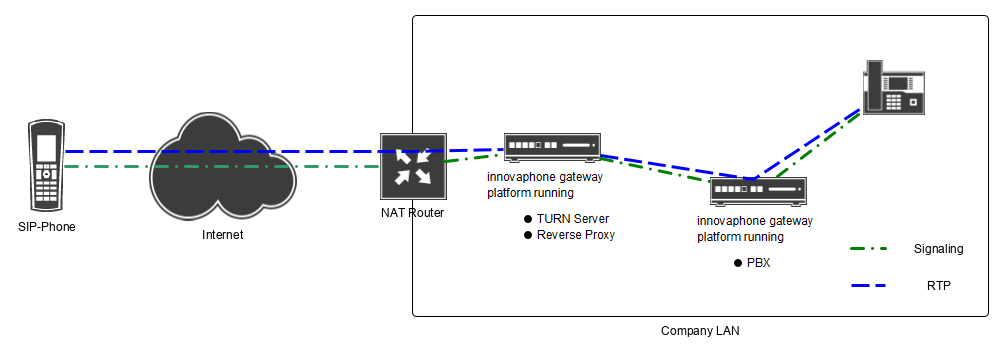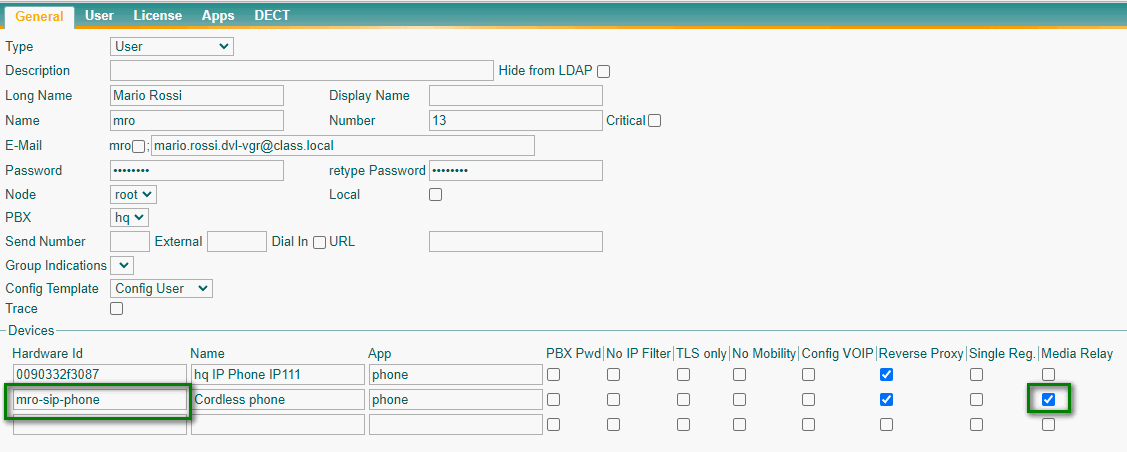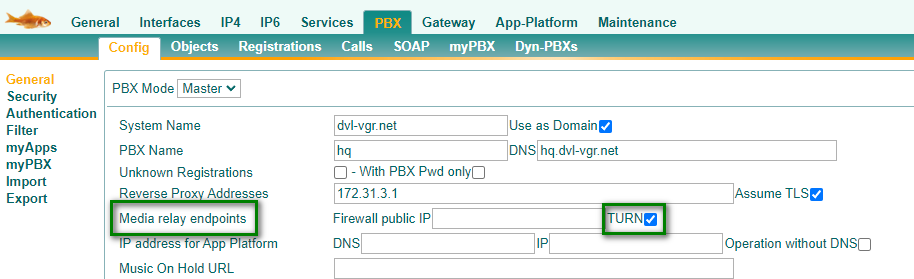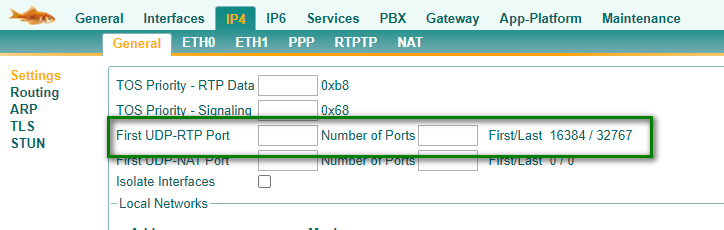Howto13r3:Step-by-Step Media Relay connection for third party phone: Difference between revisions
m (→Purpose) |
m (→Features) |
||
| Line 14: | Line 14: | ||
=== Features === | === Features === | ||
*Send Audio traffic across NAT boundaries without using the ICE | *Send Audio traffic across NAT boundaries without using the ICE mechanism. | ||
=== Limitations === | === Limitations === | ||
Revision as of 11:35, 4 November 2022
If you have difficulty understanding the written language, we recommend to use www.deepl.com for translation.
If installed, you can also use the translation function of your browser by right-clicking.
This article explains how to solve audio problems with third-party external phones that are not able to send audio via TURN.
Purpose
A common problem is that third-party SIP phones do not support ICE or DTLS. As a result audio connections across NAT boundaries are often a challenge. To solve this problem, you can enable Media Relay, but the Media Relay endpoint address must be a public IP address so that the external SIP phone can send its audio to this address.
Furthermore, WebRTC endpoints require ICE and DTLS to establish an audio connection. Since not all SIP phones support these features, enabling Media Relay for these 3rd party phones solves this issue.
Features
- Send Audio traffic across NAT boundaries without using the ICE mechanism.
Limitations
This Wiki article does not explain how to register a SIP phone to an innovaphone PBX via a reverse proxy. If you need help to accomplish this, please read the instructions in our Advanced Training Part 2 materials.
Requirements
- The firmware has to be at least 13r3
- innovaphone PBX
- 3rd party SIP phone
- A reverse proxy for forwarding SIP messages
Things to know before you begin
- The public IP address of the network (External IP of the Firewall or NAT Router)
Configuration
As mentioned earlier, you first need to register your SIP device with your PBX via the reverse proxy.
Configuration on the User Object
Please set the option Media Relay on the hardware ID of the user object on which your SIP device is registered. Do not set the Media Relay option globally in the PBX (PBX/Config/General)! This option is no longer required as you can enable Media Relay for each hardware ID individually.
Configuration of the PBX
Please configure the public IP Address of your firewall or NAT Router as Media relay endpoints on PBX/Config/General. The PBX sends this IP address as the "connection address" in the SDP for all devices that are registered via the reverse proxy and use Media Relay. (see first step)
If you already have a working TURN server in your network, we recommend that you enable the TURN option. In this case you can send the RTP traffic to the TURN server. This reduces the load on the telephone system and increases security.
RTP Range Configuration
You need to create an RTP port range on either the PBX or the TURN server, depending on whether the TURN flag is active or not. Please go to IP4/General/Settings on your device (PBX or TURN Server) and configure the First UDP-RTP Port and then the Number of Ports.
Firewall Configuration
You need to create port forwardings on your firewall. Depending on whether the TURN flag is on or off, a port forwarding for the RTP/UDP ports must be configured towards the PBX (if no TURN flag is set) or the TURN server (if TURN flag is set). E.g If you configured a RTP port Range 16384 to 16583, a port forwarding for those exact ports have to be configured on your firewall.
Verification
Please call any extension number in your PBX. You should be able to hear and talk to the other party on the call.