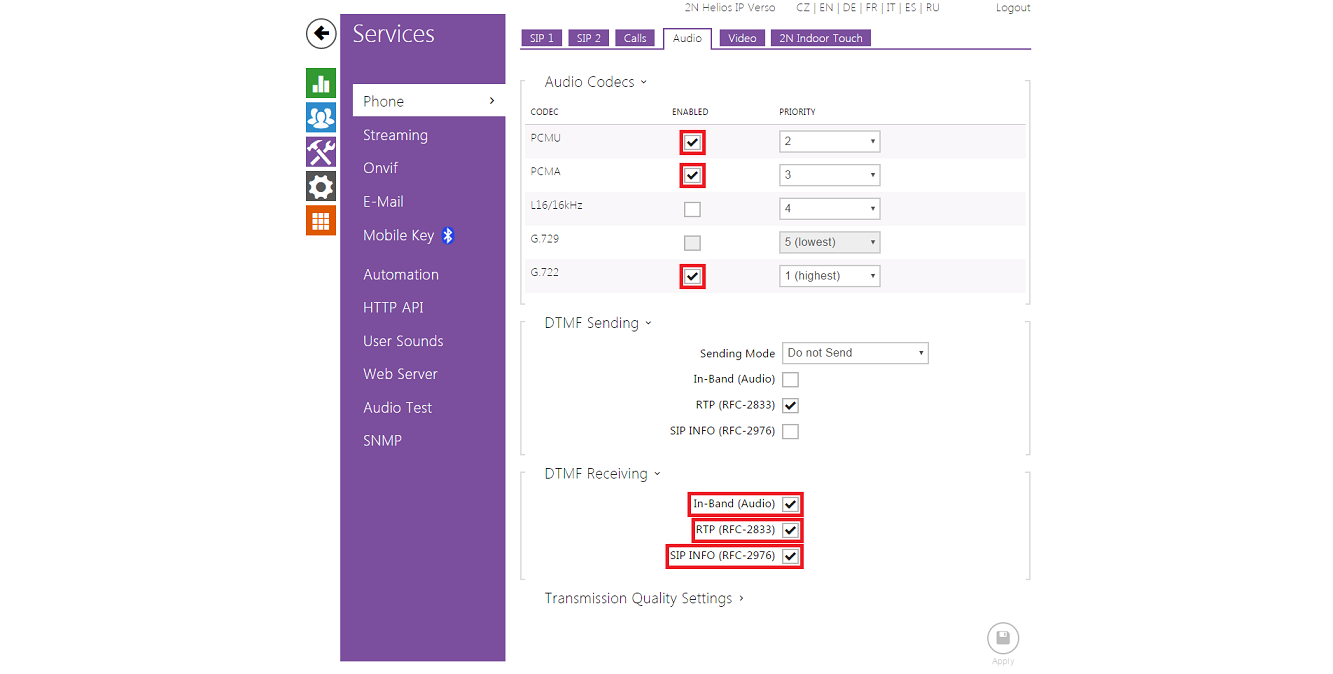Howto:2N Helios IP - 2N - SIP Testreport 2017: Difference between revisions
2ntestteam (talk | contribs) m (→Version) |
|||
| Line 4: | Line 4: | ||
==Certification Status== | ==Certification Status== | ||
{{Template: | {{Template:Compat_Status_referral_product_new}} | ||
Testing of this product has been finalized January 16th, 2017. | Testing of this product has been finalized January 16th, 2017. | ||
Revision as of 13:46, 17 January 2018
Summary
The Helios IP - doorphone supports all required innovaphone features and is therefore qualified as recommended product.
Certification Status

Testing of this product has been finalized January 16th, 2017.
Version
Helios IP Firmware Version:
2.18.0.27.5
Helios IP Hardware Version:
570v5
innovaphone PBX Firmware Version:
11r2sr22 [11.3648] / IPVA
Device Setup
| Tested feature | Result |
|---|---|
| Register Device w/o specific configuration (requires DHCP) | Nok |
| DHCP is default | Ok |
| DHCP yields timeserver and time displays correctly | Nok |
| SNTP config has TZ string for timezone/dst autoconfig | Nok |
| DHCP yields correct default gateway | Ok |
| Device supports magic registration (e.g. by serial) | Nok |
| Fixed registrations works | Ok |
| Device registers w/o Extension (just by name) | Nok |
| Device registers by name with non-latin1 characters (e.g. UserÄÖÜ) | Nok |
| Device registers by extension | Ok |
| Device registers with password | Ok |
| Device registers multiple identities | Ok |
| 2nd GK is supported (mit SIP??) | Nok |
| Changing registrations between GK1 and GK2 (mit SIP??) | Nok |
| PBX redirect (UserObject on Master/Phone at Slave registered) | Ok |
| Physical Location (@PBX) correct? | Ok |
| Device supports STUN protocol | Nok |
| Device sends NAT - keepalive messages | Ok |
| Device usable in hosting scenarios? | Ok |
| Device refreshes the PBX registration | Ok |
| Device supports SIP over TCP | Ok |
| Device supports SRTP | Nok |
| Device supports SIPS (SIP over TLS) | Nok |
| Device supports HTTPS | Ok |
| Device supports VAD (Voice activity detection) | Nok |
| Device supports Auto-Answer (needed when used with CTI client) | Ok |
| Supported menu languages | Ok |
Test Results
Basic Call
| Tested feature | Result |
|---|---|
| call using g711a | Ok |
| call using g711u | Ok |
| call using g729 | Ok |
| call using g722 | Ok |
| Overlapped sending | Nok |
| Device sets up an early media channel for incoming calls | Nok |
| Device sets up an early media channel for outgoing calls | Nok |
| Device shows called id number | Nok |
| Device shows called id name | Nok |
| Device shows called id display info | Nok |
| Fax using T.38 | Nok |
| CGPN can be suppressed | Nok |
| Reverse Media Negotiation | Ok |
| Device shows CDPN/CGPN on incoming call | Ok |
| Device shows CDPN/CGPN on outgoing call | Ok |
| Device shows connected number | Nok |
| Device shows diverting number | Nok |
| Device supports distinctive ringing | Ok |
| Device supports asymetric codec negotiation | Nok |
| Device supports codec renegotiation during a conversation | Ok |
| Device shows correct display message in case of busy CDPN | Nok |
| Device shows correct display message in case of not existing CDPN | Nok |
| Device shows correct display message in case that the call is declined | Nok |
| 3party conference possible | Nok |
| Device supports display updates during call(needed for Directory Search object) | Nok |
| Long Time Call (>30 min) works? | Ok |
| Registration redirecting works? | Nok |
| Incoming SRTP call - SRTP not enabled on DUT | Nok |
| Incoming SRTP call - SRTP enabled on DUT | Nok |
| Voice Quality OK? | Ok |
DTMF
| Tested feature | Result |
|---|---|
| DTMF tones sent correctly | Ok |
| DTMF tones received correctly | Ok |
Hold/Retrieve
| Tested feature | Result |
|---|---|
| Device handles incoming hold correctly | Ok |
| Device can put a call on hold using correctly(inactive or sendonly) | Nok |
Transfer with consultation
| Tested feature | Voice Ok? | MoH Ok? |
|---|---|---|
| inno1 calls inno2. inno2 transfers to testphone. | Ok | Ok |
| inno1 calls inno2. inno1 transfers to testphone. | Ok | Ok |
| inno1 calls testphone. inno1 transfers to inno2. | Ok | Ok |
| inno1 calls testphone. testphone transfers to inno2. | N/A | N/A |
| testphone calls inno1. inno1 transfers to inno2. | Ok | Ok |
| testphone calls inno1. testphone transfers to inno2. | N/A | N/A |
Transfer with consultation (alerting only)
| Tested feature | Voice Ok? | MoH Ok? |
|---|---|---|
| inno1 calls inno2. inno2 transfers to testphone. | N/A | N/A |
| inno1 calls inno2. inno1 transfers to testphone. | N/A | N/A |
| inno1 calls testphone. inno1 transfers to inno2. | N/A | N/A |
| inno1 calls testphone. testphone transfers to inno2. | N/A | N/A |
| testphone calls inno1. inno1 transfers to inno2. | N/A | N/A |
| testphone calls inno1. testphone transfers to inno2. | N/A | N/A |
Blind Transfer
| Tested feature | Voice Ok? |
|---|---|
| inno1 calls inno2. inno2 transfers to testphone. | Ok |
| inno1 calls inno2. inno1 transfers to testphone. | Ok |
| inno1 calls testphone. inno1 transfers to inno2. | Ok |
| inno1 calls testphone. testphone transfers to inno2. | N/A |
| testphone calls inno1. inno1 transfers to inno2. | Ok |
| testphone calls inno1. testphone transfers to inno2. | N/A |
Blind Transfer (alerting only)
| Tested feature | Voice Ok? |
|---|---|
| inno1 calls inno2. inno2 transfers to testphone. | N/A |
| inno1 calls testphone. testphone transfers to inno2. | N/A |
| testphone calls inno1. inno1 transfers to inno2. | N/A |
Broadcast Group & Waiting Queue
| Tested feature | Result |
|---|---|
| testphone makes call to a Broadcast Group. inno1 picks up. | Ok |
| inno1 makes call to a Broadcast Group. testphone picks up. | Ok |
| testphone makes call to a Waiting Queue. inno1 picks up before announcement is played. | Ok |
| testphone makes call to a Waiting Queue. inno1 picks up after announcement is played. | Ok |
| inno1 makes call to a Waiting Queue. testphone picks up. | Ok |
DTMF Features
| Tested feature | Result |
|---|---|
| CFU Activate/Deactivate | Nok |
| CFB Activate/Deactivate | Nok |
| CFNR Activate/Deactivate | Nok |
| Pickup Group | Nok |
| Pickup Directed | Nok |
| Park/Unpark | Nok |
| Park To/Unpark From | Nok |
| Call Completion Busy | Nok |
| Call Completion Cancel | Nok |
| Join Group/Leave Group | Nok |
| Join All Groups/Leave All Groups | Nok |
| Enable mobility/Disable mobility | Nok |
| Enable mobility cw/Disable mobility cw | Nok |
| Set presence | Nok |
Other Features
Directory
| Tested feature | Result |
|---|---|
| Device built-in directory | Ok |
| Exists | Ok |
| Can be dialled from | Ok |
| Does CLI resolution | Nok |
| display update if directory object is used? | Ok |
| Tested feature | Result |
|---|---|
| External LDAP Server supported | Nok |
| Can be dialled from | Nok |
| Does CLI resolution | Nok |
| display update if directory object is used? | Nok |
Keys
| Tested feature | Result |
|---|---|
| Device has speed dial keys | Ok |
| Device has programmable function keys | Ok |
| Device has partner keys | Ok |
CTI Features (with SOAP / TAPI / myPBX)
| Tested feature | Result |
|---|---|
| User Call - outgoing call | Nok |
| User Connect - Answer incoming call | Nok |
| User Reject - Reject alerting call | Nok |
| User Disconnect - Disconnect active call | Nok |
| User Hold - Put connected call on hold | Nok |
| User Hold Retrieve - Retrieve call on hold | Nok |
| User Transfer - Transfer with Consult | Nok |
| User Transfer - Transfer with Consult (Alerting only) | Nok |
| User Transfer - Blind Transfer | Nok |
| 3PTY - Make 3rd Party Call | Nok |
| Connected Number Update on Display | Nok |
UC Features
| Tested feature | Result |
|---|---|
| Video calls possible? | Ok |
| Video conference possible? (max. amount of participants) | Nok |
| Video Codecs | Ok |
| enable/disable video during call | Ok |
| Set own presence possible? | Nok |
| See presence of others possible? | Nok |
| chat with mypbx client possible? | Nok |
| chat with same vendor client possible? | Nok |
| send IM - messages to phones possible? | Nok |
Configuration
innovaphone configuration
The innovaphone Virtual Appliance user interface can be opened on any computer connected with the innovaphone Virtual Appliance. Start a web browser on your computer. Enter innovaphone Virtual Appliance in the address line of the browser. The innovaphone Virtual Appliance user interface opens and enter the password. In settings innovaphone Virtual Appliance go to: PBX > Objects and choose new (User).
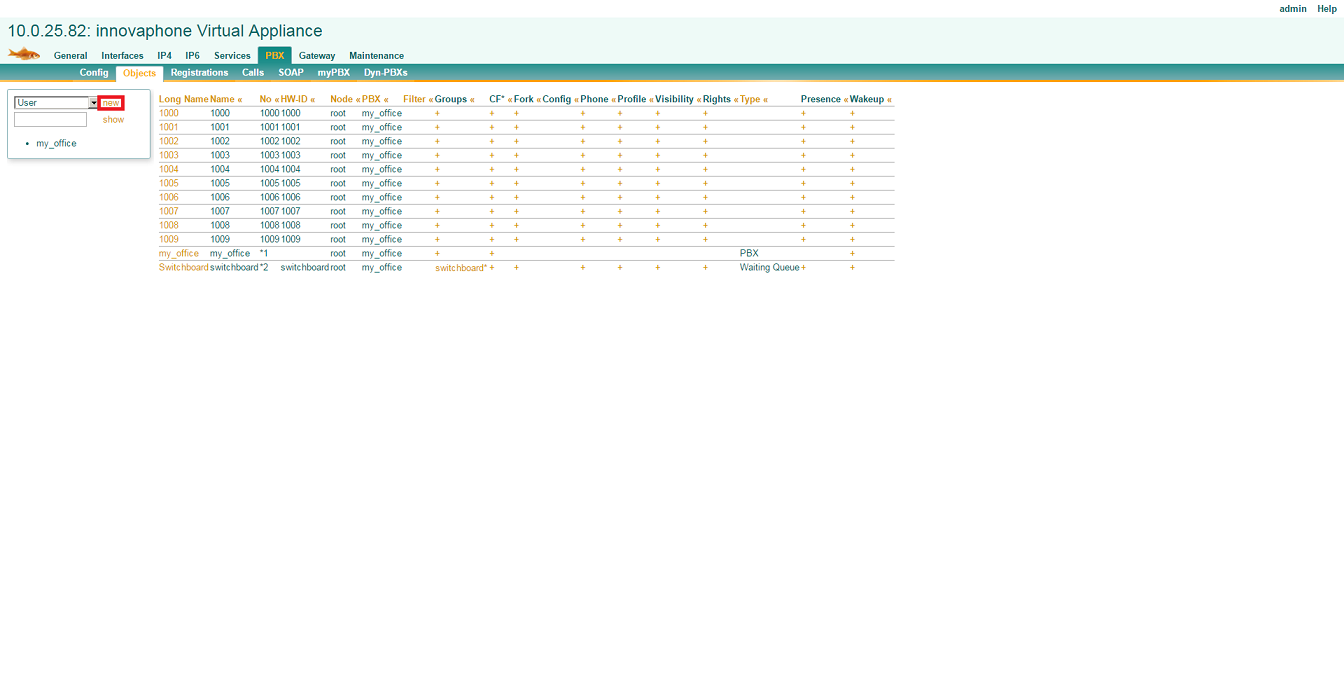
Enter the Description, Long Name, Display Name, Name, Number, Password. Check Node, PBX and click Apply, OK.
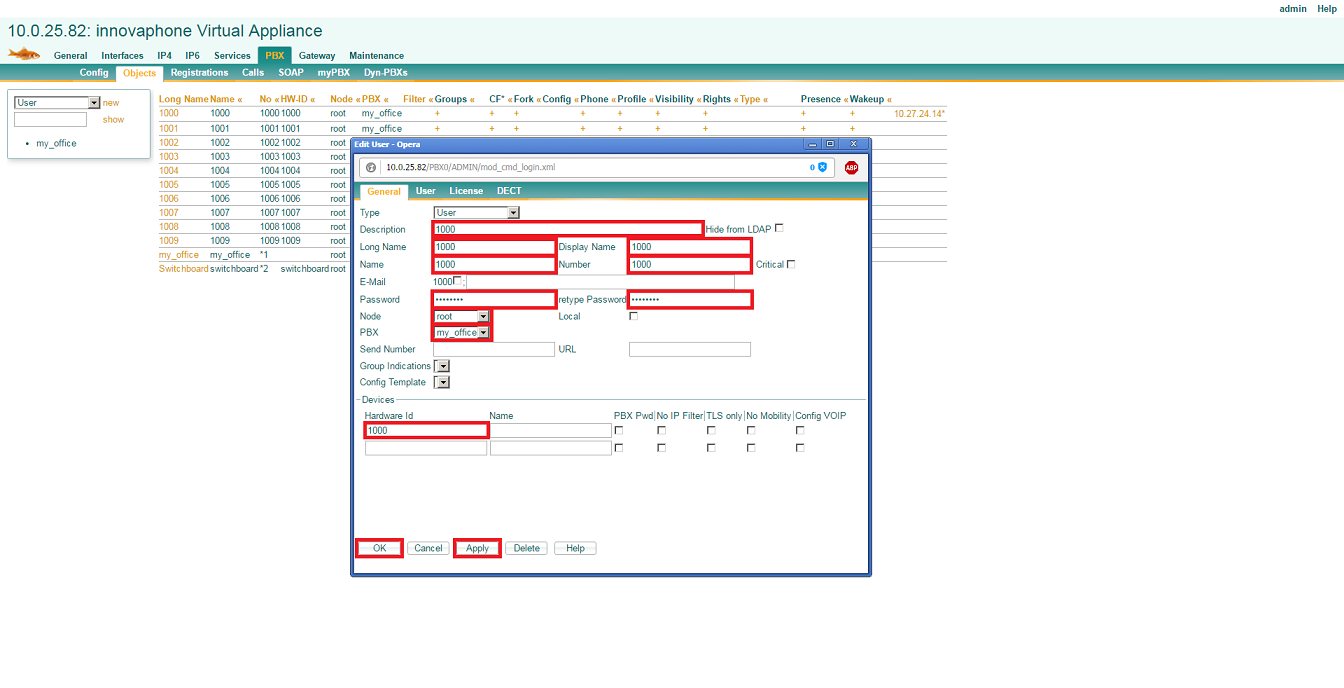
doorphone configuration
Open web browser and enter IP address of intercom (default: admin/2n). If you don´t know IP of your Intercom, you can use 2N Helios IP Network Scanner (download 2N website). Go to Service – Phone – SIP 1 and fill Intercom Identity – Authentication – SIP Proxy – SIP Registrar and save settings. Connection between innovaphone Virtual Appliance and 2N Helios IP is now ready. In directory you can set, which numbers you will call from 2N Helios IP (you can ad numbers from which are in the innovaphone Virtual Appliance).
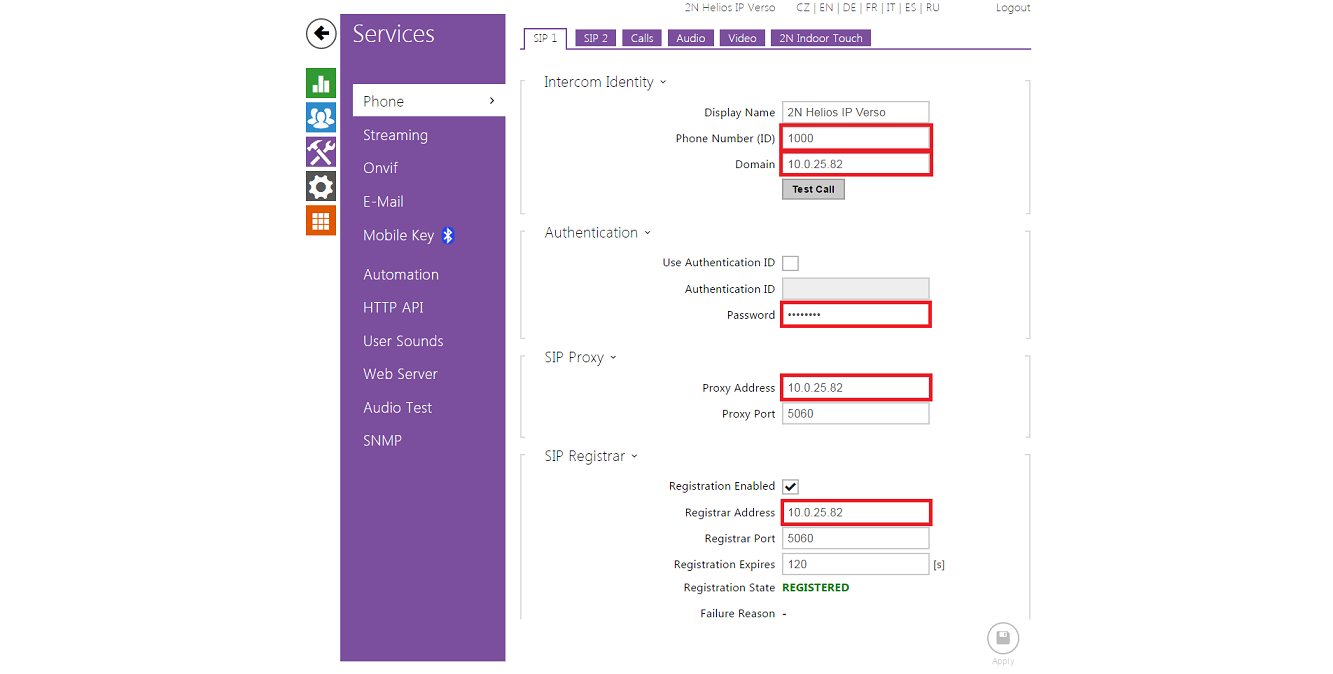
Go to Service - Phone - Audio and set DTMF Receiving, Audio Codecs like described in the screenshot below.