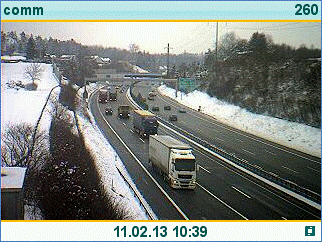Howto:Door Phone with Video in V10 and later: Difference between revisions
m (→Video Display) |
|||
| Line 56: | Line 56: | ||
[[Image:Door Phone with Video in V10- SamplePic.png]] | [[Image:Door Phone with Video in V10- SamplePic.png]] | ||
=== | === Related Articles === | ||
* [[Reference10:Phone/Preferences]] | * [[Reference10:Phone/Preferences]] | ||
* [[Reference11r1:Phone/Preferences]] | * [[Reference11r1:Phone/Preferences]] | ||
* [[Howto:Working_with_multiple_Door_Cameras]] | |||
[[Category:Howto|{{PAGENAME}}]] | [[Category:Howto|{{PAGENAME}}]] | ||
Latest revision as of 15:45, 6 November 2018
Applies To
This information applies to
- IP2x2, IP241 Firmware Version V10 and later
More Information
Some door cams feature video pictures and/or streams. Here is how this feature can be used with newer innovaphone phones.
Problem Details
Some door cams can provide a video picture so operators can see what is in front of the door camera. Unlike with normal video calls, these picture should be seen independent of an active call. That is, it often makes sense to see what and/or who is in front of the door camera even if no-one is ringing at the door. In such a scenarion, the picture or video can be shown as a background image on the phone permanently.
System Requirements
- The door camera needs to be able to provide the picture through HTTP or HTTPS
- The picture must be delivered as a JPEG image or MJPEG picture stream
- the picture must not exceed 640x480 pixel in size
Pictures in .png format are supported too. However, such pictures can not be scaled, so that the picture provided by the source must match the phone's screen resolution exactly. Pictures which can be scaled are scaled to the screen resolution, not to the available space between header and status line. To see the full picture, you may need to enable transparent header and status:
config change PHONE FORMS /transparent-header /transparent-status (nb: V10 only, no effect in v11r1 and later)
Configuration
Video Display
The URL for the picture needs to be set in Phone / Preferences / Background Image. If the camera provides a still picture only (.jpg), then you need to add a refresh=n part to the URL. This causes the phone to re-load the picture in the given interval (seconds). This is not necessary when the camera provides a motion picture (.mjpg).
Samples:
http://194.209.27.11/record/current.jpg?refresh=1
http://baudisch.dyndns.org/jpg/image.jpg?refresh=1 (user admin password 1234, doesn't seem to be required though)
http://baudisch.dyndns.org/mjpg/video.mjpg
Door Access
To access and open the door, a DIAL key can be used. This enables access to a voicemail object which executes a xml-script. The xml-script itself contacts the door and executes the opening process.
Script: Download
Setup:
- copy the downloaded file to a CF-card or webdav partition and unzip there
- open the embedded xml-file in a text editor and adapt the IP-address, the port and the password to the ones used by the door opener
- create a voicemail object and adapt the URL pointing to the location of the xml-script e.g.
http://ip-addr/xxx/tueroeffner/baudisch.XML?$_pbxcoder=g729,g711a,g711u (where xxx is the CF-card or webdav path)
- create a DIAL function key at the phone pointing to the voicemail object
Handling: When getting a call from the door, authorization check can be done via the video-application. After positive check, change to the phone app and grant access via the dial key.
Remark: Above mentioned script was tested for Baudisch SIP Doormodule MAXI - and should fit as well for Baudisch SIP Doormodule PLUS (not tested).
Trouble Shooting
When no picture shows up, have a look at the general trace (Maintenance/Diagnostics/Tracing). If the picture/stream cannot be decoded, some error messages will show up there. As the problem may be related to HTTP issues, you may want to turn on the HTTP Client trace.