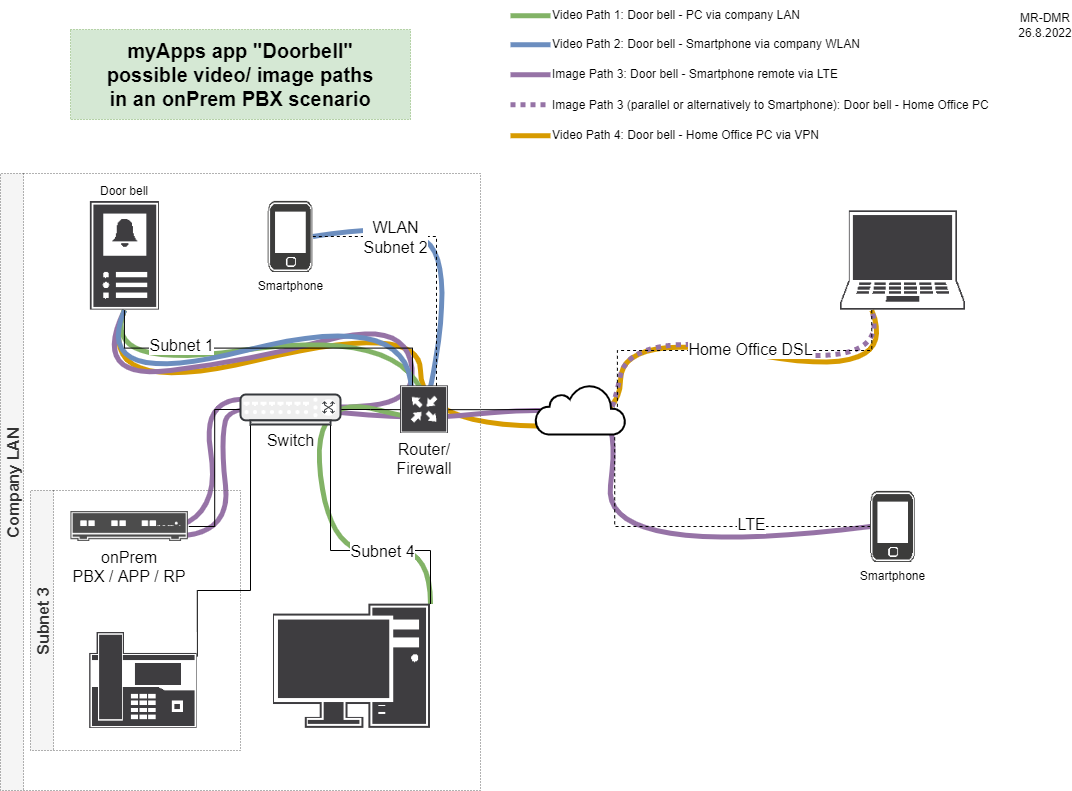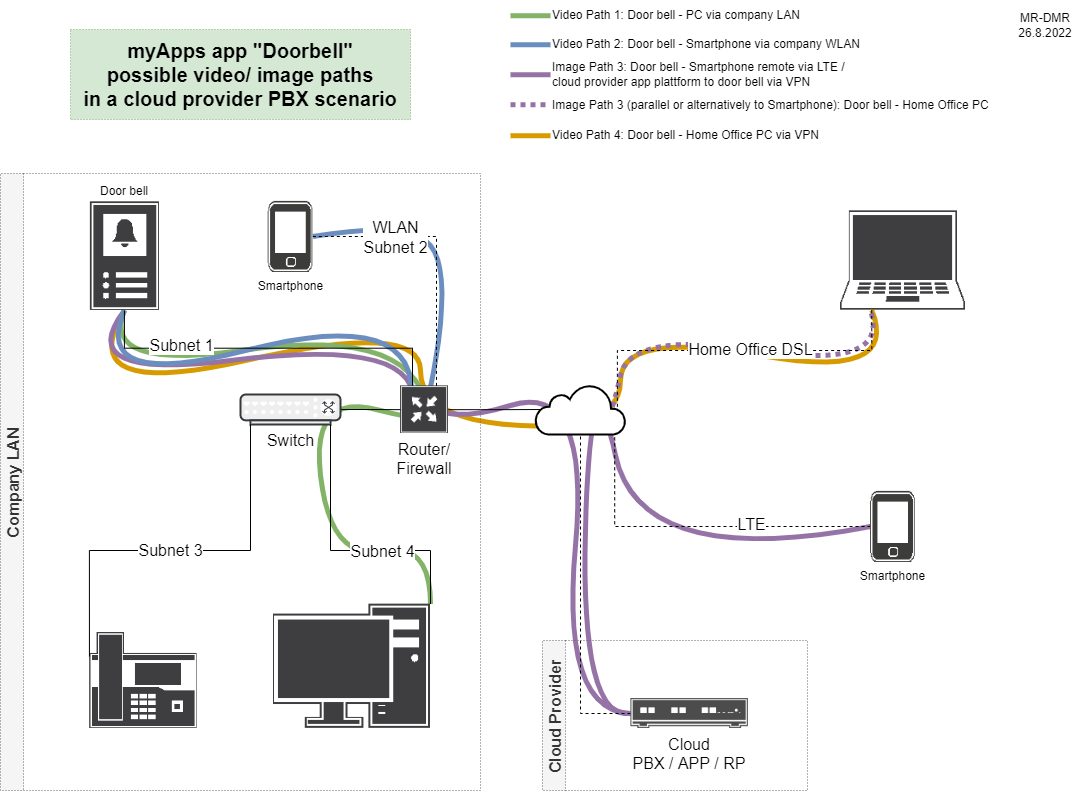Howto:Doorbell - MediaRunway - Partner App
Product Name
MediaRunway Doorbell
Certification Status

This App has been listed Juni 2023.
Category
Computer Telephony Integration and Unified Messaging / Unified Communication
Vendor
MediaRunway is an ITC enterprise that provides its customers with contemporary IT services in all areas - Your business, our solution.
Description
Doorbell allows you to connect your door intercom to the innovaphone myApps system. This makes it possible to receive the ringing of a visitor like a phone call and additionally view the image of the camera in your softphone while taking to the visitor or opening your door by a "soft button" click.
MediaRunway - About this application
Functions
The doorbell app is a video and function key add-on to the innovphone myApps softphone/ phone app.
If the myApps doorbell app is installed correctly, then there is a "doorbell" and a "doorbell admin" app. The doorbell admin app hasn´t to be licensed. With this app you can configure the door bell intercoms, the licensing and which user get the doorbell function. Each user who should get the doorbell function has to get access to the "doorbell" app (not "doorbell admin"). But a user will not see an app icon of the "doorbell" app, because it is a hidden app, which will integrate on thy fly in the innovphone myApps phone app if a configured doorbell is calling.
We succsessfull tested door bell intercoms from the following vendors with the myApps doorbell app (doorbell and pbx were connected directly via network layer 2 and a installed myApps client on Windows, iOS, Android): 2N, Axis, Mobotix, Telecom Behnke
If no direct access to the camera over lan exists, then the client will get alternativly, if possible, an image of the camera through the myApps app platform (pre-condition the app platform could access the camera video/ image source). Thats should be the default behavior for a smartphone on the road without active company vpn. For the possible different video/ image paths look in this wiki article under prerequisites.
Licensing
Licensing: One license per user with any number of devices. No floating licensing, only the users who got a configured license have access. For licensing and test licensing please contact myApps-sales@mediarunway.com.
Example: "Hello MediaRunway, we would like to purchase the Doorbell app. Here is our authentication key 1113335557. A one year license for 10 users would fullfill our needs. Please send us the license key as fast as possible. Best reagards"
Enter license key and activate user license: Simply enter the license key that you received from us. After that, you should see the valid date of your license and the number of available user licenses. Next to the desired user name, activate or deactivate the user's license.
Prerequisites
Required other licenses
The user who should use the doorbell app needs a licensed myApps softphone/ phone app and access to myApps.
Voice / function-key
The app is a video and function key add-on to the innovaphone myApps phone app. So the voice communication with the door bell intercom has to work first. In the innovaphone wiki you find infos to connect some door intercom models to connect them with the innovaphone pbx, for example a 2N in a cloud scenario. The configured function key to open via DTMF the door works independently of the camera video/ image access. So only the voice path has to work independently of the doorbell app.
Video/ image access
The myApps user/client which should get access to the camera video/ image has to have anonymous access to the MJPEG/ JPEG source via http/ htpps of the camera. Example to configure anonymous access for a "2N IP Verso" door bell intercom (in 08/2022). You have to navigate to Service>HTTP API. There you have to enable "Camera API" and set "Authentication" to "none", if only a self signed certificate for ssl exist, then we recommend "unsecure (TCP)" for "connection type" and then we also recommend to use myApps with an installed client (Windows, Android, iOS was tested). For more security you could restrict the anonymous video/ image access with network secruity mechanism (firewalling rules, etc.). What we recommend not to do is to do a port forwarding from WAN to the camera video/ image port. So that we didn´t describe that video path possibility. The access to the video image depends on how the user is connected to myApps. We could decide between two big different scenarios
1. the pbx / app plattform and maybe one or more reverse proxys which are installed on premise in the customer company wlan
2. the pbx / app plattform and reverse proxy installed on the cloud provider side
Each of the following two diagrams show one of the to big different scenarios. And each picture shows an abstract example for that scenario and which paths exist to access the camera video/ image from a myApps client.
App installing knowledge
Knowledge about installing an App, adding the App Object for the users and how to configure your doorbell model for the access. The steps of the installation process are the same as described in this article "Callback - Install App from App Store" only with different names. We need to install the app, add an app instance, and the app objects, the names of these can be found in the "Configuration" area of this article.
What you need is this Wiki article and a valid license. For a valid license please install the app and in the admin area of the app you will find the authentication key. Please send us this authentication key, together with the number of users and the desired license period to myApps-sales@mediarunway.com.
Versions
- MediaRunway Doorbell 1.0 (132xxx sr13)
Compatible innovaphone firmware versions
- MediaRunway Doorbell 1.0 (132xxx sr13)
- innovaphone V13r2
Application versions used for interop testing
- MediaRunway Doorbell 1.0 (132xxx sr13)
- innovaphone IPVA V13r2sr13
Configuration
...
Installation
The steps of the installation process are the same as described in this article "Callback - Install App from App Store" only with different names. We need to install the app, add an app instance, and the app objects.
Contact
| MediaRunway GmbH & Co. KG |
| Venloer Str. 8 |
| D-41569 Rommerskirchen |
| Tel: +49 2183 80628-0 |
| Mail: myApps-sales@mediarunway.com |
| Support: myApps-support@mediarunway.com |
| Website: MediaRunway.com |
For any questions please refer to our contact page.