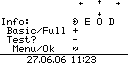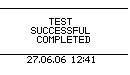Howto:Embedded test for phones
Applies To
This information applies to
- IP110, V6 and later
- IP200A/IP210, V6 and later
- IP230, V6 and later
- IP240, V6 and later
Build 07-60400.01 and later.
Keywords: Funktionstest, Manufacturingtest, Telefontest, Telefonhardware Test, phonehardware test, phone, selftest, phone test, Selbsttest Telefon
The test
Preparation for the Test
Connect all devices to the telephone where the connection has to be tested. For a full test connect the LAN-Interface to a Switch, the PC-Interface to a PC or another phone, connect the Headset and in case of IP210 and IP230 connect the handset. The IP230 should also be connected to an Extension Module.
Entering the Test
To enter the test the following sequence has to be done during idle state of the phone. Press: “Disconnect”, “Arrow Up”, “Arrow Down”, “Disconnect”, Off Hook handset. The time-lag between these actions must not be longer than 2 seconds. After that you will see the greeting screen of the test.
At this point you have the choice to enter the Basic or the Full test. The Basic test is for testing the telephone without the Extension Module (Press Menu). The Full Test is for testing the telephone with Extension Module (Press Ok).
If you run the test on a IP210 you will not have the possibility to choose between Basic and Full.
Running the Test
Generally speaking: All keys have to be pressed and all Ethernet connections have to be up to finish the test successfully. Some keys have special features that give the test person the opportunity to check the sound and the configuration of the telephone. These keys are described in the following. Left Arrow: Status of the LAN link is displayed. Right Arrow: Status of the PC link is displayed. Up Arrow: MAC address is displayed. Down Arrow: Firmware version is displayed. Ok: Boot code version and programmed Hardware ID is displayed. Speaker: Plays a scale on the hands-free speaker.
1: Plays a treble beep on the hands-free speaker. 4: Plays a medium beep on the hands-free speaker. 7: Plays a low beep on the hands-free speaker. *: Connects hands-free microphone and hands-free speaker. Scratch or blow in the hands-free microphone and hear a noise in the hands-free speaker. 2: Plays a treble beep on the handset speaker. 5: Plays a medium beep on the handset speaker. 8: Plays a low beep on the handset speaker. 0: Connects handset microphone and handset speaker. Scratch or blow in the handset microphone and hear a noise in the handset speaker. 3: Plays a treble beep on the headset speaker. 6: Plays a medium beep on the headset speaker. 9: Plays a low beep on the headset speaker. #: Connects headset microphone and headset speaker. Scratch or blow in the headset microphone and hear a noise in the headset speaker.
Function Keys: Please make sure that all LEDs in the function keys light up after starting the test and switch off after pressing the keys. Function Keys on Extension Module: Please make sure that all LEDs in the function keys light up after starting the Full test. The LEDs on the Extension Module are switched off by pressing the upper left key on the extension module. NOTE: The test is just for testing the connection to the Extension Module and not for testing the Extension Module itself. Note: For IP110 the functions behind the keys are not like described above, entering the test is the same, so below the most important functions are described:
+: Plays a treble beep on the hands-free speaker handsfree-key: Plays a medium beep on the hands-free speaker. -: Plays a low beep on the hands-free speaker. *: Connects hands-free microphone and hands-free speaker. Scratch or blow in the hands-free microphone and hear a noise in the hands-free speaker. 7: Plays a treble beep on the handset speaker. 8: Plays a medium beep on the handset speaker. 9: Plays a low beep on the handset speaker. #: Connects handset microphone and handset speaker. Scratch or blow in the handset microphone and hear a noise in the handset speaker.
Result of the Test
After all keys have been pressed and the test person has carefully verified that all LEDs, speakers, microphones and configurations are fine he can on hook the telephone. If the test was successful he will see this screen.
NOTE: Even if the microphone, speaker or LEDs did not work during the test the result screen will give a successful result. However, the test person has to mark these devices as broken!