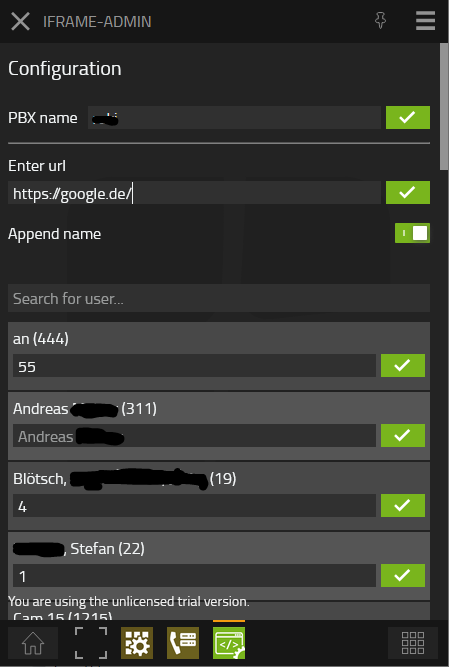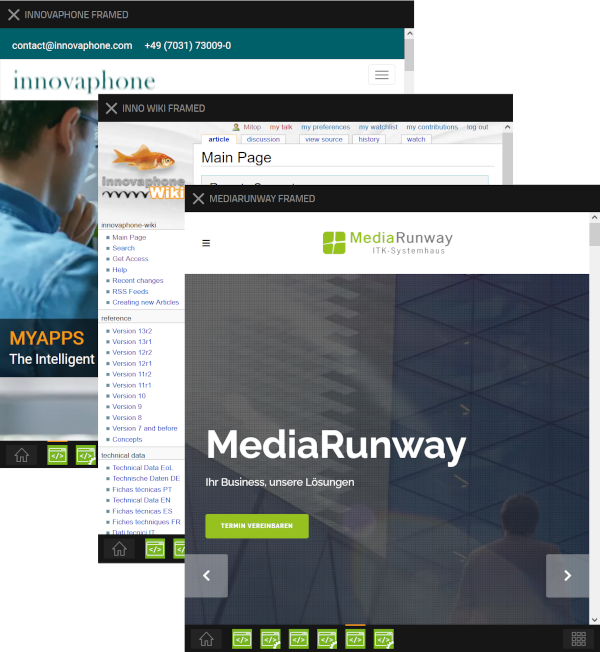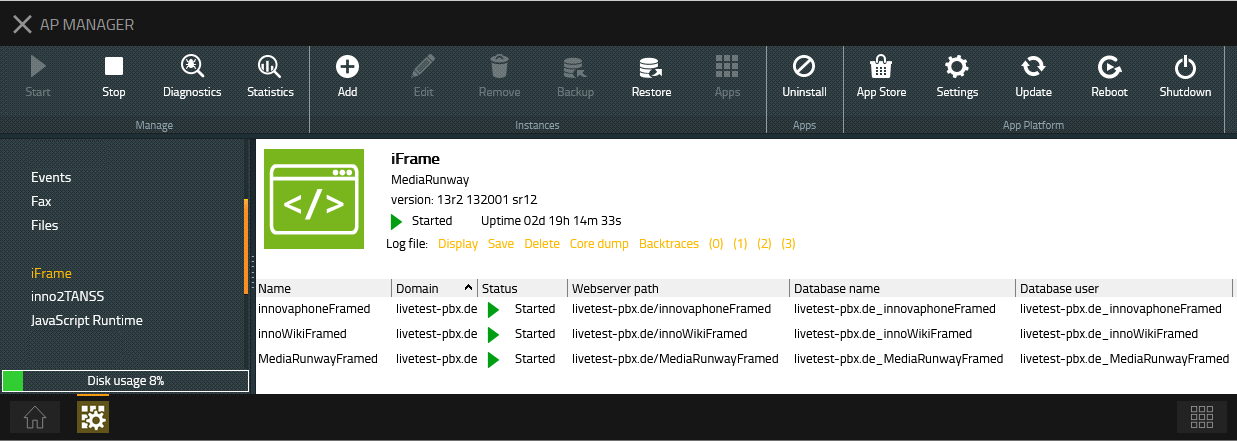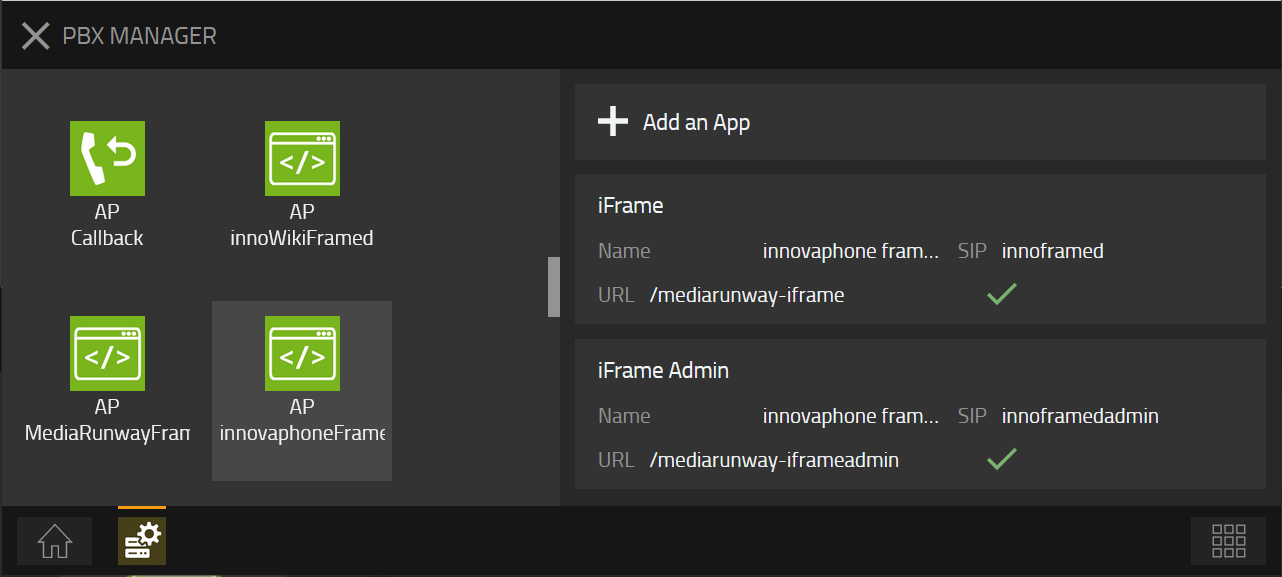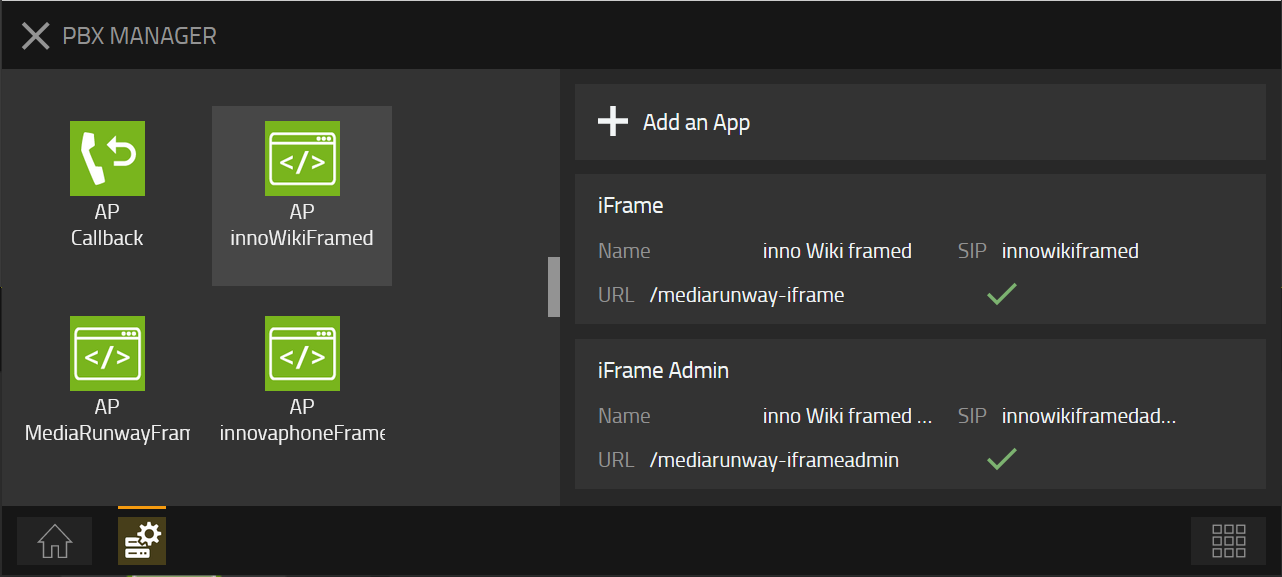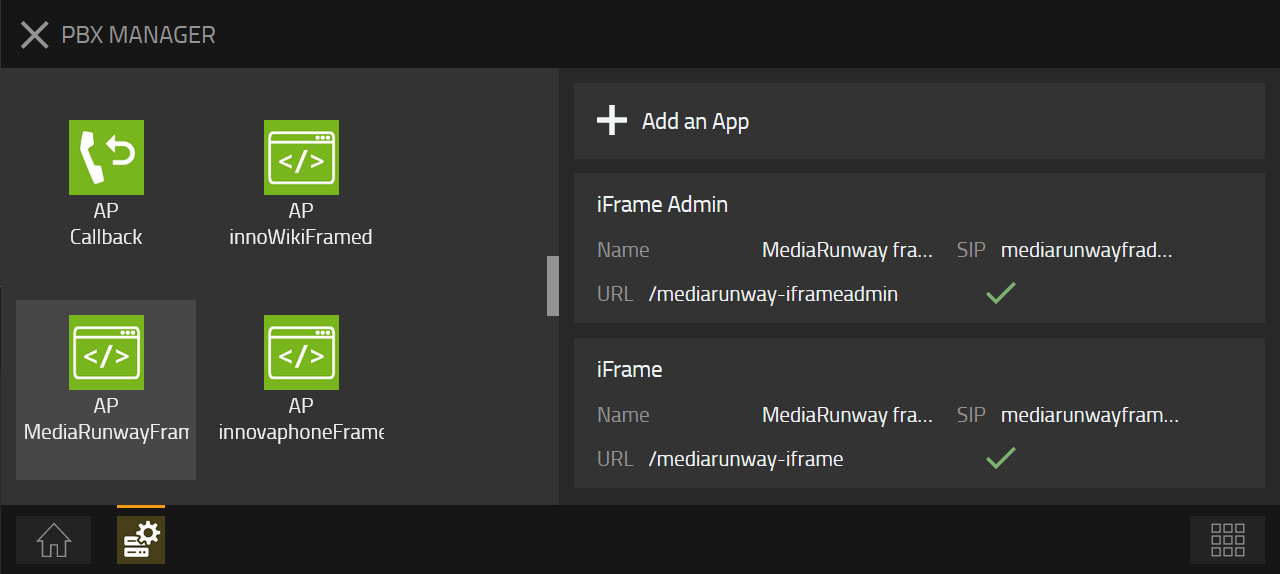Howto:IFrame - MediaRunway - Partner App
Product Name
MediaRunway iFrame
Certification Status

Testing of this product has been finalized June 8th, 2022.
Category
Computer Telephony Integration and Unified Messaging / Unified Communication
Vendor
MediaRunway is an ITC enterprise that provides its customers with contemporary IT services in all areas - Your business, our solution.
Description
iFrame is an application that allows you to centrally and easily manage access to a company's corporate application website which is iframe compatible for example ERP, CRM, other information systems and you could decide to add the user SIP ID or an user individual string to the configured url.
MediaRunway - About this application
Functions
- As an admin, you can add iFrame instances according to the number of the websites you want to provide to the users
- Configure every instance with an url plus appendage if needed - the address of the website that should be opened including the parameter that the website can handle
- Add the users SIP ID or an user individual string to the configured url
- Example: URL and appendage configured are https://mediarunway.com/user?= and we decide to append the SIP ID. So our opened url link will be for example https://mediarunway.com/user?=someusersip
- Users can consume the configured company's corporate application websites
Licensing
Licensing: One license per user with any number of devices. No floating licensing, only the users who got a configured license have access. For licensing and test licensing please contact myApps-sales@mediarunway.com.
- Example: "Hello MediaRunway, we would like to purchase the iFrame app. Here is our authentication key 1113335557. A one year license for 10 users would fullfill our needs. Please send us the license key as fast as possible. Best reagards"
Enter license key and activate user license: Simply enter the license key that you received from us and press "Confirm". After that, you should see the valid date of your license and the number of available user licenses. Next to the desired user name, activate or deactivate the user's license. See the first picture in Functions section of this article for a example.
Prerequisites
What you need is this Wiki article and a valid license. For a valid license please install the app and in the admin area of the app you will find the authentication key. Please send us this authentication key, together with the number of users and the desired license period to myApps-sales@mediarunway.com.
The steps of the installation process are the same as described in this article "Callback - Install App from App Store" only with different names. We need to install the app, add an app instance, and the app objects, the names of these can be found in the "Configuration" area of this article.
Versions
Compatible innovaphone firmware versions
- MediaRunway iFrame 1.0
- innovaphone V13r2
Application versions used for interop testing
- MediaRunway iFrame 1.0
- innovaphone IPVA V13r2sr12
- innovaphone IPVA V13r2sr11
Configuration
Enter license key and activate user rights
As mentioned in the "License" and "Prerequisites" section you need a license key and set the users rights in the corresponding "iFrame Admin" app object. Simply enter the license key that you received from us and press "Confirm". After that, you should see the valid date of your license and the number of available user licenses. Next to the desired user name, activate or deacvtivate the user's license. See also the first picture in Functions section of this article.
App Installation, user and admin objects
As mentioned in the Prerequisites section of this article, for the steps of the installation process we can use this article "Callback - Install app from App Store". However, next here you will find an example for a naming convention of your iFrame instances. Every instance represents one website, so we will include the website name in our app and object names. Every website provided, will have one app instance added and configured one user object and one admin object each.
AP Manager: This is how the AP manager will look like after adding three iFrame instances. (Important Notice: Do not use blank space or special characters for your instance name)
- The names of our instances
- innovaphoneFramed
- innoWikiFramed
- MediaRunwayFramed
PBX Manager: Following pictures show the added user and admin objects for our app instances
1. The object names and SIP of our innovaphoneFramed instance
- User object
- Name: "innovaphone framed"
- SIP: "innoframed"
- Config User: check mark it
- Admin object
- Name: "innovaphone framed admin"
- SIP: "innoframedadmin"
- Config Admin: check mark it
2. The object names and SIP of our innoWikiFramed instance
- User object
- Name: "inno Wiki framed"
- SIP: "innowikiframed"
- Config User: check mark it
- Admin object
- Name: "inno Wiki framed admin"
- SIP: "innowikiframedadmin"
- Config Admin: check mark it
3. The object names and SIP of our MediaRunwayFramed instance
- User object
- Name: "MediaRunway framed"
- SIP: "mediarunwayframed"
- Config User: check mark it
- Admin object
- Name: "MediaRunway framed"
- SIP: "mediarunwayframedadmin"
- Config Admin: check mark it
After Installation
After successful installation of the app, the app instances and the user and admin objects, we have to perform some configuration steps. Please see the Configuration and the Funtions section in this article.
Contact
| MediaRunway GmbH & Co. KG |
| Venloer Str. 8 |
| D-41569 Rommerskirchen |
| Tel: +49 2183 80628-0 |
| Mail: myApps-sales@mediarunway.com |
| Support: myApps-support@mediarunway.com |
| Website: MediaRunway.com |
For any questions please refer to our contact page.