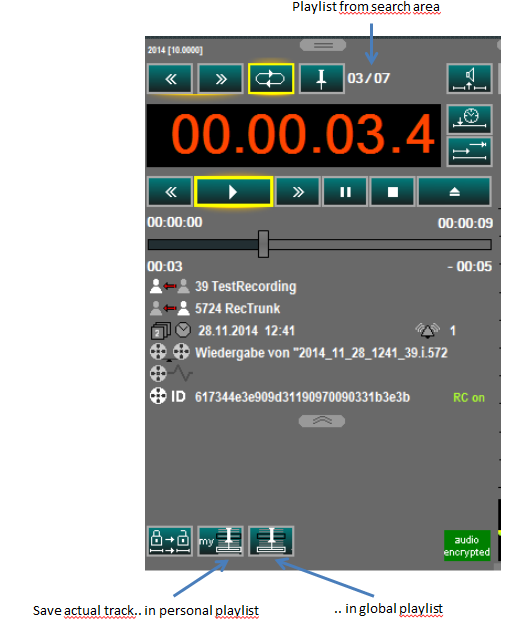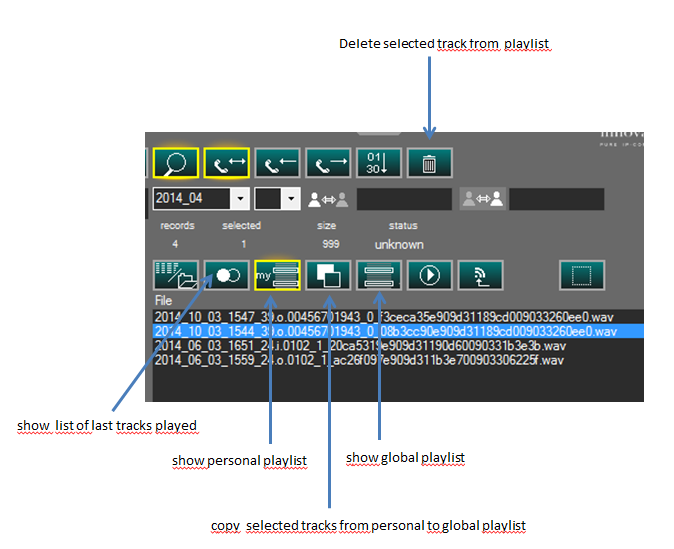Howto:Marking a record in Voicerecording
The marking can be done on existing records using the player or in real time during the conversation.
Typical examples for marking calls during a conversation are Call centers running voice recording of any call: a Agent should be able to “mark” a call as “important” or for “further processing”, for example to share later with the supervisor, to export, to replay the conversation because complex or to fix a contract.
Methods, offline later or real time during the conversation, sounds similar but are technically different: one is done using the player and the other using a Phone and the mark is done by the recorder after the call end.
Here is how.
Apllies To
This information applies to
Recorder and Player Build 1077 or higher
Marking a record during a conversation is possible using an innovaphone IP-Phone and applicable only in general gateway voice recording (not if recording directly on the IP-Phone or TCR recording).
Using the Player for marking
If a record is playing two buttons for marking the track are automatically displayed: one for marking the actual play in a personal playlist and one for marking it in a global playlist.
The personal playlist is stored locally on the computer and can be displayed just in this player.
The global Playlist is stored in a directory where also the other tracks are and are therefore available for all users.
Warning: Tracks stored in the global playlist can be displayed and played on any enabled player and are therefore “published” to all recording users (that is the sense of the feature).
If those buttons are not displayed in your setup this is because this feature has to be enabled in the player setup (global and personal playlist can be enabled independently).
Note: Do not confuse the term “Playlist” with the playlist loaded from the tracks in the search area: this playlist will simply plays a list of tracks marked in the search area. Once terminated the reproduction just the last one remain marked in the search area to further process. The personal and global playlist are “stored” and remain even after a restart of the player.
So the storage of the track in a playlist is done pressing the relative button during the play of the track.
Using the IP-Phone for marking
Marking a record is done pressing the redial key on the IP-Phone during the conversation. It is not possible to “unmark”, but it is quite simple delete again the mark using the player. If the key is pressed more times during a conversation it will anyway store just one time.
Recall Play lists
In the search area can be selected to display the individual or global playlist.
If the personal playlist is selected an additional “playlist copy button” is displayed. If one or more records are selected in the personal playlist just with one click they can be copied to the global playlist.
Note: Records marked using a IP-Phone are always in the public playlist.
Typical example: an agent first stores his marked records in the personal playlist and then decides a subset to share or reproduce on other player.
Marked records in the personal or global playlist can be deleted using the delete button.
A similar feature to the playlist is the list of the last tracks played. If switched on in the setup this view shows a list of the last played tracks. The number of tracks stored in this view (0-99) can defined in setup.
Note: Records in personal and global playlist as well in the last played list remain always in the same position where they are stored. So just indexes are created and also deleted and a “delete” of a record in the Playlist will not delete the record itself, but just the link to him is cleared.
Installation
For personal or global marking as well for the last track played list nothing has to be installed on top of the Player software Build 1077or higher.
In the setup of the player marking and last records can be switched off. See relative online help.
For marking a record using the IP-Phone a special setup in the recorder and in the PBX has to be done: Copy the XML for TCR recording called “TCRec.xml” in a directory on the Compact Flash (or Webdav). Create the relative VM Object pointing on this XML. Then point the recording in the IP-Phone to that name or number. This phone setup is identical to the one to do with the TCR recording.
Open the Recorder Setup and indicate in the TCR/RND tab the path to the XML (see also TCR setup). Do NOT activate the flag “Threat Call Recording ON”. From a recorder point of view if the flag TCR is off but a path is indicated this feature is on. If that condition is given the recorder will search each time after saving a record if there is also a pilot file in the indicated directory; if yes he creates an entry in the system playlist.
Known Problems
Reference10:Player_Voice_Recording
Reference10:Voice_Recorder/Setup
Howto:Universal_Track_Recording_Tool
Howto:Integration_reporting_and_voice_recording
Howto:Soft-migration_(looping_in_a_innovaphone_gateway)_and_Voice_Recording