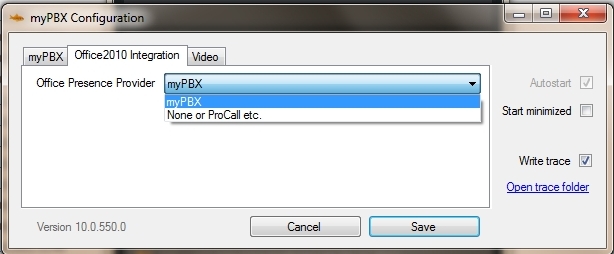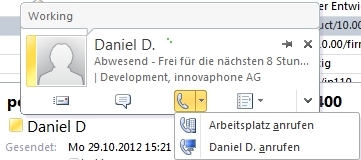Reference10:Concept myPBX Office Integration: Difference between revisions
m (→Requirements) |
|||
| Line 9: | Line 9: | ||
==Requirements== | ==Requirements== | ||
* myPBX Windows Launcher | |||
* at least Office 2010 | |||
* appropriate defintion of used [[ Reference10:Concept_myPBX#Email_addresses | email adresses]] | |||
==Configuration== | ==Configuration== | ||
Revision as of 12:13, 23 February 2018
Overview
The myPBX Office Integration allows to see the presence of a user inside a Microsoft Office application. Most often this will be used inside Outlook.
myPBX is compatible with:
- Microsoft Office 2010 32bit/64bit
- Microsoft Office 2013 32bit/64bit
- Microsoft Office 2016 32bit/64bit
Requirements
- myPBX Windows Launcher
- at least Office 2010
- appropriate defintion of used email adresses
Configuration
You have an Office Integration tab inside the myPBX configuration window. Here you can select your Office Integration Provider.
After the myPBX installation, myPBX will be already preconfigured.
But if you are using another presence application, e.g. Lync or ProCall, you can select the desired option to use this one as presence provider for your Office.
If you change your presence provider, you have to restart your Office application afterwards!
Usage
If you move your mouse cursor over the colored bubble next to the user name, a small window will be opened, which provides further information about the user presence:
At the top, you see the presence note of the user, which can be set inside myPBX or with a phone.
The icons at the bottom from left to right:
- open a new email for this user
- start a chat session with this user (myPBX opens with a new chat)
- start a call to this user (myPBX opens with the phone number ready to call)
- further actions
Logging
This logging flag just works with Office 2010, Office 2013 doesn't support this flag anymore.
You can enable Office Presence Logging under Configuration->Office Integration.
This triggers Microsoft Office products to write log files under c:\users\PROFILENAME\Tracing.
You might experience heavy CPU load under Windows 8, if you enable this option! Only switch it on, if neccessary.
Known Issues
The installation was performed as logged in administrator user
Make sure, that other users, who start myPBX the first time, select myPBX as Office presence provider (if wished).
Outlook doesn't recognize myPBX as presence provider
Make sure, you have these registry keys and values set:
HKEY_CURRENT_USER\Sofware\IM Providers -> DefaultIMApp="myPBX"
HKEY_CURRENT_USER\Sofware\IM Providers\myPBX\
HKEY_CLASSES_ROOT\TypeLib\{28918D14-263B-4BC6-883F-8162C0ACB345} (do not create this key manually!)
64bit Windows:
HKEY_LOCAL_MACHINE\Software\Wow6432Node\IM Providers\myPBX -> FriendlyName="innovaphone myPBX"
HKEY_LOCAL_MACHINE\Software\Wow6432Node\IM Providers\myPBX -> GUID="{FC909D20-71DF-4C40-8433-024AFF661D38}"
HKEY_LOCAL_MACHINE\Software\Wow6432Node\IM Providers\myPBX -> ProcessName="myPBX.exe"
32bit Windows:
HKEY_LOCAL_MACHINE\Software\IM Providers\myPBX -> FriendlyName="innovaphone myPBX"
HKEY_LOCAL_MACHINE\Software\IM Providers\myPBX -> GUID="{FC909D20-71DF-4C40-8433-024AFF661D38}"
HKEY_LOCAL_MACHINE\Software\IM Providers\myPBX -> ProcessName="myPBX.exe"
If you made sure, these keys are set, and it still doesn't work after a restart of Outlook and myPBX, enable office presence logging and send us the trace.