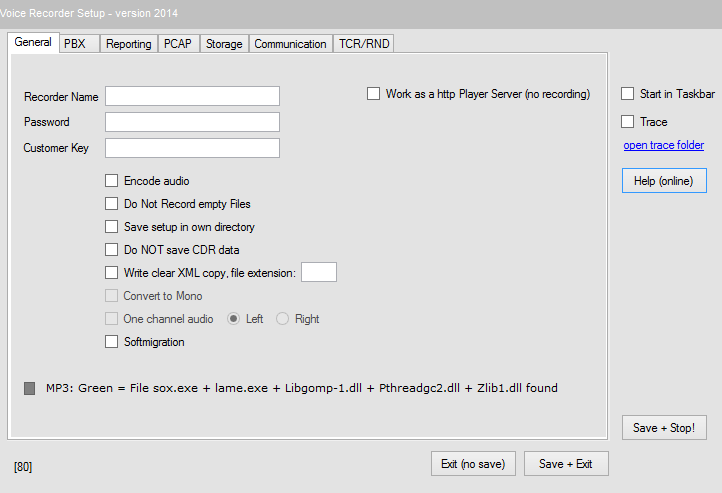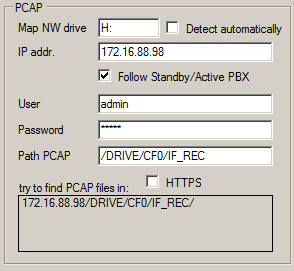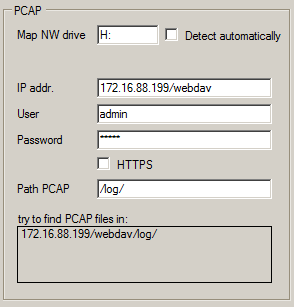Reference10:Voice Recorder/Setup: Difference between revisions
mNo edit summary |
No edit summary |
||
| Line 155: | Line 155: | ||
=== User/Password === | === User/Password === | ||
Enter the credential to access to the reporting, default is | Enter the credential to access to the reporting, default is “admin” and “linux”. | ||
=== Path Reporting === | === Path Reporting === | ||
Revision as of 11:56, 5 December 2014
The setup is stored in the directory where the recorder is running; therefore more recorders can be started on one single system using different directories. Please note that the setup file is a XML file but AES crypt, so not readable.
In the headline of the setup the version is displayed, note that the version can be displayed also in the recorder main menu clicking on the innovaphone logo.
The setup described in this page concerns version 10.00 of the Recorder Software.
The software was developed under Win7 but should operate also using windows Server (while the player software is not running without special setups using windows server).
The recorder requires reporting Version 10, Build 10043 or higher.
The recorder requires working Reporting software. The reporting can work on a physical gateway or on a VMware environment (even on a player). See relative articles how to setup the reporting tool.
A standard problem in the recorder setup is the correct link to the PCAP files. Therefore be precise in the relative Group and read the chapter.
Recorder Setup
Note: To map network drive an application must have administrator rights. Therefor the PC must run with admin credentials or at least the recorder application must be launched with administrator rights.
This decription concerns that screen:
General
Recorder Name
This Name is displayed on the headline of the main menu and also reported in the start- up message log file.
Password
Password of this setup, if blank no password is asked to access to this setup. Please note that this password is also the default password for the player and can therefore be an important security feature.
Start in Taskbar
If checked the recorder will start minimized. Because the recorder has a complete user interface this software is not designed to run as a service. For automatic start-up include the .exe in the auto-start folder.
Trace
Do not confuse the logfile with the error logfile, the error log is written in any case and named iREC_Error_Log. This trace/logfile is called iRECsys_Log.txt and contains all operational tasks like copy of file, converting ecc., not just events like startup or errors. This flag should be switched on just in special situation for example during installation of a new system or in case of error searching, because this file becomes very huge and there is no automatic limitation foreseen.
Customer Key
The recorder encodes the record data files (the XML) using an internal standard key. If in this field a User Key is defined the encoding is done using this key. Therefore also in all players has to be configured this key. Remember that the decoding in the player depends on the local setup of the player. If no user key is defined the standard system key is used. If a user key is found a decoding is tried using that user key, if decoding fails the system key is used, if even that fails no decoding is possible.
Therefore once a user encoding key is defined it should not be changed, otherwise the “old” user encoded records cannot be decoded.
So if not really required leave this field blank, if you define a user endcoding key think well about it and...
WARNING: do not forget it (there is no way to find out the key).
Encode audio
Audio files are store in clear wave or mp3 format. Any media player could reproduce them, the integrity of those files is controlled from the innovaphone player. The audio file integrity data are stored in the encodet xml file.
If this option is checked also the audio file will be encoded using the same key used for encoding the xml file (see description in “Customer key”).
Encoding cause more CPU load for the recorder and the audio file size is doubled.
Once encoded an audio file can be reproduced only with the innovaphone player, if a customer encoding key is configured just if also in the player that key is used. In that case the audio file can be reproduced just with the innovaphne Player using the customer encoding key.
Save Setup in own directory
See chapter “Multiple Voice Recorder and Player/Voice Recorder"
Do not Record empty Files
Very short calls (typically seconds) causes very small recording files, so small that a reproduction is not possible (there is practically no audible audio data in).
The recorder can eliminate those files (recommended), but if for some reason you want keep those files (practically you just keep the call information from the reporting) do not flag this option.
Do NOT savew CDR data
If checked no CDR data are saved, just the audio files. If this option is switched on the player cannot display any additional call info. Also the integrity of the record cannot be assured (unknown) and a manipulation will not be detected. Also Agent notes are not possible and snapshots are disabled and even the original timestamp cannot be displayed on the player. Note also that a record once stored with this option on cannot be recovered later on.
Convert to Mono
Audio files are stores in stereo format where the external caller is on the left channel while the internal audio is on the right channel. This allows for example to amplify one channel more than the other etc. If this flag is checked the audio file format is converted from stereo to mono and the file size is reduced about 50%.
Remember that once converted to mono there is no way to restore the stereo image.
One channel audio
If checked just on channel is recorded, typically the left one because there the internal caller is speaking. If requested also only the right caller can be recorded. In most countries recording just the internal caller (recording myself) is permitted without limitations.
Softmigration
(Build 1072 or later)
Check if the gateway is looped in between the PSTN and the PBX.
Do not mark in all other situaytions.
See relative Howto article for details.
MP3 indicator lamp
If a conversion from wave to mp3 audio format is requested some external files and utilities has to be present in the recorder directory. During start up the recorder check if all those requires files are present and if yes mp3 compression is switched on automatically and the lamp is green, if not conversion to mp3 is switched off and the lamp is gray.
Work as http Player server (no recording)
(Build 1074 or higher) Warning: If checked the recorder will be just a http fileserver for the player, no recording is done!
Setup the storage path in the “Storage” tab and the Socket in the communication tab (COM WITH PLAYER). All other parameters are meaningless.
PBX
Communication to the PBX is necessary because of licensing. Like in other applications admin access and SOAP user is required.
IP addr.
Indicate the IP Address of the PBX where the Recording licenses are in (the license master). Typical license are displayed in the PBX as “Recording10”.
IP addr. Stby
Indicate the IP address of the standby PBX. Leave blank if there is none.
User / Password
Of the PBX where the license are in. Default example: admin / ip800
SOAP USER
The SOAP user in the PBX where the licenses are stored has to be indicated. Usually it is a dummy user object in the PBX without any registration, for example a user called “SOAP” or “_TAPI_”.
Agent Group
Put all extensions where the recording feature is required in a group (not active) and define here the name of this group.
The recorder will read out all extensions during start up and initialize those belonging to this group. A result is that events from these extensions will be transmitted to the recorder.
Just extensions being part of that group will be recorded; eventual records of objects not in this group will be deleted. If a record is detected but the relative object is not in that group a message like “Record skipped Agent not in group” is displayed (but no error is triggered).
During start-up the recorder read out the number of license for recording stored in the PBX. Each time a object is in the recording group the number of free licenses is decreased. So the putting in the recording group is limited if the maximum number of license is reached.
Please note that in special situations, for example if you have a trunk line object but also a External object (a gateway) to a remote PBX both objects has to be in the group, otherwise calls form the trunk to the gateway will not be recorded.
Please note that there is a different behavior using a native CF or a CF emulated by the Linux application. A native CF will show a file name immediately when recording starts while the Linux OS will show the file just when the call is terminated. Therefore if you use a Linux OS and a user is not in the group even the counter “Channels in recording” is not showing the correct value.
HTTPS
Check if the PBX is using HTTPS.
Reporting
The recorder has to be able to get ticket from the innovaphone reporting tool. The Reporting can run on a gateway or VMware (player or native), there is no difference for this setup.
IP address
Enter the IP address of the device where the reporting is running.
If you run the reporting on a PC enter the IP address indicated on the VMware virtual machine.
If not visible enter “ifconfig” in the VMware panel, the address is shown under inet addr. Remember that the address is usually not 127.0.0.1 (even if the reporting is running on the same PC).
IP addr. Stby
Indicate the IP address of the standby recording. Leave blank if there is none. Remember that both, active and standby PBX must sent the CDR tickets to both reporting applications and replication between must be switched on.
Follow Standby/Active PBX
If a switch (and especially an automatic switch back) to the active reporting is required flag this option “Follow Standby/Active PBX”. If this option is not flagged and the active PBX is on again the reporting will not switch back (until the recorder is not started again or the standby reporting fails).
User/Password
Enter the credential to access to the reporting, default is “admin” and “linux”.
Path Reporting
Enter the path to the main screen of the reporting, typical (and default) is “/apps/innovaphone-reporting/report.php”. Should work normally, do not modify this setup.
HTTPS
Check if the reporting is using HTTPS
Swap incoming/outgoing
What “incoming” or “outgoing” is depends on the point of view. If clicked “in” and “out” (“i”, “o”) are simply swapped.
No Reporting Sync
If checked the reporting is not synchronized with the voice recorder. If not checked (default) the voice recorder informs the reporting if a stored recording is deleted and the database of the reporting is updated. Even if a Player delete a record (and has connection to the voice recorder) the recorder send relative information to the recorder, and the recorder again informs the reporting engine.
Alarm if no CDR ticket found
There must be for each recorded call a CDR ticket. If this option is checked an alarm (email) is trigger if there is no ticket. There are two situations where an alarm could trigger: if in online operation an agent (a user in the Agent group, means a user to record) end a call and there is no ticket after a time-out and after start-up where all pcap files buffered must be checked (agent or not) asking the reporting.
PCAP
Note that the setup for a compact flash (CF) is different than the one using a webdav!
If you use our CF with the innovaphone application platform the CF is considered as a webdav service.
- CF:
IP addr. “172.16.88.98” (so no http or similar)
Typically User and Password are the one of the PBX, remember that the credentials CF must have write access.
Path PCAP “/DRIVE/CF0/MYrecDIR”
The result shown in the framed box will be “172.16.88.98/DRIVE/CF0/MYrecDIR/” and the recorder will try to access to this directory.
- Webdav:
IP addr. “172.16.88.199/webdav”
Typically User and Password are the one of the application platform, admin and linux for example.
Path PCAP “/log/”
The result shown in the framed box will be “172.16.88.199/webdav/log/” and the recorder will try to access to this directory.
If you use a webdav server (if for example you have running the application platform) her again a typical setup for that:
Delete old PCAP files after __ cycles
If the recorder starts and found a old PCAP file where non SOAP information is available he will interrogate the reporting tool.
If the reporting will answer with “no record” the recorder waits a here indicated number of cycles before deleting the PCAP file on the CF.
Minimum Value = 2, require build 1071 or higher.
Storage
The setup parameter in this panel defines where the recorder stores the records. While the Root storage Path is mandatory, the backup path is a option.
Set Root storage path
The path indicated in this option is the working directory where the files after retrieving, naming and converting are written. It is also the directory where the player will look and search for files.
If you click the “Set” button a directory dialog box appear, select the directory where you want store the voice records and confirm. You can edit the path even manually, not recommended.
Delete (records) after moth
The indicated number of month is the maximum storage depth. The minimum is 2 (so the actual and the last month will always be available), indicating 99 disable the feature. Deleted files cannot be recovered, the name of the deleted files are reported in the syslog.
Note that file in the backup path will never be touched.
Set Backup path
This path is optional; if blank the feature is off.
If you click the “Set” button a directory dialog box appear, select the directory where you want store a backup of the voice records and confirm. You can edit the path even manually, not recommended.
Note that files stored in the backup directory are not visible for the player and even the automatic delete is not active. The indicated directory is typically on a NAS or SAN system.
Communication
COM WITH EXTERNAL APPLICATION (option)
Necessary if the recorder is interfaced to an external application, see reference help in the main window for details. Leave all blank if no external application is required.
Send TCP/IP Message – Lounch application string
Select the desired interface mode, the parameter of the not selected one are skipped.
Keep Alive
Indicate in seconds the time period between sending keep alive messages from the recorder to the external application (default=10 seconds).
IP address / Port
IP address / Port of the external application server.
Be carefully in assigning the port number, no duplicate port number should be assigned and the port number must even be free from the server point of view.
Lounch path
URL to be launched.
COM WITH PLAYER (option)
Communication with the player is an option, indicating a port number, it will be switched on from the recorder point of view and request from the player will be processed.
Indicate in the “port” field a free communication port while under “own IP address” the IP address of the PC is indicated.
The recorders try to find out automatically his “own” communication port; that sometimes fails in virtual environments. If the indicated IP address is not correct put in the right one (the on for this application).
Be carefully in assigning the port number, no duplicate port number should be assigned and the port number must even be free from the server point of view.
To switch off this feature leave the port field blank.
Note: If the recorders works just as a fileserver for the player this address and port this is the communication socket for the player (Build 1074 or higher).
GROUP EMAIL ALARM (option)
If the recorder switch on the master alarm a supervisor can be receive an email. The message object is "Voice Recorder " + Name of the recorder + " - ALARM NOTIFICATION", while the body text contains the last master alarm reason and the text "Automatic generated Alarm - Do NOT answer!".
Please note that a mail is sending just one time even if the error is recovered automatically (for example if the reporting is reachable again, then fails, then works etc.). To rearm the email the master alarm must be quit. This is intentionally to avoid tons of emails in case of toggling errors. The rule is that after an alarm email the application has to be checked.
e-mail account
Enter the destination email account for example kwa@innovaphone.com
If this field is empty the feature is off.
e-mail server
Enter the e-mail server, for example 155.5.23.24
Password
Not necessary for Exchange but could be.
TCR
If this option is checked the Recorder will work in the Thread call Recording mode (TCR), if not in the standard mode (STD). No mixed mode is possible for one Recorder.
If TCR is on records will be saved only if the user define this call by call. That could be done automatically if calls are processed by innovaphone IP-Phones or on demand during a call if innovaphone IP-Phones are used.
But it is also possible to mark a call after the call end for a certain period, after that period the recorded file will be deleted. TCR files contain always the entire voice call from the beginning on , even if the mark is done during or after the call.
Thread Call Recording
Indicate the path to the XML file called from user to mark the call. Typically the XML is located at the CF, the example shows that the XML is running in the “TCR” directory of the CF.
Path TCR
Indicate the path to the XML file called from user to mark the call. Typically the XML is located at the CF, the example shows that the XML is running in the “/DRIVE/CF0/IF_REC” directory of the CF (not a good idea indicate the same directory than the one of the recording files, use a different one).
TCR flag Timeout
After that timeout calls not marked are deleted. A typical value is 5 minutes.
XML Number
If recording is done directly from the innovaphone IP-phone also that 3party confenece call (even if short) to the XML for marking is again a recorded. Indicate the XML number, so all calls to that number will be deleted automatically.
Audio compression
The wave audio files are jet G711 compressed but stored as a stereo file in a wave container format. Storing native PCM would requires about the double disk space and is not done. One minute of raw PCM requires about 2 MB while the recorder reduces as default this size at 1MB.
Unfortunately if switched on audio encoding will double again this size. Even if the customer wants a very long period of storing data or has limited disk space additional compression would be fine. Mp3 compression can be switched on using external 3rd party software.
The recorder can pilot automatically external applications called “lame.exe” and “Sox.exe”. Lame is an open source (GPL) tool and even SoX is an open source (GPL) tool (SoX is described also in another Wiki article).
The recorder use no source code inside and calls the applications like a batch file (of cause providing relative command line info).
Do not “install” lame or SoX, just download the packages and copy the following files in the folder where the recorder is running:
- Sox.exe
- Lame.exe
- Libgomp-1.dll
- Pthreadgc2.dll
- Zlib1.dll
During start up the recorder check if those files are in the directory and if yes mp3 coding is on while if just one file is missing encoding is off. If you open the extended view of the recorder an mp3 Led shows you mp3 coding status (on or off).
With mp3 option on the required file size is reduced about 75% (1 MB will become 250kB).
Note that encoding audio files will double again the file size. Encoding can be done with wave or mp3 files. An encoded audio mp3 file requires anyway just 50% disk space that a clear wave file does.
Other Setup
For Reporting setup, PC setup, Gateway setup, IP-Phone Setup, Multiple Voce Recorder and Player see related Articles (System Setup)
Related Articles
- Reference10:Voice_Recorder/System_Setup
- Reference10:Voice_Player/Setup
- Reference10:Concept_Voice_Recorder