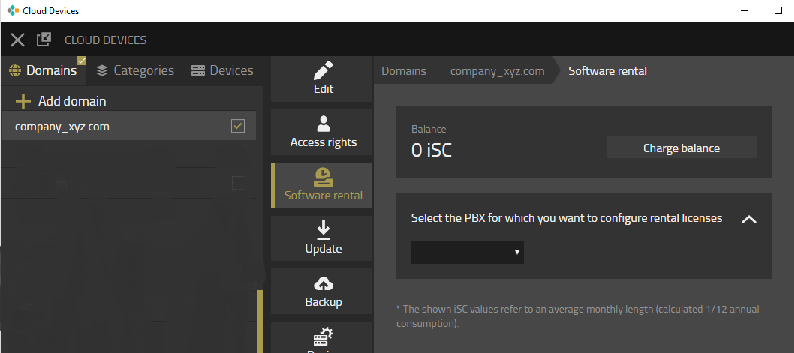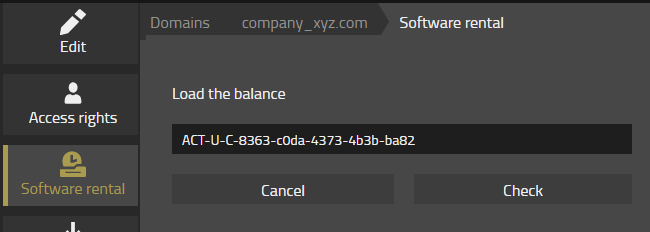Reference13r1:Concept Software Rental: Difference between revisions
No edit summary |
m (→Known Issues) |
||
| (16 intermediate revisions by 7 users not shown) | |||
| Line 13: | Line 13: | ||
==Rental program and Payment method== | ==Rental program and Payment method== | ||
innovaphone uses iSC (innovaphone Service Credits) as a | innovaphone uses iSC (innovaphone Service Credits) as a payment method for the flexible rental program. The iSC are bound on a customer specific account. As soon as a software license is activated for renting, the account balance starts decreasing, in function of the given rental configuration. | ||
* iSC can be ordered via the innovaphone sales channel and are managed through the myApps Platform. The delivery is realized in form of an activation key. Then iSC are loaded through the Devices App to a specific customer account. The customer account is logically connected to the my.innovaphone license portal. The rental licenses however, are managed exclusively via the Devices App. | * iSC can be ordered via the innovaphone sales channel and are managed through the myApps Platform. The delivery is realized in form of an activation key. Then iSC are loaded through the Devices App to a specific customer account. The customer account is logically connected to the my.innovaphone license portal. The rental licenses however, are managed exclusively via the Devices App. | ||
* iSC are not bound to specific software licenses or devices, but to a customer account. Existing iSC balances can therefore be used flexibly, by the same customer, to rent other licenses or services. | * iSC are not bound to specific software licenses or devices, but to a customer account. Existing iSC balances can therefore be used flexibly, by the same customer, to rent other licenses or services. | ||
* The rental program is operational, as long as a positive iSC balance is available on the customer account. The rental does terminate immediately when the iSC balance becomes zero. A negative iSC balance is not accepted. | * The rental program is operational, as long as a positive iSC balance is available on the customer account. The rental does terminate immediately when the iSC balance becomes zero. A negative iSC balance is not accepted. | ||
| Line 21: | Line 21: | ||
====Software Rental Program==== | ====Software Rental Program==== | ||
This program can apply to two different scenarios (with a different pricing): | This program can apply to two different scenarios (with a different pricing): | ||
* software operated on devices at the customer's premises.<br />This could eventually be the innovaphone PBX software, conferencing licenses, etc. installed on innovaphone hardware (a Gateway, such as IP3011) or a private virtual machine (IPVA) on a customer owned server, typically operated at the customers location. | * software operated on devices at the customer's premises.<br />This could eventually be the innovaphone PBX software, conferencing licenses, etc. installed on innovaphone hardware (a Gateway, such as IP3011) or a private virtual machine (IPVA) on a customer owned server, typically operated at the customers' location. | ||
* software operated within the myApps Cloud Service, a cloud platform operated by innovaphone.<br />In this case an innovaphone PBX software, conferencing licenses, etc. are operated within the innovaphone cloud platform. | * software operated within the myApps Cloud Service, a cloud platform operated by innovaphone.<br />In this case an innovaphone PBX software, conferencing licenses, etc. are operated within the innovaphone cloud platform. | ||
| Line 35: | Line 35: | ||
====FAQ==== | ====FAQ==== | ||
* '''Question:''' Is it possible to divide a given activation key (e.g. containing 1000 iSC) and | * '''Question:''' Is it possible to divide a given activation key (e.g. containing 1000 iSC) and charge various customer accounts?<br /> | ||
'''Answer:''' YES, this is possible!<br /> | |||
'''Proceed like this:'''<br /> | |||
(1) Open [http://my.innovaphone.com my.innpvaphone.com] and click on the "Licenses" tab.<br /> | |||
(2) Following, select your project under "Projects".<br /> | |||
(3) Press "Add" and paste the given activation key. Then press <Next>.<br /> | |||
(4) The iSC value, contained in the given activation key, is displayed. Press <OK> to bind this iSC value to your own balance.<br /> | |||
(5) Via the tab "Own Activations" followed by "Create", new activation keys can be created, until the balance is zero.<br /> | |||
(6) For further information, please refer to the article [http://wiki.innovaphone.com/index.php?title=Reference:My_Innovaphone Reference:My Innovaphone]. | |||
==Activation== | ==Activation== | ||
| Line 42: | Line 49: | ||
* In the devices App, select the domain for which rental will be activated. | * In the devices App, select the domain for which rental will be activated. | ||
* Select the tab “Software Rental” | * Select the tab “Software Rental” | ||
* If you already have a my.innovaphone account, please enter username and password, and press < | * If you already have a my.innovaphone account, please enter username and password, and press <Login>. | ||
In case you | In case you do not have a my.innovaphone account, please click on the link to the portal my.innovaphone to create a new account. | ||
* If you didn't conclude a software rental contract yet, the Devices App will tell you so and you can conclude such a contract inside the portal my.innovaphone | |||
* After you have concluded a contract, innovaphone must first approve this contract. If the contract is approved, you will receive an email. | |||
* | * Finally, reopen the software rental tab and you will be able to start renting software. | ||
* | |||
* Finally, you will | |||
==Charge iSC Account Balance== | ==Charge iSC Account Balance== | ||
===Charging manually=== | |||
* Press the button <Charge Balance>.<br /> [[Image:Ref13r1ConceptSwRental Charge01.png]] | * Press the button <Charge Balance>.<br /> [[Image:Ref13r1ConceptSwRental Charge01.png]] | ||
| Line 67: | Line 71: | ||
* The rental costs are deducted in seconds, starting from the moment of activation. If no iSC<br /> are loaded into the customer iSC account, the operation of the rented installation will not<br /> initiate or be discontinued automatically. | * The rental costs are deducted in seconds, starting from the moment of activation. If no iSC<br /> are loaded into the customer iSC account, the operation of the rented installation will not<br /> initiate or be discontinued automatically. | ||
===Charging automatically=== | |||
For the convenience of our users, innovaphone implemented an iSC Reloading Service, which will - when necessary - automatically recharge the balance. In this case, automatically an invoice is being generated and sent to the partner. | |||
* Details please check: [http://wiki.innovaphone.com/index.php?title=Howto:V13_Activate_Automatic-iSC-Reloading-Service Howto:V13 Activate Automatic-iSC-Reloading-Service] | |||
==Configuration== | ==Configuration== | ||
| Line 81: | Line 88: | ||
* The software configuration of this PBX is activated successfully. The new monthly iSC consumption is displayed, beneath the PBX name.<br />The iSC account balance is decreasing, in accordance with the configured iSC charges. The calculation is made on a per second basis.<br />[[Image:Ref13r1ConceptSwRental_Config07.png]] | * The software configuration of this PBX is activated successfully. The new monthly iSC consumption is displayed, beneath the PBX name.<br />The iSC account balance is decreasing, in accordance with the configured iSC charges. The calculation is made on a per second basis.<br />[[Image:Ref13r1ConceptSwRental_Config07.png]] | ||
==Rental history== | |||
Beside the possibility to download the history through the Devices App UI, there is an [[ Reference13r1:Concept_App_Service_Devices#API_to_download_rental_history|API ]] for automated downloads. | |||
==Known Issues== | |||
===Reinstall of the PBX or Devices App=== | |||
Currently the leased licenses are bound to the PBX only when clicked on the confirmation button ''"Chargeable change"/"Kostenpflichtig ändern"''. If the PBX has to be reinstalled you need to edit rental licenses and then click on this button to load the rental licenses in the PBX again | |||
===No mixed licenses=== | |||
If you have licenses of different versions you can only use the software of the smallest version. As well please be aware if you have software rental licenses of v13 and the PBX receives from another device v12 licenses that this causes problems. | |||
===No Sysclient2=== | |||
Devices with Rental-licenses may not be configured with the second (hidden) sysclient-url (AdvancedUI -> Maintenance/Diagnostics/Config show -> config change SYSCLIENT2) as there can only be one source for Rental-licenses. | |||
[[Category:Concept|{{PAGENAME}}]] | [[Category:Concept|{{PAGENAME}}]] | ||
Latest revision as of 08:17, 4 October 2022
The software rental may include all the innovaphone software licenses indicated in the price list. The rental fee is charged via the so-called iSC (innovaphone service credits), managed in the respective customer account. iSC can be purchased through an authorized innovaphone partner.
Applies To
This information applies to
- innovaphone PBX from version 13r1
Requirements
- innovaphone PBX version 13r1 sr3 or higher
- a running App Platform and access to the Devices App
Rental program and Payment method
innovaphone uses iSC (innovaphone Service Credits) as a payment method for the flexible rental program. The iSC are bound on a customer specific account. As soon as a software license is activated for renting, the account balance starts decreasing, in function of the given rental configuration.
- iSC can be ordered via the innovaphone sales channel and are managed through the myApps Platform. The delivery is realized in form of an activation key. Then iSC are loaded through the Devices App to a specific customer account. The customer account is logically connected to the my.innovaphone license portal. The rental licenses however, are managed exclusively via the Devices App.
- iSC are not bound to specific software licenses or devices, but to a customer account. Existing iSC balances can therefore be used flexibly, by the same customer, to rent other licenses or services.
- The rental program is operational, as long as a positive iSC balance is available on the customer account. The rental does terminate immediately when the iSC balance becomes zero. A negative iSC balance is not accepted.
- Starting 7 weeks before a customer will run out of iSC, a weekly alert email will remind the administrator to recharge the customer account with iSC. This feature has to be activated in the domain settings, <Edit> tab, by entering an email address in the field <E-mail address(es) for warning of rental expiration>.
Software Rental Program
This program can apply to two different scenarios (with a different pricing):
- software operated on devices at the customer's premises.
This could eventually be the innovaphone PBX software, conferencing licenses, etc. installed on innovaphone hardware (a Gateway, such as IP3011) or a private virtual machine (IPVA) on a customer owned server, typically operated at the customers' location. - software operated within the myApps Cloud Service, a cloud platform operated by innovaphone.
In this case an innovaphone PBX software, conferencing licenses, etc. are operated within the innovaphone cloud platform.
Hardware licenses
- Eventually needed Hardware licenses (e.g. channel licenses) have to be bound on the specific device in my.innovaphone itself (currently this is not be handled within the Devices App). Those need to be downloaded from my.innovaphone and on the device with the already known methods.
Technical aspects
The rental duration is calculated on each license or balance change in the domain. Consequently, after each change in the configuration new licenses, with a new duration are transferred to the gateways and also stored in the Devices App itself. If the rental expires, the gateway reboots and the licenses are not operational anymore. The licenses are also transferred after each reconnect of a gateway to the Devices App.
Remarks: * For license and balance changes, the Devices App must be online and have access to my.innovaphone.com!
FAQ
- Question: Is it possible to divide a given activation key (e.g. containing 1000 iSC) and charge various customer accounts?
Answer: YES, this is possible!
Proceed like this:
(1) Open my.innpvaphone.com and click on the "Licenses" tab.
(2) Following, select your project under "Projects".
(3) Press "Add" and paste the given activation key. Then press <Next>.
(4) The iSC value, contained in the given activation key, is displayed. Press <OK> to bind this iSC value to your own balance.
(5) Via the tab "Own Activations" followed by "Create", new activation keys can be created, until the balance is zero.
(6) For further information, please refer to the article Reference:My Innovaphone.
Activation
The procedure for the activation of Software Rental is nearly identical, for both previously mentioned scenarios.
- In the devices App, select the domain for which rental will be activated.
- Select the tab “Software Rental”
- If you already have a my.innovaphone account, please enter username and password, and press <Login>.
In case you do not have a my.innovaphone account, please click on the link to the portal my.innovaphone to create a new account.
- If you didn't conclude a software rental contract yet, the Devices App will tell you so and you can conclude such a contract inside the portal my.innovaphone
- After you have concluded a contract, innovaphone must first approve this contract. If the contract is approved, you will receive an email.
- Finally, reopen the software rental tab and you will be able to start renting software.
Charge iSC Account Balance
Charging manually
- If the activation-key contains the expected iSC value, proceed by charging the value onto your customer account.
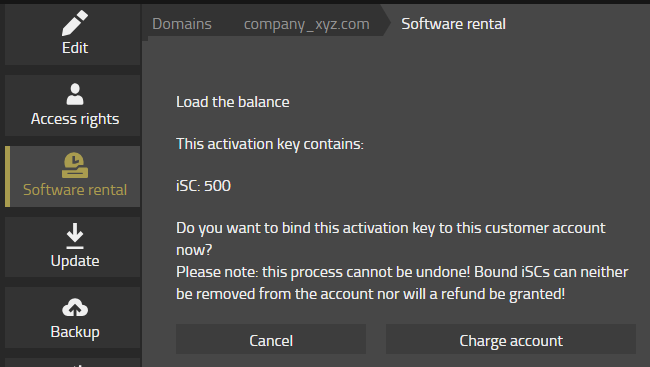
- The new balance appears in the menu. Eventually prior activated software licenses are deducted immediately.
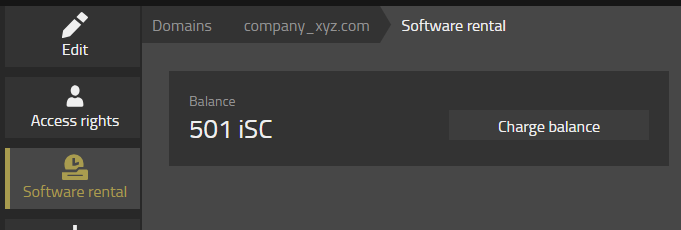
- An additional information field is indicating the monthly consumption of iSC, based on the rented software licenses (configuration below).
In addition, the possible operation period is displayed, calculated on the given iSC balance.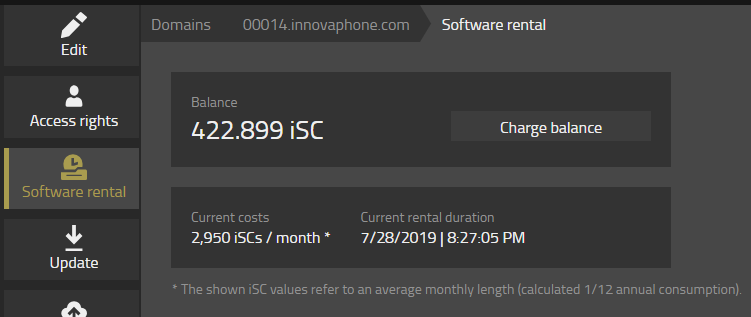
Remarks: * The rental costs are deducted in seconds, starting from the moment of activation. If no iSC
are loaded into the customer iSC account, the operation of the rented installation will not
initiate or be discontinued automatically.
Charging automatically
For the convenience of our users, innovaphone implemented an iSC Reloading Service, which will - when necessary - automatically recharge the balance. In this case, automatically an invoice is being generated and sent to the partner.
- Details please check: Howto:V13 Activate Automatic-iSC-Reloading-Service
Configuration
- In the first step, use the drop-down menu, to select the PBX for “software rental” operations, and press <Add to rent>.
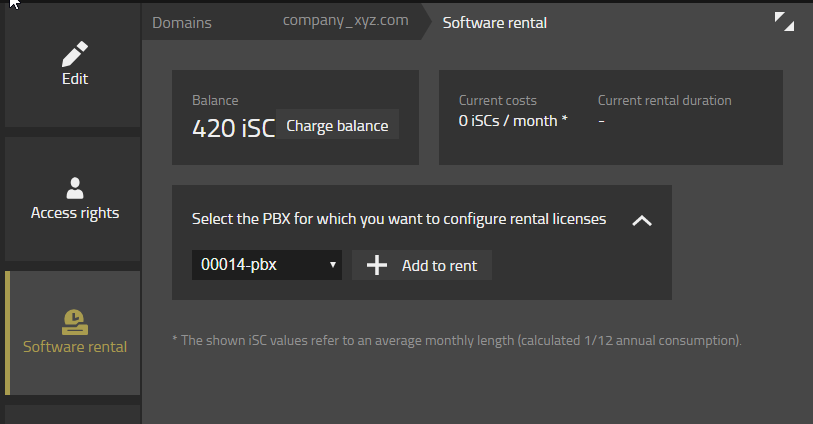
- Select the required software licenses, jointly with amount of licenses needed (e.g. Port-Lic x 25, UC-Lic x 25, etc.). Beneath each license item, the corresponding charges in iSC per month are displayed. To add this license to the PBX press <Add license>.
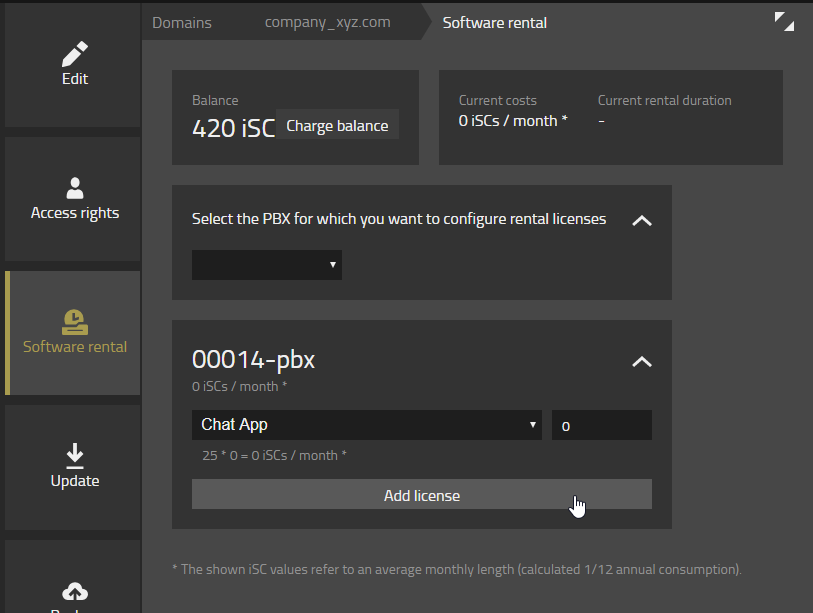
- The areas and values marked with yellow color indicate the changes, compared to the prior configuration. Thus, it is possible to see the consumption preview per PBX (important, in case there are more than one PBXs) and the total consumption preview for the entire account.
- Further licenses can be included by pressing <Add license>
- To finalize the configuration, when all required software licenses have been configured, press <Apply>
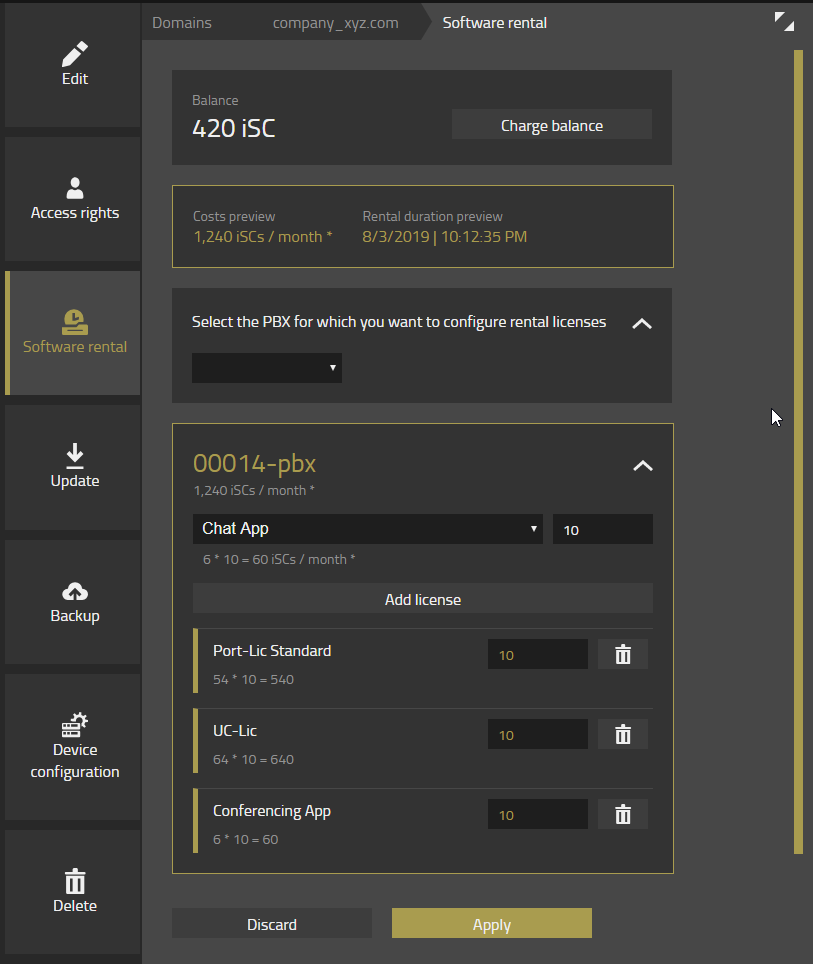
- Please verify, the monthly iSC consumption, for the newly created software renting configuration. To accept and activate the charging of the iSC balance, press <Change with costs>.
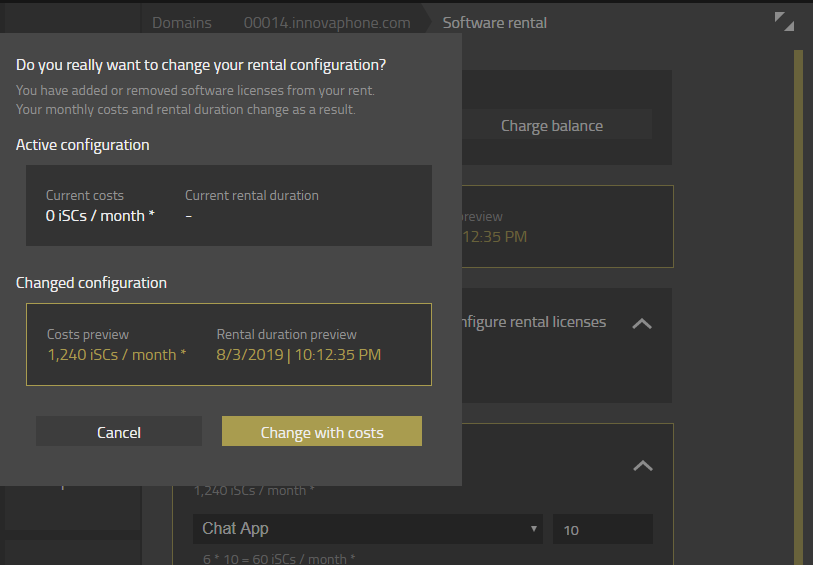
- The software configuration of this PBX is activated successfully. The new monthly iSC consumption is displayed, beneath the PBX name.
The iSC account balance is decreasing, in accordance with the configured iSC charges. The calculation is made on a per second basis.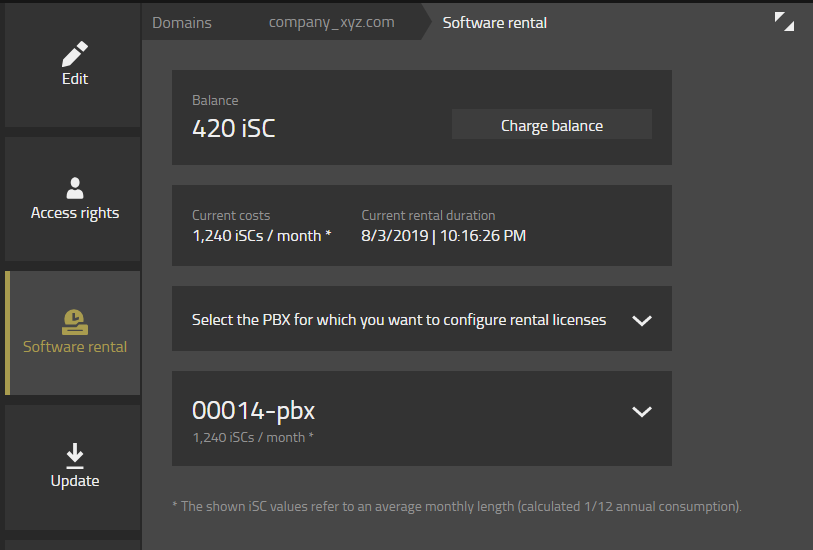
Rental history
Beside the possibility to download the history through the Devices App UI, there is an API for automated downloads.
Known Issues
Reinstall of the PBX or Devices App
Currently the leased licenses are bound to the PBX only when clicked on the confirmation button "Chargeable change"/"Kostenpflichtig ändern". If the PBX has to be reinstalled you need to edit rental licenses and then click on this button to load the rental licenses in the PBX again
No mixed licenses
If you have licenses of different versions you can only use the software of the smallest version. As well please be aware if you have software rental licenses of v13 and the PBX receives from another device v12 licenses that this causes problems.
No Sysclient2
Devices with Rental-licenses may not be configured with the second (hidden) sysclient-url (AdvancedUI -> Maintenance/Diagnostics/Config show -> config change SYSCLIENT2) as there can only be one source for Rental-licenses.