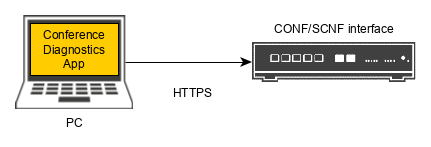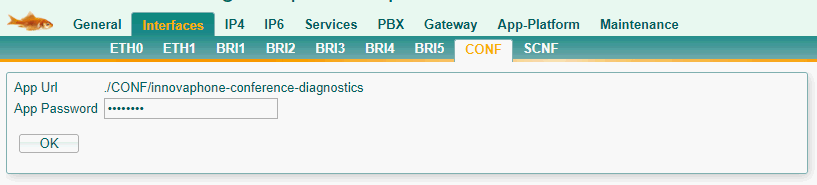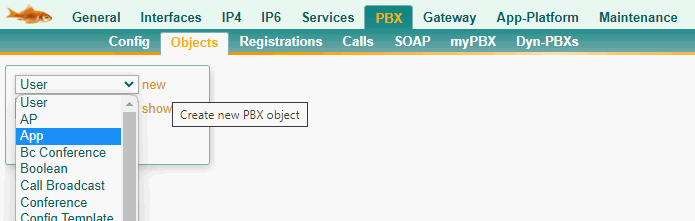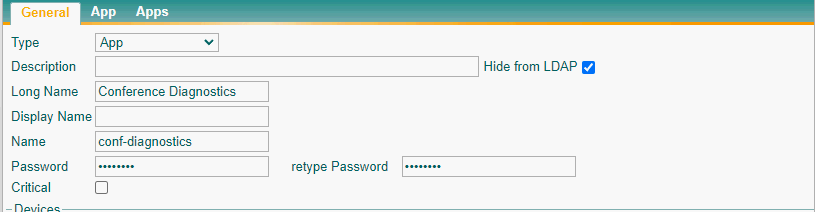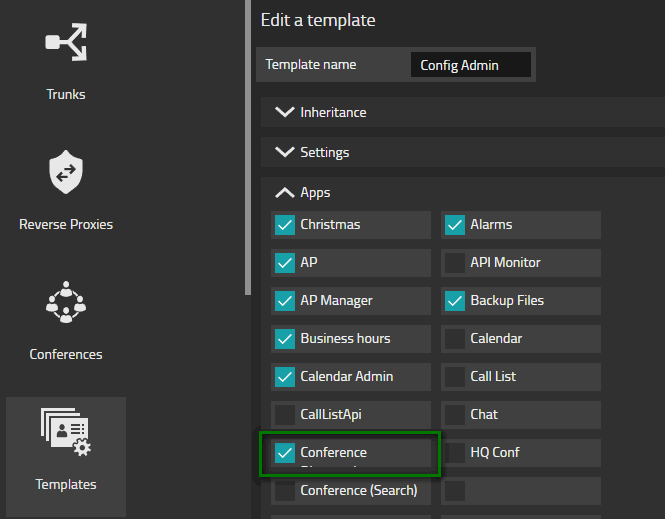Howto13r3:Step-by-Step set up a conference diagnostics app: Difference between revisions
(New page: <!-- Keywords: Conference, diagnostics, step-by-step--> {{FIXME|reason=This product is in the beta phase and is not yet finished}} Category:Step-by-Step [[Category:Concept_Conference]...) |
No edit summary |
||
| Line 18: | Line 18: | ||
== Requirements == | == Requirements == | ||
* innovaphone PBX version 13r3 and up | * innovaphone PBX version 13r3 and up | ||
* A CONF/SCNF interface for conferences for the number of participants you plan. You can determine which device is suitable for this purpose on [[Howto:How_to_implement_large_PBXs#Technical_data_and_recommended_number_of_users_supported|this wiki page.]] | |||
== Things to know before you begin == | == Things to know before you begin == | ||
* You need to be able to access the advanced user interface of the PBX as well as the device running the conferencing interface. We recommend including both devices in your ''Devices'' app and getting access via ''Devices''. | * You need to be able to access the advanced user interface of the PBX as well as the device running the conferencing interface. We recommend including both devices in your ''Devices'' app and getting access via ''Devices''. | ||
* No App Service is required for this app. The app gets its information directly from the CONF/SCNF interface itself. | |||
== Configuration == | == Configuration == | ||
| Line 38: | Line 40: | ||
*Long Name: This name is displayed to all users, so we named the app ''Conference Diagnostics'' in our example. Keep in mind that this name has to be unique in the system. You can change this name later on without breaking anything. | *Long Name: This name is displayed to all users, so we named the app ''Conference Diagnostics'' in our example. Keep in mind that this name has to be unique in the system. You can change this name later on without breaking anything. | ||
*Name: Like the long name, the name must also be unique. Do not use spaces for the name. In | *Name: Like the long name, the name must also be unique. Do not use spaces for the name. In our scenario we used the name conf-diagnostics. | ||
*Password: Please configure the password as you did in the first step | *Password: Please configure the same password as you did in the first step | ||
[[image:set-up-conf-diagnostics3.png]] | [[image:set-up-conf-diagnostics3.png]] | ||
| Line 48: | Line 50: | ||
*The URL is followed by the IP address or DNS Name of the Box running the conference interface: '''conf-box.dvl-vgr.net''' | *The URL is followed by the IP address or DNS Name of the Box running the conference interface: '''conf-box.dvl-vgr.net''' | ||
*Copy the URL of the app from the clipboard as the rest of the URL(without the preceding dot). For example, '''/CONF/innovaphone-conference-diagnostics'''. Note that the path is different depending on whether you are using a SCNF or CONF. | *Copy the URL of the app from the clipboard as the rest of the URL(without the preceding dot). For example, '''/CONF/innovaphone-conference-diagnostics'''. Note that the path is different depending on whether you are using a SCNF or CONF. | ||
Please remember to press '''Ok''' afterwards. | |||
[[image:set-up-conf-diagnostics4.png]] | [[image:set-up-conf-diagnostics4.png]] | ||
=== Distribute the app to all administrators === | === Distribute the app to all administrators === | ||
Please open the Templates PBX manager plugin and add the ''conf-diagnostics'' App to the Apps section of the Config | Please open the Templates PBX manager plugin and add the ''conf-diagnostics'' App to the Apps section of the Config Admin Template. | ||
[[image:set-up-conf-diagnostics5.png]] | [[image:set-up-conf-diagnostics5.png]] | ||
Revision as of 09:57, 30 November 2022
If you have difficulty understanding the written language, we recommend to use www.deepl.com for translation. If installed, you can also use the translation function of your browser by right-clicking.
This document explains how to get a conference diagnostics app up and running.
Purpose
The conference diagnostics app allows administrators to get an overview of all conference rooms of a single conference interface. Administrators can see all conference rooms and participants, as well as their video channels and ICE candidates.
Features
- A running conference diagnostics app assists you in troubleshooting issues related to the conference interface.
Requirements
- innovaphone PBX version 13r3 and up
- A CONF/SCNF interface for conferences for the number of participants you plan. You can determine which device is suitable for this purpose on this wiki page.
Things to know before you begin
- You need to be able to access the advanced user interface of the PBX as well as the device running the conferencing interface. We recommend including both devices in your Devices app and getting access via Devices.
- No App Service is required for this app. The app gets its information directly from the CONF/SCNF interface itself.
Configuration
In this scenario, we want all users who inherit their settings through the Config Admin template to be able to monitor all conferences within the conference interface.
Configuration of the Conference interface
The first step is to go to Interfaces/CONF or Interfaces/SCNF on your device running the conference interface and set an App Password. You can choose any password you want. Additionally, copy the app URL to your clipboard.
Creating an app object
As a second step we will create a new object in the PBX (PBX/Objects). Please select an App object from the drop-down menu and then click new.
Please configure the following parameters in the General tab:
- Long Name: This name is displayed to all users, so we named the app Conference Diagnostics in our example. Keep in mind that this name has to be unique in the system. You can change this name later on without breaking anything.
- Name: Like the long name, the name must also be unique. Do not use spaces for the name. In our scenario we used the name conf-diagnostics.
- Password: Please configure the same password as you did in the first step
Please configure the URL in the App tab of the object:
- The URL has to start with: https://
- The URL is followed by the IP address or DNS Name of the Box running the conference interface: conf-box.dvl-vgr.net
- Copy the URL of the app from the clipboard as the rest of the URL(without the preceding dot). For example, /CONF/innovaphone-conference-diagnostics. Note that the path is different depending on whether you are using a SCNF or CONF.
Please remember to press Ok afterwards.
Distribute the app to all administrators
Please open the Templates PBX manager plugin and add the conf-diagnostics App to the Apps section of the Config Admin Template.
Verification
Open the All Apps section in the administrator's myApps client and open the Conference Diagnostics app. You should now see every call to a conference room on the conference interface.