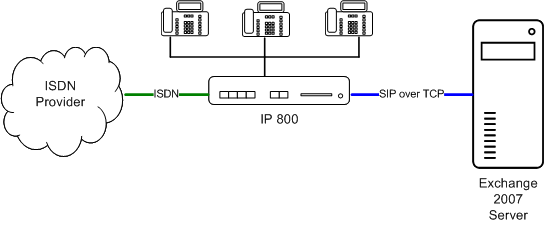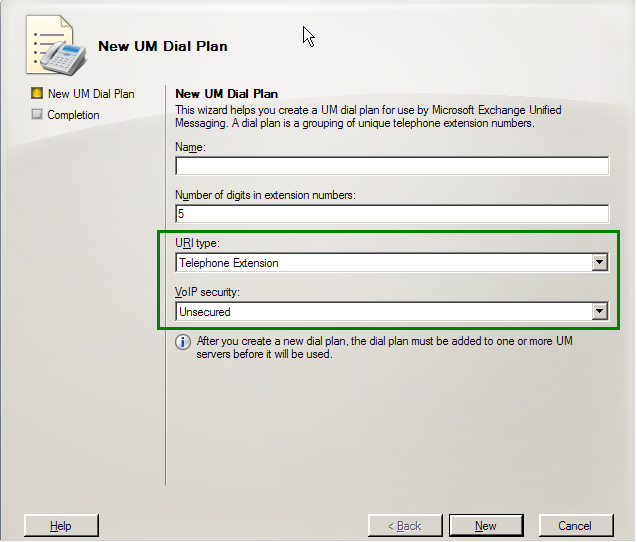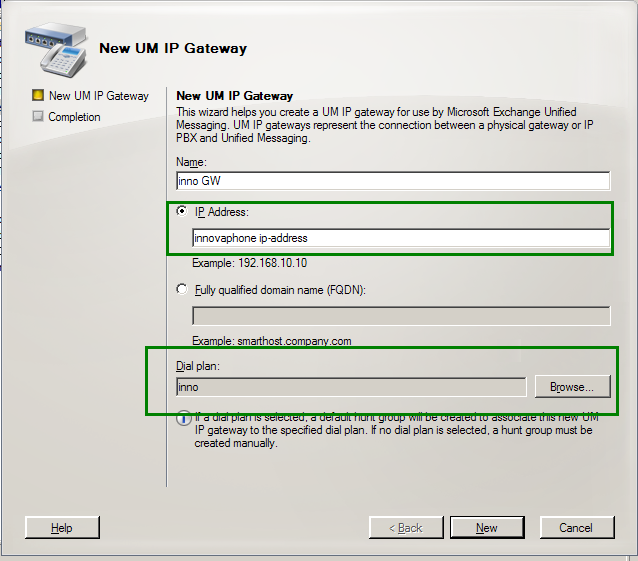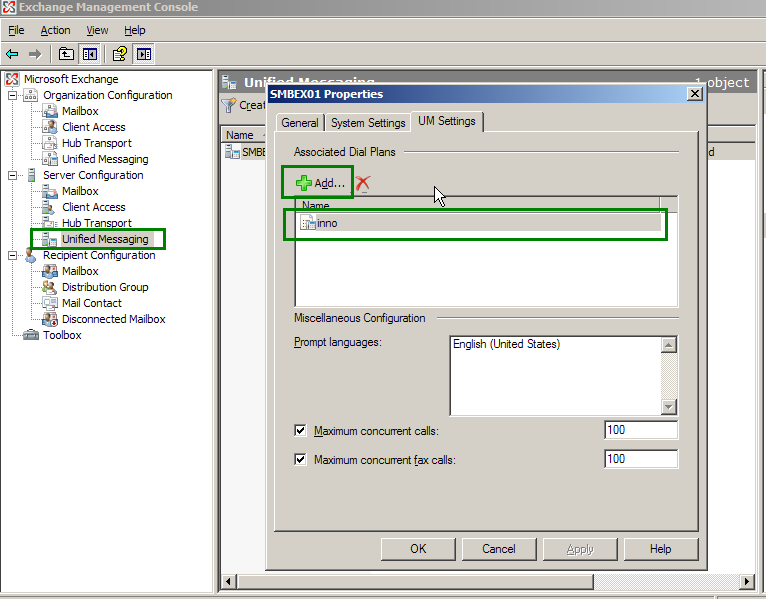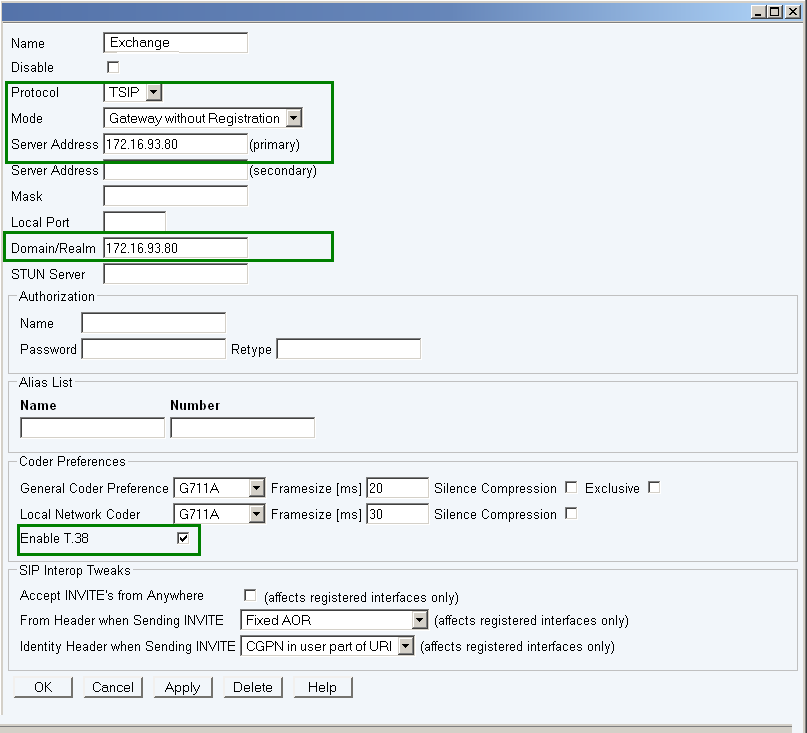Howto:Exchange Server 2007 - Microsoft - SIP Testreport
General Information
- Product name: Office Exchange Server 2007 SP1
- Vendor: Microsoft Corporation
- Version: 08.01.0240.006
- innovaphone Firmware: v7 HF3
Current test state
The tests for this product have been completed.
Testing of this product has been finalized 22 January 2009.
Configured Scenario
In this scenario the phone users are all registered at the innovaphone PBX. They are using the Exchange Server for Unified Messaging purposes.
Important Components
Server Requirements
- Windows 2003 Server SP1 or R2
- IIS 6.0
There are additional hardware & software requirements depending on the Exchange server role. For more information on this topic please refer to: http://technet.microsoft.com/en-us/library/aa996719.aspx
Product Setup
Installation & Configuration of the vendor Software
The easiest way to configure Exchange 2007 is using the Management Console. If you are not using the SP1 version of Exchange 2007, you might need to make some adjustments via the Managment Shell
The steps to configure the Exchange 2007 server are:
Create Dialplan
Open the 'Management Console' and click once on Organisation Configuration->Unified Messaging.Open the UM Dial Plan tab and create a new UM Dial Plan.
It is important that you configure the VoIP Security as Unsecured, since innovaphone is currently not supporting TLS.
Create UM IP Gateway
Open the Management Console and click once on Organisation Configuration->Unified Messaging.Open the UM IP gateways tab and create a new UM IP Gateway.
Associate Dial Plan to an Exchange Server
Open the Management Console and click once on Server Configuration->Unified Messaging.Open the Properties tab of your Exchange Server. Open the UM Settings tab and add your dial plan to the list.
Enable inband fax detection
The fax detection on the Exchange Server is disabled by default and can only be activated in the global configuration file of the Exchange Server. The file is named globcfg.xml and is located in the following directory: \Program Files\Microsoft\Exchange\bin.
To enable the fax detection change the EnableInbandFaxDetection setting to True.
Installation & Configuration of the innovaphone components
To connect to the Exchange Server you will need a Gateway without Registration. This is because the Exchange server does not accept registrations and will simply send its INVITE messages to the configured ip address(on port 5060).
It is important to configure as signalling protocol TSIP(SIP over TCP), since Exchange 2007 will not handle SIP messages sent via UDP.
Configuring the GW - routes
The Exchange server will handle the incoming calls depending on their diversion information. To enable the translating of this additional PBX - information into SIP, the interworking flag must be enabled.
Additional configuration
The tested version of the Microsoft Exchange has a bug regarding Diversion - headers. As a result the exchange server will reject all incoming calls, since he is not able to interpret the Diverting number (e.g. Mailbox recipient).
To solve this problem the following parameter must be activated on the innovaphone gateway:
http://ip-addres/!config add TSIP /no-diverting-name
http://ip-addres/!config write
http://ip-addres/!config activate
Simplified fax configuration
As the exchange server only handles diverted numbers, you need to divert every fax extension to the Exchange server. For bigger installations this is quite unhandy.
For a simple solution add a Gateway Object in the pbx with the Checkmark 'Send Extension as Diverting No'. That causes every number what will be dialed after the Gateway Object Number (need to set the length of the Enblock count) will be send as diverting Leg2 info.
Example in the picture below describes-
If you dial 881234 - the call will be sent as cdpn=88 with diverting legInfo=1234
Test Results
Basic Call
| Tested feature | Result |
|---|---|
| call using g711a | Yes |
| call using g711u | Yes |
| call using g723 | Yes |
| call using g729 | No |
| Overlapped sending | No |
| Fax using T.38 | Yes - only inbound(from PBX to Exchange) |
| Voice Quality OK? | Yes |
DTMF
| Tested feature | Result |
|---|---|
| DTMF tones received correctly | YES |