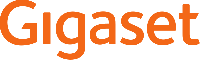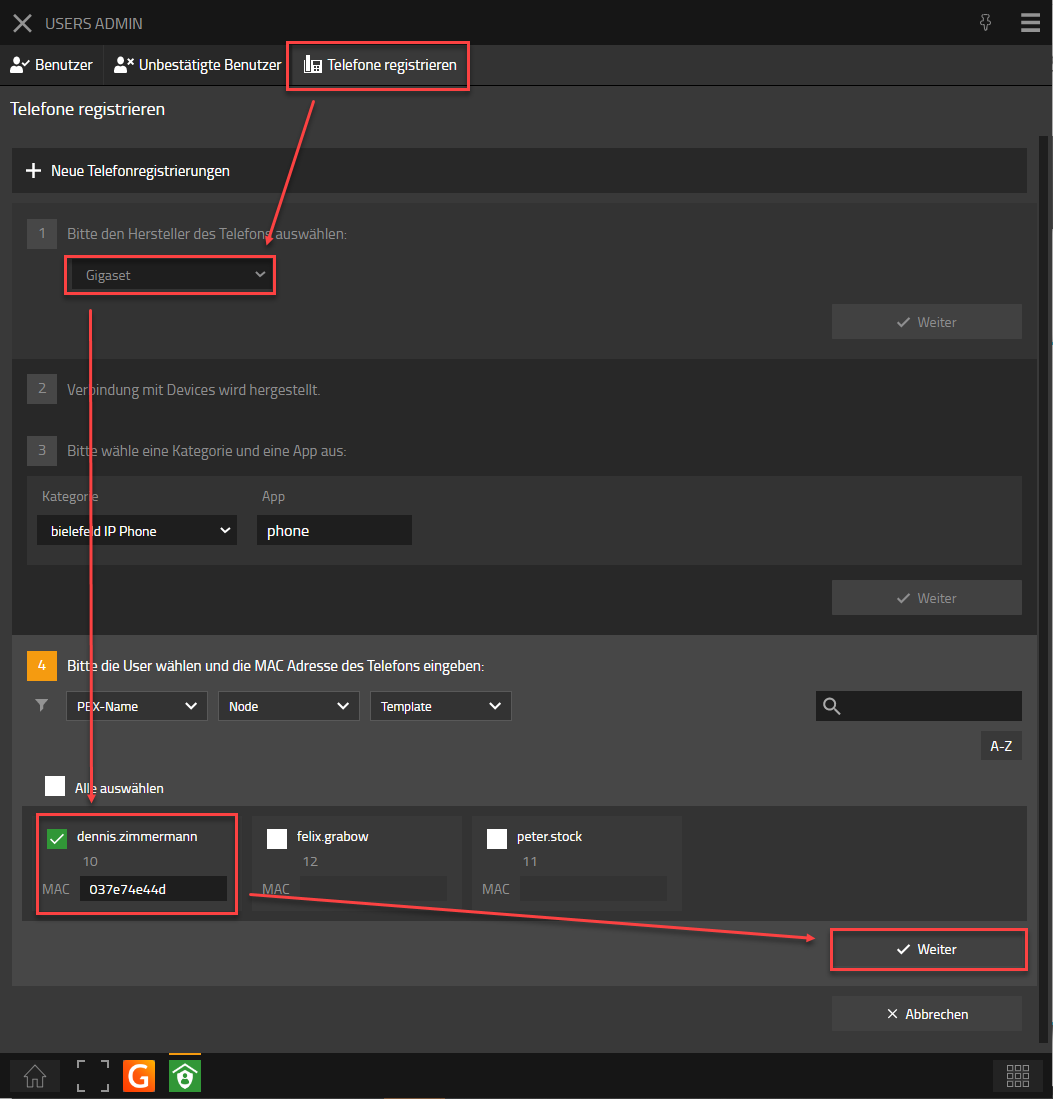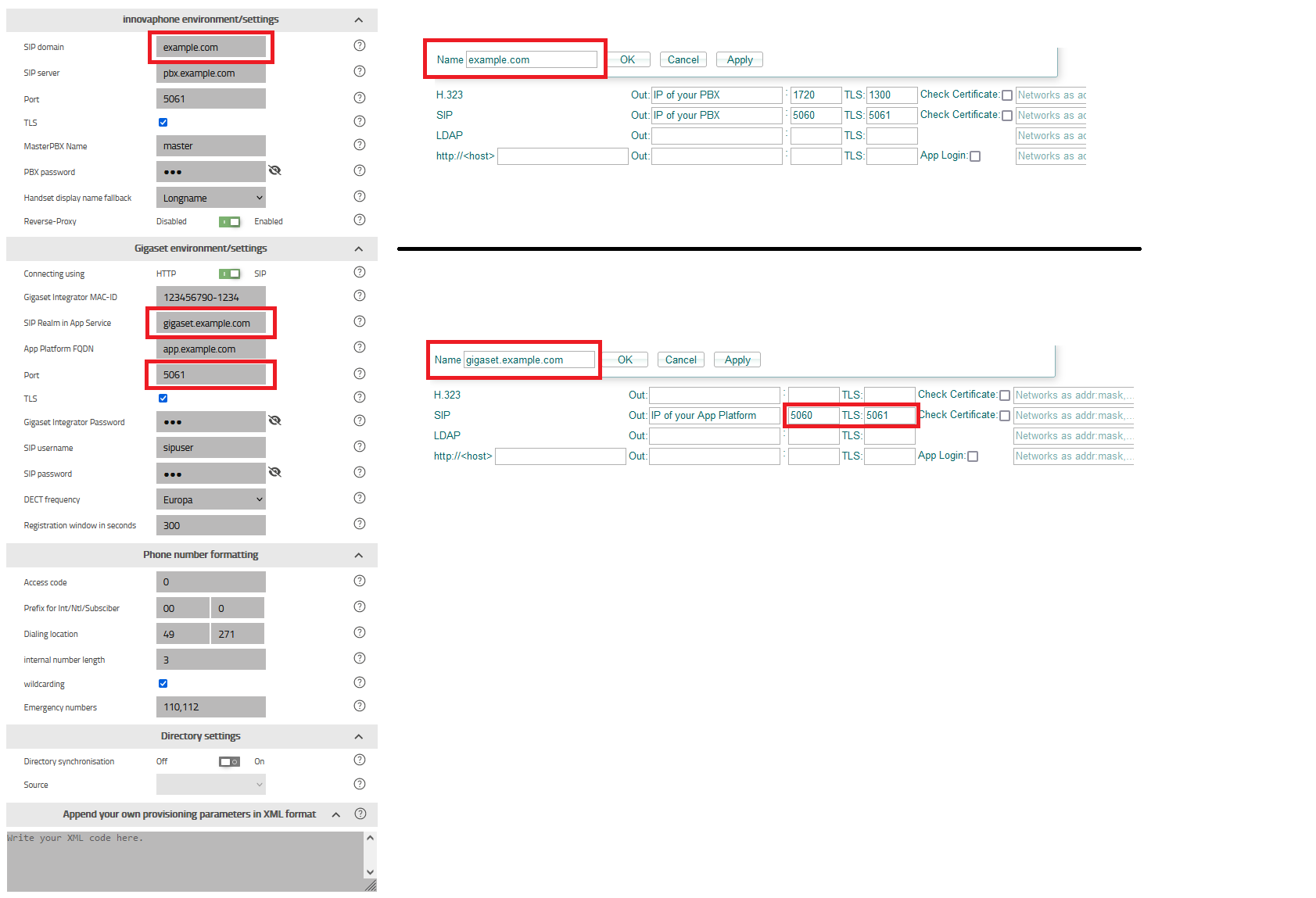Howto:Gigaset-Provisioning-App - Gigaset - Partner App
Product Name
Gigaset Gigaset-Provisioning-App
Certification Status

This App has been listed December 2022.
Category
SIP hardware and software endpoints
Vendor
With innovative communication solutions from Gigaset professional, your organisation can unlock its true potential and stay ahead of the competition. Our cutting-edge telephony technology is delivered by a community of dedicated partners that can help you create a complete communications solution rather than a multitude of products. With Gigaset professional, you gain access to an open platform designed for its user-friendliness, flexibility and outstanding performance, while offering seamless compatibility with leading on-premise telephony systems and cloud-based service providers. Gigaset - Pro
Description
| Gigaset-Provisioning App supports: | ||||
| DECT IP PRO | ||||
N870 |
- IP DECT Multicell System | N670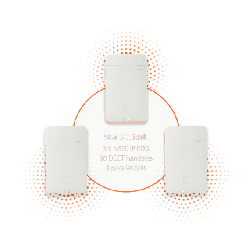 |
- IP DECT Singlecell and Mini-Multicell System | |
The Gigaset Provisioning App integrates the Gigaset Single-, MiniMulti and Multicell Systems into the innovaphone PBX environment. After the initial setup, user and phonebook management can be done from the innovaphone myApps environment, so that no further activities need to be performed on the Gigaset system.
Functions
- Add / Remove Gigaset handset
- Configure the Phonebook on Gigaset Environment
With the Gigaset Provisioning App it is possible to automatically add and remove DECT devices via IPUI provisioning on the Gigaset Nx70 IP DECT. In addition, the LDAP configuration can be provisioned.
Provided APIs
- Websocket
- AdminApi
- TableUsers
- Services
- PbxApi (since SR1)
Licensing
No license is required for this app
Prerequisites
None (at least knowledge about installing an App on the AP Platform and adding the App Object via PBX Manager)
Versions
Compatible innovaphone firmware versions
- innovaphone V13r2 SR19
- innovaphone V13r3 Beta5
Application versions used for interop testing
- Gigaset Provisioning-App - 13R3 136017
- Gigaset Provisioning-App - 13R2 132017
- innovaphone V13r2 SR19
- innovaphone V13r3 Beta5
- Gigaset Nx70 V2.49.1
Configuration
Install the App
Gigaset - Provisoning - App
As an admin, create the environment settings in the Gigaset Provisioning App.
For the innovaphone PBX, enter the domain, the IP address of the PBX or the FQDN, the SIP- or SIP-TLS Port, the MasterPBX-Name and the PBX password. You can also set Logname or E164 as an alternative, when DN is not set. Also define if reverse proxy should be activated or not.
There are two different ways to configure provisioing from this app to the gigaset integrator.
The simple way is http. Therefore you have to enter the MAC ID (MAC address plus 4-digit code, can be found on the web UI under Status or on the integrator's box),
the IP address of the integrator, the admin password and select the DECT frequency. You can also define an alternative open dect registration time window (default 300s).
Provisioning via http is quit simple to configure, but has a few disadvantages: you can't be logged in on WebUi at the same time and the App Platform must reachable by IP-Address from Gigaset Integrator, and vise versa.
That's why we implemented the second connection method via SIP.
Therfore you have to enter the MAC ID (MAC address plus 4-digit code, can be found on the web UI under Status or on the integrator's box),
the SIP Realm of the App Platfrom, the App Platfrom FQDN, App Platform SIP- or SIP-TLS Port and additionally a sip username and password of your choice!
of course also the admin password from the integrator and select the DECT frequency. You can also define an alternative open dect registration time window (default 300s).
Advantages of the provisioning via SIP is that you can be logged in into the WebUi in paralell and this will also work e.g. for cloud environments and other scenarios where PBX and Gigaset Integrator are not into the same routed network.
If the Admin Password does not match the one assigned, it would be overwritten in the next step, during the 1st provisioning with the one entered here.
Under Phonebook settings you can activate the sync of the standard LDAP directory of the innovaphone PBX (PBX0).
or alternatively enter all parameters manually according to the LDAP server used.
Please enter the IP address, port and previously created access data for the innovaphone LDAP.
Call number formatting reads access code and prefixes from the pbx or you can define it manually.
This is used for reverse lookup and call settings. you can change more call settings manually or via own provisioning parameters.
If you activate wild carding and enter your internal number length and Emergencey Numbers, the Gigaset DECT System will wildcarding your phone number search into the phonebook.
for example: the access code will be stripped and then *4989123 is searched for instead of 004989123, or *89123 is searched instead of 089123.
You have the possibility to add provisioning parameters by your own in xml strings. You can find all provisioning parameters here:
Gigaset Provisioing Parameters
please have in mind, that you have to replace special signs with placeholders:
& – '&';
‘ – '&apos';
< – '<';
> – '>';
” – '"';
Ä - 'Ä';
Ö - 'Ö';
Ü - 'Ü';
ä - 'ä';
ö - 'ö';
ü - 'ü';
ß - 'ß';
here are a few examples for popular provisioning parameters:
<param name="DmGlobal.0.SuotaEnable" value="1" /> --> Enable Software Update over the Air for Gigaset Handsets
<param name="hs.@.DirectAccessDir" value="1"/> --> change Directory Access Key to Local Directory
<param name="hs.@.IntKeyDir" value="10"/> --> change Int Key to LDAP Directory
<param name="hs.@.ShowMissedCalls" value="0" /> --> deactivates LED signaling for Missed Calls
<param name="hs.@.ShowMissedAlarms" value="0" /> --> deactivates LED signaling for Missed Alarms
<param name="hs.@.ShowMissedNetAM" value="0" /> --> deactivates LED signaling for Missed Voicemails
Click on the Save icon to save the entered configuration. The app generates a provisioning path from the data.
This path does not change as long as you do not change the MAC-ID.
Copy this path and paste it on the Gigaset Integrator under Settings --> System --> Provisioning and configuration.
Execute the first provisioning via the button "Start Auto Configuration" and log out of the web interface,
because as long as you are logged in, no provisioning can be performed by the app!
Add Devices to User
Now create new end devices as usual via UserAdmin or the Profile app. Select "Gigaset" in the manufacturer selection field and then enter the IPUI of the handset instead of the MAC address. You can find the IPUI of the handset on the box, in the battery compartment or by switching to the menu on the handset with the right button and typing "*#06#". Now the IPUI is displayed in the top line.
After you have saved the new handset, Gigaset Provisioning will automatically transfer the account to the integrator and start the login window for 5 minutes. Now you can register the new handset with the default PIN "0000".
If you want to trigger provisioning again, e.g. to open the login window again, press the Save button in the Admin area of the Gigaset Provisioning app again. The successful transfer is indicated by a message. If the provisioning was not successful, this is also displayed. This can have 2 reasons, either you are still logged in on the integrator in the background or you have changed the admin password on the integrator in the meantime and have not stored the new one in the settings of the app.
Usage over ReverseProxy
As you can see, the app provides a small SIP server. For this SIP server, a SIP realm should be used that is not used in any other system in the environment.
As an example: If the SIP realm / system domain of the environment is "example.com", "gigaset.example.com" could be used as the SIP realm for the App Service. The advantage now is that we can enter this domain on the reverse proxy and direct it from there to the SIP port of the App Service.
Multiple Instances
If you want to run multiple instances of the app on one AppPlatform, the local SIP ports of the app service must not overlap. This means that different ports must be used for SIP provisioning in each app service. The distinction can be made in the reverse proxy on the basis of the SIP realm used.
If the local SIP port of the app is e.g. 5065, but the reverse proxy can only be reached via port 5060/5061. An outbound proxy must also be distributed to the DECT Manager. This is done via the area for own provisioning parameters.
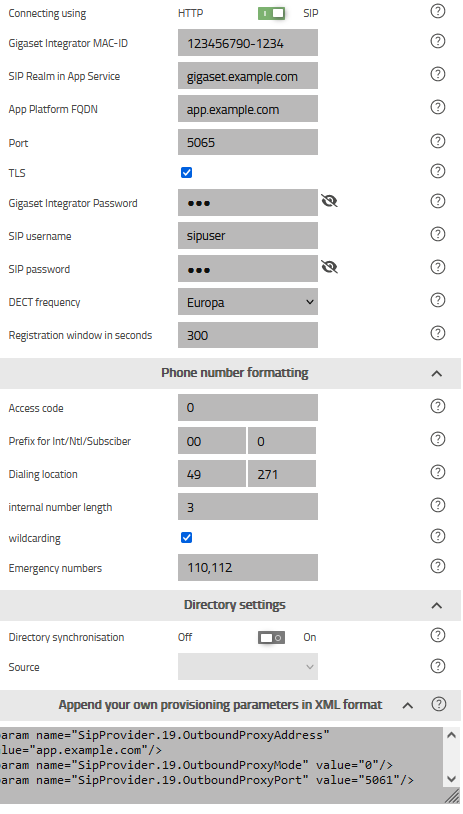
In view on the example above:
<param name="SipProvider.19.OutboundProxyAddress" value="app.example.com"/>
<param name="SipProvider.19.OutboundProxyMode" value="0"/>
<param name="SipProvider.19.OutboundProxyPort" value="5061"/>
Release Notes
Update Notice
Even though this should be the standard procedure, we would still like to point this out.
Before installing an update, we recommend backing up the PBX and the Gigaset application on the application platform so that a rollback of the configuration is possible.
136017 - final
- Startversion
136035 - SR1
GUI and App
- Change App Icon and Logo
- Support more languages
Innovaphone System Settings
- Add Configuration for SIP Port of PBX
- Add Checkmark for TLS
- Add Configuration for PBX Name of Master PBX (required after Update)
- Add Configuration for Usage of Longname or Number instead no Displayname is availabe.
- Add Checkmark "ReverseProxy" for authorization of DECT Devices over ReverseProxy
Gigaset System Settings
With the update, you have the option to run the Gigaset app as a small SIP server. This is necessary to register the transmitter with the app via a special SIP profile. The registration is done with a separate SIP domain directly on the AppPlatform without registering via the PBX. This makes it possible to run the app via the reverse proxy on Cloud PBX environments.
- Add Registration time for DECT Device Register
- Add New Option "Connect via SIP" instead of http
- implementation of small SIP server methods "Register" , "Check Sync"
- Add Configuration for Provisiong SIP Domain (different from PBX Domain)
- Add Configuration for SIP Port of App Platform
- Add Checkmark for TLS
- Add Username for SIP Authentication on App Platform
- Add Password for SIP Authentication on App Platform
- Add the possibility of specifying the prefixes and internal number length, for phone number formatting, based on the innovapone configuration
- Add Checkmark for wildcarding, so that reverse lookup in Phonebooks works independent of the saved format
- Add the possibility of specifying emergency numbers
- Add a field for adding individual provisioning parameters as an xml string
136036 - SR2
- Increase paketsize for receiving SIP Request in App Service
Known Problems
Provisioning of devices via Users Admin not working
Please note the following for environments that do not have Internet access. In this case, the assignment of devices via the Users Admin may be disrupted. The Gigaset App works together with the provisioning service of the Devices App. The online provisioning server from innovpahone "config.innovaphone.com" is entered as the default in the Devices app. If the environment cannot reach the server, the process is aborted. To avoid this, offline provisioning must be configured for the domain in the Devices app. https://wiki.innovaphone.com/index.php?title=Reference13r1:Concept_Offline_Provisioning
Contact
Gigaset Communications GmbH
Frankenstraße 2
46395 Bocholt
Tel: +49 2871 91-0
E-Mail: de.pro@gigaset.com
Support
+49 (89) 8780 6575 + PIN Code
support@gigaset.com
Become a partner
https://gigasetportal.force.com/Partner
App Feature Request
Dennis Zimmermann
Technical Sales Manager
dennis.zimmermann@gigaset.com