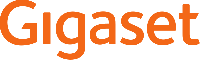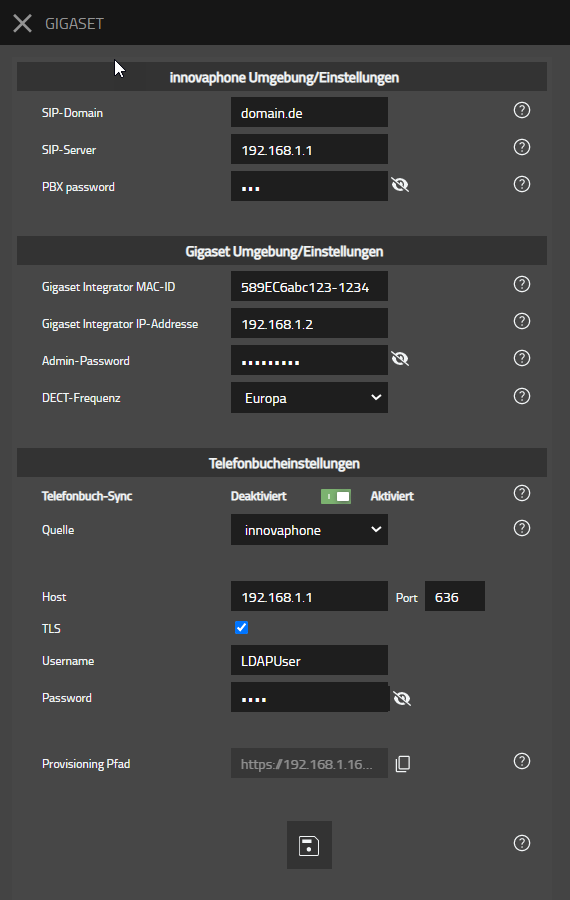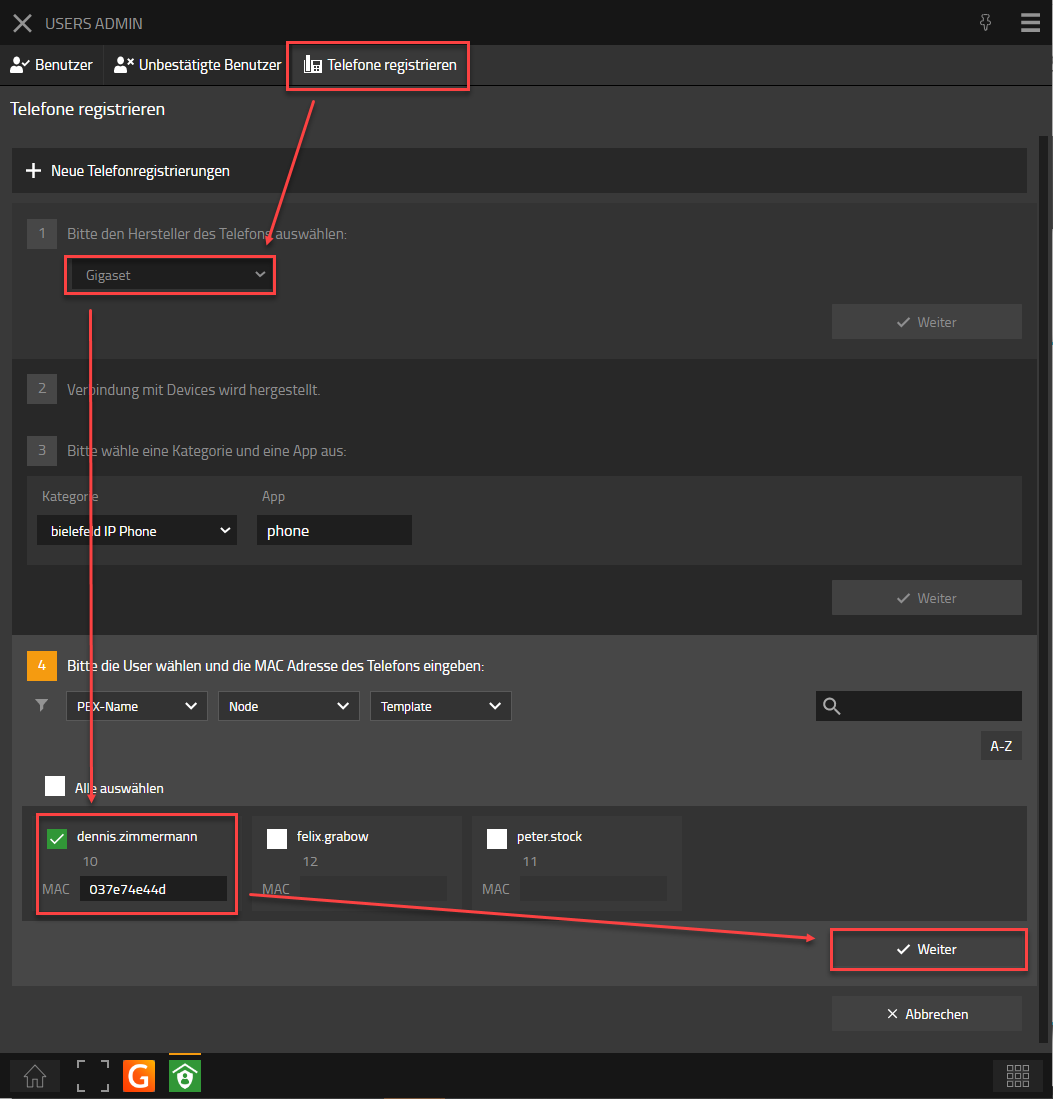Howto:Gigaset-Provisioning-App - Gigaset - Partner App: Difference between revisions
m (Reverted edits by Muschelpuster (Talk); changed back to last version by Slu) |
|||
| Line 170: | Line 170: | ||
[[Image:innovaphone_GigasetApp_User.png]] | [[Image:innovaphone_GigasetApp_User.png]] | ||
==Contact== | ==Contact== | ||
Revision as of 13:11, 1 February 2023
Product Name
Gigaset Gigaset-Provisioning-App
Certification Status

This App has been listed December 2022.
Category
SIP hardware and software endpoints
Vendor
With innovative communication solutions from Gigaset professional, your organisation can unlock its true potential and stay ahead of the competition. Our cutting-edge telephony technology is delivered by a community of dedicated partners that can help you create a complete communications solution rather than a multitude of products. With Gigaset professional, you gain access to an open platform designed for its user-friendliness, flexibility and outstanding performance, while offering seamless compatibility with leading on-premise telephony systems and cloud-based service providers. Gigaset - Pro
Description
| Gigaset-Provisioning App supports: | ||||
| DECT IP PRO | ||||
N870 |
- IP DECT Multicell System | N670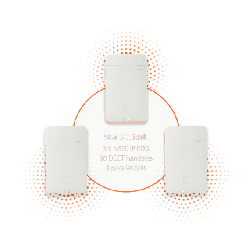 |
- IP DECT Singlecell and Mini-Multicell System | |
The Gigaset Provisioning App integrates the Gigaset Single-, MiniMulti and Multicell Systems into the innovaphone PBX environment. After the initial setup, user and phonebook management can be done from the innovaphone myApps environment, so that no further activities need to be performed on the Gigaset system.
Functions
- Add / Remove Gigaset handset
- Configure the Phonebook on Gigaset Environment
With the Gigaset Provisioning App it is possible to automatically add and remove DECT devices via IPUI provisioning on the Gigaset Nx70 IP DECT. In addition, the LDAP configuration can be provisioned.
Provided APIs
- Websocket
- AdminApi
- TableUsers
- Services
Licensing
No license is required for this app
Prerequisites
None (at least knowledge about installing an App on the AP Platform and adding the App Object via PBX Manager)
Versions
Compatible innovaphone firmware versions
- innovaphone V13r2 SR19
- innovaphone V13r3 Beta5
Application versions used for interop testing
- Gigaset Provisioning-App - 13R3 136017
- Gigaset Provisioning-App - 13R2 132017
- innovaphone V13r2 SR19
- innovaphone V13r3 Beta5
- Gigaset Nx70 V2.49.1
Configuration
Install the App
Gigaset - Provisoning - App
As an admin, create the environment settings in the Gigaset Provisioning App. For the innovaphone PBX, enter the domain, the IP address of the PBX or the FQDN and the PBX password. For the Gigaset Nx70 IP DECT Pro, enter the MAC ID (MAC address plus 4-digit code, can be found on the web UI under Status or on the integrator's box), the IP address of the integrator and the admin password and select the DECT frequency. If the Admin Password does not match the one assigned, it would be overwritten in the next step, during the 1st provisioning with the one entered here.
Under Phonebook settings you can activate the sync of the standard LDAP directory of the innovaphone PBX (PBX0). or alternatively enter all parameters manually according to the LDAP server used. Please enter the IP address, port and previously created access data for the innovaphone LDAP.
Click on the Save icon to save the entered configuration. The app generates a provisioning path from the data. This path does not change as long as you do not change the MAC-ID. Copy this path and paste it on the Gigaset Integrator under Settings --> System --> Provisioning and configuration. Execute the first provisioning via the button "Start Auto Configuration" and log out of the web interface, because as long as you are logged in, no provisioning can be performed by the app!
Add Devices to User
Now create new end devices as usual via UserAdmin or the Profile app. Select "Gigaset" in the manufacturer selection field and then enter the IPUI of the handset instead of the MAC address. You can find the IPUI of the handset on the box, in the battery compartment or by switching to the menu on the handset with the right button and typing "*#06#". Now the IPUI is displayed in the top line.
After you have saved the new handset, Gigaset Provisioning will automatically transfer the account to the integrator and start the login window for 5 minutes. Now you can register the new handset with the default PIN "0000".
If you want to trigger provisioning again, e.g. to open the login window again, press the Save button in the Admin area of the Gigaset Provisioning app again. The successful transfer is indicated by a message. If the provisioning was not successful, this is also displayed. This can have 2 reasons, either you are still logged in on the integrator in the background or you have changed the admin password on the integrator in the meantime and have not stored the new one in the settings of the app.
Contact
Gigaset Communications GmbH
Frankenstraße 2
46395 Bocholt
Tel: +49 2871 91-0
E-Mail: de.pro@gigaset.com
Support
+49 (89) 8780 6575 + PIN Code
support@gigaset.com
Become a partner
https://gigasetportal.force.com/Partner
App Feature Request
Dennis Zimmermann
Technical Sales Manager
dennis.zimmermann@gigaset.com