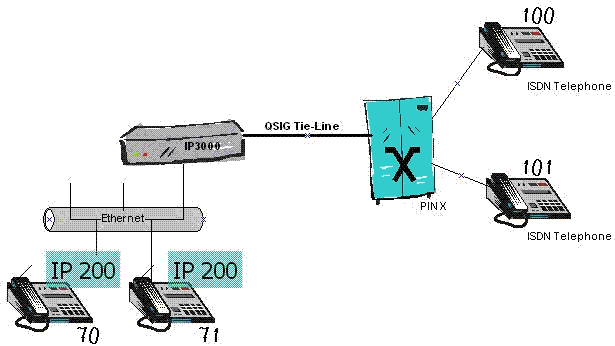Howto:How To Configure QSIG Interworking
Applies To
This information applies to
- PBX and Gateways with V6 and above
More Information
QSIG Interworking translates H.323 supplementary services into QSIG and vice-versa. This article explains how to generally configure a basic QSIG Interworking scenario.
Figure 1: Simple Interworking Scenario
The scenario in Figure 1 consists of a traditonal PBX (or PINX - a QSIG term, reading as Private Integrated Services Network Exchange) and an IP-based PBX (IP3000 in this case).
The IP3000 PBX serves two IP phones (70,71), whereas the PINX serves two ISDN phones(100,101). The two PBXs are connected by means of an ISDN connection (QSIG tie line).
Configuration
The following configuration steps assume a few preconditions:
- The PRI1 interface provides the ISDN connection towards the PINX.
- The PINX supports the QSIG ECMA2 protocol.
- GW2 provides the H.323 RAS connection between the PBX and the gateway.
Configuration Of The ISDN Interface
- Proceed to Configuration/PRI1/Protocol.
- Select QSIG-ECMA2 as Protocol
Configuration Of The Extern Registration
- Proceed to Administration/Gateway/VOIP/.
- Select GW2.
- Enter EXTERN as Description.
- Select H323 from Protocol.
- As Mode select Register as Gateway.
- Enter 127.0.0.1 as Gatekeeper Address.
- Enter EXTERN as Alias List/Name.
- Press OK.
- Proceed to Administration/PBX/General.
- Enter EXTERN as Route PBX-Node External Calls to.
- Activate Enable External Transfer.
- Proceed to Administration/PBX/Objects.
- Add a new Gateway object.
- Enter EXTERN as Name and Long Name.
- Proceed to Administration/PBX/Registrations.
- Watch for the EXTERN registration to come up.
Configuration Of The Routes
- Proceed to Administration/Gateway/Routes.
- Add a new route.
- Enter From QSIG as Description.
- Activate PRI1 as source interface.
- Select GW2 as destination interface.
- Activate Interworking(QSIG,SIP).
- Press OK.
- Proceed to Administration/Gateway/Routes.
- Add a new route.
- Enter To QSIG as Description.
- Activate GW2 as source interface.
- Select PRI1 as destination interface.
- Activate Interworking(QSIG,SIP).
- Press OK.
Testing
A rough test for correct Name Display provides the proof for a correct configuration. Let 70 call 100. Or let 100 call 70. Both displays should show the name of the other peer.
Further tests:
- Diversion Leg Display
- The phone 70 activates a diversion towards 100.
- 101 calls 70 and gets diverted back to 100.
The display of 100 should show a call coming in from 101, destined for 70.
- Call Completion
- 70 calls 100. 100 rings, but doesn't off-hook.
- Press the Menu-button at phone 70.
- Select "Callback".
- Wait for the positive indication "Callback activated".
- Off-hook and on-hook the hand-set at phone 100.
- 70 should now ring and show "Callback possible".
- Off-hook 70's hand-set.
- 100 should ring.
- Path Replacement
- 100 calls 70.
- 70 accepts the call.
- 70 places a consultation call towards 101.
- 101 accepts the call.
- 70 transfers the two calls by just doing an on-hook.
- 100 should now be connected with 101.
- Proceed to Administration/Gateway/Calls.
- The list of calls should be empty.
Troubleshooting
If either of the above tests keeps failing while you think it ought to succeed, you should have pulled-out an ISDN protocol trace before contacting the innovaphone support.
- Proceed to Administration/Diagnostics/Tracing.
- Activate Interfaces/PRI1/Prot
- Press OK.
- Proceed to Administration/Diagnostics/Tracing.
- Click on trace(buffer), in order to empty the trace buffer.
- Perform your QSIG test.
- Click again on trace(buffer) and copy the output into a file.
What's Possible?
The following sections provide a summary of the supplementary services that are potentially interworkable.
Standards
A brief overview of the standards and terms under consideration.
- Ecma-164 (QSIG-NA), Name Identification/Name Display
- Ecma-174 (QSIG-CF) Call Diversion
- Ecma-178 (QSIG-CT) Call Transfer
- Ecma-186 (QSIG-CC) Call Completion
- Ecma-176 (QSIG-PR), Path Replacement
List of Interworked Operations
- The Standard refers to a paper listed in the Standard section from above.
- The Operation column refers to an explicit message exchange within such a standard.
- The Active column tells, whether innovaphone supports this message outbound, i.e. whether innovaphone can invoke the service actively.
- The Passive column informs about inbound support for a message exchange.
| Standard | Operation | Active | Passive | Notes |
|---|---|---|---|---|
| QSIG-NA | Name Display | |||
| CallingName | Yes | Yes | ||
| Called Name | Yes | Yes | ||
| ConnectedName | Yes | Yes | ||
| BusyName | Yes | Yes | ||
| QSIG-CF | Call Forwarding | |||
| CheckRestriction | No | Yes | ||
| CallRerouting | No[1] | Yes | ||
| DivertingLegInformation1 | Yes | Yes | ||
| DivertingLegInformation2 | Yes | Yes | ||
| DivertingLegInformation3 | Yes | Yes | ||
| QSIG-CT | Call Transfer | |||
| CallTransferComplete | Yes | Yes | ||
| QSIG-CC | Call Completion | |||
| CcnrRequest | Yes | Yes | ||
| CcCancel | Yes | Yes | ||
| CcPathReserve | No | Yes | ||
| CcRingout | Yes | Yes | ||
| CcbsRequest | Yes | Yes | ||
| QSIG-PR | Path Replacement | |||
| PathReplacePropose | Yes | Yes | For trombone connection |
Known Problems
- German Umlaute may not be interworkable.
- CDPNs or CGPNs must not be patched/altered within routes. Otherwise all supplementary services (except Name Display) will likely be failing.
Related Articles
Notes
- ↑ Only a Trunk object actively supports Call Rerouting. Try a numberless Trunk object, instead of a Gateway object as target for the EXTERN registration.