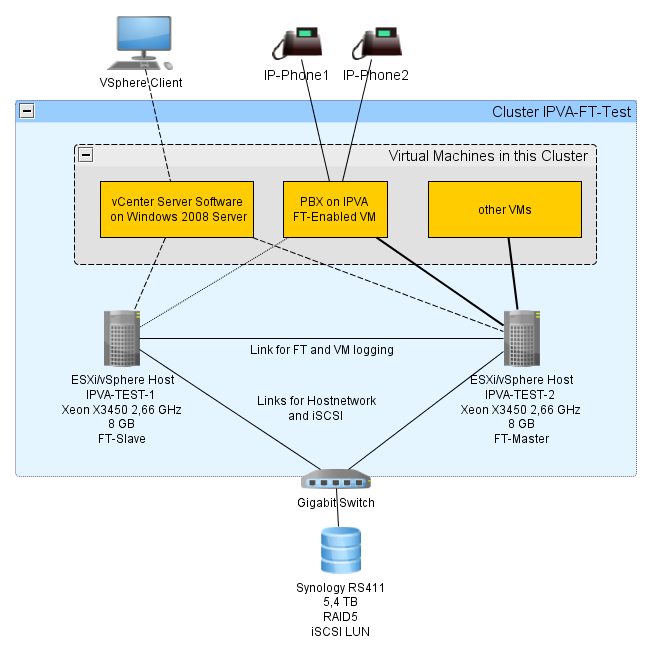Howto:Implement PBX with zero downtime using IPVA and VMWare Fault Tolerance
Applies To
This information applies to
- IPVA V9 final and later
- VMWare ESXi(vSphere) 4.1.0, Build 348481
- VMWare vCenter Server 4.1.0, Build 345043
More Information
Problem Details
The standby functionality implemented in the innovaphone PBX enables to start PBX software on the standby gateway in fail over scenario. A drawback in this implementation is following - since the standby PBX is running on other physical gateway, all active calls and connections are interrupted while switching from master to standby. The switch to standby hardware takes a while, so the downtime about 2 minutes must be considered additionally.
To be able to implement a PBX with zero downtime on hardware failures, a VMWare Fault Tolerance(FT) feature of the VMWare vSphere 4.1 can be used. Therefore the PBX must be implemented on the innovaphone Virtual Appliance (IPVA) and the Virtual Machine running IPVA must be hosted on a FT-enabled VMWare Cluster.
System Requirements
The VMWare infrastructure must fulfil following requirements to be able to run FT-enabled VMs:
- VMware vSphere 4 Advanced or Enterprise Edition (FT Support included in this editions)
- The CPU and chip-set of the Hosts must support Fault Tolerance. Refer to compatibility list provided by VMWare.
- The ESXi/vSphere hosts must be equipped with same CPU type and be part of FT-enabled Cluster
Installation
For detailed implementation of FT-enabled VMWare infrastructure, please refer to the VMWare documentation.
On the IPVA side no special settings or changes must be performed to enable FT.
We have tested the FT functionality with following setup:
While testing a call between the IP-Phones was established. The media stream was routed via PBX("RTP Proxy" enabled on PBX/General page). While in an active call, a failure of ESXi/vSphere host was simulated. Two short(2 seconds) noticeable interruptions in the media stream were realized, while the failover. In case with media stream between the phones (no media relay), no interruption is possible to hear.
Known Problems
The Fault Tolerance does not protect the system from software failures(e.g. trap of the IPVA).
No Fault Tolerance Support from VMWare vSphere 6.5
We have reports that VMWare vSphere 6.5 Fault Tolerance (FT) no longer works. VMWare no longer supports IDE hard disks for FT. If it is possible, use VMWare vSphere in an earlier version than 6.5 if you need FT.
Note that High Availability (HA) still works.
Alternatively to VMware Fault Tolerance solutions based on fault tolerant hardware like Stratus ftServer can be used to implement Fault Tolerant IPVAs. A hardware tolerant solution also provides the possibility to run fault tolerant IPVA on Hyper-V as hypervisor.