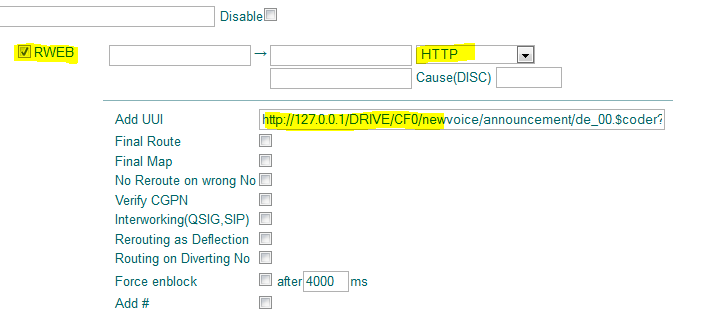Howto:Panic Button to trigger a Silent Alarm via Function Key on IP-Phone
The following configuration based on BC Conference Object and a Function Key on an IP-Phone enables you to implement a panic button. The panic button triggers a silent alarm that is not noticeable on the triggering phone. The button can be used also if the phone is in an active call.
Applies To
This information applies to
- V10 SR10 PBX and later.
More Information
Configuration
- 1) Function Key
- The functionality is based on the Function Key of type Dial that must be configured on the IP-Phone. The Option Send as Control Call must be activated on the Function Key the function is silent. As destination Number or Name must be a BC Conference Object.
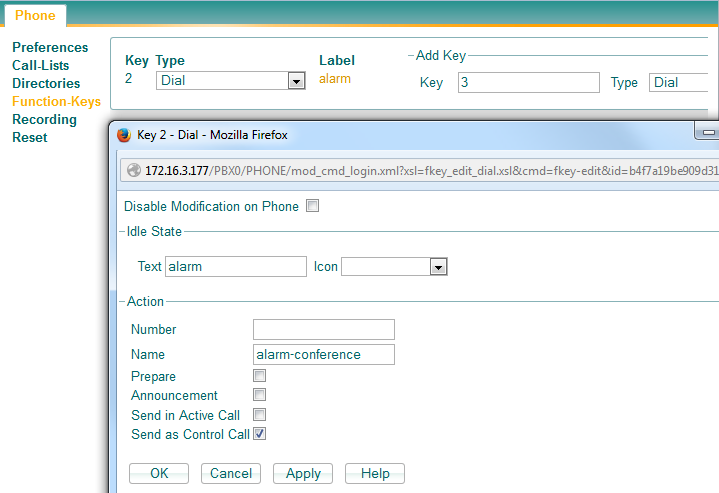
- 2) BC Conference
- The BC Confernce Object takes care to call all the members of the alarm group. The BC Conference Object must be active in this group, all other members are passive in the group.
Generate a BC Conference Object with at least name (which is used in the F-Key above). Not further settings needed here.
Considerations:
To provide an audio announcement to all members of the conference you have two possibilities:
- use a Waiting Queue with the 1st Announcement URL as one of the conference members
- Pros: Ability to talk between each alarmed user while or after the announcement.
- Cons: Conference facility based on an innovaphone Gateway is required. Number of alarm group members is limited by the number of conference channels.
- connect all conference members to a HTTP-Interface broadcasting the announcement, instead to connect them to a real conference
- Pros: No conference facility hardware is required. Big number of alarm group members supported.
- Cons: No conversation possible between alarmed users.
- C1) BC Conference Variant 1 (real conference with an announcement at the beginning)
Create a Waiting Queue Object with Alert Time set to 0 and only the 1st Announcement URL configured. Place the Waiting Queue Object in to the group of the BC Conference Object.
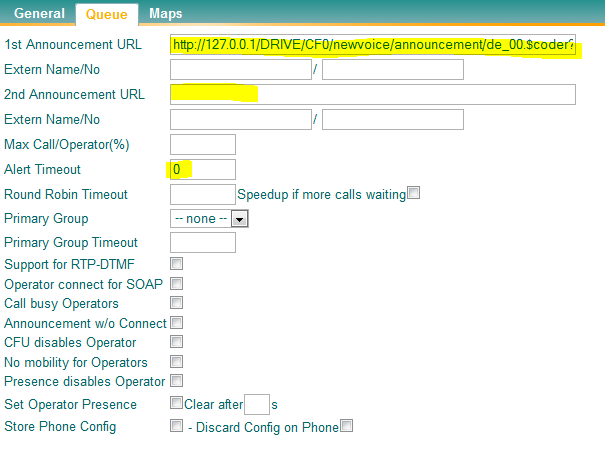
- C2) BC Conference Variant 2 (announcement only)
- The difference to the previous configuration is to use the HTTP-Interface instead of CONF-Interface. To route all conference members to an announcement create a Gateway Object and register the HTTP-Interface on it.
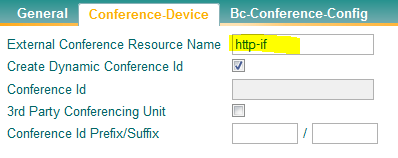
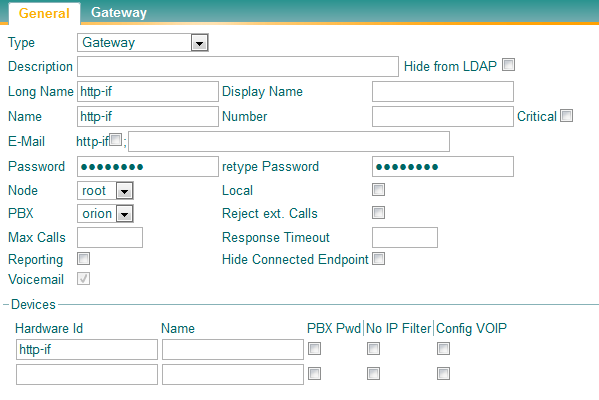
Make sure you enable '#MOH Mode option to reduce load on the CPU - the same media stream will be played to all.
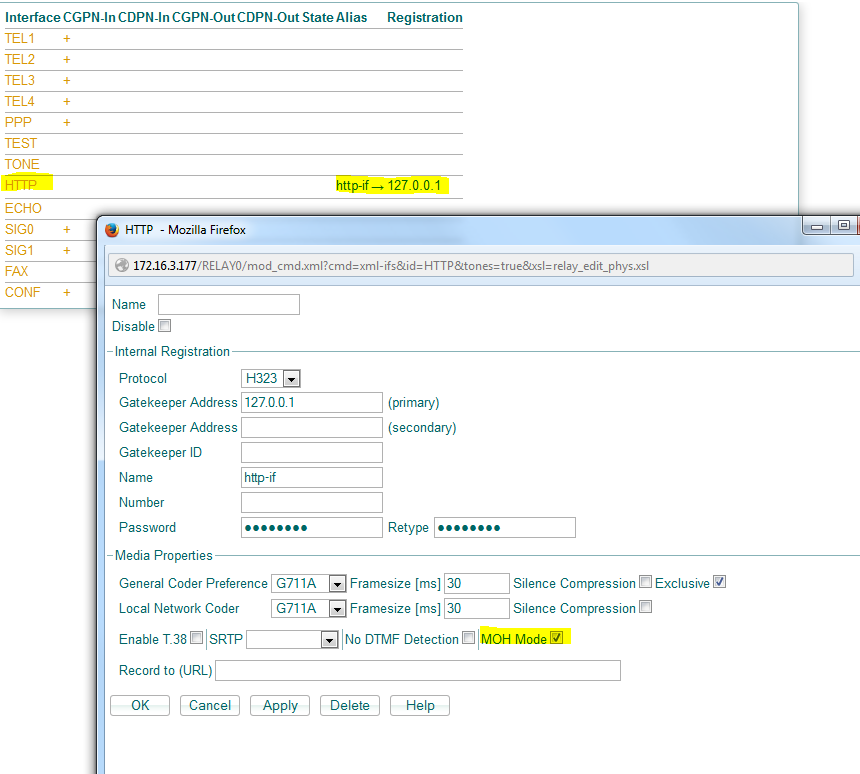
This will create auto-generated routes in the relay:

On the route from RWEB to HTTP add the URL to the announcement under Add UUI. You can append &repeat=true to the URL in order to loop the announcement.