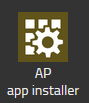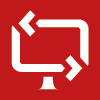Reference14r2:Concept App Remote Control
Jump to navigation
Jump to search
Applies to
- innovaphone PBX from version 14r2
Requirements
- innovaphone PBX
- innovaphone Application Platform
- V14r2
- myApps for Windows. Hint : currently only working with the native client myApps for windows.
Overview
Remote Control is an application to access a remote PC.
The application can be used by the IT department to provide remote support or could also be used as a collaborative tool.
Licensing
- 1 xxx App license per user that start a remote session (regardless of the direction). license info : xxxxApp(innovaphone-xxxx) order number : 02-000xx-xxx, can be bought or rented
Installation
With the PBX manager AP app installer plug-in
Go to the PBX manager and open the "AP app installer" plugin. On the right panel, the App Store will be shown. Hint : if you access it for the first time, you will need to accept the "Terms of Use of the innovaphone App Store"
- In the search field located on the top right corner of the store, search for "XXX" and click on it
- Select the proper firmware version, here "v14" and click on install
- Tick "I accept the terms of use" and continue by clicking on the install yellow button
- Wait until the install has been finished
- Close and open the PBX manager to refresh the list of the available colored AP plugin
- Click on the "AP xxx" and click on " + Add an App"
- Enter a "Name" that is used as display name (all character allowed) for it and the "SIP" name that is the administrative field (no space, no capital letters). e.g : Name: xxx, SIP: xxx
- Tick the appropriate template to distribute the App
- Click OK to save the settings and a green check mark will be shown to inform you that the configuration is good
Apps
Overview
A user (viewer) sends a request to another user (sharer) to have access to the sharer's PC.
The sharer accepts the session and start sharing its desktop content with the viewer.
The viewer also gets automatically control over mouse and keyboard.
Some other functionalities are also provided:
- Several monitors are supported. Viewer can switch between desktops by clicking on the monitor icons.
- Direction of control can be changed. Switch direction of the sharing. Viewer would become sharer.
- Two different views of the remote desktop, original or adjusted size.
- Notifications at remote PC if the sharer does not have Remote Control opened or is busy with another session.
- Multiple viewers for a sharer.
- Copy & Paste