Howto:Simple Linear ACD with Voicemail XML Script: Difference between revisions
m (New page: This article describes how to setup a simple automated call distribution by using custom voicemail XML script. ==Applies To== This information applies to * innovaphone PBX, V7 hotfix 1 ...) |
|||
| (21 intermediate revisions by 3 users not shown) | |||
| Line 19: | Line 19: | ||
*at the end, when all agents have been tried | *at the end, when all agents have been tried | ||
**route call to VM if no busy agents | **route call to VM if no busy agents | ||
**disconnect with cause code "busy", if busy | **disconnect with cause code "busy", if an agent in the call distribution is busy | ||
The call distribution is intentional designed so that the first free agent gets the most calls. | The call distribution is intentional designed so that the first free agent gets the most calls. | ||
| Line 34: | Line 34: | ||
; vm.txt : 300 | ; vm.txt : 300 | ||
Please note, that this script is exemplary and free and can be modified to fulfill . | Please note, that this script is exemplary and free and can be modified to fulfill your special requirements. | ||
| Line 40: | Line 40: | ||
The outline for the following configuration scenario shall be as follows: | The outline for the following configuration scenario shall be as follows: | ||
*Create a new folder on the compact flash card e.g. "acd". | *Create a new folder on the compact flash card e.g. "acd". | ||
*Place a | *Place a files provided in the download section in this folder. | ||
*Additionally place the text files with numbers of agents and voicemail box in this folder. | *Additionally place the text files with numbers of agents and voicemail box in this folder. | ||
*Create a new voicemail object in the PBX with URL | *Create a new voicemail object in the PBX with URL <code>http://127.0.0.1/drive/CF0/acd/acd.xml?$_pbxfwd=true</code>. | ||
*In case an innovaphone voicemail is used instead of an external voicemail box: | *In case an innovaphone voicemail is used instead of an external voicemail box: | ||
**Create a dummy user with a CFU to <VM-Number>+<Box-Number> | **Create a dummy user with a CFU to <VM-Number>+<Box-Number> | ||
===Known Problems=== | |||
*Don't forget to provide additional option to the script URL, since it is required for the executing of call forwards: <code>?$_pbxfwd=true</code> | |||
<code | *Make sure there are no administrative CFUs (using boolean, "only not for" etc.) configured on the PBX users/agents. | ||
*Make sure the CFNR Timeout is longer than timeout defined in the ACD XML Script. CFNR defined on User Objects with no registered device are executed immediately. | |||
< | *If "No Answer" on Trunk Object is configured, configure a CFNR on the ACD VoiceMail Object with "-" (minus sign) as number (see [[Reference7:Administration/PBX/Objects/Edit CFs]] for more information). | ||
== Download == | |||
*[http://wiki.innovaphone.com/index.php?title=Howto:Wiki_Sources#linearacd Download] the complete file package of scripts and files described in this article. | |||
== Related Articles == | == Related Articles == | ||
| Line 139: | Line 60: | ||
[[Category:Sample|{{PAGENAME}}]] | [[Category:Sample|{{PAGENAME}}]] | ||
Latest revision as of 13:48, 23 August 2021
This article describes how to setup a simple automated call distribution by using custom voicemail XML script.
Applies To
This information applies to
- innovaphone PBX, V7 hotfix 1
More Information
In most cases it is possible to distribute incoming calls on innovaphone PBX as desired by using PBX features like a broadcast call, waiting queue and user groups. But some scenarios require more complex call routing between user objects. For this purpose a custom XML voicemail script can be used to implement a desired call distribution scenario.
This script is based on an example for a simple call flow:
- route incoming call to agents one by one
- try next agent if
- agent is away(CFU is enabled) or not registered
- agent is busy
- agent is not responding after 15 sec.
- at the end, when all agents have been tried
- route call to VM if no busy agents
- disconnect with cause code "busy", if an agent in the call distribution is busy
The call distribution is intentional designed so that the first free agent gets the most calls.
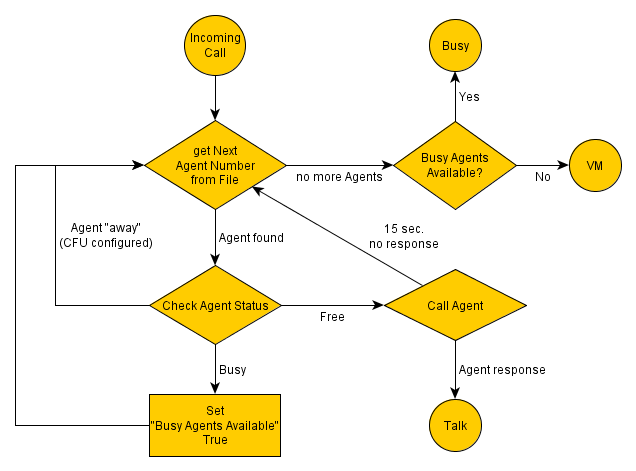
To make the script somewhat generic the numbers of agents and mailbox number are stored in separate files:
- 1.txt
- 101
- 2.txt
- 102
- 3.txt
- 103
- vm.txt
- 300
Please note, that this script is exemplary and free and can be modified to fulfill your special requirements.
Configuration
The outline for the following configuration scenario shall be as follows:
- Create a new folder on the compact flash card e.g. "acd".
- Place a files provided in the download section in this folder.
- Additionally place the text files with numbers of agents and voicemail box in this folder.
- Create a new voicemail object in the PBX with URL
http://127.0.0.1/drive/CF0/acd/acd.xml?$_pbxfwd=true. - In case an innovaphone voicemail is used instead of an external voicemail box:
- Create a dummy user with a CFU to <VM-Number>+<Box-Number>
Known Problems
- Don't forget to provide additional option to the script URL, since it is required for the executing of call forwards:
?$_pbxfwd=true - Make sure there are no administrative CFUs (using boolean, "only not for" etc.) configured on the PBX users/agents.
- Make sure the CFNR Timeout is longer than timeout defined in the ACD XML Script. CFNR defined on User Objects with no registered device are executed immediately.
- If "No Answer" on Trunk Object is configured, configure a CFNR on the ACD VoiceMail Object with "-" (minus sign) as number (see Reference7:Administration/PBX/Objects/Edit CFs for more information).
Download
- Download the complete file package of scripts and files described in this article.