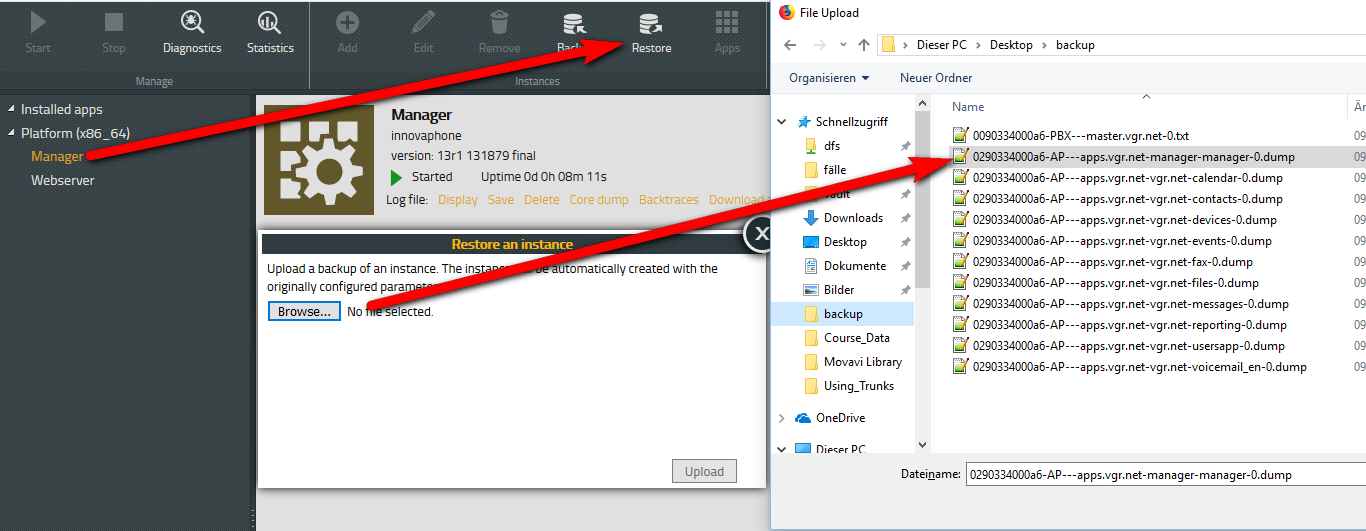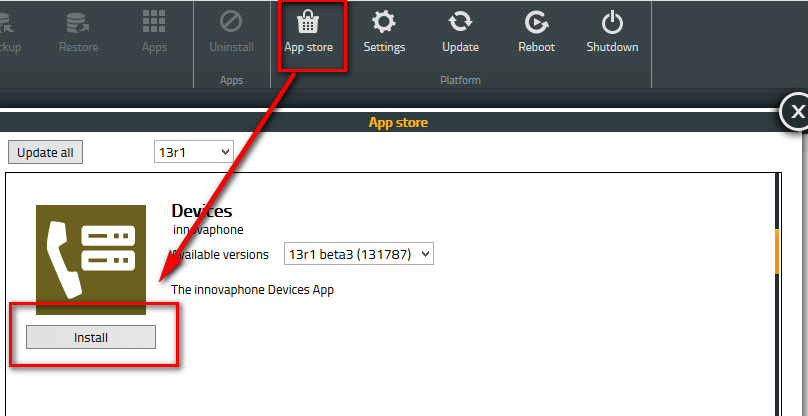Howto13r1:Restore an App Platform: Difference between revisions
(New page: ==Applies To== This information applies to *Innovaphone App Platfrom *any device running a PBX in V13 or up ==Preparation== *To Restore the App Platform you need the emergency administra...) |
No edit summary |
||
| Line 2: | Line 2: | ||
This information applies to | This information applies to | ||
*Innovaphone App | *Innovaphone App Platform | ||
*any device running a PBX in V13 or up | *any device running a PBX in V13 or up | ||
==Preparation== | ==Preparation== | ||
*To | *To restore the App Platform you need the ''emergency password'' which was created during the initial installation of the App Platform. | ||
*Furthermore you'll need the PBX config and .dump files of every App which is created by the backup process of the Devices | *Furthermore you'll need the PBX config and the ''.dump files'' of every App which is created by the backup process of the Devices App. | ||
==Restore PBX== | ==Restore PBX== | ||
At first we need to restore the PBX. Therefore we need to change the admin password of the device to its original state. Go to Advanced | At first we need to restore the PBX. Therefore we need to change the admin password of the device to its original state. Go to Advanced [[Reference13r1:General/Admin|Admin]] and configure the ''emergency password'' as admin password. | ||
Afterwards you can upload the PBX config from the backup folder. | Afterwards you can upload the PBX config from the backup folder and reboot the PBX. | ||
==Restore Applications== | ==Restore Applications== | ||
To restore a Application Platform you need set up an empty one at first. Just go to store.innovaphone.com/release/ | |||
===Restore Manager=== | |||
To restore a Application Platform you need set up an empty one at first. Just go to http://store.innovaphone.com/release/download.htm and choose App Plaftom and download it. | |||
After the successful installation you can browse to the IP of the App Patform and use the password "pwd" to login. | After the successful installation you can browse to the IP of the App Patform and use the password "pwd" to login. | ||
At first we are going to restore the App Manager. Click on Manager and then restore. A dialogue will open which allows you to select the | At first we are going to restore the configuration of the App ''Manager''. Click on Manager and then restore at the top. A dialogue will open which allows you to select the ''manager.dump'' file. You need to upload it this file. | ||
[[Image:app_manager_restore.png]] | [[Image:app_manager_restore.png]] | ||
===Restore all Apps=== | |||
After that we need to reinstall all needed apps individually from the store. | |||
[[Image:restore_install_app.png]] | [[Image:restore_install_app.png]] | ||
To restore the app | To restore the specific app configuration click on the app in the left menu and then choose restore in the top menu. Then upload the ''.dump file'' of the app from the backup folder and upload it. | ||
[[Category:Howto|{{PAGENAME}}]] | [[Category:Howto|{{PAGENAME}}]] | ||
Revision as of 16:34, 13 May 2019
Applies To
This information applies to
- Innovaphone App Platform
- any device running a PBX in V13 or up
Preparation
- To restore the App Platform you need the emergency password which was created during the initial installation of the App Platform.
- Furthermore you'll need the PBX config and the .dump files of every App which is created by the backup process of the Devices App.
Restore PBX
At first we need to restore the PBX. Therefore we need to change the admin password of the device to its original state. Go to Advanced Admin and configure the emergency password as admin password.
Afterwards you can upload the PBX config from the backup folder and reboot the PBX.
Restore Applications
Restore Manager
To restore a Application Platform you need set up an empty one at first. Just go to http://store.innovaphone.com/release/download.htm and choose App Plaftom and download it.
After the successful installation you can browse to the IP of the App Patform and use the password "pwd" to login.
At first we are going to restore the configuration of the App Manager. Click on Manager and then restore at the top. A dialogue will open which allows you to select the manager.dump file. You need to upload it this file.
Restore all Apps
After that we need to reinstall all needed apps individually from the store.
To restore the specific app configuration click on the app in the left menu and then choose restore in the top menu. Then upload the .dump file of the app from the backup folder and upload it.