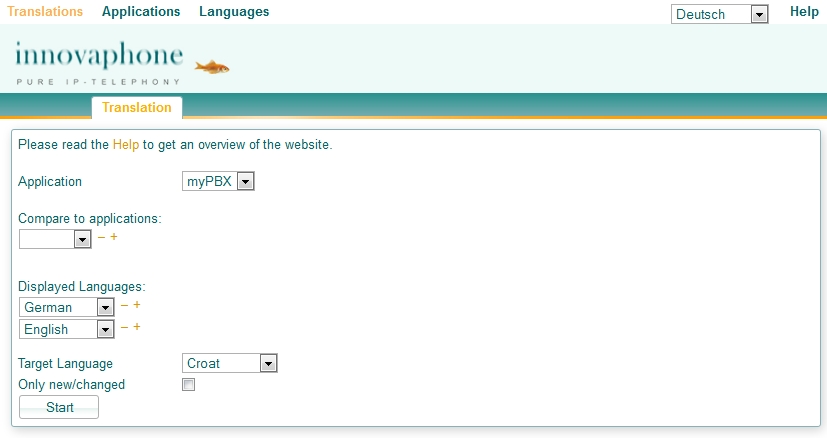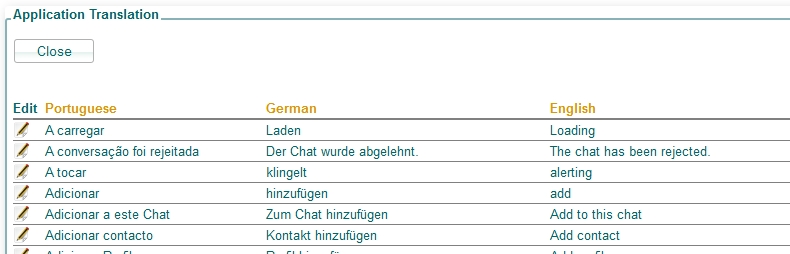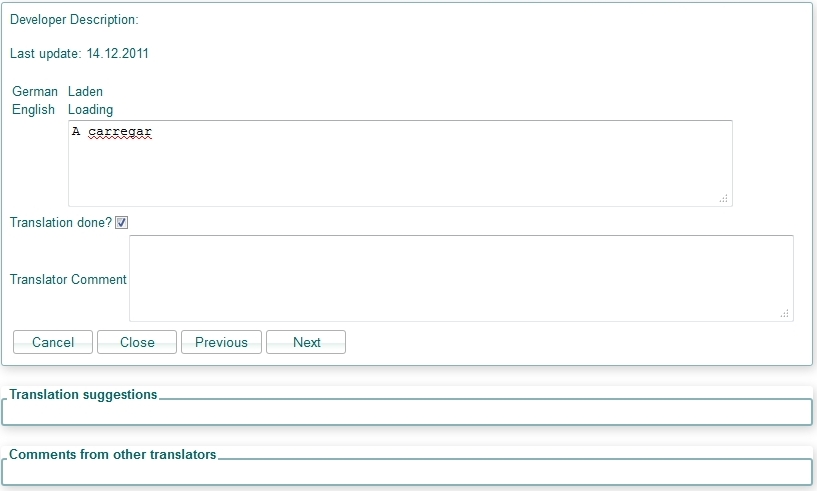Howto:Translating innovaphone applications: Difference between revisions
Jump to navigation
Jump to search
(New page: ==Overview== A new website is available for translators of innovaphone applications like myPBX, phones firmware, my.innovaphone etc.<br> The intension of this website is a simplified inter...) |
No edit summary |
||
| Line 7: | Line 7: | ||
* The translation interface is the same for '''every''' application | * The translation interface is the same for '''every''' application | ||
==Website== | |||
http://tl.innovaphone.com | http://tl.innovaphone.com | ||
===Start a translation=== | |||
[[ Image:Translation_start.jpg ]] | [[ Image:Translation_start.jpg ]] | ||
| Line 24: | Line 24: | ||
[[ Image:Translation_list.jpg ]] | [[ Image:Translation_list.jpg ]] | ||
===Translate a string=== | |||
* Click on the icon on the left side of the list to open a new translation window: | * Click on the icon on the left side of the list to open a new translation window: | ||
[[ Image:Translation_dialog.jpg ]] | [[ Image:Translation_dialog.jpg ]] | ||
Revision as of 10:35, 15 December 2011
Overview
A new website is available for translators of innovaphone applications like myPBX, phones firmware, my.innovaphone etc.
The intension of this website is a simplified interface, which provides access to all translatable strings of all innovaphone applications.
- A translator will be able to compare translations across different applications to maintain consistent translations
- A translator can leave comments to certain strings, which he might need the next time or which might help other translators
- The translation interface is the same for every application
Website
Start a translation
Follow these hints to start your translation:
- Select the application, which you want to translate.
- Select the displayed languages. You will see these languages in a list for a better comparison between languages.
- Select the target language. This is the language, which you will translate.
- Check Only new/changed checkbox, if you just want to translate new or updated strings.
- Press Start to get a list of all strings.
Note: the first time you should not check the Only new/changed checkbox and review all strings!
Translate a string
- Click on the icon on the left side of the list to open a new translation window: