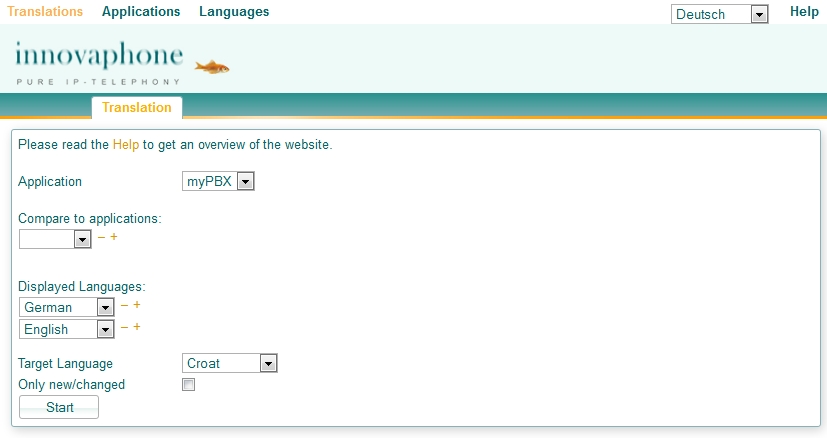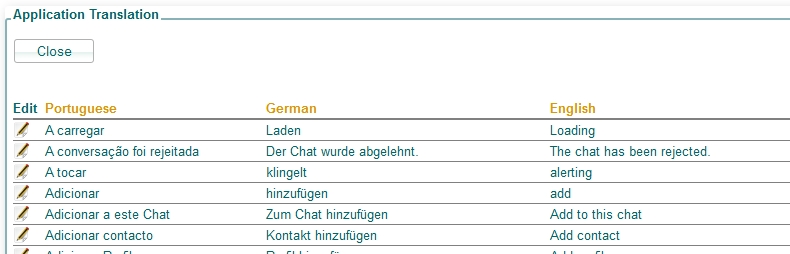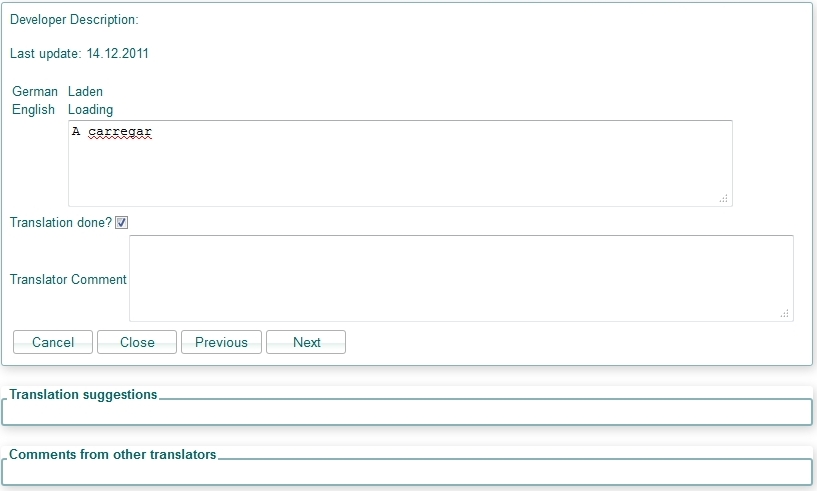Howto:Translating innovaphone applications: Difference between revisions
Jump to navigation
Jump to search
| Line 50: | Line 50: | ||
Here you'll see a list of comments from other translators. You will just see comments from translators of your selected '''displayed languages'''. | Here you'll see a list of comments from other translators. You will just see comments from translators of your selected '''displayed languages'''. | ||
====Keyboard shortcuts==== | |||
There are a few shortcuts, which will improve the usability: | |||
* '''STRG + ENTER''': save and open the '''next''' string | |||
* '''STRG + BACKSPACE''': save and open the '''previous''' string | |||
* '''ESCAPE''': cancel and close the window | |||
Revision as of 10:47, 15 December 2011
Overview
A new website is available for translators of innovaphone applications like myPBX, phones firmware, my.innovaphone etc.
The intension of this website is a simplified interface, which provides access to all translatable strings of all innovaphone applications.
- A translator will be able to compare translations across different applications to maintain consistent translations
- A translator can leave comments to certain strings, which he might need the next time or which might help other translators
- The translation interface is the same for every application
Website
Start a translation
Follow these hints to start your translation:
- Select the application, which you want to translate.
- Select the displayed languages. You will see these languages in a list for a better comparison between languages.
- Select the target language. This is the language, which you will translate.
- Check Only new/changed checkbox, if you just want to translate new or updated strings.
- Press Start to get a list of all strings.
Note: the first time you should not check the Only new/changed checkbox and review all strings!
Translate a string
- Click on the icon on the left side of the list to open a new translation window:
- At the top, you see the Developer Description, which gives (hopefully) some usefull hints to the string.
- This is followed by the Last update date, when this translation has been updated the last time.
- Above your translation value, you will see a list of all other translations in the languages, which you have defined in the first step.
- You have a checkbox Translation done?. Uncheck this box, if you are not sure, if your translation is correct and you want to review it later.
- Enter a Translator Comment for your own reference or for other translators.
- Commit (save) your translation by pressing
- Next, which will open the next string
- Previous, which will open the previous string
- Close, which will close the window
- If you Cancel the translation, the current value won't be saved!
Translation Suggestions
This feature will show suggestions for the current string.
Currently not implemented.
Comments from other translators
Here you'll see a list of comments from other translators. You will just see comments from translators of your selected displayed languages.
Keyboard shortcuts
There are a few shortcuts, which will improve the usability:
- STRG + ENTER: save and open the next string
- STRG + BACKSPACE: save and open the previous string
- ESCAPE: cancel and close the window