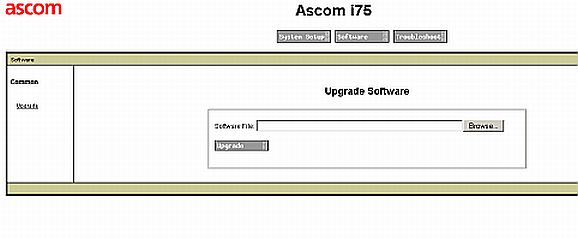Howto:Upgrade pre-series IP72 to innovaphone's IP72 firmware: Difference between revisions
(New page: ==Applies To== This information applies to * IP 3000, V4 * IP 400, V4 * IP 21, V4 Build 01-4001 and later. <!-- Keywords: enter keywords, foreign translations and/or synoyms not appearin...) |
No edit summary |
||
| Line 1: | Line 1: | ||
This article describes procedure of Firmware upgrade from Ascom's i75 firmware to innovaphone's IP72 firmware via WLAN or USB interface. | |||
==Applies To== | ==Applies To== | ||
This information applies to | This information applies to an Ascom i75 phone branded as innovaphone IP72 with Ascom firmware installed on it. | ||
===Problem Details=== | |||
In some cases you will need to update firmware before WLAN connection to the device is available. For that purposes you can use USB Charger for i75/IP72 to upload new firmware or change phone configuration. | |||
===System Requirements=== | |||
*USB-Charger | |||
*[http://download.innovaphone.com/beta/i75/IP72_upgrade/IP72_usb_driver.zip USB-driver] for MS Windows | |||
*[http://download.innovaphone.com/beta/i75/IP72-trial-package.zip Ascom PDM Software] in case you have an Ascom i75 phone branded as innovaphone IP72 | |||
*[http://download.innovaphone.com/beta/i75/IP72_upgrade/usbload-06-60018.zip usbload tool] in case you have IP72 with innovaphone firmware | |||
*IP72 firmware [http://download.innovaphone.com/beta/i75/IP72_upgrade/ip72upgrade_07-60600.zip ip72upgrade.bin] or [http://download.innovaphone.com/beta/i75/IP72_upgrade/ip72_07-60600.zip ip72.bin] | |||
== | ===Installation=== | ||
At first install USB Driver. Plug USB-Charger to any free USB-Port on your PC and wait till Windows Device Manager ask you for Driver location. Please note to use the "old" initial i75 USB driver, newer only support IP72 firmware. | |||
=== | ===Firmware Update=== | ||
Use Ascoms PDM Software to update to innovaphone firmware. Be sure to update to last Ascom Firmware(i75_v1.2.15.bin) before switch to IP72 firmware. Copy ip72upgrade.bin into | |||
c:\Programme\Ascom Tateco\Portable Device Manager\Server\sw\ | |||
Then run software update via PDM Software. | |||
Alternatively, you may also update the firmware via WLAN; access the i75 with a browser, select Software->Upgrade Software, select ip72upgrade.bin and start. | |||
[[Image:Ascom_Upgrade.jpg]] | |||
After upgrading the device from Ascom (i75) to innovaphone IP72 firmware, clear the configuration stored in flash by resetting the phone to factory defaults: in the IP72 main manu: Administration-Reset-to-Fact.-Defaults. | |||
[ | ===Further Configuration=== | ||
see [Firmware Upgrade and initial Configuration of IP72 via USB] | |||
Revision as of 09:40, 10 July 2007
This article describes procedure of Firmware upgrade from Ascom's i75 firmware to innovaphone's IP72 firmware via WLAN or USB interface.
Applies To
This information applies to an Ascom i75 phone branded as innovaphone IP72 with Ascom firmware installed on it.
Problem Details
In some cases you will need to update firmware before WLAN connection to the device is available. For that purposes you can use USB Charger for i75/IP72 to upload new firmware or change phone configuration.
System Requirements
- USB-Charger
- USB-driver for MS Windows
- Ascom PDM Software in case you have an Ascom i75 phone branded as innovaphone IP72
- usbload tool in case you have IP72 with innovaphone firmware
- IP72 firmware ip72upgrade.bin or ip72.bin
Installation
At first install USB Driver. Plug USB-Charger to any free USB-Port on your PC and wait till Windows Device Manager ask you for Driver location. Please note to use the "old" initial i75 USB driver, newer only support IP72 firmware.
Firmware Update
Use Ascoms PDM Software to update to innovaphone firmware. Be sure to update to last Ascom Firmware(i75_v1.2.15.bin) before switch to IP72 firmware. Copy ip72upgrade.bin into
c:\Programme\Ascom Tateco\Portable Device Manager\Server\sw\
Then run software update via PDM Software.
Alternatively, you may also update the firmware via WLAN; access the i75 with a browser, select Software->Upgrade Software, select ip72upgrade.bin and start.
After upgrading the device from Ascom (i75) to innovaphone IP72 firmware, clear the configuration stored in flash by resetting the phone to factory defaults: in the IP72 main manu: Administration-Reset-to-Fact.-Defaults.
Further Configuration
see [Firmware Upgrade and initial Configuration of IP72 via USB]