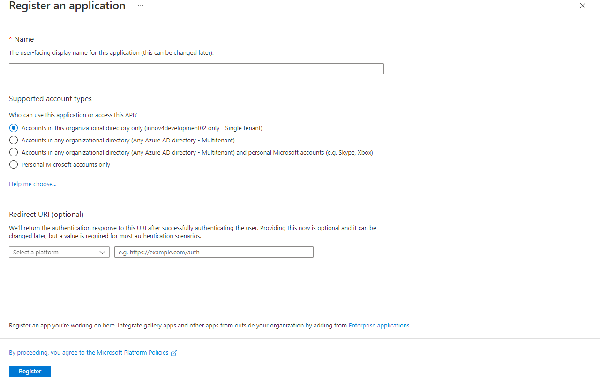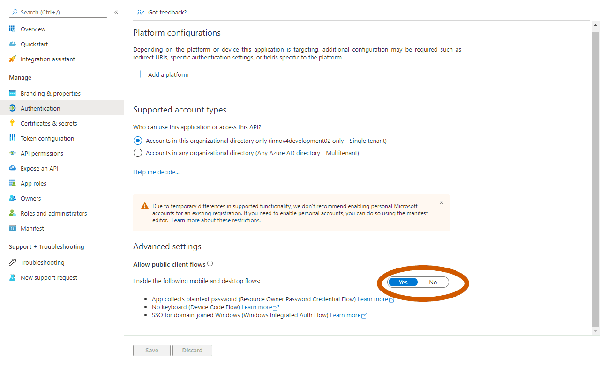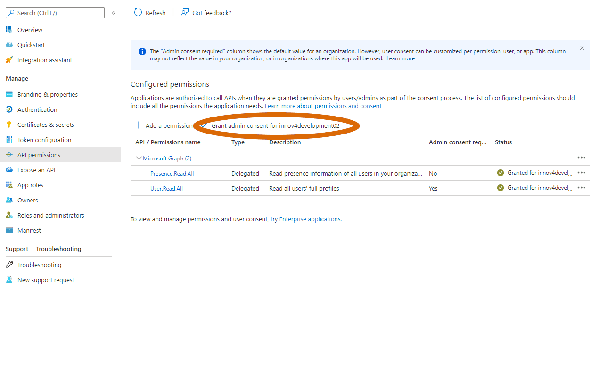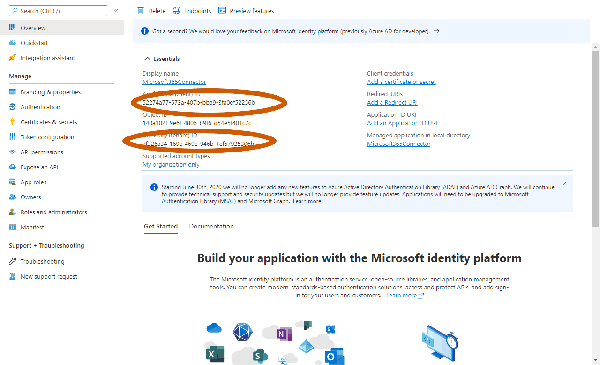Howto13r3:Configure Connector for Microsoft365: Difference between revisions
Jump to navigation
Jump to search
No edit summary |
No edit summary |
||
| Line 14: | Line 14: | ||
* '''admin account in Azure Portal of Microsoft''' | * '''admin account in Azure Portal of Microsoft''' | ||
==Configuration in Azure Portal== | |||
* '''In the Azure Portal of Microsoft you have to add an app registration''' | * '''In the Azure Portal of Microsoft you have to add an app registration''' | ||
* '''You only have to give a name for the app''' | * '''You only have to give a name for the app''' | ||
[[Image:App_Registration_Connector_for_Microsoft365.png| | [[Image:App_Registration_Connector_for_Microsoft365.png|thumb|none|600px|App Registration]] | ||
* '''Switch to the authentication in the left''' | * '''Switch to the authentication in the left'''- | ||
* '''You only have to configure allow public client flow''' | * '''You only have to configure allow public client flow''' | ||
[[Image:Authentication_Connector_for_Microsoft365.png| | [[Image:Authentication_Connector_for_Microsoft365.png|thumb|none|600px]] | ||
* '''Switch to api permissions on the left''' | * '''Switch to api permissions on the left''' | ||
| Line 30: | Line 30: | ||
* '''Grant access to the api permissions, if not possible you have to ask an admin''' | * '''Grant access to the api permissions, if not possible you have to ask an admin''' | ||
[[Image:APIPermission_Connector_for_Microsoft365.png| | [[Image:APIPermission_Connector_for_Microsoft365.png|thumb|none|600px]] | ||
With these configurations you can configure the Connector for Microsoft365 | With these configurations you can configure the Connector for Microsoft365 | ||
| Line 39: | Line 39: | ||
* '''Password''' | * '''Password''' | ||
[[Image:Overview_Connector_for_Microsoft365.png| | [[Image:Overview_Connector_for_Microsoft365.png|thumb|none|600px]] | ||
==Configuration in PBX Manager== | |||
For configuring the app you need the following parameter: | For configuring the app you need the following parameter: | ||
Revision as of 13:56, 30 September 2022
Applies To
This information applies to V13r3
More Information
This article outlines a configuration scheme for Connector for Microsoft365 functionality.
System Requirements
- admin account in Azure Portal of Microsoft
Configuration in Azure Portal
- In the Azure Portal of Microsoft you have to add an app registration
- You only have to give a name for the app
- Switch to the authentication in the left-
- You only have to configure allow public client flow
- Switch to api permissions on the left
- You have to configure delegated permissions (User.Read.All and Presence.Read.All) as shown in the picture
- Grant access to the api permissions, if not possible you have to ask an admin
With these configurations you can configure the Connector for Microsoft365
- Client ID as shown in the picture
- Tenant ID as shown in the picture
- User
- Password
Configuration in PBX Manager
For configuring the app you need the following parameter:
- Name of the master PBX (Not full DNS name, really just only the PBX name)
- Client ID of the registrated app from the azure portal
- Tenant ID of your organization, also from the azure portal
- Credentials for your Microsoft Azure Portal login (User needs a Teams license)
- Notification uri "https://{your_domain}/microsoft365/subscriptions"