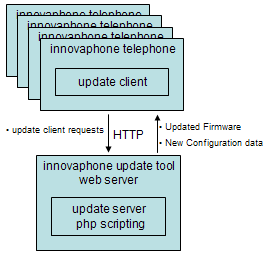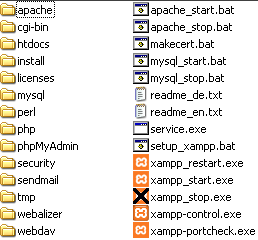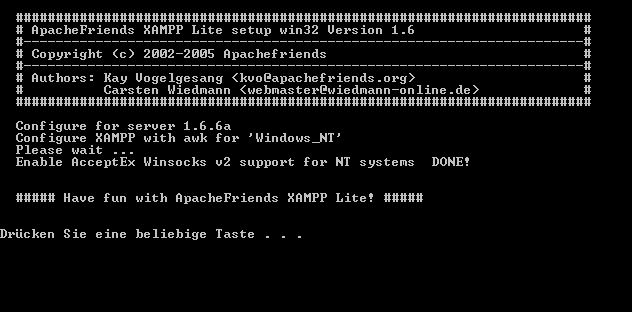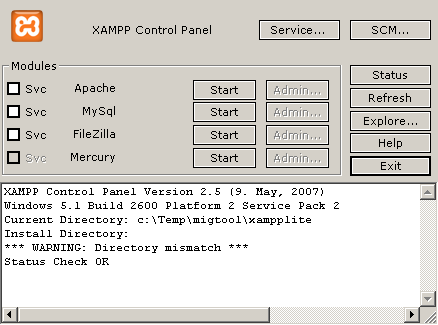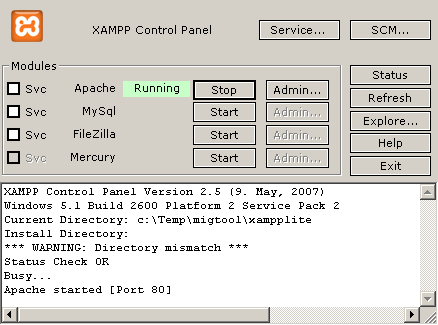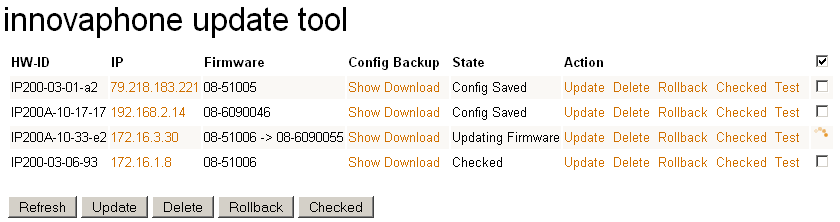Howto:Update Tool: Difference between revisions
No edit summary |
|||
| Line 1: | Line 1: | ||
One of the challenges when upgrading an existing innovaphone V5 | |||
installation to a post-V5 firmware is the handling of the telephones | |||
(i.e. IP200, IP200A and IP202). Post-V5 firmware has a different | |||
configuration file format for the telephones so that a new configuration | |||
from scratch is required. As this usually needs to be done on a | |||
phone-by-phone basis manually using the phones web interface, the bulk | |||
of the time required and thus the cost incurred is due to this. | |||
To speed up the migration of an installation to a post-V5 firmware, we | |||
provide the ''innovaphone update tool''. This tool aims to reduce the | |||
time per phone required for the update from approximately 10 minutes | |||
down to 1 minute. | |||
This tool is in beta currently, so please contact innovaphone presales | |||
via presales@innovaphone.com prior to perform massive updates on | |||
production environment. We will call you back. | |||
==Applies To== | ==Applies To== | ||
| Line 9: | Line 24: | ||
Build 08-51006 and later. | Build 08-51006 and later. | ||
<!-- Keywords: migrationstool update v5 tastenkonvertierung tasten --> | <!-- Keywords: migrationstool update v5 tastenkonvertierung tasten directory telefonbuch --> | ||
==Problem Details== | ==Problem Details== | ||
The phone configuration | === Required Upgrade Steps === | ||
To upgrade an existing installation, it is recommended to | |||
# upgrade the telephone firmware | |||
# update the phone configuration. The phones then will run registered with the V5 PBX and operate with possible V5 gateways | |||
# upgrade the gateway firmware (if any) | |||
# upgrade the PBX firmware | |||
For more detailed information regarding the peculiarities of post-V5 | |||
migration, see the [[Howto:Update_Tool#Related_Articles|related | |||
articles]] below. | |||
The phone configuration has changed after V5. This includes | |||
* function keys | |||
* local phone book | |||
* registration settings | |||
During an update to post-V5 firmware all these settings get lost and thus need to be reconfigured. | |||
=== How the ''update tool'' works === | |||
The ''update tool'' will automate most of the work required in step 2 | |||
above. It takes advantage of the [[Reference:Update_Server|Update Server Client]] | |||
built in to all innovaphone devices. The tool itself is | |||
a specialized implementation of a web server that provides the update | |||
information to the update clients (i.e. telephones). | |||
[[Image:Update_tool_scheme.png]] | |||
The procedure then is as follows: | |||
* A telephone will send current configuration information to the ''update tool'' | |||
* Based on this information, a corresponding V6 configuration will be computed by the ''update tool'' | |||
* It will then instruct the telephone to download and flash up-to-date V6 firmware | |||
* When the telephone restarts, it will receive configuration commands from the ''update tool'' that will configure it so that the registration will work again, the local telephone book is restored in the new format and many of the function keys are configured properly | |||
==System Requirements== | ==System Requirements== | ||
The telephones must be instructed to use the ''update tool'' as update | |||
server. It is most convenient to use DHCP to deploy this configuration. | |||
See the [[Howto:DHCP client|DHCP client article]] for more details. | |||
For the tool to work, the telephones must be able to reach the ''update | |||
tool'' via HTTP. If the telephones in your installation can access the | |||
public internet (NAT is OK), then you can use the hosted version of the | |||
''update tool'' right away at http://migrate.innovaphone.com/v1. If | |||
this is not possible - e.g. because there is a firewall or a protected | |||
HTTP proxy - then you can download it as an appliance to run an any | |||
windows PC. The package will include both the web server and the PHP | |||
code pre-installed, so you can start with the migration after installing | |||
the appliance. | |||
The telephones ''must not'' be upgraded to V6 firmware before you use | |||
the tool, as this will corrupt the current configuration information. | |||
This upgrade will be done by the tool automatically. However, | |||
unfortunately, V5 firmware builds prior to 08-51006 will not work | |||
properly with the ''update tool''. It is thus required to upgrade to | |||
this build before the update process can begin. This should be easy if | |||
you already have an update server in place. If not, you can use the | |||
''update clients'' function in the V5 PBX, or you can use the ''update | |||
tool'' as an update server as explained below. | |||
To run the stand-alone appliance, you need a PC with Microsoft Windows. | |||
Although Windows workstation versions will work, we do recommend to use | |||
a server platform for larger installations, as the number of sockets | |||
available on a workstation may be too small. Please note though that | |||
the appliance ''will not'' use the Microsoft Personal Web Server (PWS) | |||
and thus not suffer from its harsh limitations. | |||
== Using the ''update tool'' == | |||
This section guides you through the steps when using the ''update tool''. | |||
===Update to Recent V5 Firmware=== | ===Update to Recent V5 Firmware=== | ||
In order to successful update V5 phones to V6 | In order to successful update V5 phones to V6 an update of the firmware | ||
to version 08-51006 is required. You can use the V5 PBX's ''update | |||
clients'' function, a local update server or the innovaphone update | |||
server for this. | |||
The build 08-51006 firmware files can be downloaded from http://172.16.0.17/updatetool/v5/08-51006/. | |||
'''Using ''update clients'' function''' | |||
Download the 08-51006 firmware files to your web server and update all phones using the ''update client'' function. | |||
'''Using local update server''' | '''Using local update server''' | ||
You can use following update script as example: | Download the 08-51006 firmware files to your update server and put them into the /update/08-51006 directory. | ||
You can then use following update script as example: | |||
<nowiki>mod cmd UP0 prot http://192.168.1.2/update/08-51006/ ireset updated_v5</nowiki> | <nowiki>mod cmd UP0 prot http://192.168.1.2/update/08-51006/ ireset updated_v5</nowiki> | ||
Store this text in a TXT file on the HTTP Server and provide URL to this file via DHCP server to the phones: | Store this text in a TXT file on the HTTP Server and provide the URL to this file via DHCP server to the phones: | ||
<nowiki>http://192.168.1.2/update.txt</nowiki> | <nowiki>http://192.168.1.2/update.txt</nowiki> | ||
'''Using innovaphone update service''' | '''Using innovaphone update service''' | ||
If no local HTTP server is available you can use update service provided by innovaphone. Use following Update Server URL to flash recent V5 firmware: | If no local HTTP server is available you can use update service provided | ||
by innovaphone. Use following Update Server URL to flash recent V5 | |||
firmware: | |||
<nowiki>http://145.253.157.4/updatetool/update_v5.txt</nowiki> | <nowiki>http://145.253.157.4/updatetool/update_v5.txt</nowiki> | ||
'''Using update tool appliance''' | '''Using ''update tool'' appliance''' | ||
This update script is also provided by update tool appliance. For more information check "Settings" page. | This update script is also provided by the ''update tool'' appliance. For more information check the "Settings" page. | ||
==Configuration== | ===Configuration=== | ||
=== | ===When using the Service=== | ||
The ''update tool'' is provided as a service on innovaphone's web server. To use it, go to [http://migrate.innovaphone.com/v1 http://migrate.innovaphone.com/v1] page and create an account. Log in to your account | |||
and go directly to the ''Settings'' page. You will find an Update Script URL like this: | |||
<nowiki>http://145.253.157.4:32001/migtool/v1/update.php?hw=#h&passkey=h46liuna1cnvhg6s5gdalc8nrzgfh654&ip=#i</nowiki> | |||
Copy it from the web page and deploy it to all V5 telephones. | |||
Polling interval about 5 minutes is fine. Do not set it shorter to avoid excessive load on our server. | Polling interval about 5 minutes is fine. Do not set it shorter to avoid excessive load on our server. | ||
On the ''Settings'' page, it is possible to configure a private ''URL | |||
for local firmware' so firmware files can be stored on a local web | |||
server (you might e.g. want to use a V6 gateways CF card for this). | |||
Using this option will reduce the load on the hosted ''update tool'' | |||
service as well as increase robustness, as firmware files are not | |||
retrieved through the internet. | |||
Example: | Example: | ||
*create directory named "firmware" on compact flash card | *create directory named "firmware" on a V6 gateway with compact flash card | ||
*create directory under "firmware" with build number and firmware files in it | *create directory under "firmware" with build number and firmware files in it | ||
*adjust the URL: http://192.168.0.1/DRIVE/CF0/firmware/ | *adjust the URL: http://192.168.0.1/DRIVE/CF0/firmware/ | ||
=== | {{FIXME|reason="which firmware has to be used here??"}} | ||
===When using the Appliance=== | |||
The ''update tool'' is also available for download | |||
[http://download.innovaphone.com/ice/download/p/published/TOOLS/updatetool.zip here]. | |||
It is based on the [http://www.apachefriends.org/en/xampp.html XAMPP Project] | |||
and gives you the ability to run it on your PC in | |||
networks without access to the internet. | |||
* Extract the downloaded ZIP file to a local drive on your PC: | |||
[[Image:Update_tool_appliance_01.png]] | [[Image:Update_tool_appliance_01.png]] | ||
Run <code>setup_xampp.bat</code> once to configure the appliance: | * Run <code>setup_xampp.bat</code> once to configure the appliance: | ||
[[Image:Update tool appliance 05.png]] | [[Image:Update tool appliance 05.png]] | ||
Now run <code>xampp-control.exe</code> and start apache module: | * Now run <code>xampp-control.exe</code> and start apache module: | ||
[[Image:Update_tool_appliance_02.png]] | [[Image:Update_tool_appliance_02.png]] | ||
* When the apache web server has successfully started, you can minimize <code>xampp-control.exe</code> to system tray, then check the log for errors: | |||
[[Image:Update_tool_appliance_03.png]] | [[Image:Update_tool_appliance_03.png]] | ||
Point a web browser to your PCs IP address. Do not use loopback addresses. | * Point a web browser to your PCs IP address. Do not use loopback addresses. | ||
== | ==Updating the telephones== | ||
Go to Device page and wait until devices | Go to ''Device'' page and wait until devices appear in the list. | ||
Devices should appear in the list as soon as the update client polling | |||
interval has expired: | |||
[[Image:Update_tool_appliance_041.png]] | [[Image:Update_tool_appliance_041.png]] | ||
Check whether | The devices will now save the original config. Check whether it was | ||
saved properly by clicking ''Show'' under ''Config Backup''. | |||
Following actions are now available on the devices: | |||
Following actions are available | *Update - Start firmware and configuration update. This will update the firmware to V6 and then load the converted configuration | ||
*Update - Start firmware and configuration update. | |||
*Delete - Remove device from list. This option is also useful to create new config backup. | *Delete - Remove device from list. This option is also useful to create new config backup. | ||
*Rollback - Flash V5 firmware and config backup to device. Use it if conversion doesn't work as expected. | *Rollback - Flash V5 firmware and config backup to device. Use it if conversion doesn't work as expected. | ||
*Checked - Mark device as checked after successful update and after you verified the config conversion. | *Checked - Mark device as checked after successful update and after you verified the config conversion. | ||
*Test - Show device conversion log. You also can see possible conversion errors by clicking "Test" | *Test - Show device conversion log. You also can see possible conversion errors by clicking "Test", e.g. | ||
Conversion to V6 will complete with 0 errors | Conversion to V6 will complete with 0 errors | ||
| Line 130: | Line 227: | ||
===END-V6-CONFIG-UPDATE-SCRIPT======================== | ===END-V6-CONFIG-UPDATE-SCRIPT======================== | ||
To | To update a device firmware and config to V6 select devices and press | ||
''Update'' button. The device state will be changed to ''Updating Firmware''. | |||
The following actions are performed during the update: | |||
*device poll update URL and flash V6 firmware | *device poll update URL and flash V6 firmware | ||
*device reboot | *device reboot | ||
| Line 138: | Line 236: | ||
*last reboot after configuration change is performed | *last reboot after configuration change is performed | ||
Press "Refresh" button or F5 to see | Press "Refresh" button or F5 to see progress. | ||
After update is performed device state will change to | After update is performed, the device state will change to | ||
''Converted''. Now you can check device configuration using web | |||
interface and approve device update by ''Checked'' button. Checked | |||
devices appear at the end of device list. | |||
==Known Problems== | ==Known Problems== | ||
Recorded function keys have no equivalent in V6 and are not converted. You have to redefine the functions to appropriate available V6 function keys. | Recorded function keys have no equivalent in V6 and are not converted. | ||
You have to redefine the functions to appropriate available V6 function | |||
keys. | |||
Since the update tool is | Since the ''update tool'' is in beta right now, not all function keys are | ||
implemented. Such keys are shown as "ERROR: key not converted, not | |||
implemented" in the device conversion log. Implemented Functions Key: | |||
*Call Forward | *Call Forward | ||
| Line 154: | Line 259: | ||
If no devices appear in the list you should check Update Server URL provided to devices and devices info page. Update Server URL should appear in V5 device info page. Also check windows firewall on your PC. | If no devices appear in the list you should check Update Server URL | ||
provided to devices and devices info page. Update Server URL should | |||
appear in V5 device info page. Also check windows firewall on your PC. | |||
<!-- == Related Articles == --> | <!-- == Related Articles == --> | ||
| Line 160: | Line 267: | ||
==Related Links== | ==Related Links== | ||
[http://migrate.innovaphone.com/v1/ innovaphone update tool | You can use the hosted [http://migrate.innovaphone.com/v1 innovaphone ''update tool'' service] on http://migrate.innovaphone.com/v1 if the phones in your installation can access the public internet. As an alternative, you can | ||
[http://download.innovaphone.com/ice/download/p/published/TOOLS/updatetool.zip download the innovaphone ''update tool'' appliance] from http://download.innovaphone.com in the [http://download.innovaphone.com/ice/download/p/published/TOOLS ''tools'' folder of the ''published'' area]. | |||
==Related Articles== | |||
[[Howto:Guideline_V5_to_V6_upgrade|Guideline_V5_to_V6_upgrade]] | |||
[[Howto:Upgrade_Issues_V5_to_V6|Upgrade_Issues_V5_to_V6]] | |||
[[Support:If_you_upgrade_a_box_from_V5_to_V6_it_will_not_work_due_to_missing_licenses|If_you_upgrade_a_box_from_V5_to_V6_it_will_not_work_due_to_missing_licenses]] | |||
[[Support:IP200_do_not_start_after_V6_upgrade|IP200_do_not_start_after_V6_upgrade]] | |||
[[Support:SR2_Upgrade_Issue:_Partial_Rerouting_Over_BRI_Interfaces|_Partial_Rerouting_Over_BRI_Interfaces]] | |||
[[Support:Devices_loosing_flashdir_tables_%28e.g._calling_lists%29_after_upgrade_to_SR1|Devices_loosing_flashdir_tables_%28e.g._calling_lists%29_after_upgrade_to_SR1]] | |||
Please use the search function to see all up-to-date articles. | |||
[[Category:Howto|{{PAGENAME}}]] | [[Category:Howto|{{PAGENAME}}]] | ||
Revision as of 21:01, 27 May 2008
One of the challenges when upgrading an existing innovaphone V5 installation to a post-V5 firmware is the handling of the telephones (i.e. IP200, IP200A and IP202). Post-V5 firmware has a different configuration file format for the telephones so that a new configuration from scratch is required. As this usually needs to be done on a phone-by-phone basis manually using the phones web interface, the bulk of the time required and thus the cost incurred is due to this.
To speed up the migration of an installation to a post-V5 firmware, we provide the innovaphone update tool. This tool aims to reduce the time per phone required for the update from approximately 10 minutes down to 1 minute.
This tool is in beta currently, so please contact innovaphone presales via presales@innovaphone.com prior to perform massive updates on production environment. We will call you back.
Applies To
This information applies to
- IP200, V5
- IP200A, V5
- IP202, V5
Build 08-51006 and later.
Problem Details
Required Upgrade Steps
To upgrade an existing installation, it is recommended to
- upgrade the telephone firmware
- update the phone configuration. The phones then will run registered with the V5 PBX and operate with possible V5 gateways
- upgrade the gateway firmware (if any)
- upgrade the PBX firmware
For more detailed information regarding the peculiarities of post-V5 migration, see the related articles below.
The phone configuration has changed after V5. This includes
- function keys
- local phone book
- registration settings
During an update to post-V5 firmware all these settings get lost and thus need to be reconfigured.
How the update tool works
The update tool will automate most of the work required in step 2 above. It takes advantage of the Update Server Client built in to all innovaphone devices. The tool itself is a specialized implementation of a web server that provides the update information to the update clients (i.e. telephones).
The procedure then is as follows:
- A telephone will send current configuration information to the update tool
- Based on this information, a corresponding V6 configuration will be computed by the update tool
- It will then instruct the telephone to download and flash up-to-date V6 firmware
- When the telephone restarts, it will receive configuration commands from the update tool that will configure it so that the registration will work again, the local telephone book is restored in the new format and many of the function keys are configured properly
System Requirements
The telephones must be instructed to use the update tool as update server. It is most convenient to use DHCP to deploy this configuration. See the DHCP client article for more details.
For the tool to work, the telephones must be able to reach the update tool via HTTP. If the telephones in your installation can access the public internet (NAT is OK), then you can use the hosted version of the update tool right away at http://migrate.innovaphone.com/v1. If this is not possible - e.g. because there is a firewall or a protected HTTP proxy - then you can download it as an appliance to run an any windows PC. The package will include both the web server and the PHP code pre-installed, so you can start with the migration after installing the appliance.
The telephones must not be upgraded to V6 firmware before you use the tool, as this will corrupt the current configuration information. This upgrade will be done by the tool automatically. However, unfortunately, V5 firmware builds prior to 08-51006 will not work properly with the update tool. It is thus required to upgrade to this build before the update process can begin. This should be easy if you already have an update server in place. If not, you can use the update clients function in the V5 PBX, or you can use the update tool as an update server as explained below.
To run the stand-alone appliance, you need a PC with Microsoft Windows. Although Windows workstation versions will work, we do recommend to use a server platform for larger installations, as the number of sockets available on a workstation may be too small. Please note though that the appliance will not use the Microsoft Personal Web Server (PWS) and thus not suffer from its harsh limitations.
Using the update tool
This section guides you through the steps when using the update tool.
Update to Recent V5 Firmware
In order to successful update V5 phones to V6 an update of the firmware to version 08-51006 is required. You can use the V5 PBX's update clients function, a local update server or the innovaphone update server for this.
The build 08-51006 firmware files can be downloaded from http://172.16.0.17/updatetool/v5/08-51006/.
Using update clients function
Download the 08-51006 firmware files to your web server and update all phones using the update client function.
Using local update server
Download the 08-51006 firmware files to your update server and put them into the /update/08-51006 directory. You can then use following update script as example:
mod cmd UP0 prot http://192.168.1.2/update/08-51006/ ireset updated_v5
Store this text in a TXT file on the HTTP Server and provide the URL to this file via DHCP server to the phones:
http://192.168.1.2/update.txt
Using innovaphone update service
If no local HTTP server is available you can use update service provided by innovaphone. Use following Update Server URL to flash recent V5 firmware:
http://145.253.157.4/updatetool/update_v5.txt
Using update tool appliance
This update script is also provided by the update tool appliance. For more information check the "Settings" page.
Configuration
When using the Service
The update tool is provided as a service on innovaphone's web server. To use it, go to http://migrate.innovaphone.com/v1 page and create an account. Log in to your account and go directly to the Settings page. You will find an Update Script URL like this:
http://145.253.157.4:32001/migtool/v1/update.php?hw=#h&passkey=h46liuna1cnvhg6s5gdalc8nrzgfh654&ip=#i
Copy it from the web page and deploy it to all V5 telephones.
Polling interval about 5 minutes is fine. Do not set it shorter to avoid excessive load on our server.
On the Settings page, it is possible to configure a private URL for local firmware' so firmware files can be stored on a local web server (you might e.g. want to use a V6 gateways CF card for this). Using this option will reduce the load on the hosted update tool service as well as increase robustness, as firmware files are not retrieved through the internet.
Example:
- create directory named "firmware" on a V6 gateway with compact flash card
- create directory under "firmware" with build number and firmware files in it
- adjust the URL: http://192.168.0.1/DRIVE/CF0/firmware/
When using the Appliance
The update tool is also available for download here. It is based on the XAMPP Project and gives you the ability to run it on your PC in networks without access to the internet.
- Extract the downloaded ZIP file to a local drive on your PC:
- Run
setup_xampp.batonce to configure the appliance:
- Now run
xampp-control.exeand start apache module:
- When the apache web server has successfully started, you can minimize
xampp-control.exeto system tray, then check the log for errors:
- Point a web browser to your PCs IP address. Do not use loopback addresses.
Updating the telephones
Go to Device page and wait until devices appear in the list. Devices should appear in the list as soon as the update client polling interval has expired:
The devices will now save the original config. Check whether it was
saved properly by clicking Show under Config Backup.
Following actions are now available on the devices:
- Update - Start firmware and configuration update. This will update the firmware to V6 and then load the converted configuration
- Delete - Remove device from list. This option is also useful to create new config backup.
- Rollback - Flash V5 firmware and config backup to device. Use it if conversion doesn't work as expected.
- Checked - Mark device as checked after successful update and after you verified the config conversion.
- Test - Show device conversion log. You also can see possible conversion errors by clicking "Test", e.g.
Conversion to V6 will complete with 0 errors Key 2 "Login": [OK] Registration key converted Key 3 "Mobile": [OK] Call Forward key converted Key 5 "Ruf holen": [OK] Pickup key converted ===BEGIN-V6-CONFIG-UPDATE-SCRIPT======================== vars del PHONECFG0/P1/GK-AUTH vars del PHONE/USER-CFG/00000 vars del PHONE/USER-PWD/00000 config change PHONECFG0 config change PHONE SIG /prot H323 /gk-addr 172.16.0.10 /tones 0 vars create PHONE/USER-PWD/00000 pc vars create PHONE/USER-CFG/00000 p %3cuser%3e...%3c/user%3e mod cmd PHONE DIR local-dir add "Testnumber",,,"65878545454",,,FLAG_NONE,1,FILTER_OFF,MELODY_1,5,4 config write config activate ireset ===END-V6-CONFIG-UPDATE-SCRIPT========================
To update a device firmware and config to V6 select devices and press Update button. The device state will be changed to Updating Firmware.
The following actions are performed during the update:
- device poll update URL and flash V6 firmware
- device reboot
- on next poll V6 config update script is executed
- last reboot after configuration change is performed
Press "Refresh" button or F5 to see progress.
After update is performed, the device state will change to Converted. Now you can check device configuration using web interface and approve device update by Checked button. Checked devices appear at the end of device list.
Known Problems
Recorded function keys have no equivalent in V6 and are not converted. You have to redefine the functions to appropriate available V6 function keys.
Since the update tool is in beta right now, not all function keys are
implemented. Such keys are shown as "ERROR: key not converted, not
implemented" in the device conversion log. Implemented Functions Key:
- Call Forward
- Create Registration
- Pickup
- Dial (including Prepare and Announcement)
If no devices appear in the list you should check Update Server URL
provided to devices and devices info page. Update Server URL should
appear in V5 device info page. Also check windows firewall on your PC.
Related Links
You can use the hosted innovaphone update tool service on http://migrate.innovaphone.com/v1 if the phones in your installation can access the public internet. As an alternative, you can download the innovaphone update tool appliance from http://download.innovaphone.com in the tools folder of the published area.
Related Articles
If_you_upgrade_a_box_from_V5_to_V6_it_will_not_work_due_to_missing_licenses
IP200_do_not_start_after_V6_upgrade
_Partial_Rerouting_Over_BRI_Interfaces
Devices_loosing_flashdir_tables_%28e.g._calling_lists%29_after_upgrade_to_SR1
Please use the search function to see all up-to-date articles.