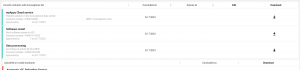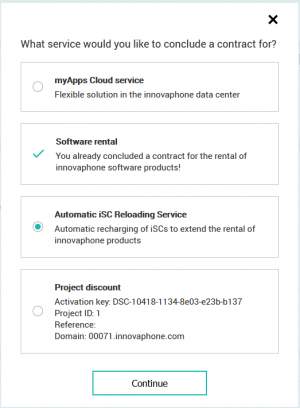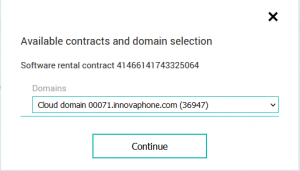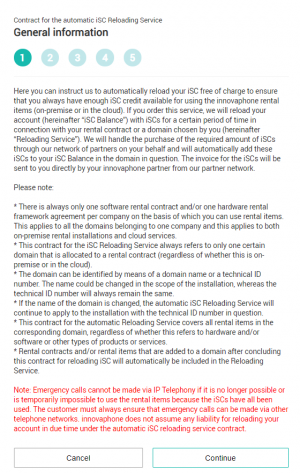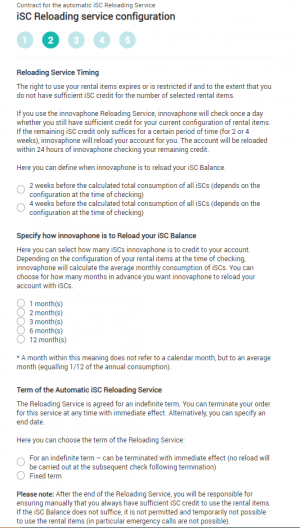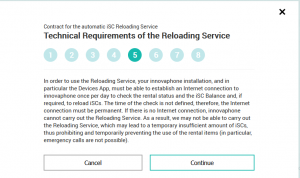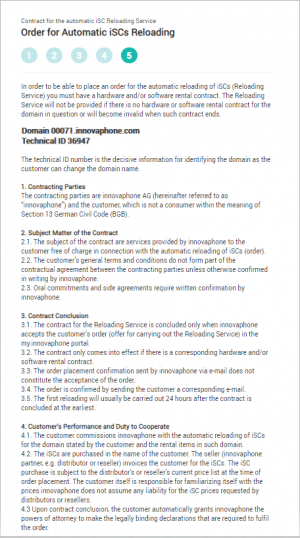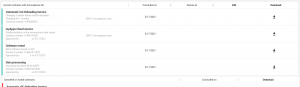Howto13r1:Activate Automatic-iSC-Reloading-Service (Auto-iSC): Difference between revisions
m (Howto:V13 Activate Automatic-iSC-Reloading-Service moved to Howto:V13 Activate Automatic-iSC-Reloading-Service (Auto-iSC): changed due to inside sales request: better to find) |
|||
| Line 36: | Line 36: | ||
== Page | == Page 2 - Specify the amount of iSC to be reloaded == | ||
[[Image: Auto-iSC_05.png|thumb|upright=1.0|right|Page 3, Amount of iSC]]This page allows to select how many iSCs will be credited to your balance. Depending on the consumption of the system, innovaphone will calculate the average monthly consumption of iSCs. You can select for how many months in advance you want innovaphone to reload your account with iSCs. | [[Image: Auto-iSC_05.png|thumb|upright=1.0|right|Page 3, Amount of iSC]]This page allows to select how many iSCs will be credited to your balance. Depending on the consumption of the system, innovaphone will calculate the average monthly consumption of iSCs. You can select for how many months in advance you want innovaphone to reload your account with iSCs. | ||
Select the amount of months and press continue. | Select the amount of months and press continue. | ||
== Page 4 - Define the Term of the Automatic iSC Reloading Service == | == Page 4 - Define the Term of the Automatic iSC Reloading Service == | ||
Revision as of 09:46, 28 July 2021
Applies To
This information applies to
- Howto activate the Automatic iSC Reloading Service (so called Auto-iSC)
- myApps v13
Through this service, it is possible to instruct innovaphone to automatically reload your iSC balance, to ensure that always enough iSC are available.
- The service itself is free of charge.
Precondition
An Auto-iSC contract can be created after
- a hardware- or software rental-contract (or a cloud-contract) was successfully added and accepted by innovaphone and
- one month worth of iSC was manually placed onto the balance and activated.
- in the case of on-prem software rental, please be aware, that the installation must be able to establish an Internet connection to innovaphone, in order to work properly. Please check step 5.
Activating the Automatic iSC Reloading Service
In the portal my.innovaphone.com click on “Add contract” and
Select Automatic iSC Reloading Service
Select Domain (Software rental domain or Cloud Instance)
A small windows shows the available software rental contracts and domain names.
Select the domain name, for witch you would like to activate iSC Reloading Service and press continue.
Page 1 - General information
This page give a rough description on the iSC Reloading Service.
Please press continue.
Page 2 - Select the Reloading Service Timing
Here you can specify the threshold, after which the mechanism will activate. Selecting e.g. 2 weeks (or 4 weeks) will initiate the reloading process 2 weeks (or 4 weeks) before the iSC balance does expire. If the available balance is lower then 2 weeks, the reloading process will be initiated anyway.
Page 2 - Specify the amount of iSC to be reloaded
This page allows to select how many iSCs will be credited to your balance. Depending on the consumption of the system, innovaphone will calculate the average monthly consumption of iSCs. You can select for how many months in advance you want innovaphone to reload your account with iSCs.
Select the amount of months and press continue.
Page 4 - Define the Term of the Automatic iSC Reloading Service
The Reloading Service is agreed for an indefinite term. You can terminate your order for this service at any time with immediate effect. Alternatively, you can specify an end date.
Please note: After the end of the Reloading Service, you will be responsible for ensuring manually that you always have sufficient iSC credit to use the rental items. If the iSC Balance does not suffice, it is not permitted and temporarily not possible to use the rental items (in particular emergency calls are not possible).
Page 5 - Understand Technical Requirements
In order to use the Reloading Service, your innovaphone installation, and in particular the Devices App, must be able to establish an Internet connection to innovaphone once per day to check the rental status and the iSC Balance and, if required, to reload iSCs. The time of the check is not defined, therefore, the Internet connection must be permanent. If there is no Internet connection, innovaphone cannot carry out the Reloading Service.
Page 6 - Invoicing Partner
In order to carry out the purchase of iSCs on your behalf, through our partner network, we need information on your designated authorized innovaphone partner through whom you purchase innovaphone products and services.
- In case this form is filled by an end customer, the responsible authorized reseller is to be named.
- In case an authorised reseller is filling out this form, the corresponding distributor is to be named.
Page 7 - Special Notes on the innovaphone iSC Reloading Service
Carefully read and confirm the special notes for this service.
Page 8 - Finalizing the Order for Automatic iSCs Reloading
Carefully read and confirm the conditions for the offer to conclude the underlying contract. innovaphone will need to accept this contract. Typically this may take one working day.
Activation
The process is activated, as soon as accepted by innovaphone.
It may be cancelled at any time, through the portal my.innovaphone.com.
FAQ
- Notice Period
- Cancellation is always possible on the next day.
- That means the cancellation must be made no later than 1 day before the automatic top-up interval.
- Execute cancellation: > my.innovaphone Verträge > select Auto iSC contract> cancel contract
- When does the automatic recharge take place?
- Depending on the definition, either 2 or 4 weeks before the expected end of the operating time of the system (before the end of the iSC).
- The end of the operating time can be read out for each system via the Devices app in the software rental Tab.
- What is a recharging-interval?
- The recharging-interval basically defines in which automatic monthly rhythm the iSC account is recharged. You can choose between 1, 2, 3, 6 or 12 months. Naturally, the associated invoice is also generated at the same interval.
- In detail, the recharge interval defines the amount of iSC that is loaded onto the account with this process. Also according to the average monthly consumption of iSC, a credit for 1, 2, 3, 6 or 12 months of iSC is then loaded onto the account.
- Who can order iSCs?
- An endcustomer orders via his reseller,
- The reseller orders via his distributor.
- Who can conclude an Automatic ISC Recharging Contract?
- > Reseller / Endcustomers
- How many iSCs have to be available on the iSC account in order to be able to use the Automatic iSC Recharge Service for the first time?
- We recommend loading enough iSC onto the account to ensure an operating time of 4 weeks.
- We recommend loading enough iSC onto the account to ensure an operating time of 4 weeks.
- What happens if the number of users in the system configuration changes?
- If the number of licenses changes, the consumption of iSC per month consequently also changes.
- This changes the period at which the „trigger point“ for automatic recharging (as described above) is triggered.
- Specifically, this means:
- If the number of user licenses is increased, the next automatic recharge takes place earlier.
- If the number of user licenses is reduced, the next automatic recharge will take place later.