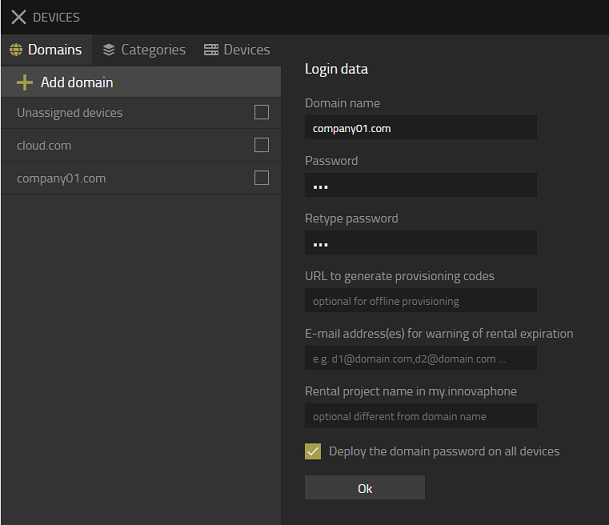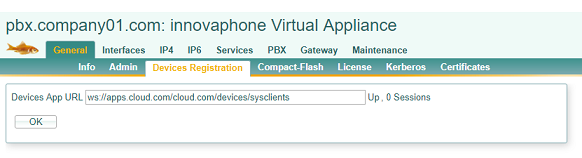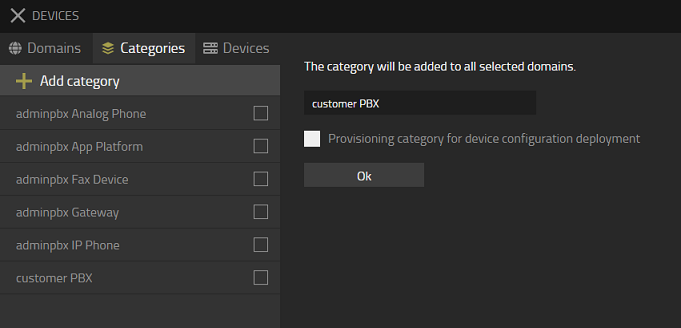Howto13r1:Hosting - Central AP for multiple customers: Difference between revisions
No edit summary |
No edit summary |
||
| Line 13: | Line 13: | ||
===Problem Details=== | ===Problem Details=== | ||
Setting up various PBX for many customers using one AP | |||
===System Requirements=== | ===System Requirements=== | ||
Virtual Machines (HyperV, VMWare) or Physical Devices with SSD. | |||
===Installation=== | ===Installation=== | ||
You already setup one PBX and one Application Platform (Used by provider) | You already setup one PBX and one Application Platform (Used by provider) | ||
In this manual I used: | |||
PBX Name: hq | |||
System Name: world.local | |||
DNS PBX: hq.world.local | |||
DNS App Platform: apps.world.local | |||
===Configuration=== | |||
1. Install a second PBX. Every customer receives his own Master PBX (Only network configuration, manual installation) | 1. Install a second PBX. Every customer receives his own Master PBX (Only network configuration, manual installation) | ||
| Line 35: | Line 48: | ||
4. Admin User auf PBX anlegen - PBXManager App freigeben | 4. Admin User auf PBX anlegen - PBXManager App freigeben | ||
5. In myApps einloggen | 5. In myApps einloggen | ||
6. Um den Redirect zu myApps zu aktivieren muss man !config change HTTP0 /home URL einfügen | 6. Um den Redirect zu myApps zu aktivieren muss man !config change HTTP0 /home URL einfügen | ||
Revision as of 14:02, 24 July 2019
Applies To
This information applies to
- V13
More Information
This article is still in progress !!!
Problem Details
Setting up various PBX for many customers using one AP
System Requirements
Virtual Machines (HyperV, VMWare) or Physical Devices with SSD.
Installation
You already setup one PBX and one Application Platform (Used by provider) In this manual I used:
PBX Name: hq System Name: world.local DNS PBX: hq.world.local DNS App Platform: apps.world.local
Configuration
1. Install a second PBX. Every customer receives his own Master PBX (Only network configuration, manual installation) [or through Gateway Provisioning. (Punkt 3: oder besser im Install dasGerät einer bestehenden Konfiguration hinzufügen.)]]
2. Add Customer Domain in Devices
3. Insert device Registration URL into Gateway
4. Assign category to device
4. Admin User auf PBX anlegen - PBXManager App freigeben
5. In myApps einloggen 6. Um den Redirect zu myApps zu aktivieren muss man !config change HTTP0 /home URL einfügen 7. AP über PBXManager verbinden (SMTP muss in AP konfiguriert sein, alles über HTTPS) 8. Devices und Devices API auf Management Instanz verbinden 8. Apps Instanzen in der App Platform für Kunden hinzufügen 9. Apps über PBX Manager auf der Kunden PBX anlegen 10. Template anlegen (Admin und User) mit Visibility und Apps evtl. Lics 11. Geräte Konfiguration definieren