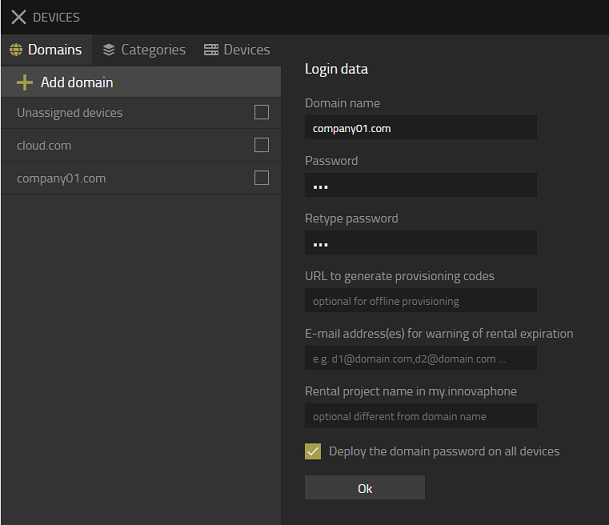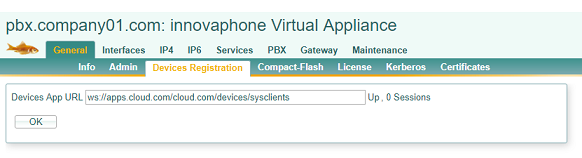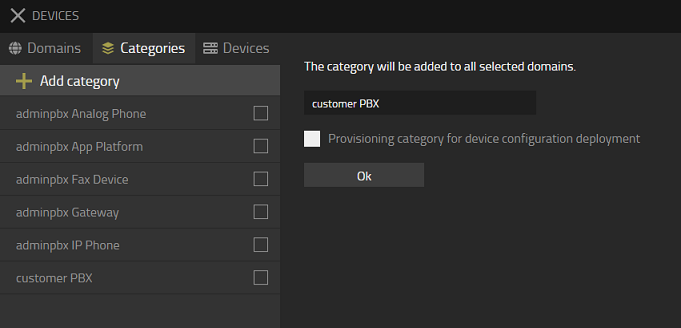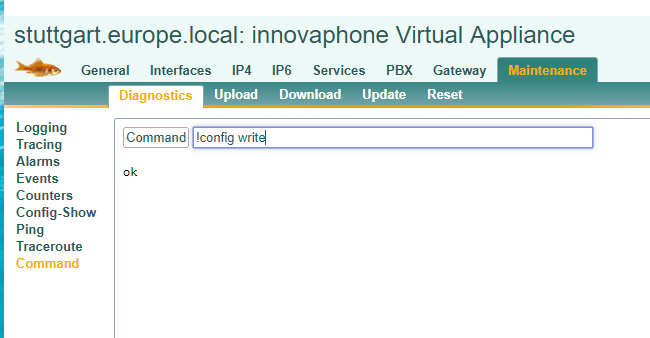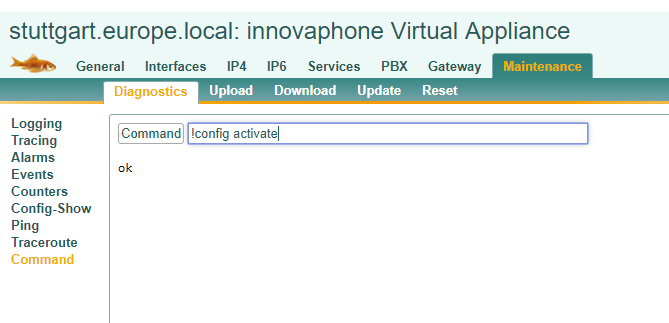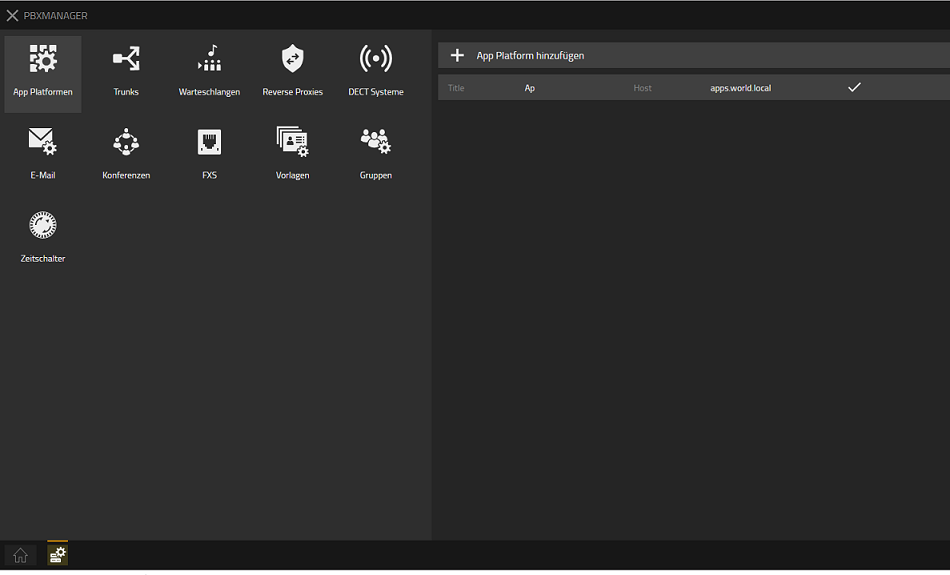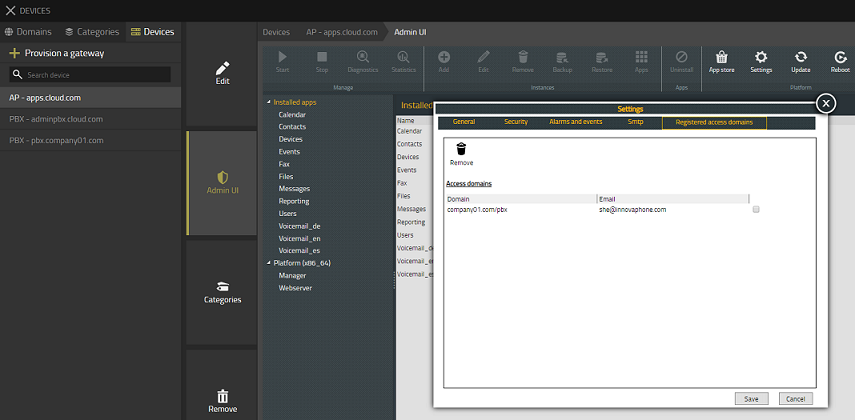Howto13r1:Hosting - Central AP for multiple customers: Difference between revisions
No edit summary |
No edit summary |
||
| Line 26: | Line 26: | ||
PBX Name: hq | PBX Name: hq | ||
System Name: world.local | System Name: world.local | ||
DNS PBX: hq.world.local | DNS PBX: hq.world.local | ||
DNS App Platform: apps.world.local | DNS App Platform: apps.world.local | ||
| Line 34: | Line 37: | ||
1. Install a second PBX. Every customer receives his own Master PBX (Only network configuration, manual installation) | 1. Install a second PBX. Every customer receives his own Master PBX (Only network configuration, manual installation) | ||
[or through Gateway Provisioning. (Punkt 3: oder besser im Install dasGerät einer bestehenden Konfiguration hinzufügen.)]] | [or through Gateway Provisioning. (Punkt 3: oder besser im Install dasGerät einer bestehenden Konfiguration hinzufügen.)]] | ||
In my case I use: | |||
PBX Name: stuttgart | |||
System Name: europe.local | |||
DNS PBX: stuttgart.europe.local | |||
2. Add Customer Domain in Devices | 2. Add Customer Domain in Devices | ||
Revision as of 15:12, 24 July 2019
Applies To
This information applies to
- V13
More Information
This article is still in progress !!!
Problem Details
Setting up various PBX for many customers using one AP
System Requirements
Virtual Machines (HyperV, VMWare) or Physical Devices with SSD.
Installation
You already setup one PBX and one Application Platform (Used by provider) In this manual I used:
PBX Name: hq
System Name: world.local
DNS PBX: hq.world.local
DNS App Platform: apps.world.local
Configuration
1. Install a second PBX. Every customer receives his own Master PBX (Only network configuration, manual installation) [or through Gateway Provisioning. (Punkt 3: oder besser im Install dasGerät einer bestehenden Konfiguration hinzufügen.)]]
In my case I use:
PBX Name: stuttgart
System Name: europe.local
DNS PBX: stuttgart.europe.local
2. Add Customer Domain in Devices
3. Insert device Registration URL into Gateway
4. Assign category to device
5. Set redirection from PBX Advanced GUI to myApps when inserting DNS
6. Admin User auf PBX anlegen
7. Log into myApps
Therefore use your new DNS. In my case stuttgart.europe.local
8. Connect App Platform. SMTP has to be configured. Please use HTTPS.
Open PBX Manager
Add App Platform. Use Host of your AP Platform.
Now you can see in your Apps App that the Domain is registered:
9. Devices und Devices API auf Management Instanz verbinden 10. Apps Instanzen in der App Platform für Kunden hinzufügen 11. Apps über PBX Manager auf der Kunden PBX anlegen 12. Template anlegen (Admin und User) mit Visibility und Apps evtl. Lics 13. Geräte Konfiguration definieren