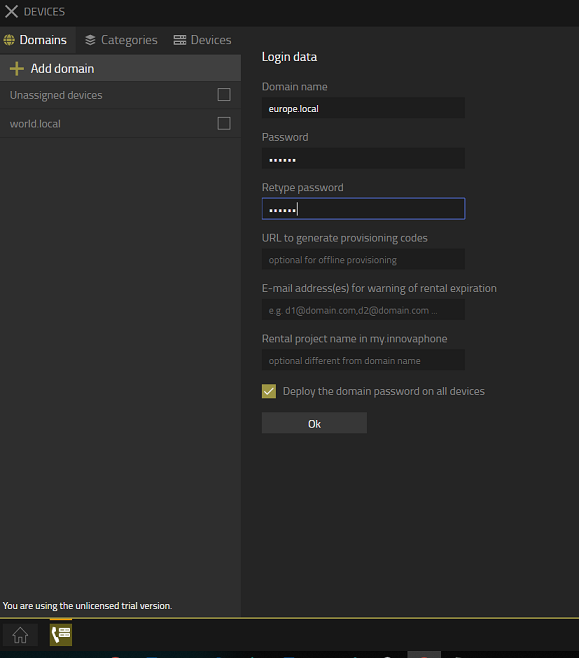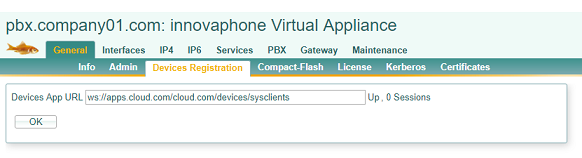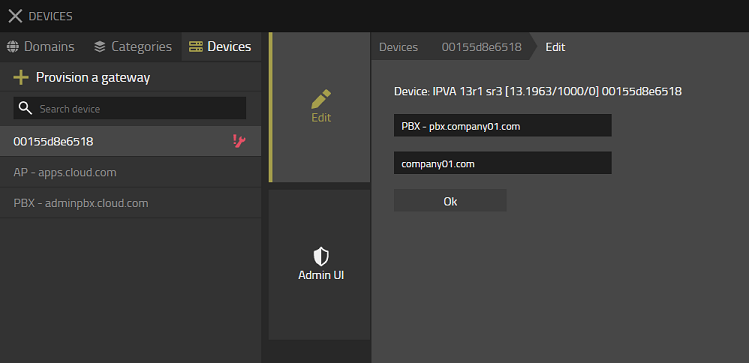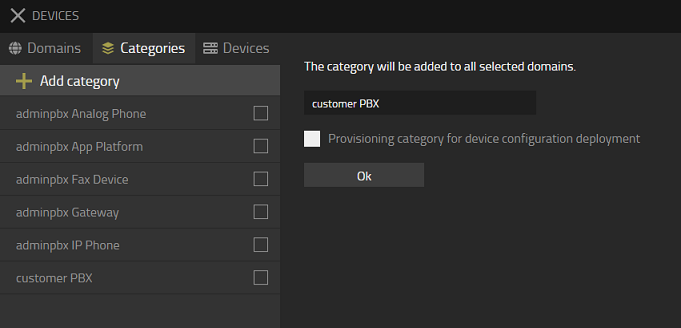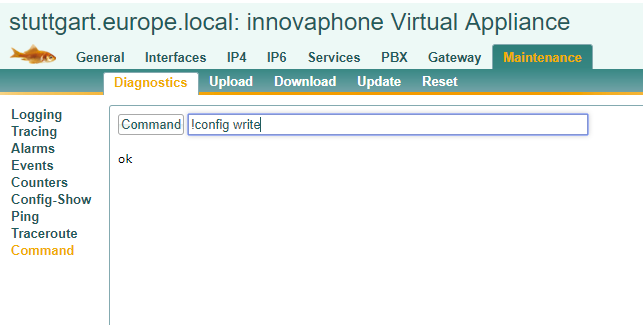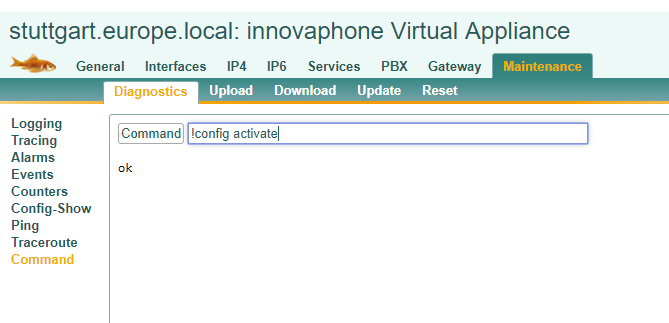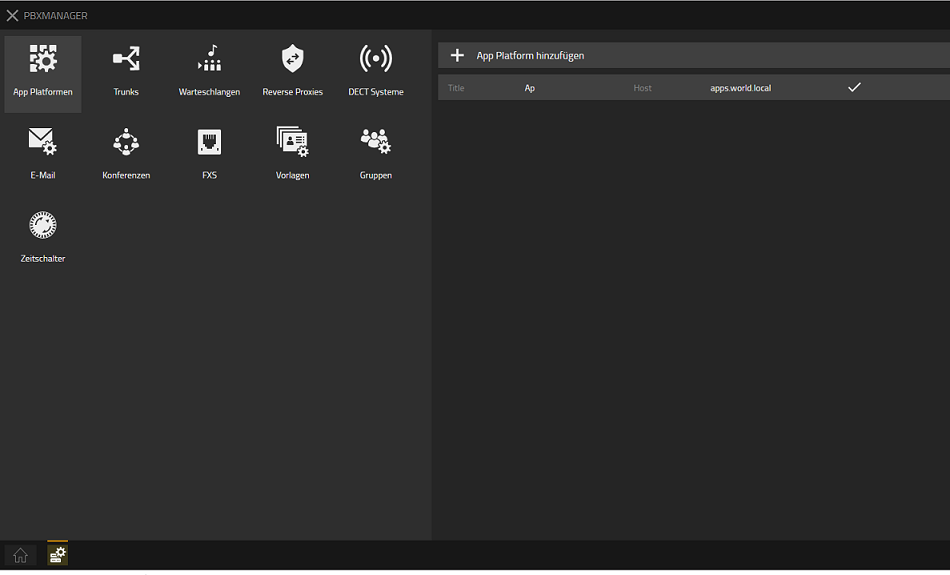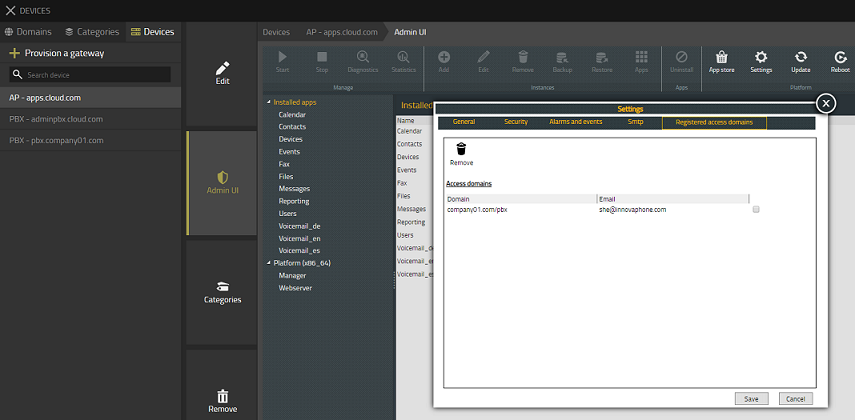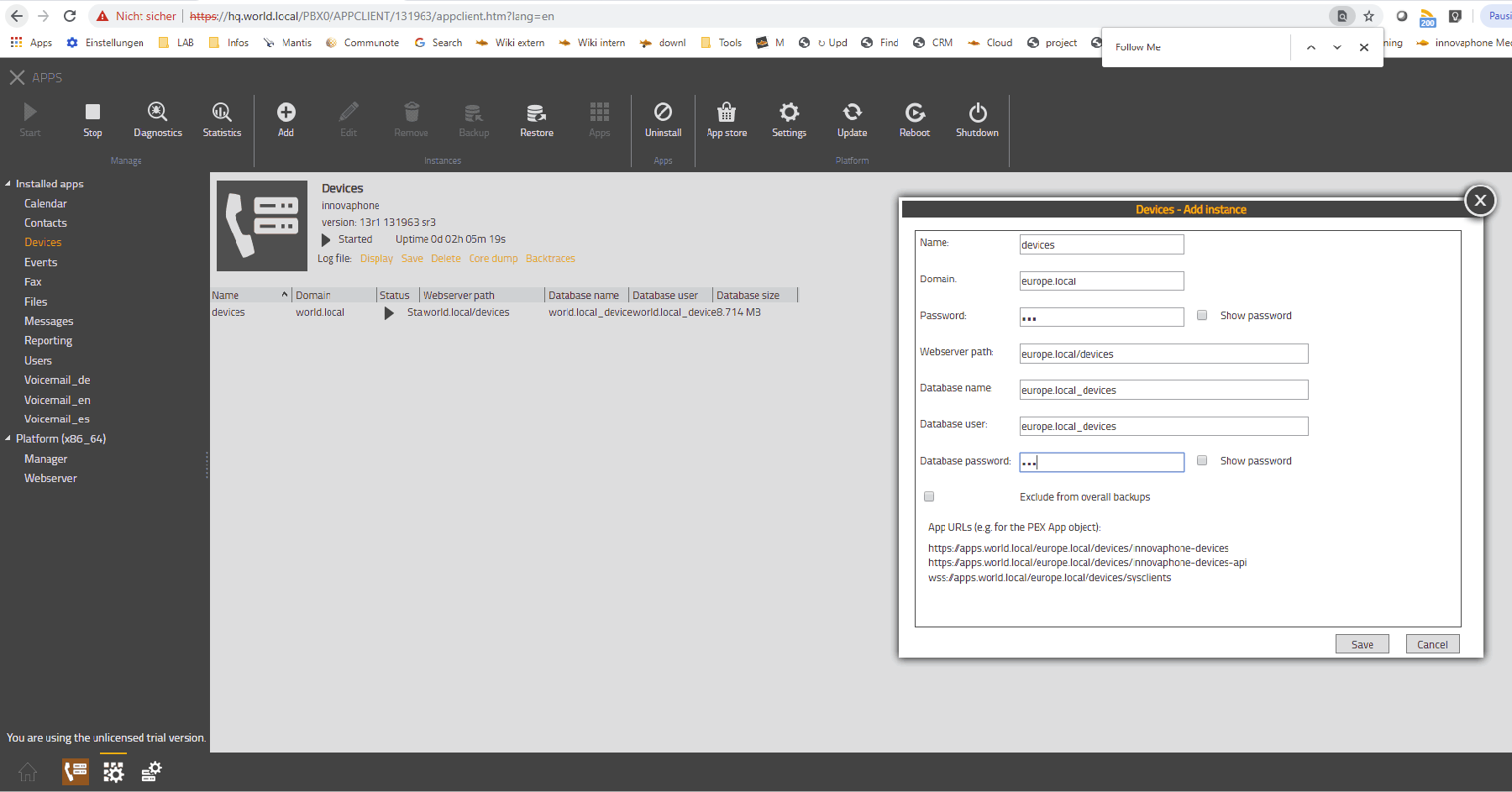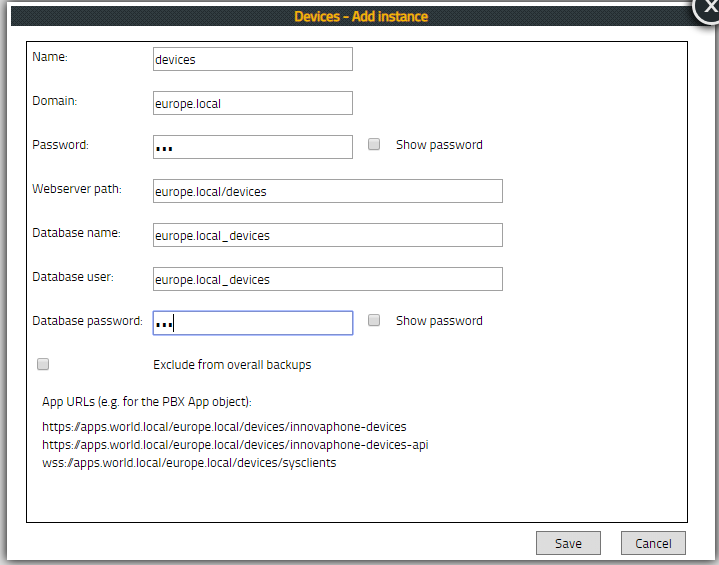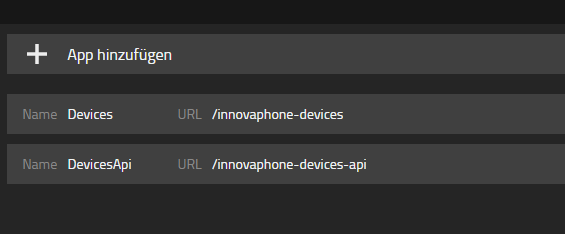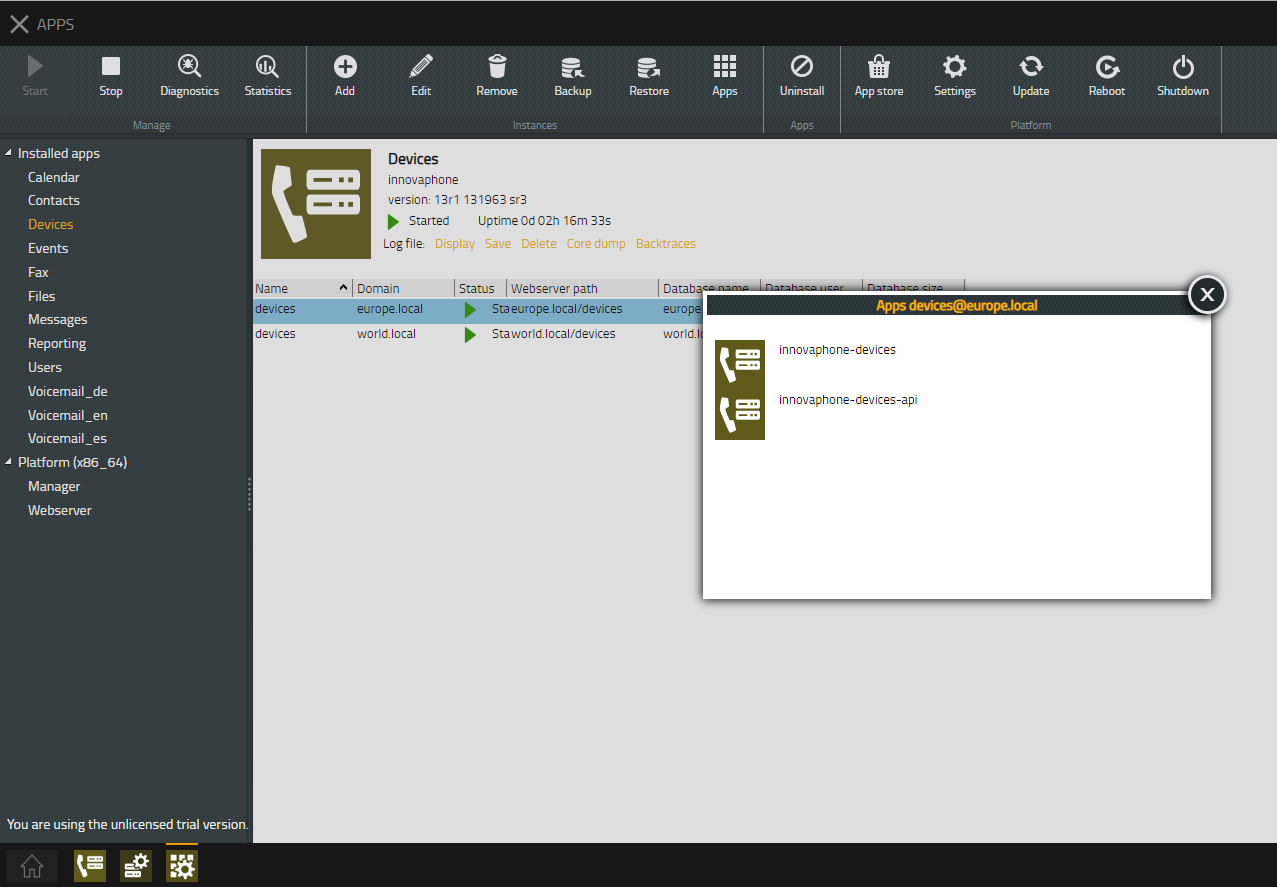Howto13r1:Hosting - Central AP for multiple customers: Difference between revisions
No edit summary |
No edit summary |
||
| Line 117: | Line 117: | ||
[[Image:DevicesAndDevicesApi.png]] | [[Image:DevicesAndDevicesApi.png]] | ||
'''This is wrong: | |||
''' | |||
11. Create App instances inside App Platform for every client | 11. Create App instances inside App Platform for every client | ||
Revision as of 12:56, 26 July 2019
Applies To
This information applies to
- V13
More Information
This article is still in progress !!!
Problem Details
Setting up various PBX for many customers using only one AP
System Requirements
Virtual Machines (HyperV, VMWare) or Physical Devices with SSD.
Installation
Setup your first PBX with Application Platform as usual.
In my case I used:
PBX Name: hq
System Name: world.local
DNS PBX: hq.world.local
DNS App Platform: apps.world.local
Configuration
1. Now you install a second PBX. Every customer receives his own Master PBX.
Therefore choose either "Do manual configuration" or "Update and network settings only"
In my case I used:
PBX Name: stuttgart
System Name: europe.local
DNS PBX: stuttgart.europe.local
2. Log into your first PBX (hq.world.local) and open Devices. Add Customer Domain (stuttgart.europe.local). Choose a password (will be used as admin password).
3. Connect to your new PBX (stuttgart.europe.local). Insert Device Registration URL
4. Go back to your main PBX (hq.world.local). Open Devices App. You see the MAC of your new device
5. Assign category to device
6. Set redirection from PBX Advanced GUI to myApps Therefore go to your new PBX. Afterwards if you insert your DNS you get redirected to myApps directly.
7. Activate PBX and create admin user for new PBX. Therefore open Devices App and create a new User via Advanced GUI.
8. Assign Apps to User (inside Userobject)
8. Log into myApps. Please use HTTPS.
Therefore use your new DNS. In my case stuttgart.europe.local
9. Connect App Platform.
Open PBX Manager
Add App Platform. Use Host of your AP Platform.
Now you can see in your Apps App that the Domain is registered:
10. Create Devices instance and connect Devices and Devices API to instance
Create a second Device Instance
Start second Device Instance
Create App Devices and DevicesApi
This is wrong:
11. Create App instances inside App Platform for every client
12. Create Apps with PBX Manager inside Customer PBX
13. Create templates (Admin and User) with Visibility, Apps and Licenses.
14. Configure Device/PBX
You can open an App via your Apps App