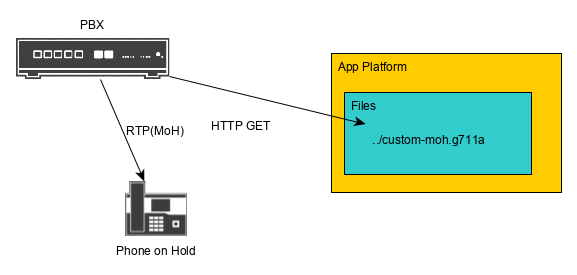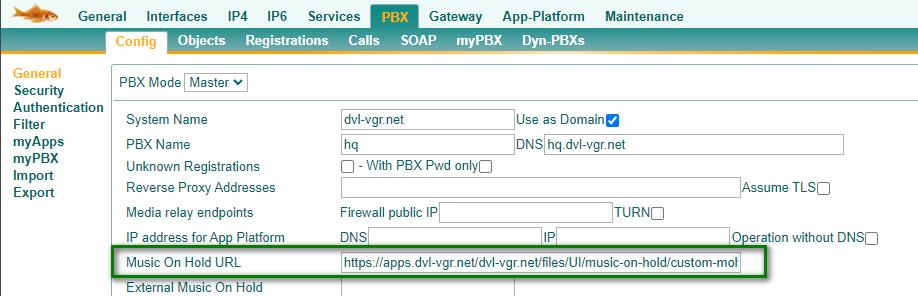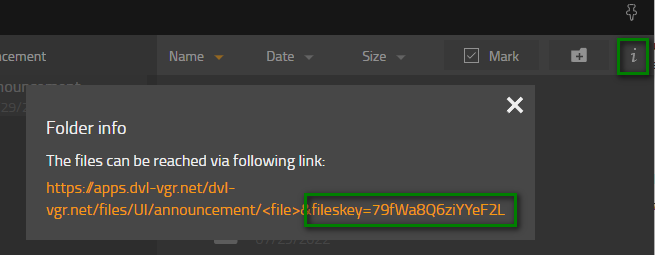Howto13r2:Step-by-Step Custom Music on Hold(MoH): Difference between revisions
(New page: <!-- Wartemusik --> MoH|Custom When a call is put on hold, you can play custom music for the person waiting. Image:Overview_Custom_Music_on_Hold.png == Purp...) |
(No difference)
|
Revision as of 11:50, 29 July 2022
When a call is put on hold, you can play custom music for the person waiting.
Purpose
The article will describe how to configure a custom MoH using the Files App.
Features
- A custom Music on Hold is played when a call is put on hold.
Limitations
- This solution plays a static file to a user on hold. You can play a dynamic MOH using an external PHP-server or object-specific (e.g. based on number or node) files using a URL-Parameter (search for URL %<id> in the PBX/General Reference page.
Requirements
- innovaphone PBX & App Plattform with Files App
- Audio file in wav, mp3, flac or ogg format
Things to know before you begin
- You cannot use an .mp3 or .wav as it is. You have to convert it to a format that can be played by the phone.
- It is recommended to provide the announcement in as many codecs as possible since different codecs can be negotiated by different endpoints.
Configuration
In our scenario, we have the following initial situation:
- A custom MoH music should be user for all PBX users
Convert audio files
You have to convert the already recorded audio files into formats that can be played by the phone. You already learned how to do this in our IT Connect training. You can use the audio converter on our website to do this: our website.
Provide audio files via Webdav
To make your audio files available to the PBX, unzip the folder you downloaded, upload it to your files app (drag & drop) and share the folder with a fileskey as we learned in the IT Connect training.
PBX settings
The next configuration step has to be done on the Advanced UI. You need to enter the Music On Hold URL which is a configuration option on PBX/Config/General. This URL must point to the location the file is located.
This is the entire URL which is not shown as a whole in the picture:
https://apps.dvl-vgr.net/dvl-vgr.net/files/UI/fileskey=JdK9bA1TnnaeY4cu /custom-moh.$coder?coder=g711a,g711u,g722,g723,g729,opus-nb,opus-wb&repeat=true&fileskey=79fWa8Q6ziYYeF2L
This is a long URL, so let's break it down
- https: Since we retrieve the audio files via http, we have to define the protocol at first. This is either http or https.
- apps.dvl-vgr.net: This is the fully qualified domain name of the AP
- dvl-vgr.net/files/UI/announcement: This is the path to the files location.
- custom-moh: This is the files name that should be retrieved
- .$coder: This is the placeholder for the the filename extension, which may be different for each call. If both endpoints (PBX and phone) have decided to use g711a, the filename extension will be .g711a.
- ?: The question mark separates the file path from the URL parameters.
- coder=g711a,g711u,g722,g723,g729,opus-nb,opus-wb: The coder URL parameter lists all available coders. Please list only coders for files that exist in the created folder
- &: The ampersand separates two URL parameters.
- repeat=true: This URl parameter will play the file in an endless loop, otherwise MoH will stop after the first cycle.
- fileskey=79fWa8Q6ziYYeF2L: To retrieve the MoH file from the Files app, the PBX must authenticate itself. To do this, it needs the filekey as URL parameter. The fileskey can be found by clicking the i icon in the shared folder.
Verification
- Call from a phone to another phone and press R-key to put the remote user on hold.
- The expected behavior would be that held user hears the custom MoH.