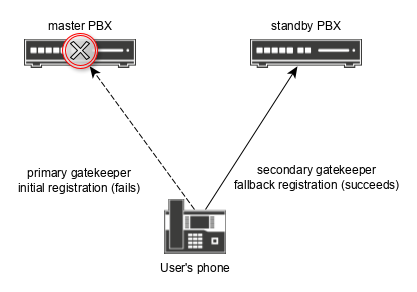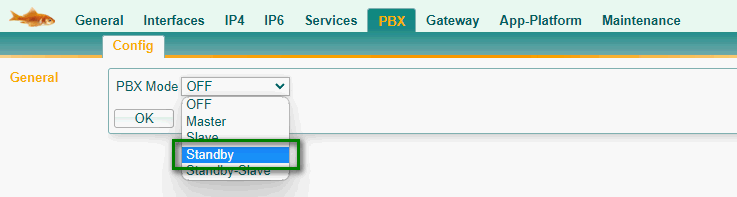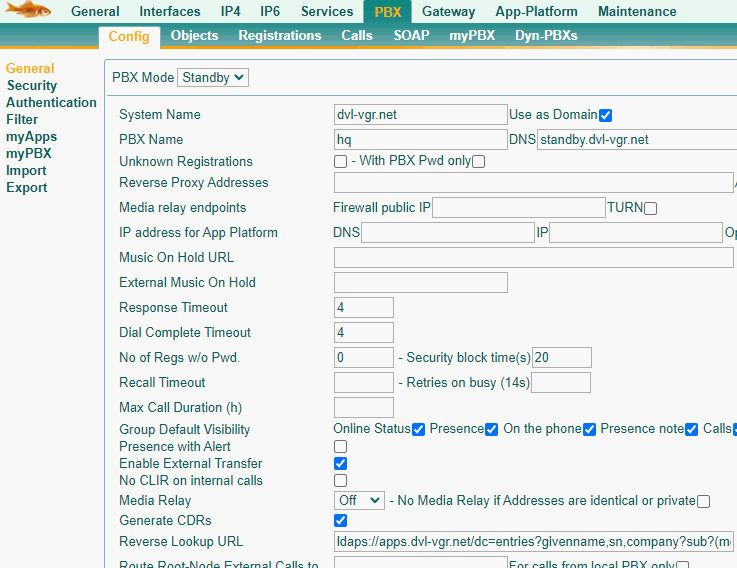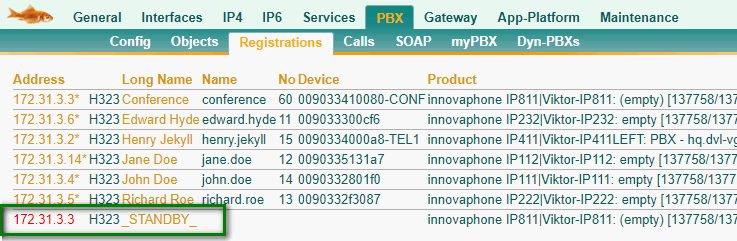Howto13r3:Step-by-Step Setting up a Standby PBX
If you have difficulty understanding the written language, we recommend to use www.deepl.com for translation. If installed, you can also use the translation function of your browser by right-clicking.
This guide provides step-by-step instructions for configuring a standby PBX, which is used to enhance the availability of your system.
Purpose
A standby PBX can provide redundancy in your system by taking over in case of failure of the master PBX. As soon as the master PBX is up and running again, the master PBX takes over again.
Features
- A standby PBX ensures the availability of a master PBX in case the master PBX fails.
Requirements
- The platform used as standby PBX has to be able to handle as much registrations as the master PBX does.
- To enable standby functionality, a standby PBX must have the same amount of standby licenses as port licenses. Please note that the standby PBX receives the necessary licenses as soon as it registers with the master PBX. You don't have to upload the standby licenses manually to the standby PBX.
Things to know before you begin
- You need to know the PBX password of your system
- You need to know the IP address of your master PBX
Configuration
Please enter the IP address or DNS name of your designated standby PBX into a browser and log in to the advanced user interface of this device.
PBX Mode
Go to PBX/config/General and set the PBX mode to Standby
General Settings
Almost all properties of the general page of the standby PBX must be set identically to those of the master PBX. Please note that the standby PBX must have a unique DNS name.
Do not forget to set OK.
PBX Password
Go to PBX/Config/Security and set the PBX password identical to the PBX password of the master PBX.
Registration
Pleas go back to PBX/Config/General and set the registration protocol to H.323/TLS. Furthermore please set the Master property to the IP address of the master PBX. (No DNS Name allowed)
Object Replication
After registration we want to replicate all objects to the standby PBX. This can be achieved by ticking the Replicate from Master checkbox and the use TLS checkbox.
Client configuration
Make sure each phone or interface is configured with a secondary gatekeeper, as this allows the client to send its registration requests to the standby PBX if the master fails.
Verification
There are multiple ways to verify if your configuration works as expected.
- You should see an entry called _STANDBY_ in the list of registrations on the master PBX.
- You should see an entry called _ACTIVE_ in the list of registrations on the standby PBX.
- You should see all expected licenses in the Licenses area (PBX/Config/General) on your standby PBX.
- All Objects of the master PBX should be replicated to the standby PBX.
- You can test your configuration by turning off the master PBX. The standby PBX should take over all registrations