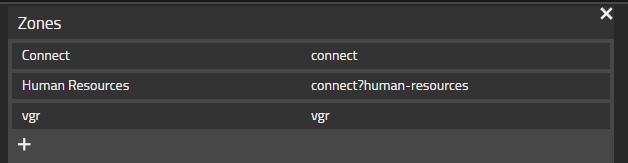Howto14r1:Set up Connect: Difference between revisions
mNo edit summary |
mNo edit summary |
||
| Line 4: | Line 4: | ||
== General Consideration == | == General Consideration == | ||
This guide is written for a 14r1 PBX and a 14r1 AP. This is the constellation we are developing and testing for. | This guide is written for a 14r1 PBX and a 14r1 AP. This is the constellation we are developing and testing for. | ||
Connect is set up by the 14r1 install. This means that this article is obsolete if you are doing a fresh install. If you are upgrading from an existing firmware version, these are the steps to follow. | Connect is set up by the 14r1 install.(coming soon...) This means that this article is obsolete if you are doing a fresh install. | ||
If you are upgrading from an existing firmware version, these are the steps to follow. | |||
You can run a 13r3 PBX and a V14r1 AP (just for the Messages app service). The Install will work and you can use most of the features to get a good overview of the product. We are aware that there are some bugs in this setup, but they are not being fixed. We only support a 14r1 PBX and 14r1 AP setup. | You can run a 13r3 PBX and a V14r1 AP (just for the Messages app service). The Install will work and you can use most of the features to get a good overview of the product. We are aware that there are some bugs in this setup, but they are not being fixed. We only support a 14r1 PBX and 14r1 AP setup. | ||
*To make a 13r3PBX/14r1 AP setup work, you need to create a second App PBX object for Connect Admin. The object must be named ''connect~admin''. | *To make a 13r3PBX/14r1 AP setup work, you need to create a second App PBX object for Connect Admin. The object must be named ''connect~admin''. | ||
== | == Installation == | ||
This article will start explaining after you updated the PBX and AP to a 14r1 release. | This article will start explaining after you updated the PBX and AP to a 14r1 release. | ||
===Messages PBX Manager plugin=== | ===Messages PBX Manager plugin=== | ||
Revision as of 12:09, 18 January 2024
This article explains all the necessary steps to set up a Connect App.
General Consideration
This guide is written for a 14r1 PBX and a 14r1 AP. This is the constellation we are developing and testing for. Connect is set up by the 14r1 install.(coming soon...) This means that this article is obsolete if you are doing a fresh install.
If you are upgrading from an existing firmware version, these are the steps to follow.
You can run a 13r3 PBX and a V14r1 AP (just for the Messages app service). The Install will work and you can use most of the features to get a good overview of the product. We are aware that there are some bugs in this setup, but they are not being fixed. We only support a 14r1 PBX and 14r1 AP setup.
- To make a 13r3PBX/14r1 AP setup work, you need to create a second App PBX object for Connect Admin. The object must be named connect~admin.
Installation
This article will start explaining after you updated the PBX and AP to a 14r1 release.
Messages PBX Manager plugin
- Open the Messages PBX Manager Plugin
- Select Connect
- Create a Connect App object
- Long Name: Connect
- Name: connect
- Config User: We want to distribute the connect app to all users so we tick this option
- Click on OK
Distribute the admin mode of connect
If you want to allow administrators or a subset of users to use Connect in Admin mode, follow these steps.
- Open the Templates PBX Manager plugin
- Open the Template like Config Admin
- Open the Apps section and click Connect(Admin)
- Click on on OK
Configuration
A user who has access to the admin mode of connect has the ability to set additional options in the burger menu. Please be aware that the burger menu is constantly improveds, so we haven't explained every option you'll find in there.
Groups
Groups can be defined in the PBX, which can then be used in connect to address multiple users at once. You must use @@<groupname> to do this. The user receiving such a message must be an active member of this group.
Creating Zones
An administrator can define a zone that is only visible to a certain number of people. A good example of such a zone would be Human Resources or Management. To create it, open Access Rights in the burger menu and click the + button. Configure a name and SIPid for this zone. While the name can be chosen freely, the SIPid must have a specific syntax. The SIPid must start with the Connect object name, followed by a question mark and then a short identifier. Please note that the normal rules for SIPid's apply here. A simple rule of thumb is to use only A-Z, a-z, 0-9, and . (period) and - (hyphen). However, the name must not start with a . (dot). Although it is not strictly required, we recommend not using uppercase letters.
After creating a zone, you can assign the zone to users or groups.
E-mail configuration
Users can receive feed notifications via email. This requires a mail server connection to be configured.
- Sender: Any email address you configure here will be displayed to the recipient as the sender's email address.
- Name: Any name you configure here will be displayed to the recipient as sender's name.
- Client: myApps
- App URL: his option will be used in the email to link you to the discussion from which the email originated.
E.g: https://<PBX-DNS-name>/PBX0/APPCLIENT/appclient.htm?app=connect
- Server: The address of your mail server(A port can be appended. E.g :25)
- User: Username to authenticate to the mail server
- Password: Password to authenticate to the mail server
Memory consideration
Of course, the memory consumption of connect is highly dependent on user behavior. Video files and high resolution images require much more memory than a simple text message. We recommend that you monitor the size of your message database to get an idea of the database growth.
In our experience, 100MB per user per year is a reasonable guideline. This 100MB includes occasional attachments, a few PowerPoint presentations, a few photos, a few screenshots, and very rarely a video.