Howto:Byon WhoIsOn - byon GmbH - Partner App: Difference between revisions
| Line 93: | Line 93: | ||
<br>Now it should look like this: | <br>Now it should look like this: | ||
<br>[[Image:WhoIsOn PBX 5.png]] | <br>[[Image:WhoIsOn PBX 5.png]] | ||
<br> | |||
<br>Now you need to connect the byon WhoIsOn App with Microsoft Teams. | |||
<br>Here is a Guide: [[Image:Installation guide byon WhoIsOn App for Azure.pdf]] | |||
==Contact== | ==Contact== | ||
Revision as of 12:10, 13 July 2022
Product Name
byon GmbH byon WhoIsOn
Certification Status
Not yet given due to incomplete description
Category
Gateways to various interfaces - such as physical ones like FXS/FXO, GSM, etc. - and protocol-related (such as SBCs, 3rd-Pty-Systems, etc.)
Vendor
Description
With byon WhoIsOn for innovaphone myApps you get an app, which displays the presence statuses of Microsoft Teams members and those of innovaphone PBX users in one interface.
This means you have all participants from both worlds available in one view.
In the free version of this app, it is possible to connect a client in Microsoft Teams (this requires the byon WhoIsOn Microsoft Teams app) and a client from innovaphone myApps.
In order to display the users, as well as their presence status from Microsoft Teams, further settings in your Microsoft Azure environment are required (- for more information please contact myapps-support@byon.de)
Functions
Live synchronisation of presence status with MS Teams and innovaphone myApps.
Used APIs
- Websocket
- PbxSignal
- Messages
- TableUsers
- PbxApi
- Services
Licensing
To access the full range of functions, licences must be obtained directly from byon GmbH. You are welcome to get in touch with us for a consultation and trial installation.
Version
Application versions used for interop testing:
- innovaphone V13r1sr31 oder höher
Configuration
To use the byon WhoIsOn App, you need to install three Apps in innovaphone myApps from the PBX Manager:
1. byon WhoIsOn
2. byon WhoIsOn Admin
3. byon WhoIsOn Adminlog
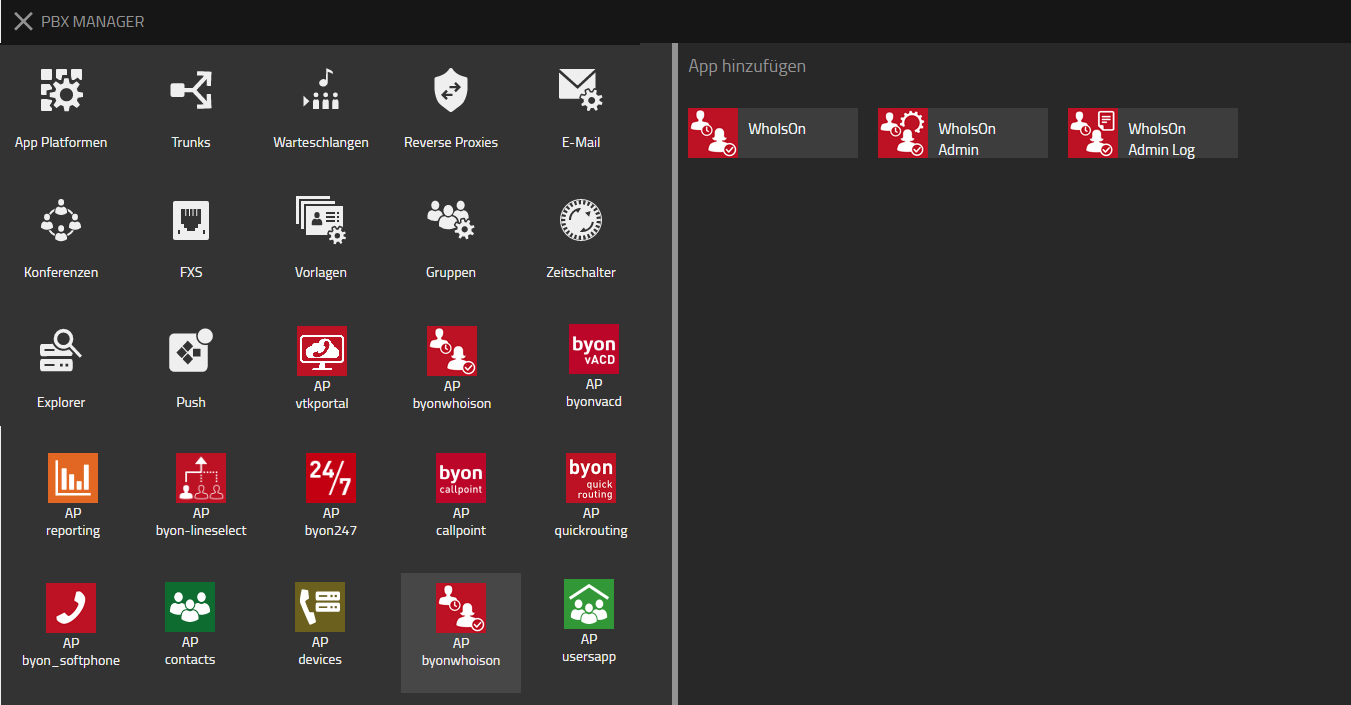
1.
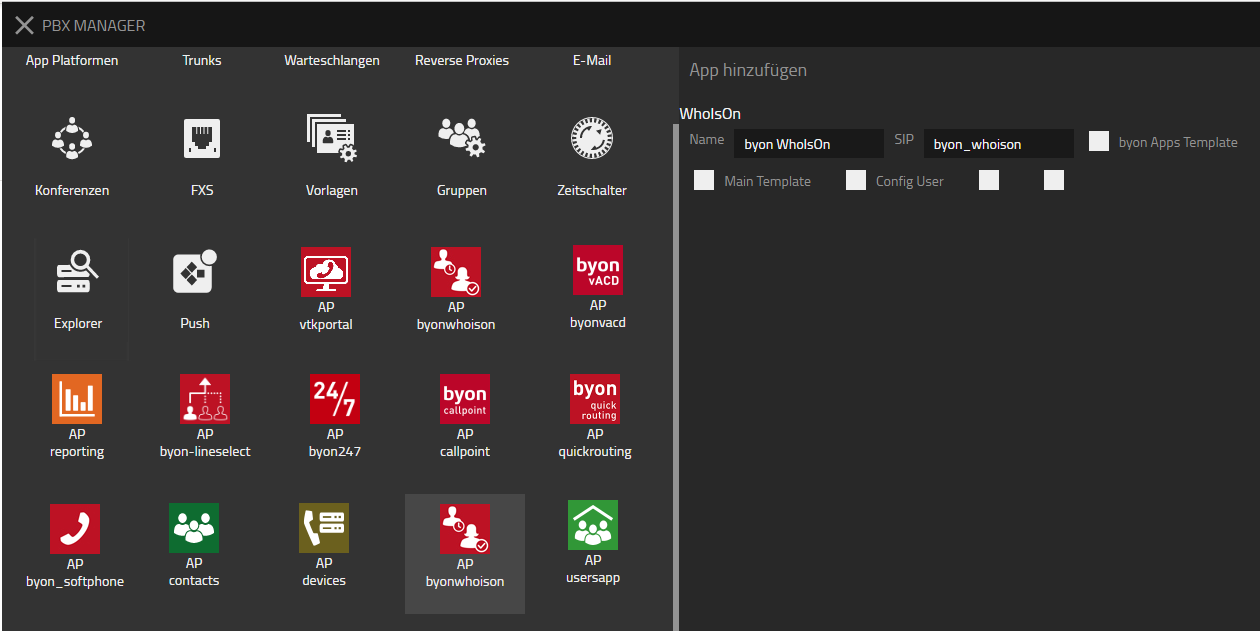
2.
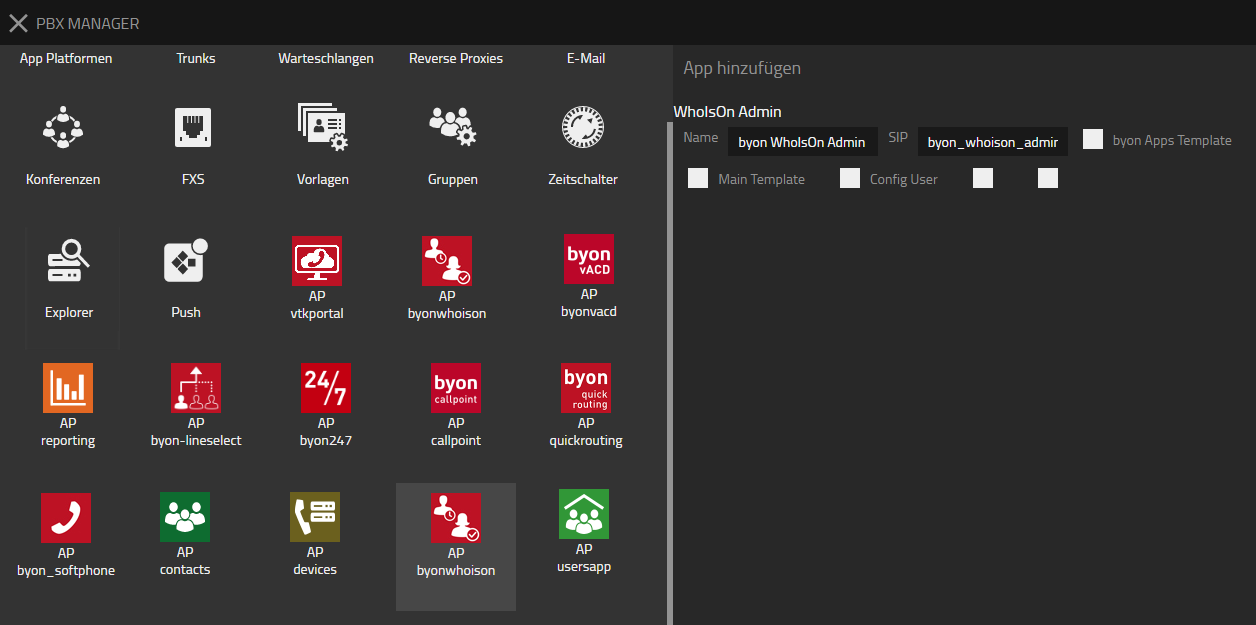
3.
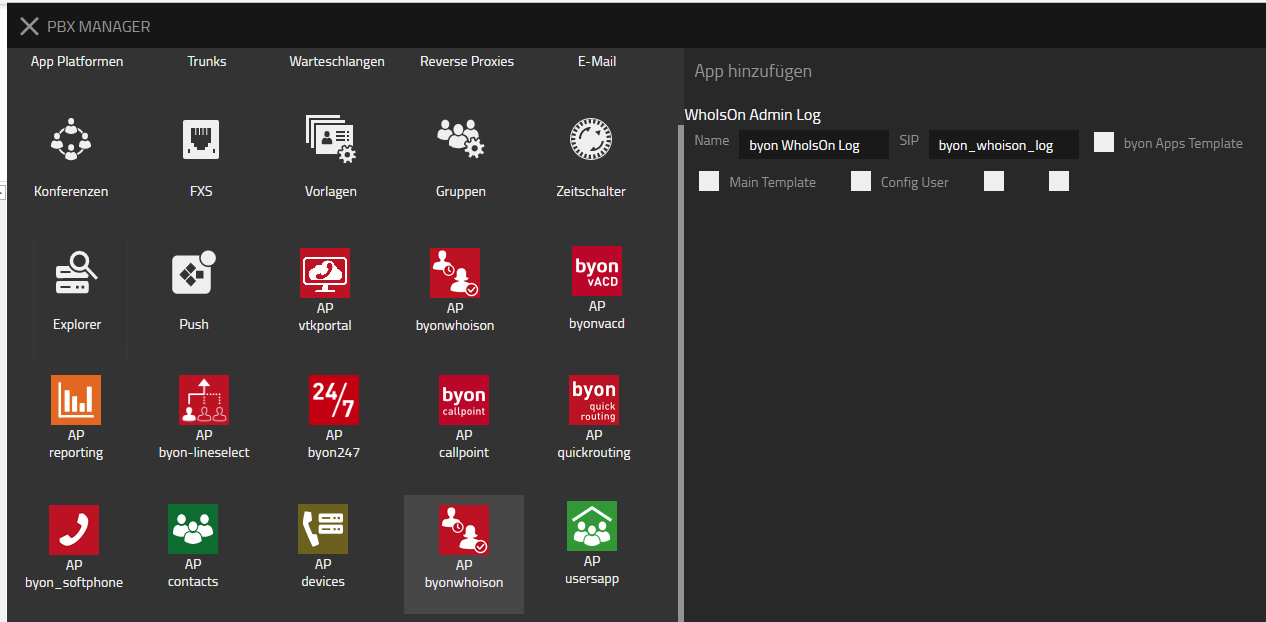
Now it should look like this:
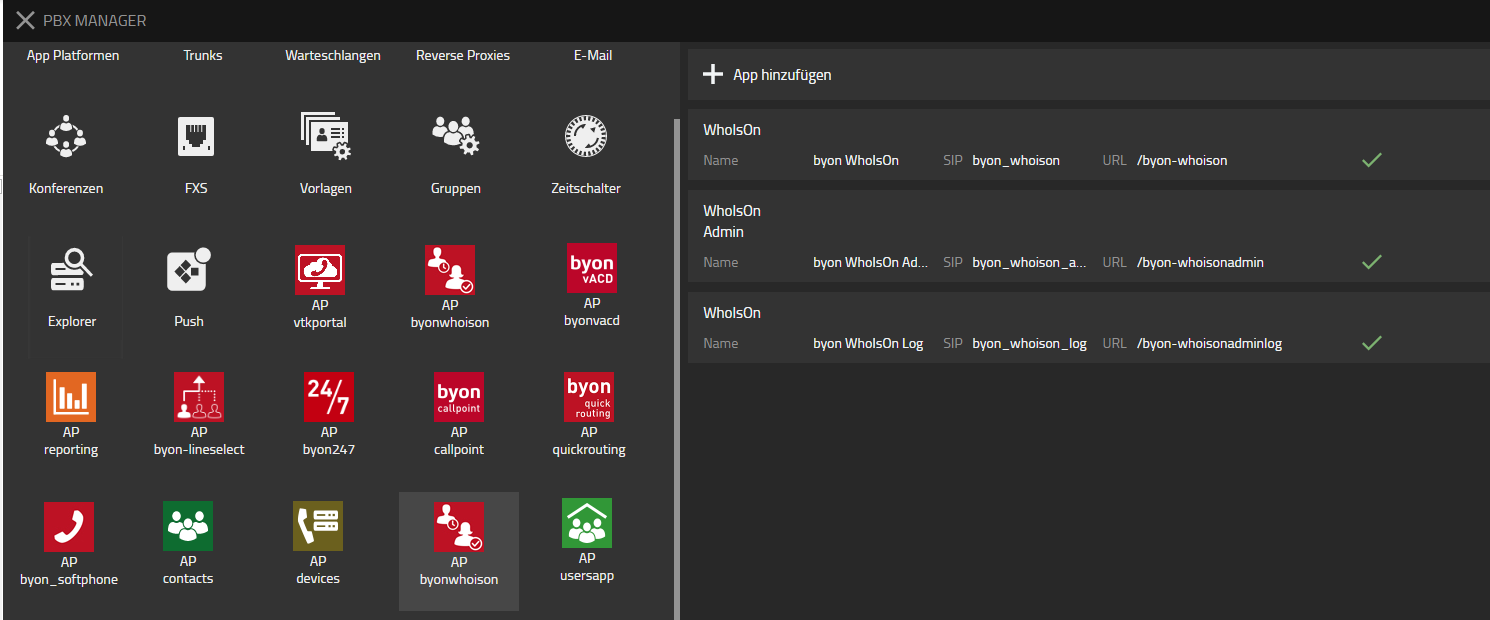
Now you need to connect the byon WhoIsOn App with Microsoft Teams.
Here is a Guide: File:Installation guide byon WhoIsOn App for Azure.pdf
Contact
For any questions please refer to our contact page

