Howto:Create Conference Facility with Notification: Difference between revisions
(New page: ==Applies To== This information applies to * IP 3000, V4 * IP 400, V4 * IP 21, V4 Build 01-4001 and later. <!-- Keywords: enter keywords, foreign translations and/or synoyms not appearin...) |
|||
| Line 20: | Line 20: | ||
[[Image:conf02.jpg]] | [[Image:conf02.jpg]] | ||
Repeat these steps for all conference rooms wanted. Be sure to assign a unique room number/Conference Id to each conference room. | Repeat these steps for all conference rooms wanted. Be sure to assign a unique room number/Conference Id to each conference room. | ||
2. Create an individual group per Bc Conference object (i.e per conference room) and make the Bc Conference object active member of its group | 2. Create an individual group per Bc Conference object (i.e per conference room) and make the Bc Conference object active member of its group | ||
3. Create an User object and name it for example "TelcoNotification". Make this user object non-active member of each group created before. | 3. Create an User object and name it for example "TelcoNotification". Make this user object non-active member of each group created before. | ||
4. Go to Gateway->Interfaces->HTTP and register the HTTP i/f at the gatekeeper address 127.0.0.1 using the name of the User object ("TelcoNotification" in our case) | 4. Go to Gateway->Interfaces->HTTP and register the HTTP i/f at the gatekeeper address 127.0.0.1 using the name of the User object ("TelcoNotification" in our case) | ||
[[Image:telco03.png]] | [[Image:telco03.png]] | ||
5. Provide an appropriate sound file (just a beep or what ever you want) on the CF card or any other location accessible via WebDav. | 5. Provide an appropriate sound file (just a beep or what ever you want) on the CF card or any other location accessible via WebDav. | ||
6. Go to Gateway-Routes and edit the route RWEB:TelcoNotification->HTTP:TelcoNotification | 6. Go to Gateway-Routes and edit the route RWEB:TelcoNotification->HTTP:TelcoNotification | ||
Enter the URL of your sound file in "Add UUI". Be sure to provide the parameters "coder" and "disc" with the proper values (disc needs to be true!) | Enter the URL of your sound file in "Add UUI". Be sure to provide the parameters "coder" and "disc" with the proper values (disc needs to be true!) | ||
7. Finally, create a Waiting Queue object as central | |||
7. Finally, create a Waiting Queue object as central entry point for all conference rooms: | |||
[[Image:telco05.png]] | |||
Set the URL for 1st Announcement to a sound file of your choice (e.g. "Pls. enter your conference code") | |||
Use the DTMF maps to create conference codes and assign the respective rooms (i.e. the names of the Bc Conference objects created before) | |||
===Known Problems=== | ===Known Problems=== | ||
Revision as of 17:39, 4 July 2010
Applies To
This information applies to
- IP 3000, V4
- IP 400, V4
- IP 21, V4
Build 01-4001 and later.
More Information
This article shows how to provide a number of conference rooms with access codes and notification tones on entering a room.
SolutionDetails
Installation
1. Create one Bc Conference object per conference room. Assign a base number (967 in our case) plus an one digit room number. File:Conf01.jpg Assign the room number to Conference Id. File:Conf02.jpg Repeat these steps for all conference rooms wanted. Be sure to assign a unique room number/Conference Id to each conference room.
2. Create an individual group per Bc Conference object (i.e per conference room) and make the Bc Conference object active member of its group
3. Create an User object and name it for example "TelcoNotification". Make this user object non-active member of each group created before.
4. Go to Gateway->Interfaces->HTTP and register the HTTP i/f at the gatekeeper address 127.0.0.1 using the name of the User object ("TelcoNotification" in our case)
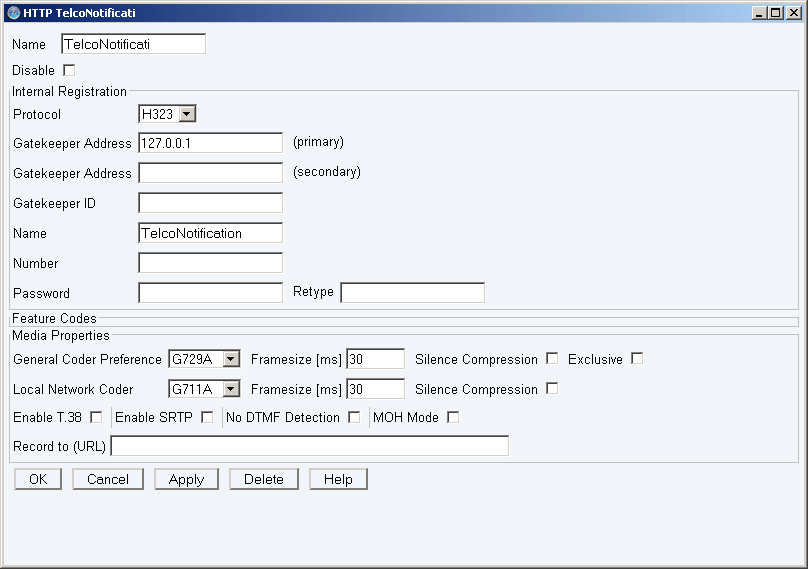
5. Provide an appropriate sound file (just a beep or what ever you want) on the CF card or any other location accessible via WebDav.
6. Go to Gateway-Routes and edit the route RWEB:TelcoNotification->HTTP:TelcoNotification Enter the URL of your sound file in "Add UUI". Be sure to provide the parameters "coder" and "disc" with the proper values (disc needs to be true!)
7. Finally, create a Waiting Queue object as central entry point for all conference rooms:
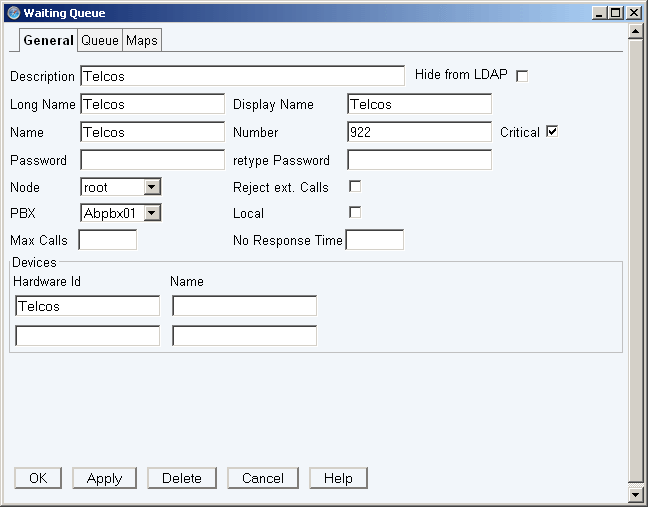 Set the URL for 1st Announcement to a sound file of your choice (e.g. "Pls. enter your conference code")
Use the DTMF maps to create conference codes and assign the respective rooms (i.e. the names of the Bc Conference objects created before)
Set the URL for 1st Announcement to a sound file of your choice (e.g. "Pls. enter your conference code")
Use the DTMF maps to create conference codes and assign the respective rooms (i.e. the names of the Bc Conference objects created before)