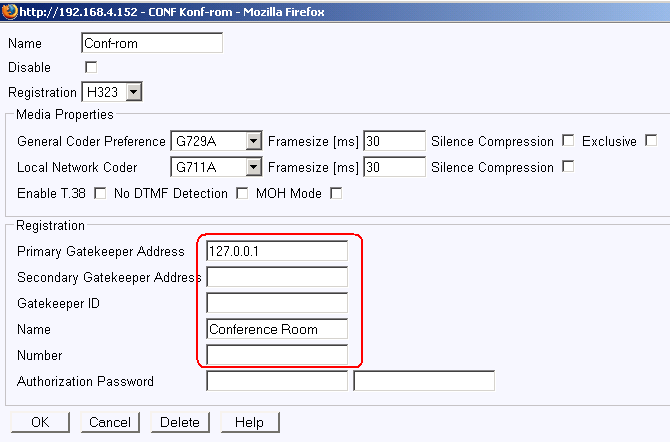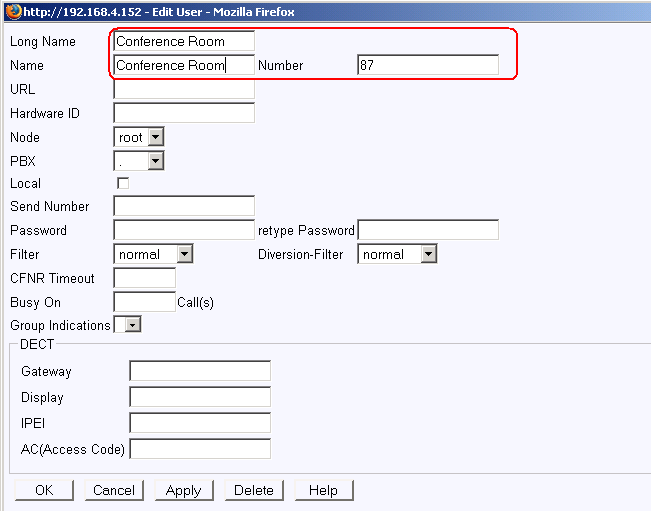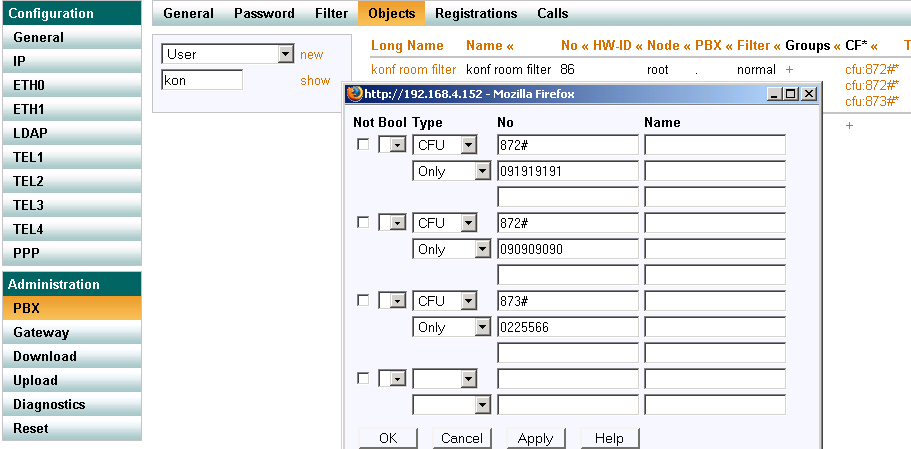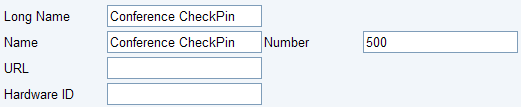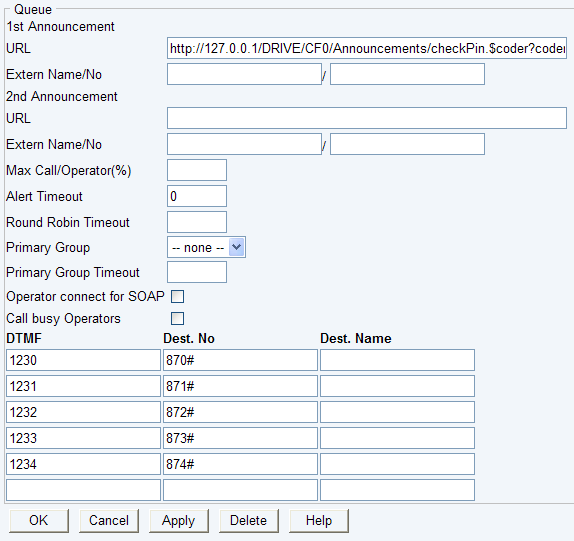Howto:Create Conference facility
Applies To
This information applies to
- IP 6000, V6 SR2
- IP 800, V6 SR2
- IP 305, V6 SR2
More Information
Conference facilities can be created direct on the innovaphone gateway. There are two possibilities to create a conference:
1) Manually inbound dialed to the conference room
2) Broadcast dialed out to a specified group. When the group members pick up the phone, they are in the conference room.
In both cases you need to activate the CONF interface and register this to a user object. If you also want to the Broadcast possibilitiy, please see the Call Broadcast Object.
Conference Interface
Go to Gateway - Interfaces and open CONF. Create a registration on a PBX.
Go to PBX - Objects and create an User Object. Give it the same name / number as the CONF Interface. See that the object is registered.
Using the Conference room - inbound dialing
The users have to agree about which conference ID they want to use (0...9). More than one conference can run on the same time when they have different ID. The users call the number for the Conference user object + ID + #.
In our sample the object has no 87 and we use ID 0:
870#
All users dialing 870# come into the same conference room.
Problems with inbound dialing and access from trunk line
In some countries, the number of digits in a call number is fixed. (ex Norway 8 digits). In this case the add on ID digit and # is blocked in the network, and becuase of the connection is not fulfilled, the additional digits are not sent as DTMF.
In this case, you have to use a Number Map object in the PBX. So when you from outside is calling f.ex 22446686, you reach the internal Number Map object 86, and the call is mapped to 870# and you reach the conference room.
Solution 1: Check who is calling
The problem with this solution is that everybody from outside also can reach this conference room. A solution is to call a Boolean object from outside and use a Call Forward (CFU) depended on caller ID. In the following sample is Boolean Object 86 forwarded to 872# (conference room ID 2#) if outside caller is 90909090 and 91919191 is calling. If users from outside caller 225566xx are calling, they are transfered to room 3. All other callers will hear the innovaphone internal vaiting music, or the Boolean voice message if such is specified. Here you can give a message to the caller.
It is also possible to "open" and "close" the conference room, setting the Boolean Object True and False, and activate / deactivate the Call Forward depended on Boolean status. You can set it True and False with a function key on your phone.
Solution 2: Ask for a PIN-code
Another solution would be to route the calls for the Conference to a Waiting Queue. In this Waiting Queue a message is played: "Welcome to ... Please enter you PIN-code to enter the Conference...".
With the DTMF-possibilities of the Waiting Queue-object, you can check wheter the caller knows the correct PIN...
Related Articles
Administration/Gateway/Interfaces
Administration/PBX/Objects/Call_Broadcast_Conference
Reference7:Administration/PBX/Objects/Call_Broadcast_Conference