Howto:Deploy Yealink Devices on myApps: Difference between revisions
(Created page with "==Applies To== This information applies to * Yealink desk phone T3 series, T4 series, T5 series, VP59 * Yealink conference phone * Yealink DECT phone <!-- Keywords: enter keywords, foreign translations and/or synoyms not appearing in the article here for better search results --> ==How to deploy Yealink desk phone on Innovaphone?== <b>Step 1: Download the Yealink app in “App Store”</b><br> Image:APP Store.png <b>Step 2: Create an instance for Yealink</b><br>...") |
|||
| Line 32: | Line 32: | ||
2. Click the hamburger icon in the upper right corner<br> | 2. Click the hamburger icon in the upper right corner<br> | ||
[[Image:Hamburger icon.png]]<br> | [[Image:Hamburger icon.png]]<br> | ||
3. Customize other device configurations here<br> | |||
[[Image:APP configuration.png]]<br> | |||
<b>Step 5: Configure the desk Phone MAC and account</b><br> | |||
1. Go to the “Users Admin”-> “Register Phones”, click “+ New phone registrations”<br> | |||
[[Image:Register phone.png]]<br> | |||
2. Select the Yealink<br> | |||
[[Image:Select Yealink.png]]<br> | |||
3. Select “master IP Phone”<br> | |||
[[Image:Select master.png]]<br> | |||
4. Choose the users you want to assign the phone to, and enter the MAC of the desk Phone. You can configure multiple phones at once. Then wait and click the "finish" button<br> | |||
[[Image:Enter mac.png]]<br> | |||
<b>Step 6: Reset the desk Phone, then the deployment is completed</b><br> | |||
==How to deploy Yealink DECT Phone on Innovaphone?== | ==How to deploy Yealink DECT Phone on Innovaphone?== | ||
Revision as of 05:38, 1 December 2023
Applies To
This information applies to
- Yealink desk phone T3 series, T4 series, T5 series, VP59
- Yealink conference phone
- Yealink DECT phone
How to deploy Yealink desk phone on Innovaphone?
Step 1: Download the Yealink app in “App Store”

Step 2: Create an instance for Yealink
1. Go to the AP manager -> Installed apps, you can see the “Yealink” in the app list
2. Click “Add” to create an instance for Yealink app
3. Enter the name, Domain, Password, and Database password to create
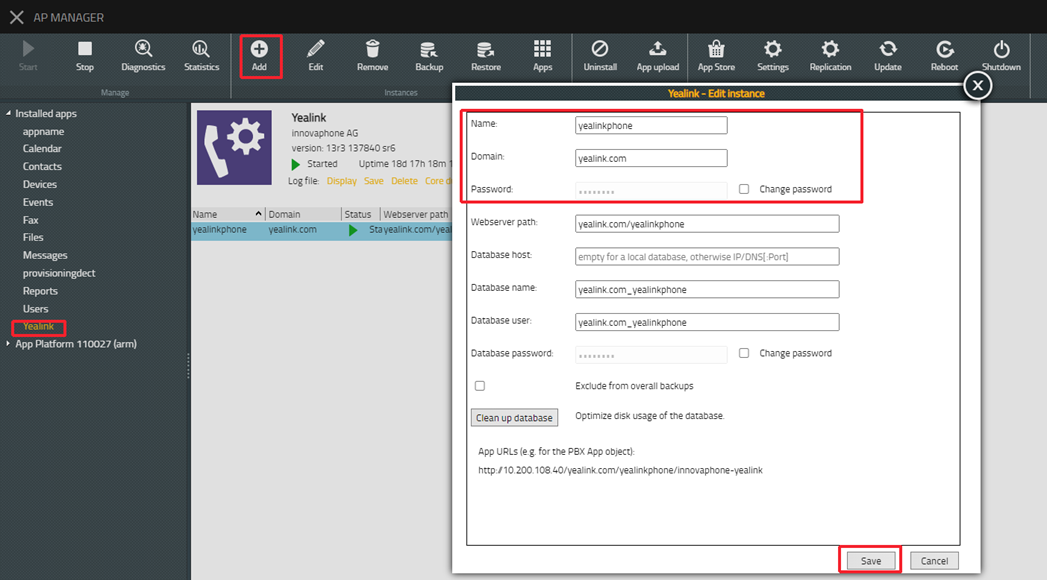
4. Start the app and instance.
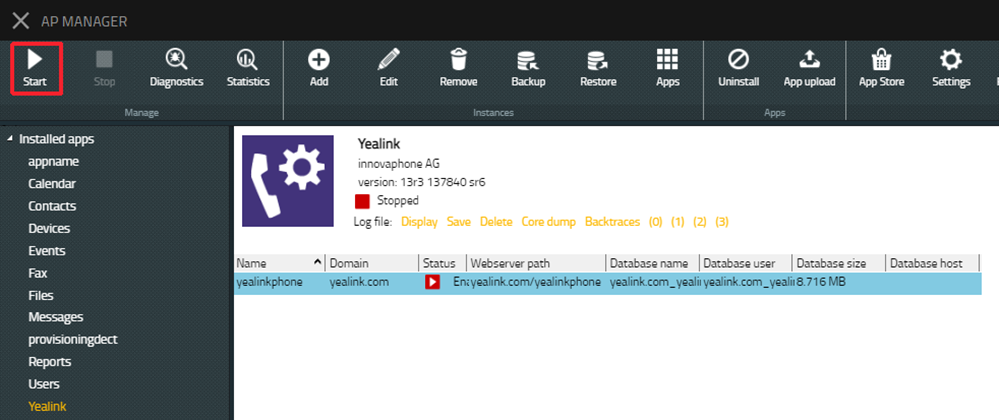
Step3: Create an object for yealinkphone
1. Go to the PBX Manager, you can see the instance "yealinkphone" you just created
2. Click AP "yealinkphone", then click “Add an app” to create an object for "yealinkphone"
3. Enter the name, SIP and choose the template to create
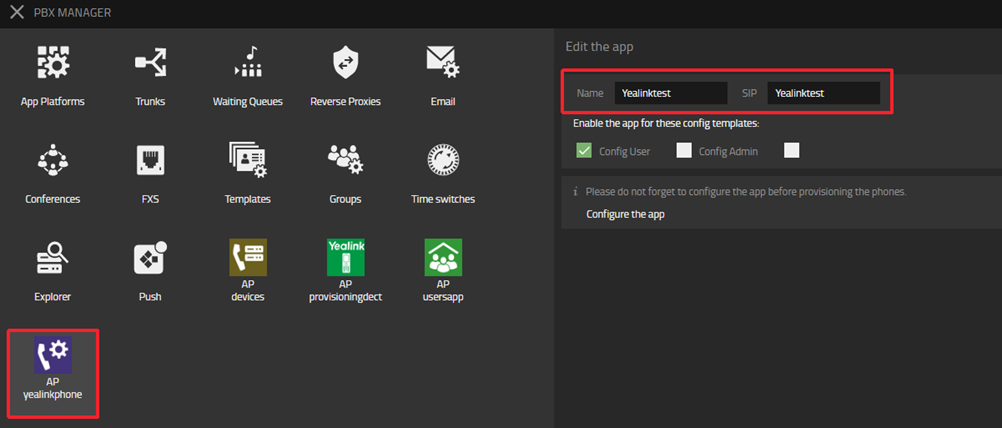
4. In all apps list, you will see the app object Yealinktest you just created. Add it to the Home screen
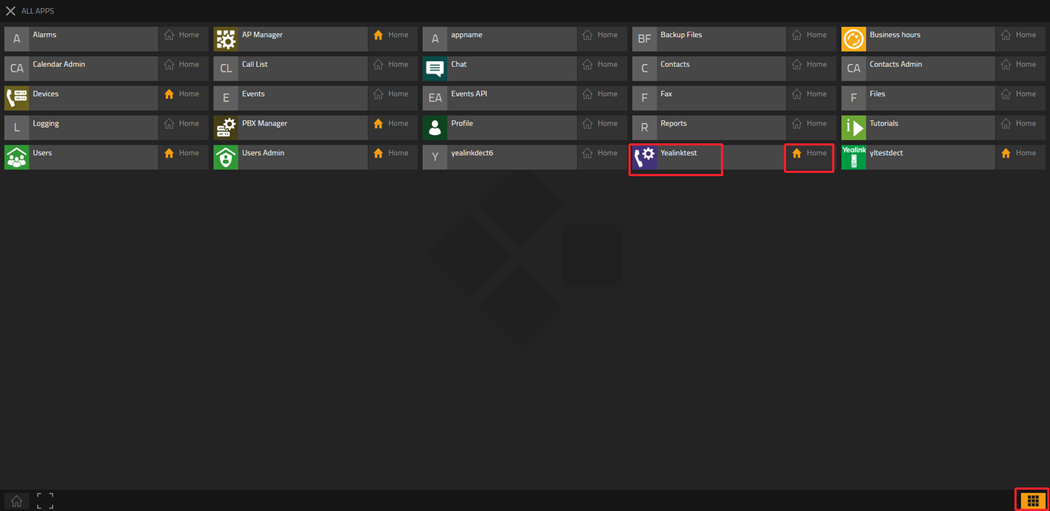
Step 4: Customize other device configurations
1. Go to the Yealinktest, which is the Yealink object you just created
2. Click the hamburger icon in the upper right corner
![]()
3. Customize other device configurations here
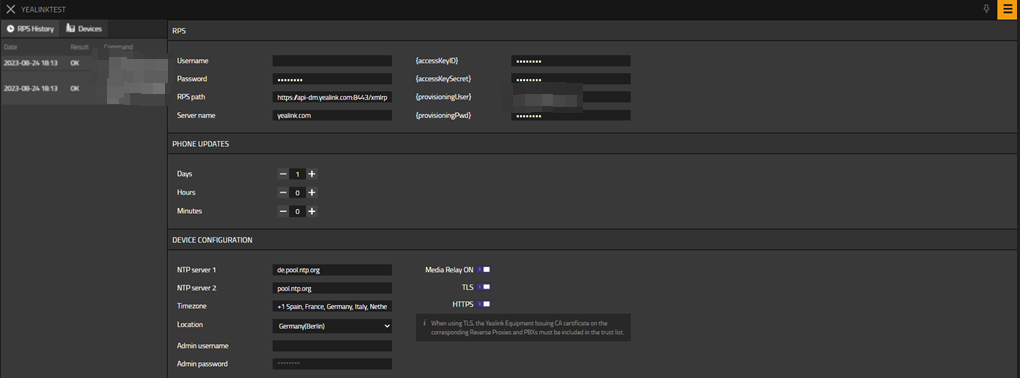
Step 5: Configure the desk Phone MAC and account
1. Go to the “Users Admin”-> “Register Phones”, click “+ New phone registrations”
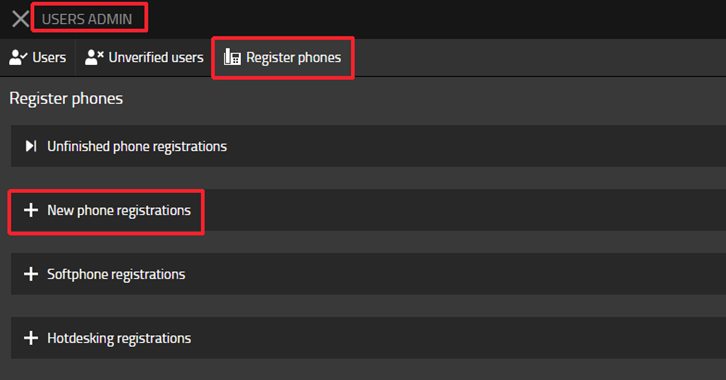
2. Select the Yealink
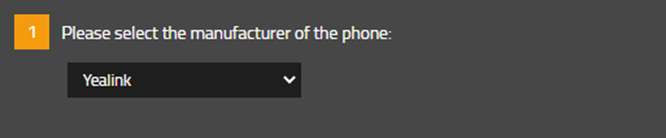
3. Select “master IP Phone”

4. Choose the users you want to assign the phone to, and enter the MAC of the desk Phone. You can configure multiple phones at once. Then wait and click the "finish" button
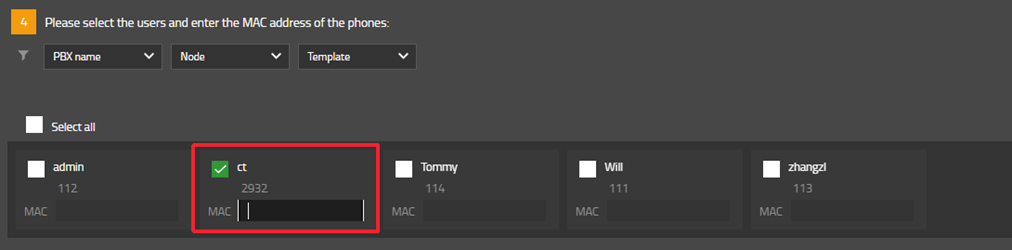
Step 6: Reset the desk Phone, then the deployment is completed