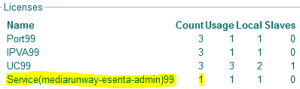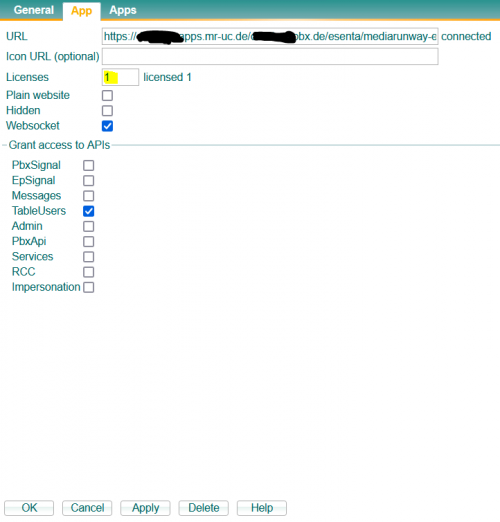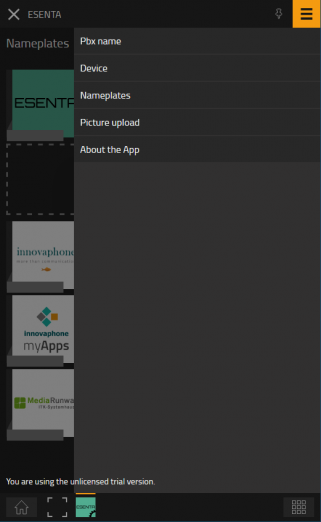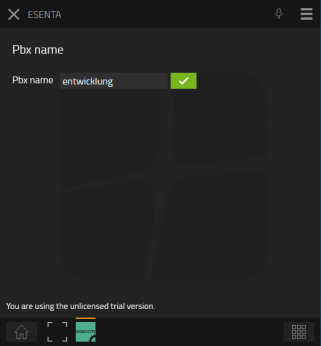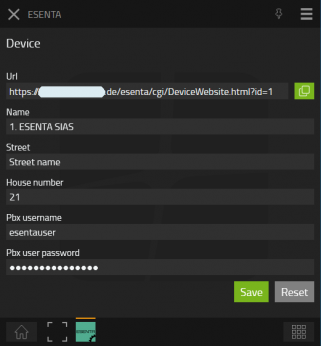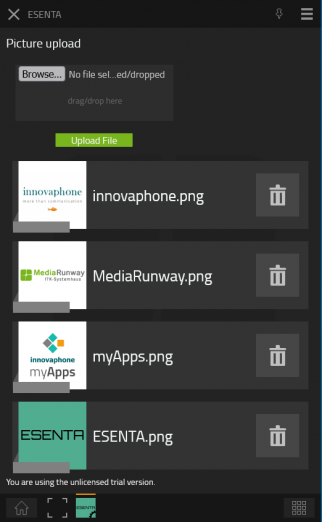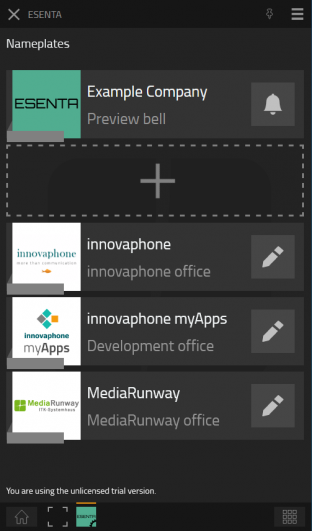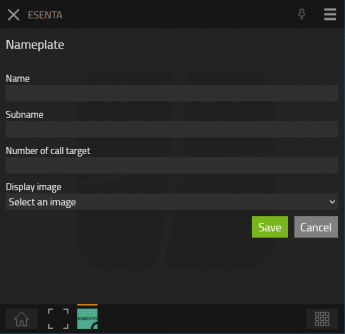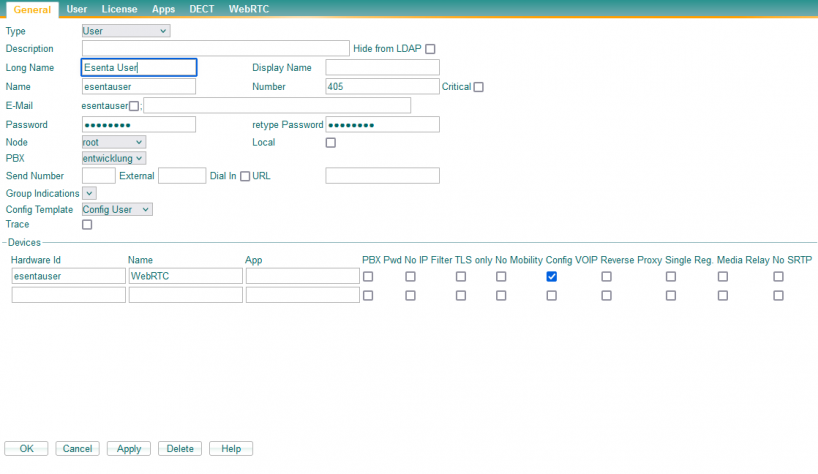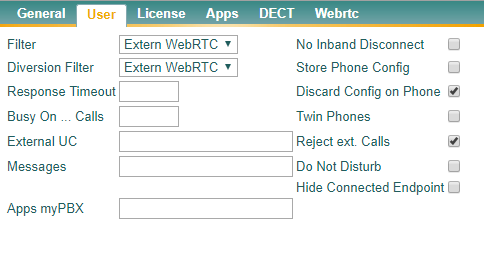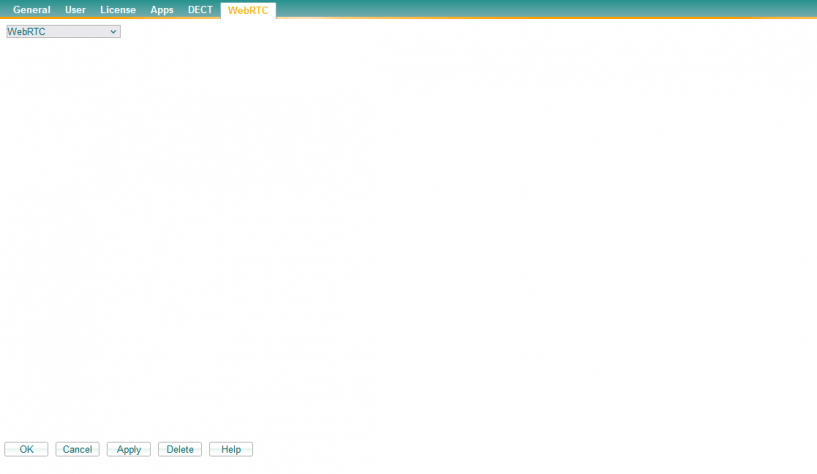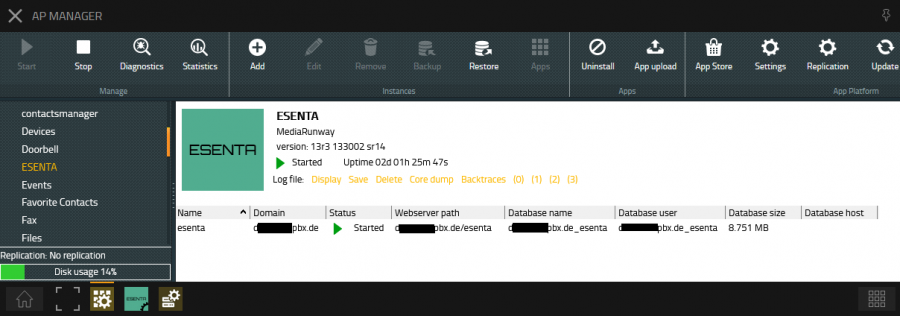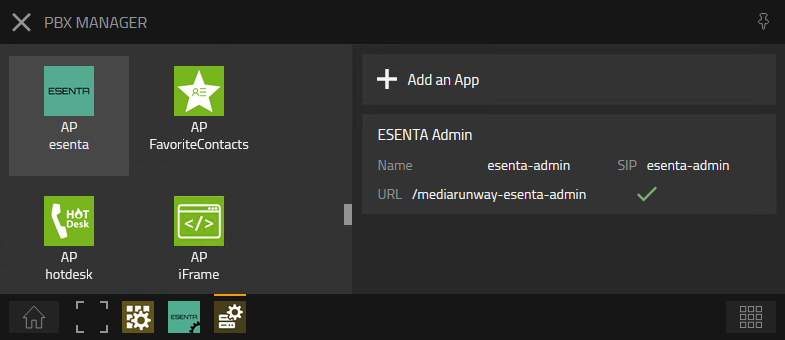Howto:ESENTA - MediaRunway - Partner App: Difference between revisions
Mediarunway (talk | contribs) |
|||
| (30 intermediate revisions by 3 users not shown) | |||
| Line 9: | Line 9: | ||
==Certification Status== | ==Certification Status== | ||
<!-- do not remove comment. Will be added by innovaphone upon document check, app availablity in innovaphone-appstore & operational check --> | <!-- do not remove comment. Will be added by innovaphone upon document check, app availablity in innovaphone-appstore & operational check -->; | ||
{{Template:Compat_Status_referral_product_new|type=App}} | |||
This App has been listed March 2024. | |||
==Category== | ==Category== | ||
<!-- Do not change this section and do not remove comments. Will be set by innovaphone upon document check --> | <!-- Do not change this section and do not remove comments. Will be set by innovaphone upon document check -->; | ||
<!-- {{Category: | <!-- {{Category:Product categorie to be filled by innovaphone}} -->; | ||
<!-- [[Category: | <!-- [[Category:Product categorie to be filled by innovaphone|{{PAGENAME}}]] -->; | ||
[[Category:Partner_Apps|{{PAGENAME}}]] | |||
{{Category:3rdParty_Terminal_Devices}} | |||
[[Category:3rdParty_Terminal_Devices|{{PAGENAME}}]] | |||
==Vendor== | ==Vendor== | ||
| Line 69: | Line 75: | ||
<!-- Preferred format is a short list of functions/buzz words offered by the product --> | <!-- Preferred format is a short list of functions/buzz words offered by the product --> | ||
<!-- MR-TODO: Change the picture, adjust px to width of your picture. The first picture/s should give an impression of the look and/or the functionality provided by the app --> | <!-- MR-TODO: Change the picture, adjust px to width of your picture. The first picture/s should give an impression of the look and/or the functionality provided by the app --> | ||
The ESENTA door intercom system can be used with SIP out of the box. This App is based on innovaphones widget technology, the | The ESENTA door intercom system can be used with SIP out of the box. This App is based on innovaphones WebRTC/ widget technology, so you can do all the nameplate configurations in the PBX myApps App "ESENTA" and you need no remote connection via e.g. VPN to the ESENTA to do these configurations. Also is the WebRTC technology mostly more innovaphone cloud friendly. | ||
This app display an myApps like design on the ESENTA display and shows the presence state if the user has these rights. | |||
[[Image:esenta_terminal_11_3.jpg| | {| class="wikitable" | ||
|+ Configure the name plates as you want it to be displayed on your ESENTA door intercom system | |||
|- | |||
! App configuration/ preview !! Name plates on your ESENTA intercom system | |||
|- | |||
| [[Image:ESENTA_main.PNG|212px]] || [[Image:esenta_terminal_11_3.jpg|212px]] | |||
|} | |||
| Line 97: | Line 102: | ||
<!-- MR-TODO: Which license model is used here? Add the appropriate text, see current apps as example or have a look in the license template --> | <!-- MR-TODO: Which license model is used here? Add the appropriate text, see current apps as example or have a look in the license template --> | ||
* innovaphone PBX Version V13r3 | |||
* a port license is used by the esenta webrtc user to establish a voip registration at the pbx | |||
* video license(optional) is required to establish video connections [*] | |||
* ESENTA license is required to configure the nameplates in the pbx then in the ESENTA itself | |||
[*] UC License can also be used since it includes a Video License | |||
PBX license table, with needed license for the ESENTA app: | |||
[[File:ESENTA pbx licenses.png|300px]] | |||
How to add this license to the app object of the ESENTA admin app: | |||
[ | [[File:App-service-license.png|500px]] | ||
==Prerequisites== | ==Prerequisites== | ||
| Line 111: | Line 125: | ||
<!-- MR-TODO: Prerequisites needed for this app. See current MR apps as example and the prerequisites-template.md file. --> | <!-- MR-TODO: Prerequisites needed for this app. See current MR apps as example and the prerequisites-template.md file. --> | ||
<!-- None (at least knowledge about installing an App and adding the App Object for the users) --> | <!-- None (at least knowledge about installing an App and adding the App Object for the users) --> | ||
* an innovaphone PBX and Application Platform | |||
* the ESENTA door intercom system | |||
* valid licences | |||
* and ensure that the Application Platform and PBX can communicate with the door intercom system via the network | |||
==Versions== | ==Versions== | ||
| Line 141: | Line 158: | ||
<!-- MR-TODO: In case it needs to be configured, place text here. If the configuration part is more than a few sentences, go ahead and add a new section below ==Installation==. See current apps as example. --> | <!-- MR-TODO: In case it needs to be configured, place text here. If the configuration part is more than a few sentences, go ahead and add a new section below ==Installation==. See current apps as example. --> | ||
Configure additional settings so that your door intercom can connect to your innovaphone PBX. Upload your own images that you can use when creating nameplates. | |||
Parts of the configuration description based on: | |||
* [https://wiki.innovaphone.com/index.php?title=Reference13r1:Concept_myPBX_Toolbox WebRTC configuration] | |||
* [https://wiki.innovaphone.com/index.php?title=Howto:Install_the_innovaphone_Call-Me-Button_Widgets_(en) CallMe Button Widget configuration] | |||
===App configuration=== | ===App configuration=== | ||
[[Image:1_configuration_overview.PNG| | [[Image:1_configuration_overview.PNG|321px]] | ||
[[Image:2_configuration_pbx.PNG|321px]] | |||
[[Image: | [[Image:3_configuration_device.PNG|321px]] | ||
[[Image: | [[Image:4_configuration_pictureupload.PNG|322px]] | ||
[[Image: | [[Image:ESENTA_main.PNG|312px]] | ||
[[Image: | [[Image:5_configuration_newnameplate.PNG|345px]] | ||
[[Image: | ===Create Call Filter=== | ||
Example setup for a new [[Reference9:PBX/Config/Filter|Filter]] to prevent calls via WebRTC to unintentional targets. For example a call to the Trunk line should be forbidden. | |||
[[Image:How_to_install_widgets_new-filter.png]] | |||
===ESENTA user configuration=== | ===ESENTA user configuration=== | ||
* Telephone number is not necessary, as the user will not be called | |||
* Assign and remember a secure password | |||
* Activate Config VOIP in the Hardware id | |||
* You must set a "Name" for "Hardware id", with Name "WebRTC" | |||
[[Image:6_esenta_user.PNG|818px]] | |||
[[Image: | * Assign previous generated Call Filter | ||
* Activate Discard Config on Phone and Reject ext. Calls on Tab User | |||
<!--[[Image:6_esenta_user_2.PNG|818px]]--> | |||
[[Image:How_to_install_widgets_new-user-filter.png]] | |||
* Select WebRTC on Tab "WebRTC" (that tab is shown, user obj has to be saved before) | |||
[[Image:6_esenta_user_3.PNG|817px]] | |||
* optional: activate video or uc license | |||
===Configuration of Visibility=== | |||
* Add the new User to a new PBX Group called "extern-web" as active member | |||
* Operators who are presented on the Web page should restrict their visibility for the new group | |||
* Recommended: online status, presence and on the phone status, all other information is not necessary | |||
[[Image:How_to_install_widgets_visibility-PBX-Admin.png]] | |||
===ESENTA SIAS - Door intercom configuration=== | ===ESENTA SIAS - Door intercom configuration=== | ||
Switch at "Weitere Einstellungen > Allgemein > UI:" to "WebUI" and paste in the URL input field the URL from the ESENTA myApps App Device Page. | |||
[[Image:esenta_intercom_link_configuration.PNG| | [[Image:esenta_intercom_link_configuration.PNG|817px]] | ||
==Installation== | ==Installation== | ||
| Line 187: | Line 223: | ||
===AP manager settings=== | ===AP manager settings=== | ||
<!-- MR-TODO: Change the picture, adjust px to width of your picture. Replace newappname. --> | <!-- MR-TODO: Change the picture, adjust px to width of your picture. Replace newappname. --> | ||
[[Image:ESENTA_AP_manager.png|900px]] | |||
===PBX manager settings=== | ===PBX manager settings=== | ||
<!-- MR-TODO: adjust text as needed (Does your app have an admin area?) --> | <!-- MR-TODO: adjust text as needed (Does your app have an admin area?) --> | ||
Checkmark | Checkmark the e.g. "Config Admin" template while adding the object. | ||
<!-- MR-TODO: Change the picture, adjust px to width of your picture. Replace newappname. --> | <!-- MR-TODO: Change the picture, adjust px to width of your picture. Replace newappname. --> | ||
Latest revision as of 10:01, 18 March 2024
Product Name
MediaRunway ESENTA
Certification Status

This App has been listed March 2024.
Category
SIP hardware and software endpoints
Vendor
MediaRunway is an ITC enterprise that provides its customers with contemporary IT services in all areas - Your business, our solution.
ESENTA GmbH develops multifunctional IP video door intercom systems and smart home solutions. The SIAS IP video door intercom is more than a simple doorbell, it is a home automation and communication unit and combines the four core applications that should be used in every modern building:
Voice over IP video door communication function, access function using multi-factor authentication, smart home function and video surveillance & alarm function.
Description
Configure your ESENTA door intercom system and enable calls to any internal subscriber.
MediaRunway - About this application
Functions
The ESENTA door intercom system can be used with SIP out of the box. This App is based on innovaphones WebRTC/ widget technology, so you can do all the nameplate configurations in the PBX myApps App "ESENTA" and you need no remote connection via e.g. VPN to the ESENTA to do these configurations. Also is the WebRTC technology mostly more innovaphone cloud friendly. This app display an myApps like design on the ESENTA display and shows the presence state if the user has these rights.
| App configuration/ preview | Name plates on your ESENTA intercom system |
|---|---|
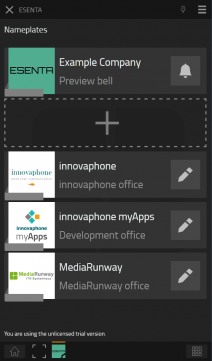 |
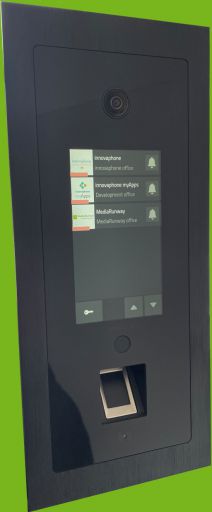
|
Licensing
- innovaphone PBX Version V13r3
- a port license is used by the esenta webrtc user to establish a voip registration at the pbx
- video license(optional) is required to establish video connections [*]
- ESENTA license is required to configure the nameplates in the pbx then in the ESENTA itself
[*] UC License can also be used since it includes a Video License
PBX license table, with needed license for the ESENTA app:
How to add this license to the app object of the ESENTA admin app:
Prerequisites
- an innovaphone PBX and Application Platform
- the ESENTA door intercom system
- valid licences
- and ensure that the Application Platform and PBX can communicate with the door intercom system via the network
Versions
Compatible innovaphone firmware versions
- MediaRunway ESENTA (133000 sr8)
- innovaphone V13r3
Application versions used for interop testing
- MediaRunway ESENTA (132000 sr8)
- innovaphone IPVA V13r3 sr14
Configuration
Configure additional settings so that your door intercom can connect to your innovaphone PBX. Upload your own images that you can use when creating nameplates.
Parts of the configuration description based on:
App configuration
Create Call Filter
Example setup for a new Filter to prevent calls via WebRTC to unintentional targets. For example a call to the Trunk line should be forbidden.
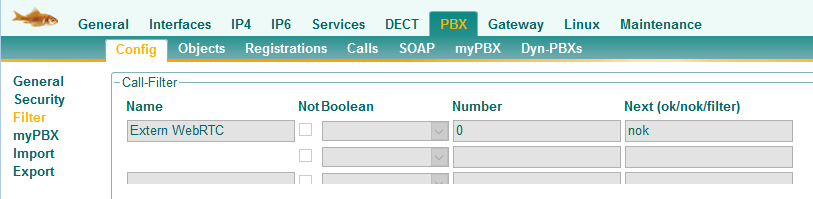
ESENTA user configuration
- Telephone number is not necessary, as the user will not be called
- Assign and remember a secure password
- Activate Config VOIP in the Hardware id
- You must set a "Name" for "Hardware id", with Name "WebRTC"
- Assign previous generated Call Filter
- Activate Discard Config on Phone and Reject ext. Calls on Tab User
- Select WebRTC on Tab "WebRTC" (that tab is shown, user obj has to be saved before)
- optional: activate video or uc license
Configuration of Visibility
- Add the new User to a new PBX Group called "extern-web" as active member
- Operators who are presented on the Web page should restrict their visibility for the new group
- Recommended: online status, presence and on the phone status, all other information is not necessary
ESENTA SIAS - Door intercom configuration
Switch at "Weitere Einstellungen > Allgemein > UI:" to "WebUI" and paste in the URL input field the URL from the ESENTA myApps App Device Page.
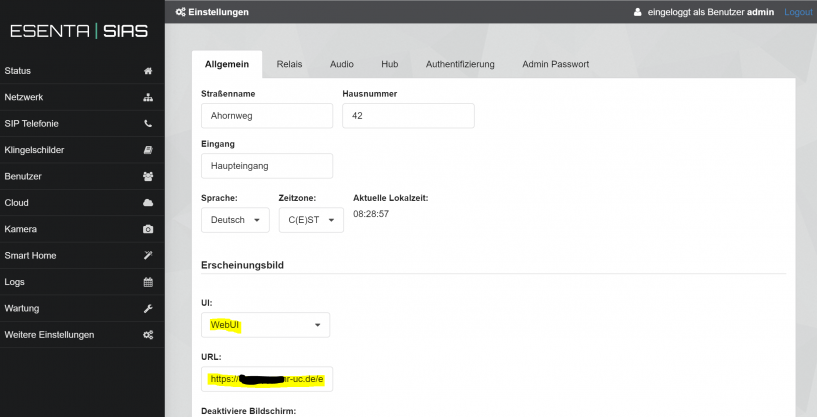
Installation
After installing the App, adding the App instance and the App Object for the admins, one can start using "ESENTA". The steps of the installation process are the same as described in this article "Callback - Install App from App Store" only with different names.
AP manager settings
PBX manager settings
Checkmark the e.g. "Config Admin" template while adding the object.
Contact
| MediaRunway GmbH & Co. KG |
| Venloer Str. 8 |
| D-41569 Rommerskirchen |
| Tel: +49 2183 80628-0 |
| Mail: myApps-sales@mediarunway.com |
| Support: myApps-support@mediarunway.com |
| Website: MediaRunway.com |
For any questions please refer to our contact page.