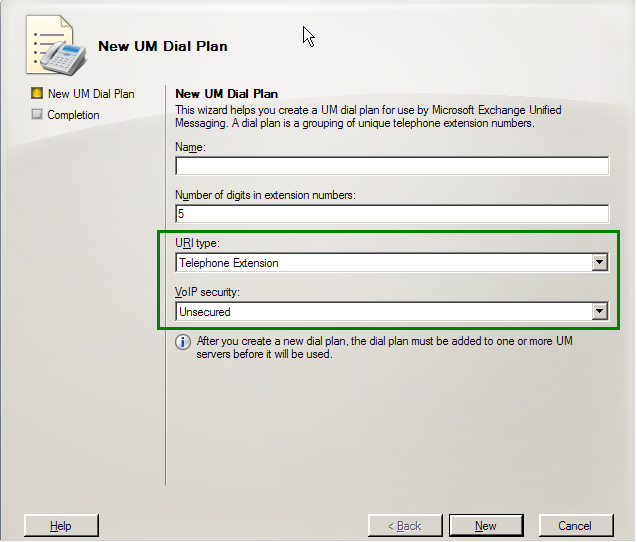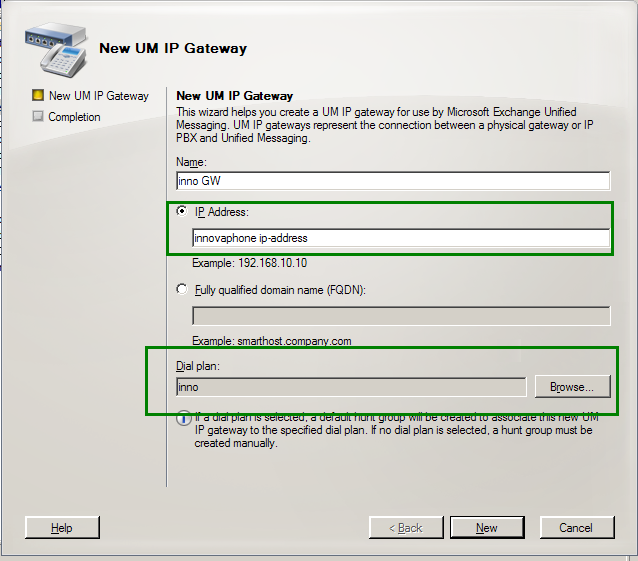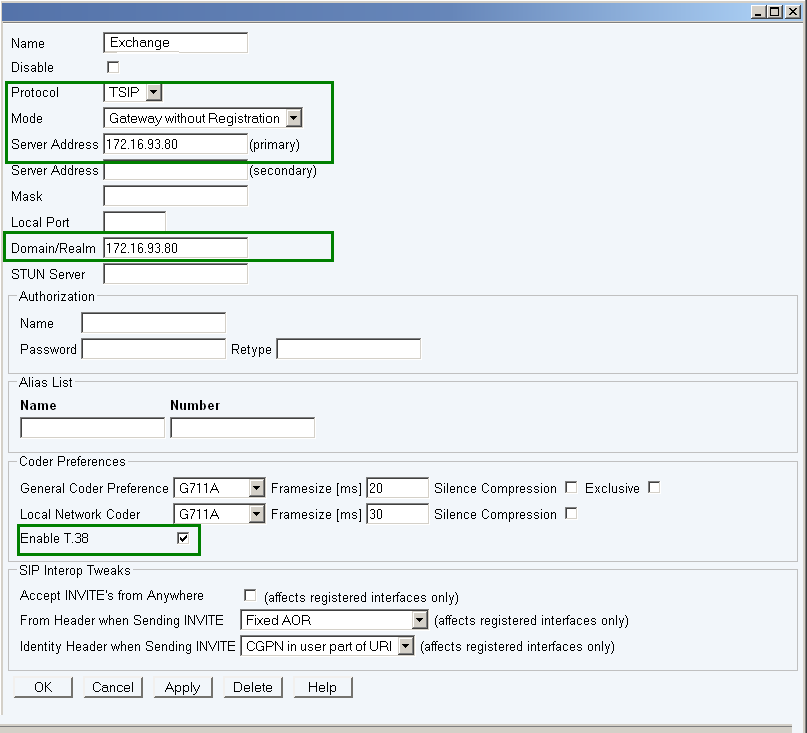Howto:Exchange Server 2007 - Microsoft - SIP Testreport: Difference between revisions
m (→DTMF) |
mNo edit summary |
||
| Line 1: | Line 1: | ||
== | ==General Information== | ||
* Product name: Office Exchange Server 2007 SP1 | |||
* Vendor: Microsoft Corporation | |||
* Version: 08.01.0240.006 | |||
* innovaphone Firmware: v6 SR2 HF2 | |||
==Current test state== | |||
<!--{{Template:Compat Status "tested"}}--> | |||
{{Template:Compat Status "in progress"}} | {{Template:Compat Status "in progress"}} | ||
<!--{{Template:Compat Status "certified"|certificate=Tpl_sip.business_Toplink_SIP_Provider_-_product-cert.pdf}}--> | |||
<!-- {{Template:Compat Status "tested"}} --> | |||
<!-- {{Template:Compat Status "rejected"}} --> | |||
<!-- Testing of this product has been finalized August 8th, 2007. --> | |||
==Configured Scenario== | |||
==Important Components== | |||
<!--describe here the components used in the previous picture--> | |||
<!--the description should contain information about the 'name', 'role'(e.g. Master,Slave,etc.) and FW-version--> | |||
===Server Requirements=== | |||
* Windows 2003 Server SP1 or R2 | |||
* IIS 6.0 | |||
==Product Setup== | |||
===Installation & Configuration of the vendor Software=== | |||
The easiest way to configure Exchange 2007 is using the ''Management Console''. If you are not using the SP1 version of Exchange 2007, you might need to make some adjustments via the ''Managment Shell'' | |||
The steps to configure the Exchange 2007 server are: | |||
'''Create Dialplan''' | |||
Open the 'Management Console' and click once on ''Organisation Configuration''->''Unified Messaging''.Open the ''UM Dial Plan'' tab and create a new ''UM Dial Plan''. | |||
[[Image:Exchange Server 2007 - Microsoft - SIP Testreport 2.PNG]] | |||
It is important that you configure the ''VoIP Security'' as ''Unsecured'', since innovaphone is currently not supporting TLS. | |||
'''Create UM IP Gateway''' | |||
Open the ''Management Console'' and click once on ''Organisation Configuration''->''Unified Messaging''.Open the ''UM IP gateways'' tab and create a new ''UM IP Gateway''. | |||
[[Image:Exchange Server 2007 - Microsoft - SIP Testreport 3.PNG]] | |||
'''Associate Dial Plan to an Exchange Server''' | |||
Open the ''Management Console'' and click once on ''Server Configuration''->''Unified Messaging''.Open the ''Properties'' tab of your Exchange Server. Open the ''UM Settings'' tab and add your dial plan to the list. | |||
[[Image:Exchange Server 2007 - Microsoft - SIP Testreport 3.PNG]] | |||
'''Enable inband fax detection''' | |||
The fax detection on the Exchange Server is disabled by default and can only be activated in the global configuration file of the Exchange Server. The file is named ''globcfg.xml'' and is located in the following directory: ''\Program Files\Microsoft\Exchange\bin''. | |||
To enable the fax detection change the ''EnableInbandFaxDetection'' setting to True. | |||
===Installation & Configuration of the innovaphone components=== | |||
To connect ot the Exchange Server you will need a ''Gateway without Registration''. This is because the Exchange server does not accept registrations and will simply send its ''INVITE'' messages to the configured ip address(on port 5060). | |||
[[Image:Exchange Server 2007 - Microsoft - SIP Testreport 1.PNG]] | |||
It is important to configure as signalling protocol TSIP(SIP over TCP), since Exchange 2007 will not handle SIP messages sent via UDP. | |||
==Test Results== | ==Test Results== | ||
| Line 130: | Line 199: | ||
| | | | ||
|} | |} | ||
Revision as of 10:07, 20 March 2008
General Information
- Product name: Office Exchange Server 2007 SP1
- Vendor: Microsoft Corporation
- Version: 08.01.0240.006
- innovaphone Firmware: v6 SR2 HF2
Current test state
This product is being tested right now. The test is not yet completed.
Configured Scenario
Important Components
Server Requirements
- Windows 2003 Server SP1 or R2
- IIS 6.0
Product Setup
Installation & Configuration of the vendor Software
The easiest way to configure Exchange 2007 is using the Management Console. If you are not using the SP1 version of Exchange 2007, you might need to make some adjustments via the Managment Shell
The steps to configure the Exchange 2007 server are:
Create Dialplan
Open the 'Management Console' and click once on Organisation Configuration->Unified Messaging.Open the UM Dial Plan tab and create a new UM Dial Plan.
It is important that you configure the VoIP Security as Unsecured, since innovaphone is currently not supporting TLS.
Create UM IP Gateway
Open the Management Console and click once on Organisation Configuration->Unified Messaging.Open the UM IP gateways tab and create a new UM IP Gateway.
Associate Dial Plan to an Exchange Server
Open the Management Console and click once on Server Configuration->Unified Messaging.Open the Properties tab of your Exchange Server. Open the UM Settings tab and add your dial plan to the list.
Enable inband fax detection
The fax detection on the Exchange Server is disabled by default and can only be activated in the global configuration file of the Exchange Server. The file is named globcfg.xml and is located in the following directory: \Program Files\Microsoft\Exchange\bin.
To enable the fax detection change the EnableInbandFaxDetection setting to True.
Installation & Configuration of the innovaphone components
To connect ot the Exchange Server you will need a Gateway without Registration. This is because the Exchange server does not accept registrations and will simply send its INVITE messages to the configured ip address(on port 5060).
It is important to configure as signalling protocol TSIP(SIP over TCP), since Exchange 2007 will not handle SIP messages sent via UDP.
Test Results
Basic Call
| Tested feature | Result |
|---|---|
| call using g711a | YES |
| call using g711u | YES |
| call using g723 | YES |
| call using g729 | NO |
| Overlapped sending | NO |
| Early media channel | |
| Fax using T.38 | YES - only inbound(from PBX to Exchange) |
| Voice Quality OK? | YES |
DTMF
| Tested feature | Result |
|---|---|
| DTMF tones received correctly | YES |
Hold/Retrieve
| Tested feature | Result |
|---|---|
| Call can be put on hold | |
| Held end hears music on hold / announcement from PBX |
Transfer with consultation
| Tested feature | Result |
|---|---|
| Call can be transfered | |
| Held end hears music on hold | |
| Call returns to transferring device if the third Endpoint is not available |
Transfer with consultation (alerting only)
| Tested feature | Result |
|---|---|
| Call can be transfered | |
| Held end hears music on hold or dialing tone | |
| Call returns to transferring device if the third
Endpoint is not available |
Blind Transfer
| Tested feature | Result |
|---|---|
| Call can be transfered | |
| Held end hears dialing tone |
Broadcast Group & Waiting Queue
| Tested feature | Result |
|---|---|
| Caller can make a call to a Broadcast Group | |
| Caller can make a call to a Waiting Queue | |
| Announcement if nobody picks up the call |