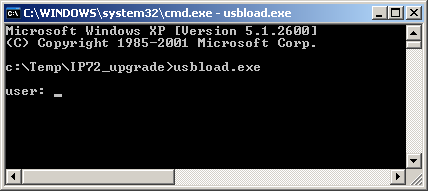Howto:Firmware Upgrade and initial Configuration of IP72 via USB
This article describes procedure of Firmware upgrade and initial configuration of IP72 via USB interface.
Applies To
This information applies to
- IP72
Ascom Firmware or innovaphone Firmware Build 07-60527 and later.
More Information
Problem Details
System Requirements
- USB-Charger
- USB-Driver for Ascom i75
- Ascom PDM Software in case you have an Ascom i75 phone branded as innovaphone IP72
- usbload tool in case you have IP72 with innovaphone firmware
Installation
At first install USB Driver. Plug USB-Charger to any free USB-Port on your PC and wait till Windows Device Manager ask you for Driver location.
Configuration
To configure IP72 via USB you have to use telnet command line interface. The most commands are the same like on IP110/IP200/IP230 except WLAN configuration commands.
Open new DOS Box and chage to directory containing usbload.exe and start usbload. If USB Driver correctly installed and IP72 is connected to USB Port you will see login prompt after pressing <Enter>:
To configure WLAN with SSID IP72Trial and 128bit HEX WEP-Key e78b52074e0144d3d2fd61efaa use following command:
config change WLANMGR0 /ssid IP72Trial /wep-key e78b52074e0144d3d2fd61efaa /cipher wep128 /wep-index 1 /xtrace
To change Registration options:
config change PHONE SIG /prot H323 /gk-addr 172.16.0.1 /h323 testuser /tones 0
Save and activate the changes with:
config write config activate
Known Problems
Sometimes PDM Software or usbload can not find any IP72 Devices allthough this correctly connected. Rebooting PC will help in most cases.