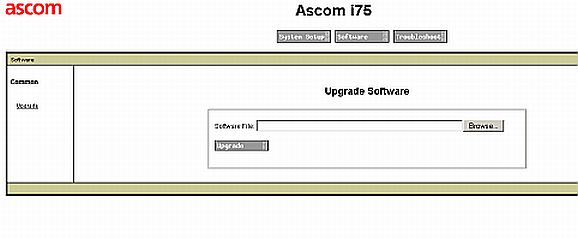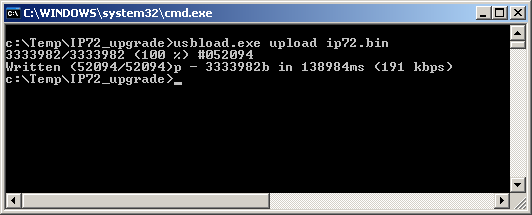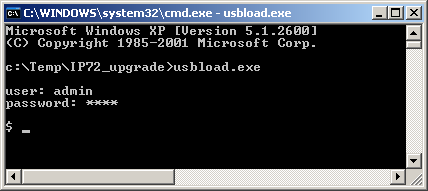Howto:Firmware Upgrade and initial Configuration of IP72 via USB
This article describes procedure of Firmware upgrade and initial configuration of IP72 via USB interface.
Applies To
This information applies to
- IP72
Ascom Firmware or innovaphone Firmware Build 07-60527 and later.
More Information
Problem Details
In some cases you will need to update IP72 firmware before WLAN connection to the device is available. For that purposes you can use USB Charger for IP72 to upload new firmware or change phone configuration.
System Requirements
- USB-Charger
- USB-driver for MS Windows
- Ascom PDM Software in case you have an Ascom i75 phone branded as innovaphone IP72
- usbload tool in case you have IP72 with innovaphone firmware
- IP72 firmware ip72upgrade.bin or ip72.bin
Installation
At first install USB Driver. Plug USB-Charger to any free USB-Port on your PC and wait till Windows Device Manager ask you for Driver location.
Firmware Update
There 2 possible cases by udating firmware on IP72:
- you have an Ascom i75 phone branded as innovaphone IP72 with Ascom firmware installed on it
- you have IP72 with innovaphone firmware Build 07-60527 and later
In case you have Ascom firmware, use Ascoms PDM Software to update to innovaphone firmware. Be sure to update to last Ascom Firmware(i75_v1.2.15.bin) before switch to IP72 firmware. Copy ip72upgrade.bin into
c:\Programme\Ascom Tateco\Portable Device Manager\Server\sw\
Then run software update via PDM Software.
Alternatively, you may also update the firmware via WLAN; access the i75 with a browser, select Software->Upgrade Software, select ip72upgrade.bin and start.
If you have an innovaphone firmware on IP72 turn it on and connect it with USB Charger. Open new DOS Box and change to directory containing ip72.bin and upload.exe and run:
usbload.exe upload ip72.bin
Do not interrupt connection to IP72 or close upload.exe!!! This can break the device!
Initial WLAN and H.323/SIP Configuration
To configure initial IP72 settings, You can either enter the information on the phone directly or use the "usbload.exe" command line application.
- Phone-based config
WLAN settings are reached through Menu-Administration-WLAN. H.323/SIP settings are reached through Menu-Administration-Registration. Use the Menu Softkey to save the changes made.
- PC-based config
Here the usbload help page:
usbload config /login user,pass (default:ip72,admin)
/ssid <ssid>
/wep-key <hex-wep-key>
/wep-index [1-4]
/cipher <none|wep|wep128|tkip|aes-wrap|aesccmp|ckip>
/security-mode <open|wpa-psk|wpa2-psk|leap|peap-mschapv2|eap-md5>
/passphrase <passphrase>
/user <user>
/password <password>
/prot h323|sip
/gk-addr <gk-IP-addr>
/e164 <registration number>
/h323 <registration name>
Here an example:
usbload.exe config /ssid myssid /wep-key 9512c9cc94b0fbab30e242dc7f /cipher wep128 /wep-index 1 /prot h323 /gk-addr 192.168.0.10 /e164 501
WLAN Options: ssid:msssid wep-key:512c9cc94b0fbab30e242dc7f wep-key-index:1 cipher:WEP128 VoIP Options: protocol:H.323 gatekeeper:192.168.0.10 reg-numer:501
Saving the configuration may sometimes require an automatic IP72 reset.
Please not that you have to run the IP72 in normal mode (not in charger mode) in order to use usbload.
Configuration
To configure IP72 via USB you have to use telnet command line interface. The most commands are the same like on IP110/IP200/IP230 except WLAN configuration commands.
Open new DOS Box and chage to directory containing usbload.exe and start usbload. If USB Driver correctly installed and IP72 is connected to USB Port you will see login prompt after pressing <Enter>:
Login with standard password: ip72. In some cases, if you upgraded from Ascom firmware, try to use following password to login:
Y2hhbmdlbWU=
To configure WLAN with SSID IP72Trial and 128bit HEX WEP-Key e78b52074e0144d3d2fd61efaa use following command:
config change WLANMGR0 /ssid IP72Trial /wep-key e78b52074e0144d3d2fd61efaa /cipher wep128 /wep-index 1 /xtrace
To change Registration options:
config change PHONE SIG /prot H323 /gk-addr 172.16.0.1 /h323 testuser /tones 0
Save and activate the changes with:
config write config activate
Known Problems
Sometimes PDM Software or usbload can not find any IP72 Devices allthough this correctly connected. Rebooting PC will help in most cases.