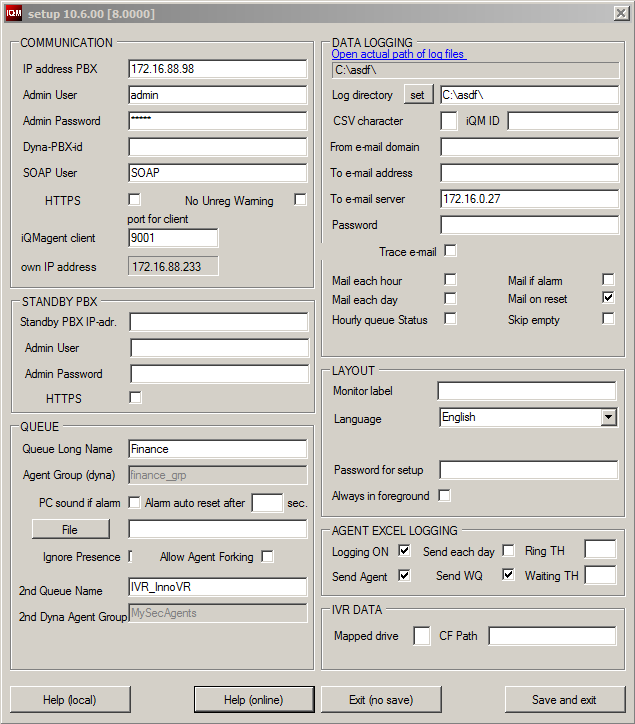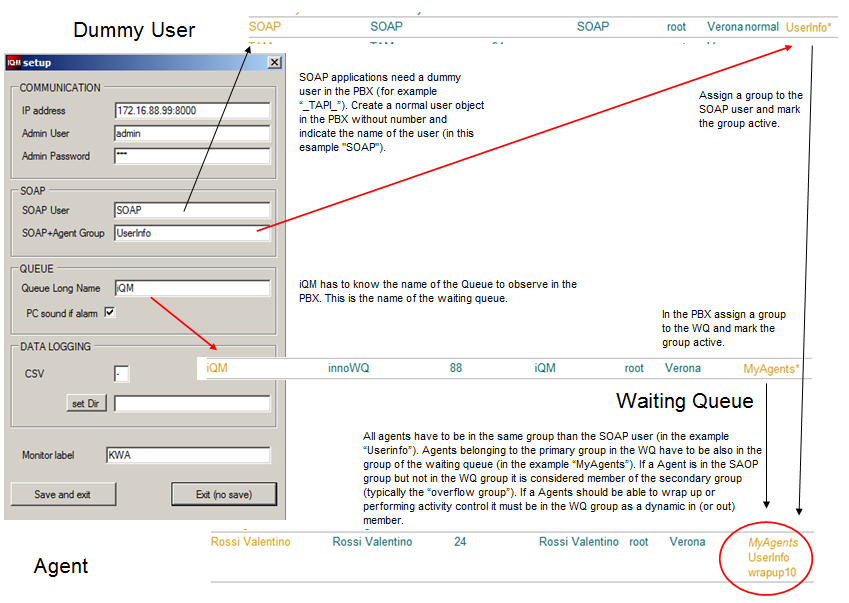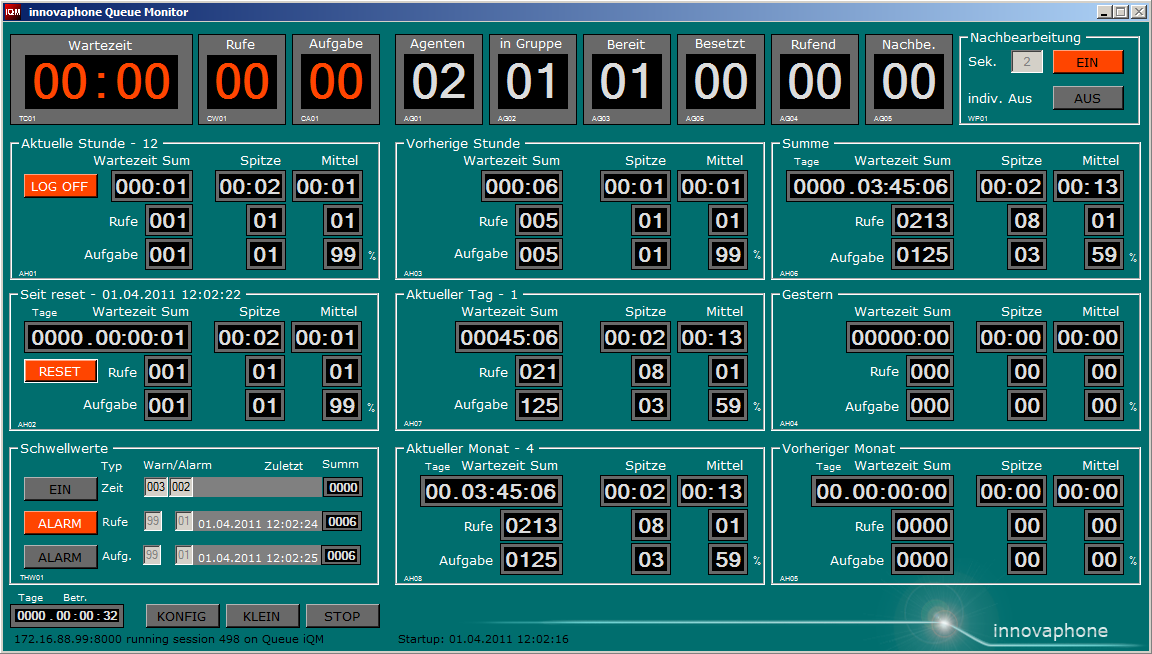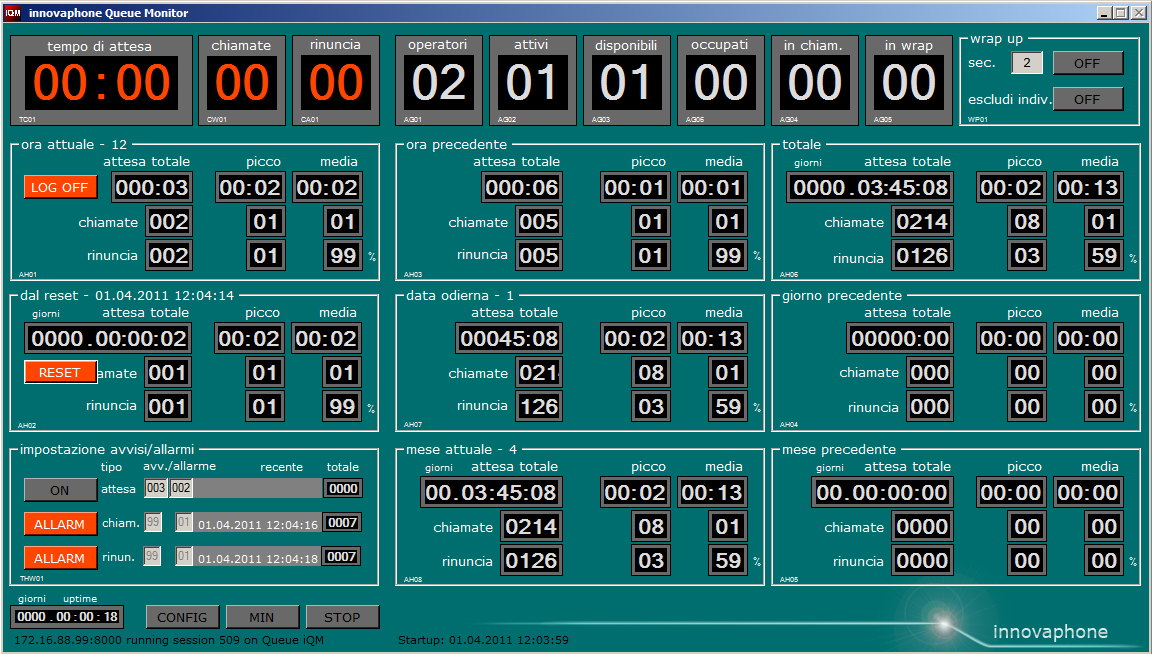Howto:IQM - Setup and Localization
Installation
If you want automatic execution put the file name in the auto-start folder of the operating system.
IQM requires no registry entry and can be uninstalled just deleted the directory. Please observe that the log and configuration data are saved in the application directory, just cancel all records beginning with “iQM”.
If you copy the entire directory where iQM is saving his data running to another PC you will have there the complete information’s and setup (if you stored data logging in a different directory you have to copy also that one). Same issue is valid for backup. iQM open no file in exclusive mode and hold no file open, so backup should be no problem even if automated. From version 1.13 on the storage of the setup files changes: if you do not indicate a Log directory the setup is stored in the user application directory as in the previous versions. But if you indicate a directory the setup is together with the log files stored there. In addition in the directory where iQM was started a file “iQM_Logdir.txt“ appears whitch contains the path to the log and setup files. In this way it is possible to install in different directorys several iQM and operate all of them in the same moment. If you are not interested in such a setup just leave the path indication blank. Remember that if you indicate one a path the local iQM_Logdir file is created and to swutch back to the single operating mode you have to delete this file manually. Observe that all items have tooltips help and will explain the function if you drag over. The following picture shows you the example of the setup view (version 1.14):
Remember that even the license is not stored on the PC but in the PBX.
From version 1.14 on also conference room view is supported. The viewing is done with an iQM client, to switch on the feature indicate the conference room in the setup. Conference viewing and Agent operation is possible in the same moment. If you use the iQM just for conference viewing just indicate the communication parameter and the BC conference bridge. How viewing of conferencing works is described in the relative Wiki article.
Observe that actual versions of iQM are available in the downlaod area in directory "unofficial builds".
Configuration
First of all configure your innovaphone PBX. The following steps regarding the PBX are described just to give you an idea how it typically works. You have to create a WQ with all the setup and parameter as usual. Note: Please switch on the option "Operator connect for SOAP" in the Queue Menu of the WQ. From version 1.21 on a warning message will be displayed. Do not flag the option "Hide from LDAP" in the WQ object (supported from version 1.22/build 8034 on). Do even not hide Agents from LDAP.
Typically contact center have round robin call distribution, but this is only an option and not a must.
For the iQM the long name of the WQ is important, so note it. A WQ has to be in the same group than all the agents. Flag this group active on the WQ and not active on the agents. The group has to be static for the WQ and Dynamic-in for all agents. If you make the group static on an agent no wrap-up time is possible for this agent, but all other features works.
Now configure on all agents a function key “Join Group” and configure in the field “Group Identification” the name of the group. In the text files you can place a text you like, for example “in Pause” and “Ready” or “Exit Group” and “Join Group”. iQM force in the configuration of the PBX the dynamic status. In wrap-up an agent is switched from dynamic-in to dynamic-out; you can observe it on the display of the phone, the label of the softkey is witching. In any moment it is possible override the status pressing the softkey on the phone. If you change the status of an agent in the PBX using the web browser also his status is displayed immediately also in iQM (logged counter goes up or down).
In case of a primary and an overflow group the behavior is the following. When start up iQM read out from the PBX all group names associated to the WQ. Then search all user in those groups and consider them as Agents. Therefore the agent counters include agent of the primary and overflow group. Features as wrap-up are applied to all agents (of course just if a agents is in the group as “dynamic”). Please do not assign more than one dynamic group to a user because the warp-up becomes issue will in this case be instable.
Create now a dummy user in the PBX for the SOAP connection. This dummy user required no license and no number, just a name, for example “SOAP”. Assign another group to this dummy user (for example “Agents”) and flag it static and active on this dummy user. Now put also all agents in this group, static but not active. Note also this name.
Last item for the PBX is the individual wrap up time. If you want for an agent individual wrap-up time assign a group named “wrapupxx” to the agent. “xx” are the seconds for wrap-up. For example “wrapup5” means 5 seconds wrap-up. The expression “wrapup” is not case sensitive. Please note that iQM will just read those values form the PBX and there is no real functionality in this “wrapup” group assignment.
The second step is the configuration of the iQM setup. Start the setup and enter the ip-address, user and password of the innovaphone PBX, administrator rights are required. Indicate in the SOAP panel the name of your dummy user and the group name assigned to this dummy user.
In the Queue section indicate the long name of the queue and flag if you like sound in case of alarm.
The data logging panel allows defining the character used for divide the fields in the logging files. If nothing is indicated space will be assumed. In this panel you can also define the directory where logging files should be stored; if nothing is indicated the directory where iQM is running on is used.
The monitor label is just the label on top of the iQM window; this could be usefully if you monitor more WQ’s.
Save the configuration and start the application again.
The following picture shows you at a glance the entire setup, iQM and PBX. This picture will also appear if you pres the help button in the iQM setup:
Note: in the example the innovaphone PBX works on the ip-address 172.16.88.99:8000 (so the pbx is working on the port 8000). Typically there is no port number, so indicate just the ip- address of your pbx.
In the example we have a created dummy user “SOAP” in the PBX and assigned an active group “UserInfo”. The WQ has the name “iQM” and is in the active group “MyAgents”.
The sample agent Rossi Valentino is static group member of UserInfo and “dynamic-in” member of MyAgents. On top he has individual wrap-up of 10 seconds.
Note: From version 1.11 on (Build 8026) also Dynamic PBX are supported. If you want to supervise a Queue in a Dynamic PBX you have to insert the ID Number of the Dyna-PBX.
Note: From Version 1.34 on also https sessions are supported. The relative flag has to be selected in the setup. The https port 443 can be indicated or not (works in any way). Remember that also in the PBX/Service section https has to be set.
Download
The installation files for iQM are available on V8 download page, in the section apps. Please note that actual versions are available also in the download area unofficial builds
Languages (Localization)
iQM has English, German and Italian “on board”. In the setup the desired language can be selected. From Build 8029 on also French language is supported.
Note: if you change the language in the setup a restart of iQM is necessary. After such a restart the label "reset from" will change language just after the first reset.
Please note that the configuration (the setup) is just in English wording. If you change the language a restart is necessary to become the new language active. Observe also that the label of the Reset Window (AH02) will change just after pressing the Reset Key.
Wordings can be modified and other languages easy added (up to contemporary 10 languages). If you are interested in manipulate the wording or to add your own language read this section, otherwise just select one of the default languages and skip it.
The basic idea was to deliver just one .exe file and not a separate file with the words in. But of course it should be possible to add languages (or just compose a ”better” version of the default languages) using a simple text editor or word. Here is how that was implemented.
When iQM starts up the first time the application tries to open the language file "iQM_Regional.txt" in the directory where iQM run, but the file of course is not found. So that file will be created automatically by iQM. Next time iQM starts will find the file and not create e new one but just load the data of the one founded. If you change that file those changes will be loaded during the next startup. You can copy your modified file and use it in a new installation and so your words/language will appear even there.
You cannot really do a damage editing the language file: at least delete it and start again. Anyway some hints: do not change the English wording because it is the index for the software. If you don’t like the default English wording just add a new English language; there you can even write just some words because if a language topic is not founded the English default will be taken. No problem with the German or Italian wordings, just edit whatever you like.
The file contains lines with fields separated by semicolon (“;”). Please note that even the end of a line has to be terminated with a “;”. A record (a line) has the format:
English expression (do not modifiy!); German; Italian; Language 3; Language 4; …up to 7 (so up to 10 fields). English default, German and Italian are created automatically and you can add up to 7 other languages (fields). Of course you can also just replace the Italian or German wording by your language. If you found the default English not nice you can define or change words just adding a new language.
Please note that the second record (line) is a special one: iQM will read it out and show the fields in the configuration. These are the first lines of the original Regional file:
English;Deutsch;Italiano;
waiting total;Wartezeit Sum;attesa totale;
waiting;Wartezeit;tempo di attesa;
….
If you open the setup you can select between “Englisch, Deutsch, Italiano”.
Example: If you modify the file adding:
English;Deutsch;Italiano;MyLanguage;
waiting total;Wartezeit Sum;attesa totale;MyWaiting Summary;
waiting;Wartezeit;tempo di attesa;MyWaiting;
….
you will see in the scroll down menu in the setup appear also your new language.
The following two screenshots shows the German and Italian Version:
The first line contains the actual running software version. If the version in the file is not the same than the one in the iQM software the localization data are loaded.
If you install a new version and you want to maintain your language data you have also to modify the version in our file otherwise your changes are lost. The software version can be read out pressing on the innovaphone logo on the main screen, for example “1.10” (do not consider the text)
Known Problems
If the PBX is not reachable, for example because you fail the IP-address, it could happen that iQM becomes very slow because continuously trying to connect. If that happened maybe it is simpler delete the configuration file and start again the setup of iQM. The configuration file is a XML file named “iQM_setup.XML” in the directory of iQM. Please note that if you start iQM for the very first time (or with an empty configuration file) no connection is tried to establish and the configuration window is displayed automatically. Do your setups and start iQM again. Do not assign a password to a agent user, because iqm can not take information ore change usersl with a pw.