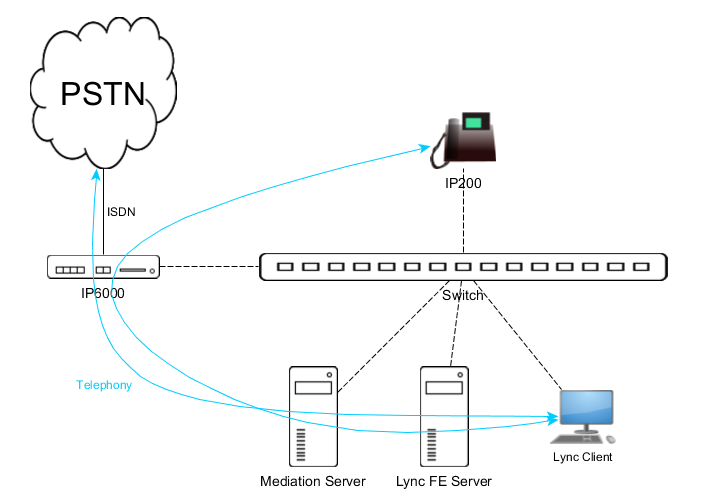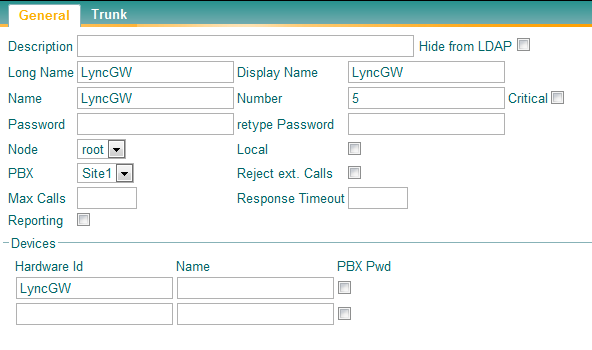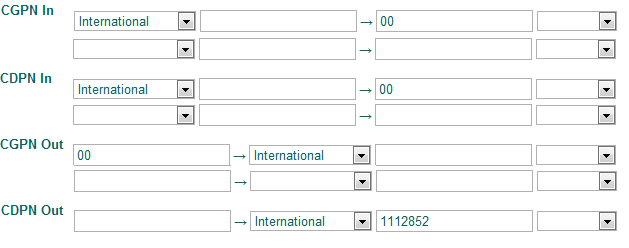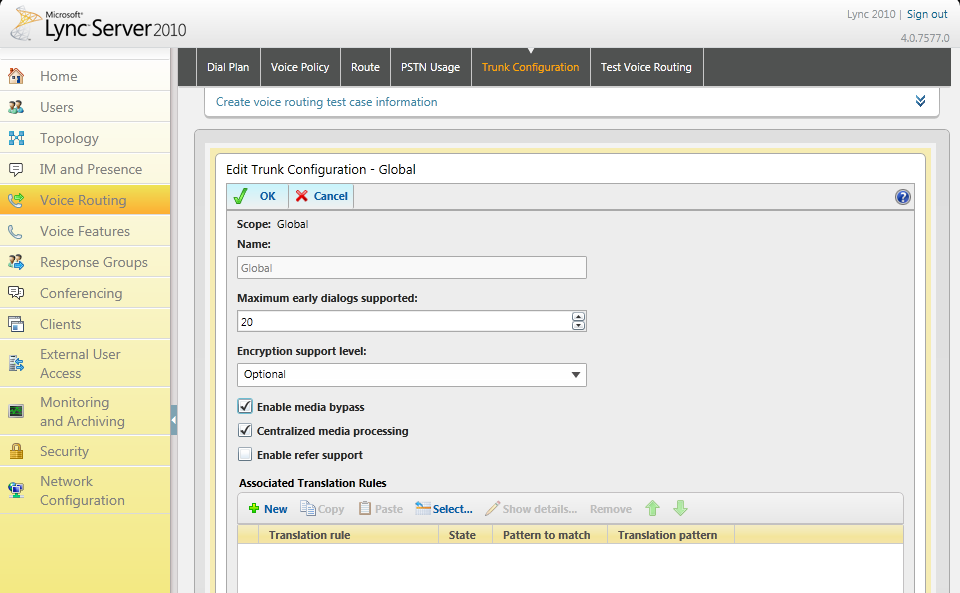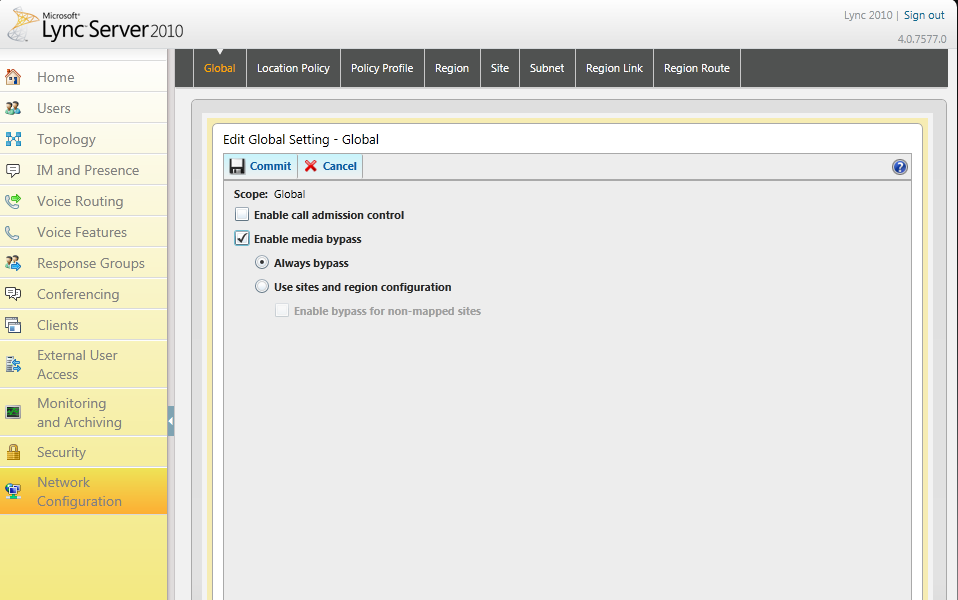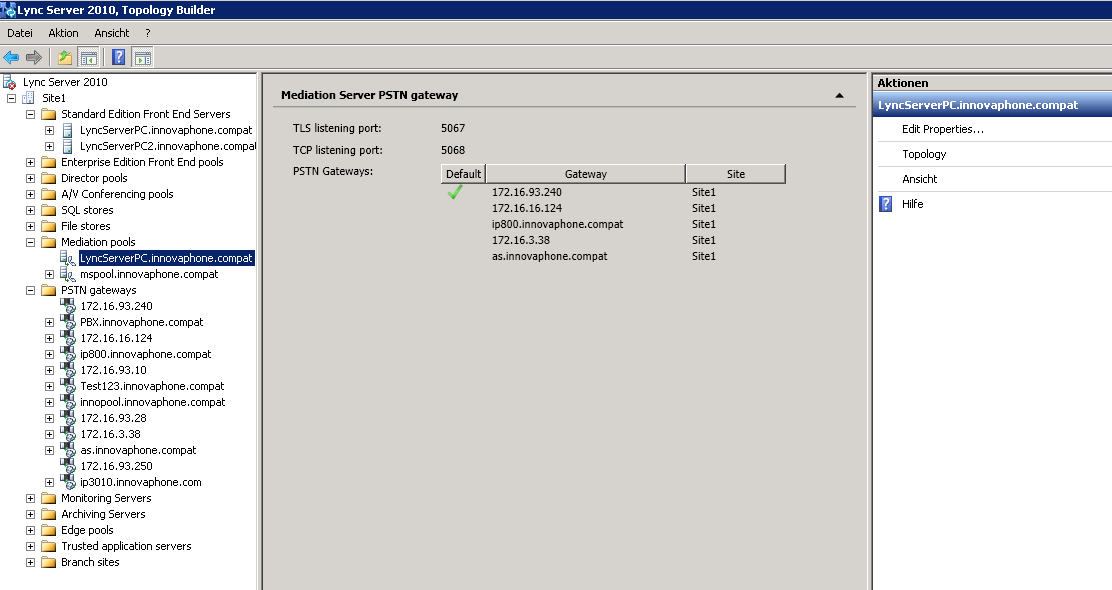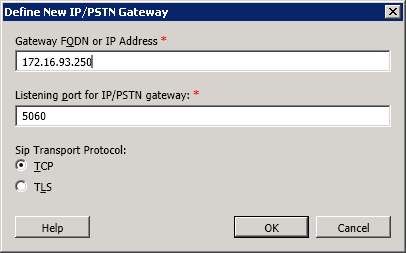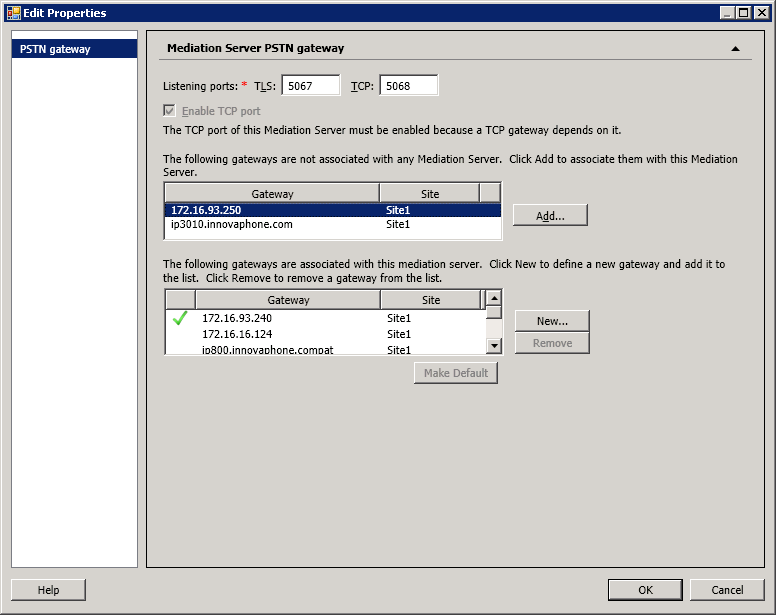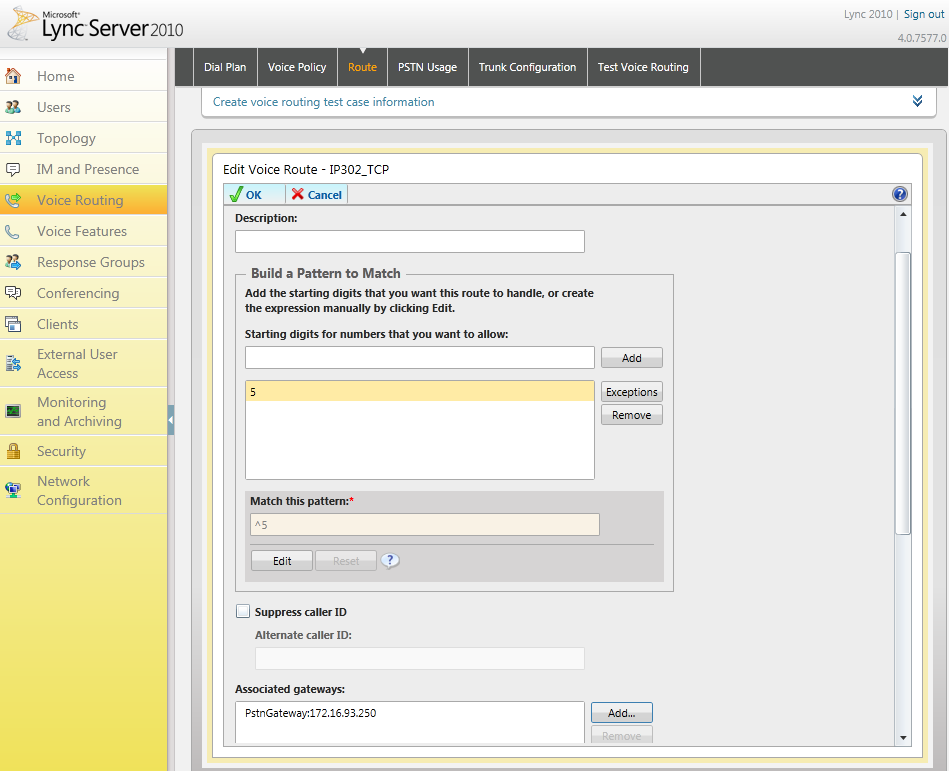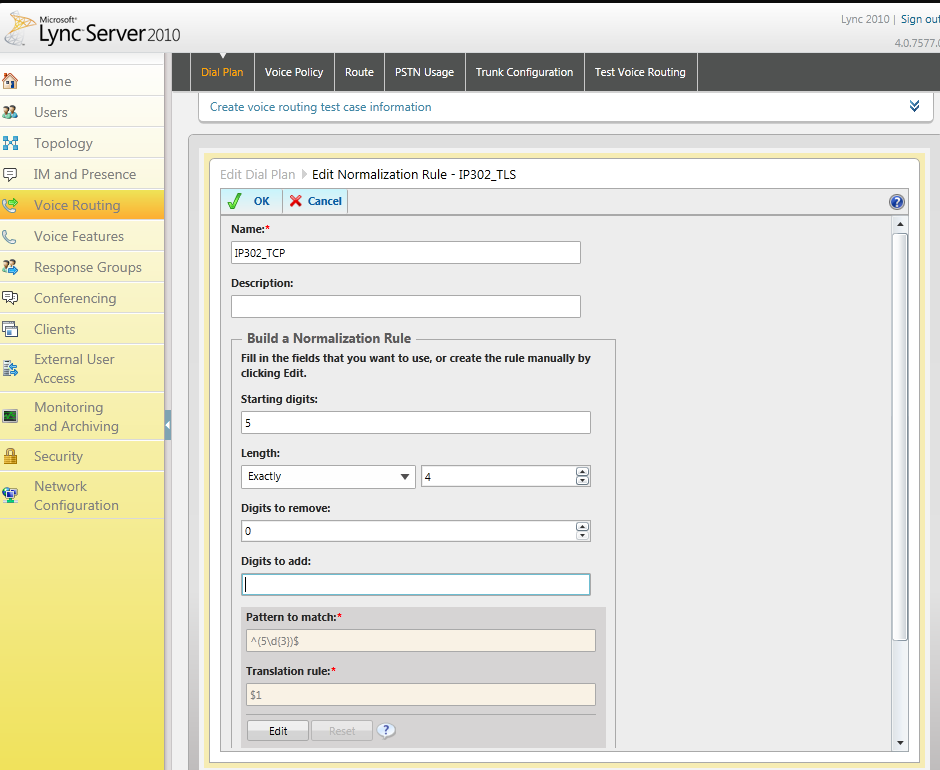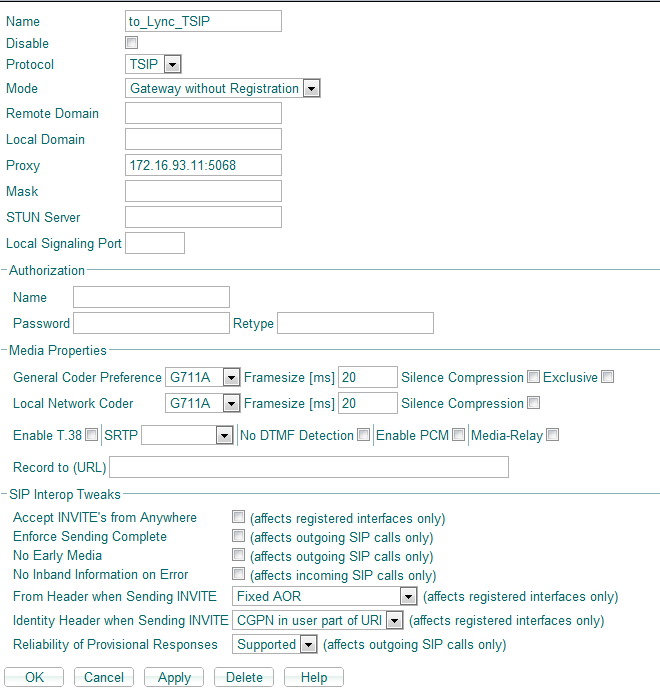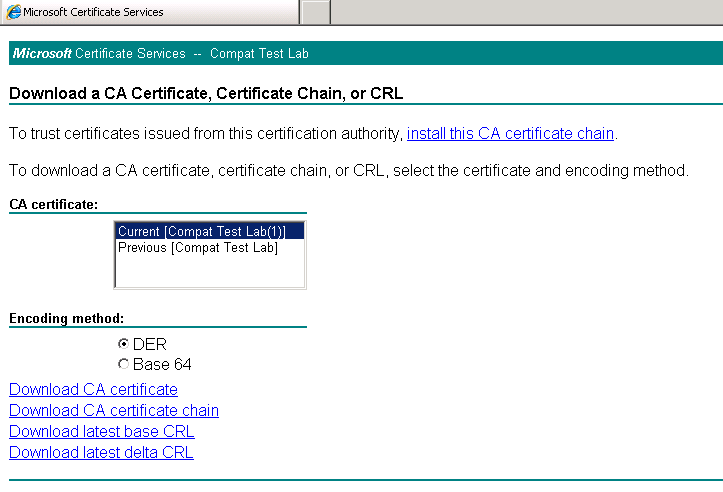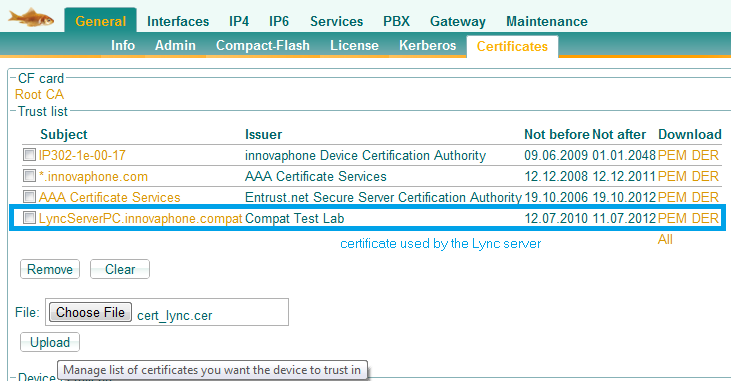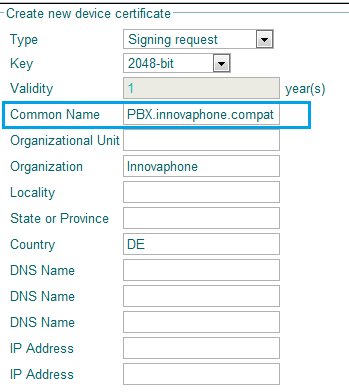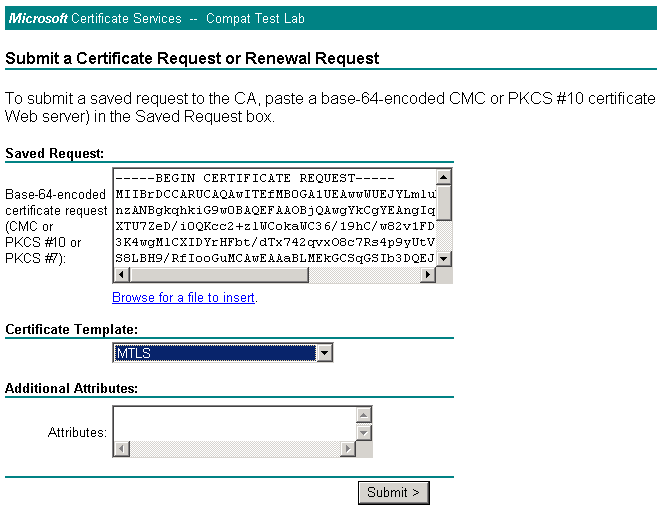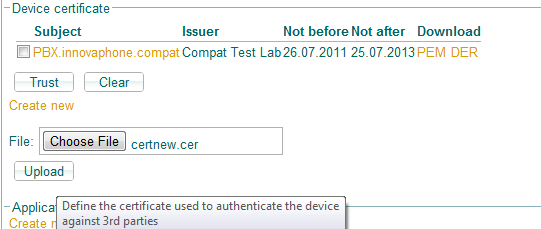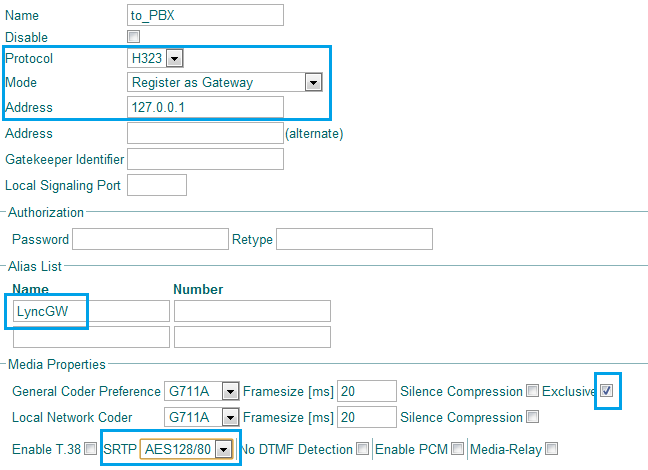Howto:Microsoft Lync 2010 - TestReport: Difference between revisions
| Line 260: | Line 260: | ||
[[Image:Lync_Certificates_device_cert.png]] | [[Image:Lync_Certificates_device_cert.png]] | ||
=== 2. | === 2. Setup SIPS Trunk to Mediation Server === | ||
== Use SRTP with Microsoft Lync Server 2010 == | == Use SRTP with Microsoft Lync Server 2010 == | ||
Revision as of 16:20, 25 October 2011
Summary
SIP trunking between innovaphone PBX and Microsoft Lync Server 2010. Following the certification plan Unified Communications Open Interoperability Program – Lync Server.
Certification Status

Testing of this product has been finalized October, 2011.
Applies To
This information applies to
- Innovaphone PBX V9 build 90733 and higher
- Microsoft Lync Server 2010 v4.0.7577.0
More Information
This document is intended to support you with the Microsoft Lync Server 2010 (Version 4.0.7577.0) into an existing environment of the innovaphone PBX (Version 9 build 90733). In the following sections we describe the essential steps of configuration to allow for optimal cooperation of the Microsoft Lync Server 2010 and the innovaphone PBX on a Direct SIP connection. It's not goal of this article to describe all internal configuration of Lync either Innovaphone PBX but just the most relevant configurations to enable the correct connection of both systems.
The SIP connection is made between Innovaphone Gateway and Microsoft Mediation Server and could be done using TCP (TSIP) or TLS (SIPS). Use of SRTP is supported too.
Microsoft Lync Server 2010 have a new feature called Media Bypass that was not present on the previous Microsoft OCS 2007. When this feature is ON permits direct Audio termination on the Lync Client instead of on the Mediation Server, this could be useful in some scenarios.
Note: In order to use Microsoft Lync Server 2010 Media Bypass feature it's required to set Media-Relay and exclusive codec options on the Innovaphone Gateway. In this article we will separate the two different possible configurations.
Note2: Some REFER methods are not supported by Innovaphone PBX, in order to have correct work between the two devices the option "Enable REFER Support" on Microsoft Lync Control Panel at Voice Routing-> Trunk Configuration must be disable always. This option could be changed by Powershell Command too: Set-CsTrunkConfiguration -EnableReferSupport $false .
Direct SIP Topology
- Here is a small example of a Direct SIP deployment.
Configuration of Innovaphone with Microsoft Lync Server 2010 - Media Bypass ON and TSIP Mode
Innovaphone Configuration
- In order to establish communications between the Lync 2010 and the innovaphone PBX we need to establish one SIP Trunk between the Innovaphone Gateway and the MS Mediation Server. All signalling between the two systems are passed by this SIP Trunk without Registration on the Gateway to MS Mediation Server. We could have multiple trunks configured on Mediation Server to multiple Gateways or vice-versa.
1. Create a Gateway Object in the PBX
Go to: PBX -> Objects -> Create new Gateway/Trunkline Object and configure these settings:
- Long Name: LyncGW
- Name: LyncGW
- Number: choose a number in order to allow innovaphone users dialing out to the Lync users
- Enable the Prefix checkbox (if it's a gateway object).
- Click Ok when finished to save the object.
2. H.323 interface to the PBX
Go to: Gateway -> GK -> GW1 and configure these settings:
- Protocol: H.323
- Mode: Register as Gateway
- Gatekeeper Address: Enter the innovaphone PBX IP - address
- Alias List: Enter as Name LyncGW.
- Media Properties: Change the General Coder Preference to G.711A and enable the exclusive checkbox.
- Media Properties: Change both Framesize values to 20ms.
- Click Ok when finished to save your settings.
File:Lync GWX PBX MediaBypassON NO SRTP.png
3. SIP interface to Mediation Server
Go to: Administration -> Gateway -> GK -> GW2 and configure these settings:
- Protocol: TSIP
- Mode: Gateway without Registration
- Proxy: Enter the Mediation Server IP - address
- Media Properties: Change the General Coder Preference to G.711A and enable the exclusive checkbox.
- Media Properties: Change both Framesize values to 20ms.
- Media Properties: Activate the Media-Relay checkbox.
- Click Ok when finished to save your settings.
File:Lync GWX TSIP MediaBypassON NO SRTP.png
4. Number mappings (CGPN/CDPN)
- In our example the PBX users dial 5 plus the short extension of Lync Client (ie: 5 + 2655) but since the Lync uses full e164 numbering scheme we need to send the full number to Mediation Server to reach the correct extension in International format. Using CDPN Out Maps we could achieve that, note this is an example, we can set numbers not in e164 format on Lync Server and use other maps.
Go to: Gateway -> GW2 and edit the CGPN/CDPN mappings:
- For incoming CGPNs (CGPN-IN) map the International flag to its e.164 format00.
- For incoming CGPNs (CGPN-IN) map the National flag to its e.164 format 0.
- For incoming CDPNs (CDPN-IN) map the International flag to its e.164 format 00.
- For incoming CDPNs (CDPN-IN) map the National flag to its e.164 format 0.
- For outgoing CGPNs (CGPN-OUT) map 00 to the ISDN format International.
- For outgoing CGPNs (CGPN-OUT) map 0 to the ISDN format National.
- For outgoing CDPNs (CDPN-OUT) map Lync Extension to the ISDN format International.
- Click Ok when finished to save the first route.
5. Routing between SIP interface and PBX
- The routes could be very simple, it's important to check the flag "Interworking(QSIG,SIP)" always, for incoming routes from Lync to PBX we have some Prefix too like 5 to reach internal PBX extensions and 0 to reach the PSTN Trunkline on the PBX. Note that in the example we have an extra SIPS Trunk that we will see later how to configure it.
Go to: Gateway -> Routes and configure these settings:
- Create a route from GW1 to GW2. Activate the Interworking(QSIG,SIP) checkbox.
- Click Ok when finished to save the first route.
- Create a route from GW2 to GW1. Activate the Interworking(QSIG,SIP) checkbox.
- Click Ok when finished to save the second route.
Microsoft Lync Server 2010 Configuration
1. Set Media Bypass
Go to: Voice Routing -> Trunk Configuration -> Edit Global Trunk and configure these settings:
- Enable the Enable Media bypass checkbox.
- Disable the Enable Refer support checkbox.
- Click Ok when finished and then Commit Allto save your settings.
Go to: Network Configuration -> Global -> Edit Global and configure these settings:
- Enable the Enable Media bypass checkbox.
- Check the Always Bypass checkbox.
- Click Commit when finished to save your settings.
2. Set IP/PSTN Gateway & Mediation Server at Topology Builder
- The creation and edit of Trunks at Lync are made at Topology builder tool, after create new changes we must publish the modifications. Usually during the Wizards we are able to configure the PSTN Gateways but we can skip and do this configuration manually afterwards in the Topology Builder.
Go to: Topology Builder "Site" -> PSTN Gateway -> Add New IP/PSTN Gateway and configure these settings:
- Gateway FQDN or IP Address: Enter the Innovaphone Gateway IP - address or FQDN.
- Listenning Port for IP/PSTN Gateway: Enter the SIP Port set on GW2 Interface (Default 5060 for TSIP).
- SIP Transport Protocol: Choose the TCP option.
- Click Ok when finished to save your settings.
Go to: Topology Builder "Site" -> Mediation Pools -> Edit the Mediation Server and configure these settings:
- On the Gateway list not associated to the Mediation Server choose the Innovaphone Gateway and then Add Button.
- Listenning ports: Ensure that TCP Port it's the same we configured on the GW2 Interface at Proxy (5068 our example).
- Click Ok when finished to save your settings.
3. Set Voice Route & DialPlan
- This is a small example of configuration if you need more details about the Lync routing and dial plans you should consult the Microsoft Technet Lync webpage.
Go to: Voice Routing -> Route -> Add New route and configure these settings:
- Name: Set a name for the Voice Route.
- Build a Pattern to Match: Add the prefix/digit you want to use for Lync dial out to Innovaphone ( Our example it's 5 ).
- Associated Gateways: Choose and add the previous created IP/PSTN Gateway for Innovaphone.
- Associated PSTN usages: Set the PSTN Usage rule for Voice policies (Our example default Local Extensions)
- Click Ok when finished and then Commit Allto save your settings.
Go to: Voice Routing -> Dial Plan -> Edit Global -> create New associated normalization rule and configure these settings:
- Name: Set a name for the Normalization rule.
- Starting Digits: Set the prefix/digit used before ( Our example it's 5 ).
- Length: Number of digits allowed to be used on this rule.
- Digits to remove: We can remove any number of digits of the dialed number.
- Digits to add: We can set a prefix number to be sent.
- Internal Extension: Select this check box if the normalization rule results in a phone number that is internal to the organization.
- Click Ok when finished and then Commit Allto save your settings.
Configuration of Innovaphone with Microsoft Lync Server 2010 - Media Bypass OFF
- When the option Media Bypass it's OFF all RTP traffic will pass by the Mediation Server, in this mode we don't need to have Media-Relay or Exclusive Codec on Innovaphone Gateway. So the configuration will be similar to the one before but we must remove all exclusive codec and media-relay options at the Interfaces. The Innovaphone PBX Endpoints will send the RTP packets directly to the Mediation Server.
Here is an example:
Configuration of Innovaphone with Microsoft Lync Server 2010 - SIP over TLS (SIPS)
- To set up a SIPS Trunk with Mediation Server we need first to ensure that Innovaphone Gateway have the right Certificates to establish the TLS communication with Lync.
- This certificates are managed by the Microsoft CA Server of the Domain where is installed the Lync Setup.
1. Set Up Certificates
Go to: Microsoft Certificate Services Webpage -> Download a CA certificate, certificate chain, or CRL and:
- Choose CA Certificate.
- Encryption method: Choose DER mode.
- Click Download CA certificate and save the certificate file.
- Then we upload this file to Innovaphone Gateway.
Go to: General -> Certificates and :
- Trust List: Click on Choose File button to upload the certificate obtained from CA Server.
- This certificate should appear next in the Trust list.
- Now we need to make Certificate Signing Request to CA Server of the Innovaphone Gateway.
Go to: General -> Certificates and -> Device Certifacate -> Click on Create New and configure the settings:
- Type: Signing Request.
- Key: 1024, 2048 or 4096 bit.
- Common Name: FQDN of the Innovaphone Gateway (Our example PBX.innovaphone.compat).
- All other fields are optional and then click OK and wait till the request file is finished.
- Click on PEM mode to download the certificate request file.
Go to: Microsoft Certificate Services Webpage -> Request a Certificate -> advance certificate request -> Click on Submit a certificate request by using a base-64-encoded CMC or PKCS #10 file, or submit a renewal request by using a base-64-encoded PKCS #7 file and:
- Open the request certificate file created before with text editor and copy all information on it.
- Paste that information on the Saved Request box.
- Certificate Template: Choose MTLS or Webserver (or similar).
- Click Submit to apply this request to the CA Server, after that we need to Issue this certificate request on the Pending List and then we can download the certificate file from the Microsoft Certificate Services Webpage.
- To finish this setup we just need to upload the previous file on the Innovaphone Device Certificate list.
Go to: General -> Certificates and -> Device Certifacate and:
- Click on Choose File and select the Certificate File downloaded previous and then Upload.
- The new certificate should appear on the Device Certificate List like in our example.
2. Setup SIPS Trunk to Mediation Server
Use SRTP with Microsoft Lync Server 2010
- In order to have SRTP between Innovaphone Gateway and Lync we must set the SRTP Crypto AES128/80 in the TSIP/SIPS Interface to Mediation Server and all other interfaces/endpoints that will call to Lync (IP Phones, ISDN Interfaces, GW H.323 Interface to PBX).
- Use of SRTP could be used either with TSIP/SIPS Trunk and either with Media Bypass ON/OFF.
Here is an example:
Related Articles
Known Problems
- No Ringback Tone - If you are calling a Lync Client from outside (ex: PSTN) and don't have Ringback Tone this is caused because of Early Media is negotiated but the Lync Client doesn't provide any local Ringback and some PSTN Carriers could deliver this Early Media to the PSTN Phone and don't play local Ringback Tone. To fix this we can use of "No Early Media" Flag on the GWX Interface configured to Lync, this way no PROGRESS is sent to PSTN. Calls between Lync clients and Innovaphone PBX Users will not have this issue.
- Media Bypass ON & NO SRTP - By default the Lync clients have as option SRTP Required, so If we desire not to use SRTP and Media Bypass ON we should change this option at Lync Powershell using the command : Set-CsMediaConfiguration -EncryptionLevel SupportEncryption. If not calls could be disconnected.