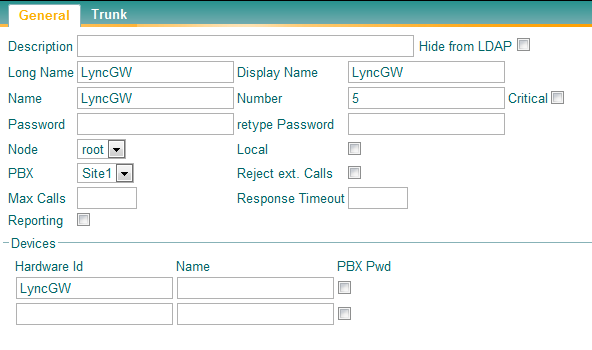Howto:Microsoft Lync 2010 - TestReport
Summary
SIP trunking between innovaphone PBX and Microsoft Lync 2010. Following the certification plan Unified Communications Open Interoperability Program – Lync Server.
Certification Status

Testing of this product has been finalized October, 2011.
Applies To
This information applies to
- Innovaphone PBX V9 build 90733
More Information
This document is intended to support you with the Microsoft Lync 2010 (Version 4.0.7577.0) into an existing environment of the innovaphone PBX (Version 9 build 90733). In the following sections we describe the essential steps of configuration to allow for optimal cooperation of the Microsoft Lync 2010 and the innovaphone PBX on a Direct SIP connection.
The SIP connection is made between Innovaphone Gateway and Microsoft Mediation Server and could be done using TCP (TSIP) or TLS (SIPS). Use of SRTP is supported too.
Microsoft Lync 2010 have a new feature called Media Bypass that was not present on the previous Microsoft OCS 2007. When this feature is ON permits direct Audio termination on the Lync Client instead of on the Mediation Server, this could be useful in some scenarios.
Note: In order to use Microsoft Lync Media Bypass feature it's required to set Media-Relay and exclusive codec options on the Innovaphone Gateway. In this article we will separate the two different possible configurations.
Configuration of Innovaphone with Microsoft Lync 2010 - Media Bypass ON and TSIP Mode
Innovaphone Configuration
In order to establish communications between the Lync 2010 and the innovaphone PBX using the SIP protocol, you have to create a new PSTN Gateway in the Microsoft Mediation Server and set up a connection to the innovaphone Gateway.
Interfaces
- First, we start to configure the innovaphone PBX by creating a Gateway or TrunkLine Object with prefix to reach Lync Mediation Server.
- After that we register this object in the Innovaphone Gateway GK Interfaces as "Register as Gateway" using H.323 Protocol.
File:Lync GWX PBX MediaBypassON NO SRTP.png
- Finally we create the GW Interface to Microsoft Mediation Server using TSIP, we can set the IP address or the FQDN of the Mediation Server plus the listening port.
File:Lync GWX TSIP MediaBypassON NO SRTP.png
Microsoft Lync 2010 Configuration
Route Patterns
Please select the Routes dialog from the Administration - Gateway menu for configuring a route pattern. Here you have to create one route for each direction, from the IP-Trunk Gateway to the HG3550 GW and the other way round. Start with the route from the IP-Trunk interface to the HG3550. Please click the small icon with the arrow pointing to the right. A new dialog will appear where you can set the route pattern and its direction. In the Description field, you may enter a meaningful description for this route. In this example, we enter the value IP-Trunk -> HG 3550. From the list of checkboxes to the left, select the incoming interface, i.e. the interface from where the calls for this route originate. Please activate the option GW HG3550. The two text areas that are connected with an arrow are used for the route pattern. The left text area describes the incoming number, whereas the right text area describes the outgoing number that is delivered to the innovaphone PBX. If, for example, the HG3550 interface can be reached using the trunk number 3 and you want to configure a pattern of numbers beginning with 31000 and ending with 31999, simply enter 31 in both fields. If you would like to truncate the trunk number from the route pattern, enter 31 in the left field and 1 in the right field. This means that the route pattern can be reached when dialling any number beginning with 31, but only the part of the extension beginning with the second 1 will be delivered to the HG3550. From the list to the right, please select the Gateway we have configured earlier (HG3550). Finally, confirm the settings with the APPLY button and close the window.
Configuration in the HiPath
Configuring the HG3550
The STIM2 had to be configurde as HG3550V2. The Q2316-X is the Unit with 60 B-Channels. Under FCID=2 you'll get 2 lines each with 30 channels for IP-Trunking:
EINRICHTEN-BCSU:TYP=PER,LTG=1,LTU=1,EBT=1,SACHNR="Q2316-X",FCTID=2;
Configuring the IP-Adress, Subnetmask and Trunkingprotocol:
EINRICHTEN-STMIB:MTYP=STMI2IGW,LTU=1,EBT=1,CUSIP=192.168.100.43,SNETMASK=255.255.255.0,TRKPROT=H323;
Set the Default-Router in your Net:
AENDERN-STMIB:MTYP=STMI2IGW,LTU=1,EBT=1,TYP=IFDATA,DGWIP=192.168.100.254;
For the internal LEGK you have to configure a unique ID (Alias):
AENDERN-STMIB:MTYP=STMI2IGW,LTU=1,EBT=1,TYP=GWDATA,GWID="HGGW01";
Also you need a Nuber (GWRNR) for the TSC-Connection. This Number has to be unique, too:
AENDERN-STMIB:MTYP=STMI2IGW,LTU=1,EBT=1,TYP=LEGKDATA,GWNR=1,GWRNR=899901;
In the next Step we create a Trunk to the HG3550:
EINRICHTEN-BUEND:BUNUM=44,NAME="IP-TRUNK"ANZ=30;
Now we configure the Line to the HG3550. Here are the following Parameters necessary:
- the class of trunk defines pust include the parameter TSCS
- the parameters Destination Number and Node Number have to be unique
- as protocol variant we use ECMAV2 with Segmentation 8
- as Trunk is to choose the Trunk-Line you have configured before
- the search mode has to be in descending order
- the device type has to be HG3550IP
- the b-channel negotiation must be no
- in the Loadware parameter bloc is to look for the settings
COPPER CABLE,MASTER=YES,SMD=YES
Configuring the TSC-Connection
To configure the TSC-Connection you have to create the GWRNR as WABE-Index:
EINRICHTEN-WABE:RNR=899901,KZP=QUER;
You have to route this Index to the IP-Trunk:
EINRICHTEN-RICHT:ART=LRTGNEU,LRTG=45,LDIENST=ALLE,NAME="HG3550GW1",BUNUM=44,ZKNNR=1-1-44,MFVTEXT="",ROUTATT=NEIN, EMCYRTT=NEIN,INFO="",PZKNNR=0,ZEICHUM=NEUTRAL,CONFTON=NEIN,RERINGRP=NEIN,KPRCAUL=NEIN,KATG=NEIN,CLNAMEDL=NEIN; EINRICHTEN-LODR:LWR=45,LWREL=ECHOFELD,FELD=1; EINRICHTEN-LODR:LWR=45,LWREL=ENDE; EINRICHTEN-LODR:LWR=45,INFO="TSC"; EINRICHTEN-LDAT:LRTG=45,LDIENST=ALLE,LWERT=1,BUNUM=44,LWR=45,LBER=1,CARRIER=1,ZONE=LEER,LATTR=KEINE,VCCYK=4,GW1=1-0; EINRICHTEN-LDPLN:LCRCONF=LCRMUST,WAPLNUM=0,LWM="899901",LRTG=45,LBER=1,PINDP=NEIN;
The LEGK must be configured in the AMO GKREG. First configure HG3550 as local Gateway, and then create a external Gatway for the innovaphone GW.
Configuring the Gateways
EINRICHTEN-GKREG:GWNR=1,GWATTR=INTGW®GW&HG3550V2&H323,WAPLNUM=0,WABE=0,LBER=1; EINRICHTEN-GKREG:GWNR=2,GWATTR=EXTGW&H323,GWIPADR=192.168.100.70,GWRNR=899902,WAPLNUM=0,WABE=0,LBER=1,INFO="INNOVAPHONE";
Configuring the Call-Routing
At least the calls from the HG3550 to the innovaphone PBX have to be routed. In this Example we use the prefix 44 and a 4-digit calling number in en bloc dialing:
EINRICHTEN-RICHT:ART=LRTGNEU,LRTG=44,LDIENST=ALLE,NAME="INNOVAPHONE",BUNUM=44,ZKNNR=44,MFVTEXT="",ZLNR=44,ROUTATT=NEIN, EMCYRTT=NEIN,INFO="",PZKNNR=44,ZEICHUM=NEUTRAL,CONFTON=NEIN,RERINGRP=NEIN,KPRCAUL=NEIN,KATG=NEIN,CLNAMEDL=NEIN; EINRICHTEN-LODR:LWR=44,LWREL=ECHOFELD,FELD=2; EINRICHTEN-LODR:LWR=44,LWREL=ENDE; EINRICHTEN-LODR:LWR=44,INFO="INNOVAPHONE"; EINRICHTEN-LDAT:LRTG=44,LDIENST=ALLE,LWERT=1,BUNUM=44,LWR=44,LBER=1,CARRIER=1,ZONE=LEER,LATTR=KEINE,VCCYK=4,GW1=2-0; EINRICHTEN-LDPLN:LCRCONF=LCRMUST,WAPLNUM=0,LWM="44-XXXX",LRTG=44,LBER=1,PINDP=NEIN;
Related Articles
Known Problems
- No Ringback Tone - If you are calling a Lync Client from Outside (ex: PSTN) and don't have Ringback Tone this is caused because of Early Media is negotiated but the Lync Client doesn't provide any local Ringback and some PSTN Carriers could deliver this Early Media to the PSTN Phone and don't play local Ringback Tone. To fix this we can use of "No Early Media" Flag, this way no PROGRESS is sent to PSTN. Calls between Lync clients and Innovaphone PBX Users will not have this issue.