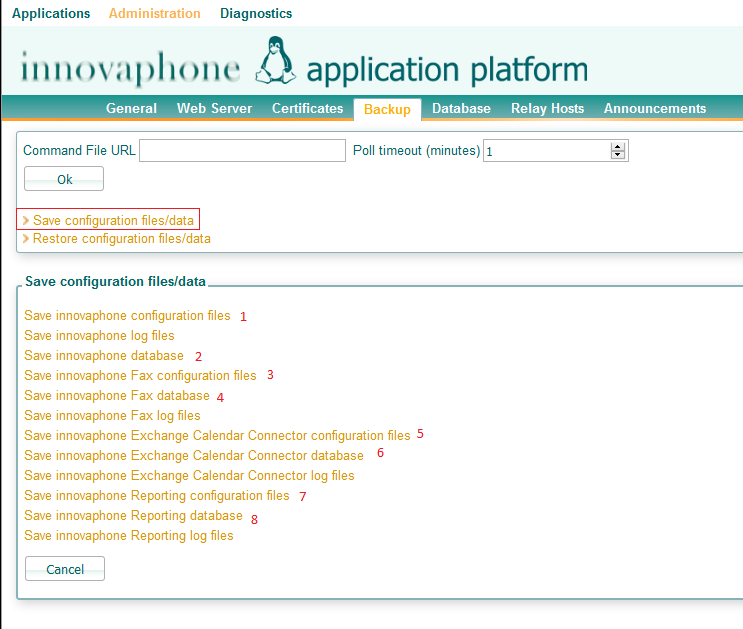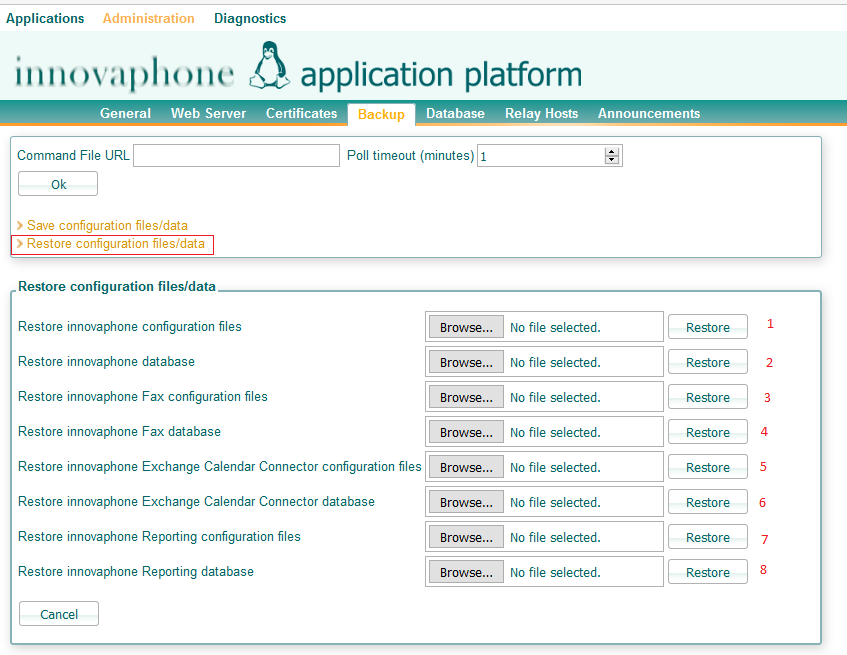Howto:Migrating an existing LAP System from IPx10(CF) to IPx11(SSD): Difference between revisions
No edit summary |
mNo edit summary |
||
| Line 12: | Line 12: | ||
===Introduction=== | ===Introduction=== | ||
Newer (IPxx11) gateway platforms use an solid state drive (SSD) to run the Linux Application Platform (LAP) on. Older gateway platforms (IPxx10) however used a CF card. When switching to the new platform, the LAP needs to be migrated from CF to SSD thus. | |||
This article explains step-by-step how | This article explains step-by-step how the migration of an existing innovaphone Linux Application Platform running on an IPx10 (CF Card) hardware to an IPx11 (SSD disk) can be done. The procedure uses the [[Reference10:Concept_Linux_Application_Platform#Backup | backup/restore feature]] of the Linux Application Platform in an optimized way to be secure and fast. | ||
It also explains some concerns regarding this process and which data could be lost during this process and how this can be avoided. | |||
===Resolution=== | ===Resolution=== | ||
| Line 21: | Line 22: | ||
==== Concerns before the migration ==== | ==== Concerns before the migration ==== | ||
* | * Be sure to read [[Reference10:Concept_Linux_Application_Platform]] | ||
*If | *With the backup/restore mechanism, no LOGS of any installed application or LAP itself will be saved/restored, so if you wish to keep any log files, you should download them all before to a PC but you will not be able to "upload" to the new system. | ||
*If there is a big database for the innovaphone Reporting application present on the LAP, this process may take a long time. This is mainly due to the compressing/decompressing done during backup/restore. Also, there will be high load on the LAP (75-98%). During our tests, we found that a database of 250MB took around 45m to backup and more than 1h to restore. | |||
*All calls/CDRs received during this process will be "lost" by the reporting application unless: | *All calls/CDRs received during this process will be "lost" by the reporting application unless: | ||
** | **a Standby-Reporting application is running | ||
**We set the CDR0/1 Interface to a wrong IP so the CDRs are buffered on the PBX and resent when set again the right IP address of the new IPx11 Gateway | **We set the CDR0/1 Interface to a wrong IP so the CDRs are buffered on the PBX and resent when set again the right IP address of the new IPx11 Gateway | ||
: note that this approach is unreliable, as the platform generating the CDRs only has limited buffering capabilities | |||
* | *it is therefore strongly recommended to do this process during non-working hours | ||
*Additionally if you have any custom applications or modifications on your LAP system you need to | *Additionally, if you have any custom applications or modifications on your LAP system you need to do the backup and restore of them manually, since the standard backup/restore will not cover those | ||
==== Prepare the new IPxx11 Gateway ==== | ==== Prepare the new IPxx11 Gateway ==== | ||
Prepare the new IPxx11 that will receive the Linux Application Platform, by installing the LAP and all applications tart are running on the current system. It is important to install the same version of LAP/Applications that are being used, for example if our current system runs v10hf35 you must install v10hf35 too on the new IPx11 so the versions match exactly. | |||
==== Backup all configurations/databases and Webdav files ==== | ==== Backup all configurations/databases and Webdav files from the old System ==== | ||
The next step | The next step it to backup the system step by step to your PC: | ||
* | * save all configurations files (Linux Application Platform and installed applications) using ''Administration->Backup->Save configurations files/data'' | ||
* | * copy all files and folders from the ''webdav'' folder to your PC manually using a Webdav client like WinSCP. Be sure to keep the same structure (expect folder ''System Volume Information'' which you don't need | ||
* | * save all application data using ''Administration->Backup->Save configurations files/data''. We recommend to save the ''Reporting Database'' last, as it will likely be the largest file and will thus take longest | ||
[[image:Migrating_an_existing_LAP_System_from_IPx10(CF)_to_IPx11(SSD)_1.png]] | [[image:Migrating_an_existing_LAP_System_from_IPx10(CF)_to_IPx11(SSD)_1.png]] | ||
==== Restore all configuration/databases and Webdav files ==== | ==== Restore all configuration/databases and Webdav files to the new System ==== | ||
You can start this process even while the backup of the ''Reporting Database'' is still running. | |||
* | * copy manually all files and folders from your saved Webdav folder from your PC to the new system's Webdav folder using a Webdav client like WinSCP | ||
* | * restore all saved data using ''Administration->Backup->Restore configuration files/data'' from your PC in the following order and one by one: | ||
** restore innovaphone_cfg_X.X.X.X.tar.gz | ** restore innovaphone_cfg_X.X.X.X.tar.gz | ||
** restore innovaphone_X.X.X.X.gz | ** restore innovaphone_X.X.X.X.gz | ||
| Line 61: | Line 65: | ||
** restore innovaphone-reporting_cfg_X.X.X.X.tar.gz | ** restore innovaphone-reporting_cfg_X.X.X.X.tar.gz | ||
** restore innovaphone-reporting_X.X.X.X.gz | ** restore innovaphone-reporting_X.X.X.X.gz | ||
: be sure the dump from the old system has completed before you start the restore to the new system! | |||
[[image:Migrating_an_existing_LAP_System_from_IPx10(CF)_to_IPx11(SSD)_2.png]] | [[image:Migrating_an_existing_LAP_System_from_IPx10(CF)_to_IPx11(SSD)_2.png]] | ||
| Line 66: | Line 71: | ||
==== Move PBX from IPxx10 to IPxx11 ==== | ==== Move PBX from IPxx10 to IPxx11 ==== | ||
If you have transferred the gateway's config file from the old platform to your new platform, you need to make sure that the LINUX configuration line is correct. In the old config file, you will see something like | |||
config change LINUX /kernel '''Image-6010-3.4.10''' /cmdline root%3D%2Fdev%2Fsda4 /autostart | |||
You will need to change the /kernel parameter from '''Image-6010-3.4.10''' to '''Image-IPx11-4.4.0''' on the new platform, so it looks like | |||
config change LINUX /kernel '''Image-IPx11-4.4.0''' /cmdline root%3D%2Fdev%2Fsda4 /autostart | |||
If your new LAP shall use the same IP address as your old one did, make sure you shut down the old LAP before you run the new one with the old IP address, so as to avoid an IP address conflict. | |||
===Known Problems=== | ===Known Problems=== | ||
| Line 82: | Line 87: | ||
* '''After the migration the History in myPBX will mark all calls as "missed calls" ''' | * '''After the migration the History in myPBX will mark all calls as "missed calls" ''' | ||
The first time the myPBX runs on the new IPxx11 the Call list retrieved from the Reporting application be list that all previous calls on the Database are marked as "missed calls". This happens because a secondary table | The first time the myPBX runs on the new IPxx11 the Call list retrieved from the Reporting application be list that all previous calls on the Database are marked as "missed calls". This happens because a secondary table it's not saved/restore during the process. | ||
To solve it we just need to click on the "Call List" on the myPBX and then the new timestamp will be written in the Database and all old calls will not marked as missed again. | To solve it, we just need to click on the "Call List" on the myPBX and then the new timestamp will be written in the Database and all old calls will not marked as missed again. | ||
== Related Articles == | == Related Articles == | ||
Latest revision as of 15:37, 23 June 2016
Applies To
This information applies to
- innovaphone Linux Application Platform v10
- innovaphone IPx10 devices that run Linux on CF card
- innovaphone IPx11 devices that run Linux on SSD disk
More Information
Introduction
Newer (IPxx11) gateway platforms use an solid state drive (SSD) to run the Linux Application Platform (LAP) on. Older gateway platforms (IPxx10) however used a CF card. When switching to the new platform, the LAP needs to be migrated from CF to SSD thus.
This article explains step-by-step how the migration of an existing innovaphone Linux Application Platform running on an IPx10 (CF Card) hardware to an IPx11 (SSD disk) can be done. The procedure uses the backup/restore feature of the Linux Application Platform in an optimized way to be secure and fast.
It also explains some concerns regarding this process and which data could be lost during this process and how this can be avoided.
Resolution
Concerns before the migration
- Be sure to read Reference10:Concept_Linux_Application_Platform
- With the backup/restore mechanism, no LOGS of any installed application or LAP itself will be saved/restored, so if you wish to keep any log files, you should download them all before to a PC but you will not be able to "upload" to the new system.
- If there is a big database for the innovaphone Reporting application present on the LAP, this process may take a long time. This is mainly due to the compressing/decompressing done during backup/restore. Also, there will be high load on the LAP (75-98%). During our tests, we found that a database of 250MB took around 45m to backup and more than 1h to restore.
- All calls/CDRs received during this process will be "lost" by the reporting application unless:
- a Standby-Reporting application is running
- We set the CDR0/1 Interface to a wrong IP so the CDRs are buffered on the PBX and resent when set again the right IP address of the new IPx11 Gateway
- note that this approach is unreliable, as the platform generating the CDRs only has limited buffering capabilities
- it is therefore strongly recommended to do this process during non-working hours
- Additionally, if you have any custom applications or modifications on your LAP system you need to do the backup and restore of them manually, since the standard backup/restore will not cover those
Prepare the new IPxx11 Gateway
Prepare the new IPxx11 that will receive the Linux Application Platform, by installing the LAP and all applications tart are running on the current system. It is important to install the same version of LAP/Applications that are being used, for example if our current system runs v10hf35 you must install v10hf35 too on the new IPx11 so the versions match exactly.
Backup all configurations/databases and Webdav files from the old System
The next step it to backup the system step by step to your PC:
- save all configurations files (Linux Application Platform and installed applications) using Administration->Backup->Save configurations files/data
- copy all files and folders from the webdav folder to your PC manually using a Webdav client like WinSCP. Be sure to keep the same structure (expect folder System Volume Information which you don't need
- save all application data using Administration->Backup->Save configurations files/data. We recommend to save the Reporting Database last, as it will likely be the largest file and will thus take longest
Restore all configuration/databases and Webdav files to the new System
You can start this process even while the backup of the Reporting Database is still running.
- copy manually all files and folders from your saved Webdav folder from your PC to the new system's Webdav folder using a Webdav client like WinSCP
- restore all saved data using Administration->Backup->Restore configuration files/data from your PC in the following order and one by one:
- restore innovaphone_cfg_X.X.X.X.tar.gz
- restore innovaphone_X.X.X.X.gz
- restore innovaphone-exchange_cfg_X.X.X.X.tar.gz
- restore innovaphone-exchange_X.X.X.X.gz
- restore innovaphone-faxserver_cfg_X.X.X.X.tar.gz
- restore innovaphone-faxserver_X.X.X.X.gz
- restore innovaphone-reporting_cfg_X.X.X.X.tar.gz
- restore innovaphone-reporting_X.X.X.X.gz
- be sure the dump from the old system has completed before you start the restore to the new system!
Move PBX from IPxx10 to IPxx11
If you have transferred the gateway's config file from the old platform to your new platform, you need to make sure that the LINUX configuration line is correct. In the old config file, you will see something like
config change LINUX /kernel Image-6010-3.4.10 /cmdline root%3D%2Fdev%2Fsda4 /autostart
You will need to change the /kernel parameter from Image-6010-3.4.10 to Image-IPx11-4.4.0 on the new platform, so it looks like
config change LINUX /kernel Image-IPx11-4.4.0 /cmdline root%3D%2Fdev%2Fsda4 /autostart
If your new LAP shall use the same IP address as your old one did, make sure you shut down the old LAP before you run the new one with the old IP address, so as to avoid an IP address conflict.
Known Problems
- After the migration the History in myPBX will mark all calls as "missed calls"
The first time the myPBX runs on the new IPxx11 the Call list retrieved from the Reporting application be list that all previous calls on the Database are marked as "missed calls". This happens because a secondary table it's not saved/restore during the process. To solve it, we just need to click on the "Call List" on the myPBX and then the new timestamp will be written in the Database and all old calls will not marked as missed again.