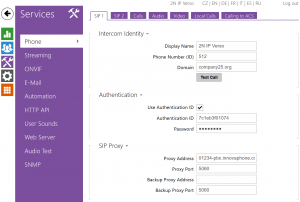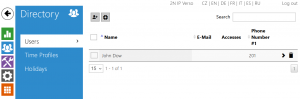Howto:MyApps Cloud - connecting 2N-Intercom
++++ Document is in creation process ++++
Applies To
This information applies to
- Howto connect a 2N Intercom device to a myApps Cloud PBX
- myApps Cloud v13
The article describes how to configure a 2N Intercom device to register and connect to myApps Cloud
For a better overview, the necessary configuration is divided in 2 parts:
- The first part covers minor adjustments on the respective PBX object.
- The second part describes the configuration of the 2N Intercom.
Disclaimer
2N is a 3rd party brand. As such innovaphone is not liable for any malfunction of the 2N firmware itself, or malfunction caused through or due to changes in the 2N firmware.
Considerations for this example configuration
The parameters below are innovaphone default settings. These settings might be different in your specific cloud environment. Thus, please check your documentation and take a note of the corresponding parameters of your specific cloud instance.
- This example uses a connection, via SIP/TCP.
(On it's devices, 2N does not deploy a device certificate issued by the manufacturer. Due to this reason, secure TLS connections are not possible). - The system name (devices domain name) of the PBX in this example is: company25.org
- The URL or the respective PBX in this example is: 01234-pbx.innovaphone.com
(in 2N terminology it is the 'SIP Proxy' and 'SIP Registrar') - Mac address of the 2N Intercom (usually on the back of the device): 7C:1E:B3:F0:10:74
Part 1 - Configuration on the myApps Cloud PBX
Step 1 - Setting of the PBX User Object
- Open the PBX User Object, of the respective 2N Intercom User
- Define a secure password
- In the section Devices, please fill the fields as following:
- TLS only: 'off'
- Reverse Proxy: 'on'
- Media Relay: 'on'
Part 2 - Configuration of the 2N Intercom
- Prior to proceed with the configuration of the 2N device, please make sure the device contains the most recent Firmware.
Step 1 - Tab: Services > Phone
In this tab, the basic parameters are defines, which are used to establish a SIP to the PBX, one the Intercom button is pressed.
- Phone Number (ID): the PBX extension of the Intercom
- Domain: The system name (devices domain name) of the PBX
- Authentication ID: The name of the user object in the PBX
- Password: The name of the password, defined in the respective user object
Step 2 - Tab: Directory > Users
Register Username and extension number, of the person who shall answer the Intercom.
Step 3 - Tab: Hardware > Buttons
Register Username and extension number, of the person who shall answer the Intercom. Connect the above defined user to the Intercom's quick dial button.