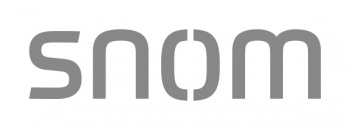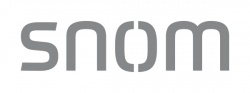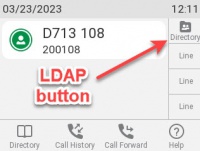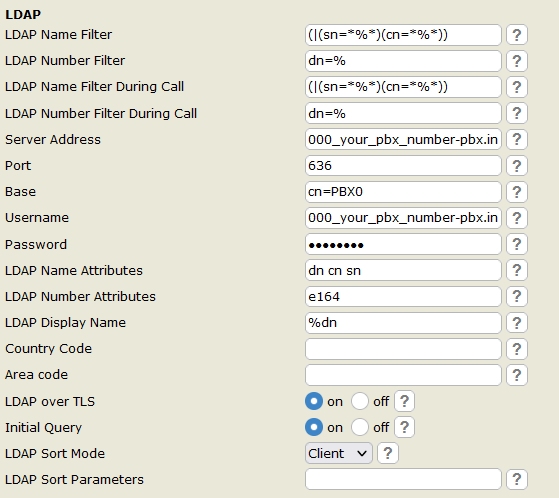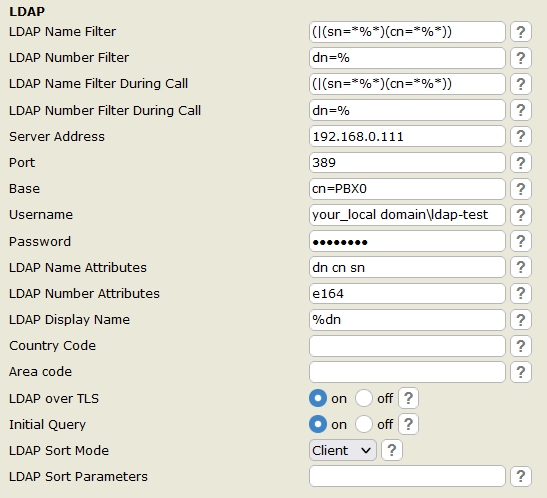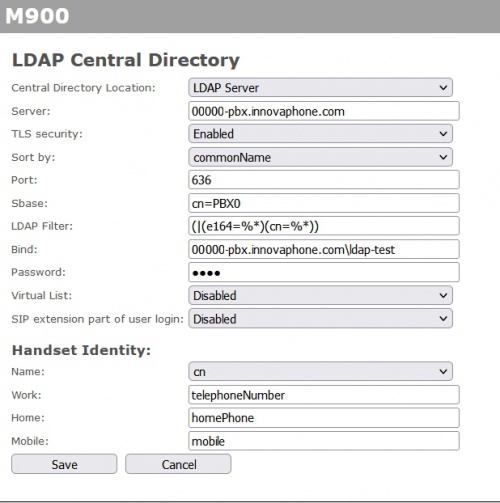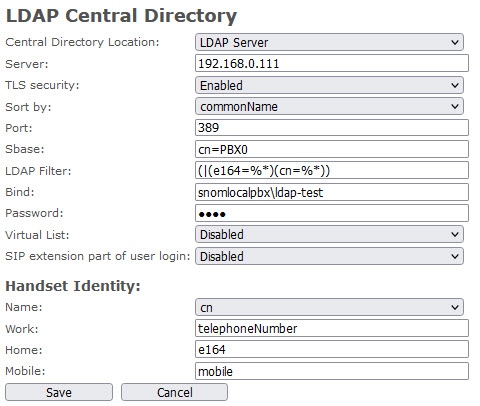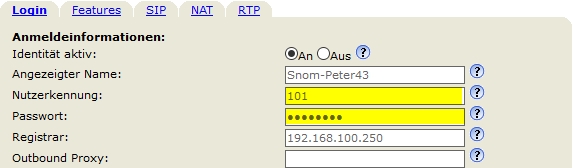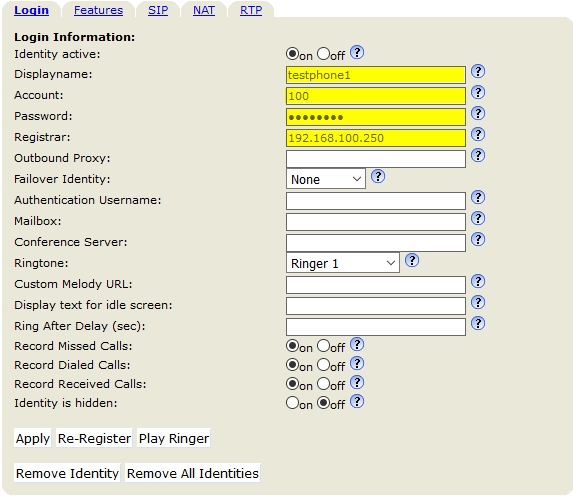Howto:Snom IP phones - Snom - 3rd Party Product: Difference between revisions
Michal.boltz (talk | contribs) |
|||
| (156 intermediate revisions by 5 users not shown) | |||
| Line 1: | Line 1: | ||
[[Image:Snom logo gray 60.jpg|350px|right]] | |||
==Product name== | ==Product name== | ||
<!-- Mandatory topic. --> | |||
<!-- replace CompanyName & ProductName by real names and add URL to productpage --> | |||
Snom [https://service.snom.com/display/wiki/Desk+Phones VoIP Deskphones] | |||
==Certification Status== | ==Certification Status== | ||
{{Template: | <!-- do not remove comment. Will be added by innovaphone upon document check & app availablity on appstore --> | ||
{{Template:Compat_Status_referral_terminals|manufacturername=Snom Technology GmbH|certificationdate=in February 2024}} | |||
==Category== | ==Category== | ||
[[Category:Referral Product|{{PAGENAME}}]] | [[Category:Referral Product|{{PAGENAME}}]] | ||
[[Category: | {{Category:3rdParty_Terminal_Devices}} | ||
[[Category:3rdParty_Terminal_Devices|{{PAGENAME}}]] | |||
==Vendor== | |||
<!-- Mandatory topic. --> | |||
<!-- Give some introducting words about the vendor itself --> | |||
<!-- Place optional company logo. Don't change logo size. --> | |||
[[Image:Snom logo gray 60.jpg|250px]] | |||
<b><font size=5px>About us</font></b><br> | |||
Founded in 1997 and headquartered in Berlin, Germany, Snom is a German multinational corporation that manufactures the world’s first and leading brand of professional and enterprise VoIP telephones. | |||
==Description== | |||
<table> | |||
<tr> | |||
<td colspan="5"><b><font size=4px>Desk phones</font></b></td> | |||
</tr> | |||
<tr> | |||
<td><b>D315</b><br>[[Image:Snom_d315_180x160.png|180px]]</td> | |||
<td><b>D335</b><br>[[Image:Snom_d335_180x160.png|180px]]</td> | |||
<td><b>D385</b><br>[[Image:Snom_d385_180x160.png|180px]]</td> | |||
<td><b>D713</b><br>[[Image:Snom_d713_180x160.png|180px]]</td> | |||
<td><strong>D717<br></strong>[[Image:Snom_d717_180x160.png|180px]]</td> | |||
</tr> | |||
<tr> | |||
<td> | |||
- 3.2" 300x100 pixel Hi-Res graphical display<br> | |||
- 5 programmable function keys with red LEDs<br> | |||
- 4 Sip Identites<br> | |||
- 2x Gigabit Switch<br> | |||
- USB Support<br> | |||
- PoE-Class 2 | |||
<p></p><br> | |||
<b>D315 datasheet</b> [https://service.snom.com/download/attachments/17370025/snom_D315_datasheet_en_1-1-1.pdf?version=1&modificationDate=1556009668153&api=v2]</td> | |||
<td> | |||
- 2.7" 320x240 pixel Hi-Res TFT-color display<br> | |||
- 8/32 programmable function keys with multicolor LEDs<br> | |||
- 12 Sip Identites<br> | |||
- 2x Gigabit Switch<br> | |||
- USB Support<br> | |||
- PoE-Class 2 | |||
<p></p><br> | |||
<b>D335 datasheet</b> | |||
[https://service.snom.com/download/attachments/17370025/snom_D335_datasheet_en_1-0-0.pdf?version=9&modificationDate=1571915926325&api=v2]</td> | |||
<td> | |||
- 4.3" 480x272 pixel Hi-Res TFT-color display<br> | |||
- 12/48 programmable function keys with multicolor LEDs<br> | |||
- 12 Sip Identites<br> | |||
- 2x Gigabit Switch<br> | |||
- USB Support<br> | |||
- PoE-Class 3 | |||
<p></p><br> | |||
<b> D385 datasheet</b> <br> | |||
[https://service.snom.com/download/attachments/17370025/snom_D385_datasheet_en_1-0-0.pdf?version=1&modificationDate=1556009676425&api=v2]</td> | |||
<td> | |||
- 2.8" 320x240 pixel Hi-Res TFT-color display<br> | |||
- 4 programmable function keys with multicolor LEDs<br> | |||
- 6 Sip Identites<br> | |||
- 2x Gigabit Switch<br> | |||
- PoE-Class 3 | |||
<p></p><br> | |||
<b>D713 datasheet</b> <br> | |||
[https://service.snom.com/pages/viewpage.action?pageId=96960609]</td> | |||
<td> | |||
- 2.7" 320x240 pixel Hi-Res TFT-color display<br> | |||
- 5 programmable function keys with red LEDs<br> | |||
- 6 Sip Identites<br> | |||
- 2x Gigabit Switch<br> | |||
- USB Support<br> | |||
- PoE-Class 2 | |||
<p></p><br> | |||
<b> D717 datasheet</b> <br> | |||
[https://service.snom.com/download/attachments/17370025/snom_D717_datasheet_en_1-2-0.pdf?version=1&modificationDate=1571915760919&api=v2]</td> | |||
</tr> | |||
<tr> | |||
<td><strong>D735<br></strong>[[Image:Snom_d735_180x160.png|180px]]</td> | |||
<td><strong>D785</strong><br>[[Image:Snom_d785_180x160.png|180px]]</td> | |||
<td><strong>D862<br></strong>[[Image:Snom_d862_180x160.png|210px]]</td> | |||
<td><strong>D865<br></strong>[[Image:Snom_d865_180x160.png|210px]]</td> | |||
</tr> | |||
<tr> | |||
<td> | |||
- 2.7" 320x240 pixel Hi-Res TFT-color display<br> | |||
- 8/32 programmable function keys with multicolor LEDs<br> | |||
- 12 Sip Identites<br> | |||
- 2x Gigabit Switch<br> | |||
- USB Support<br> | |||
- PoE-Class 2 | |||
<p></p><br> | |||
<b>D735 datasheet</b> [https://service.snom.com/download/attachments/17370025/snom_D735_datasheet_en_1-4-0.pdf?version=1&modificationDate=1571915768754&api=v2] </td> | |||
<td> | |||
- 2.7" 320x240 pixel Hi-Res TFT-color display<br> | |||
- 8/32 programmable function keys with multicolor LEDs<br> | |||
- 12 Sip Identites<br> | |||
- 2x Gigabit Switch<br> | |||
- USB Support<br> | |||
- PoE-Class 2 | |||
<p></p><br> | |||
<b>D785 datasheet</b> [https://service.snom.com/download/attachments/17370025/snom_D785_datasheet_en_2-2-0.pdf?version=1&modificationDate=1571915775378&api=v2] </td> | |||
<td> | |||
- 5" High-resolution TFT-colour display 1280 x 720 pixels / 16:9<br> | |||
- 8 programmable function keys with multicolor LEDs<br> | |||
- 8 Sip Identites | |||
- 2x Gigabit Switch<br> | |||
- USB Support<br> | |||
- PoE-Class 3 | |||
<p></p><br> | |||
<b>D862 datasheet</b> [https://service.snom.com/display/wiki/D862+Datasheet+-+EN]</td> | |||
<td> | |||
- 5" High-resolution TFT-colour display 1280 x 720 pixels / 16:9<br> | |||
- 10 programmable function keys with multicolor LEDs<br> | |||
- 12 Sip Identites<br> | |||
- 2x Gigabit Switch<br> | |||
- USB Support<br> | |||
- PoE-Class 3 | |||
<p></p><br> | |||
<b>D865 datasheet</b> [https://service.snom.com/display/wiki/D865+Datasheet+-+EN] </td> | |||
</tr> | |||
<tr> | |||
<td><strong>M110<br></strong>[[Image:Snom_M110_88x160.png|160px]]</td> | |||
<td><strong>M430</strong><br>[[Image:Snom_M430_180x160.png|170px]]</td> | |||
<td><strong>M900<br></strong>[[Image:Snom_M900_180x160.png|100px]]</td> | |||
<td><strong>M900 Outdoors<br></strong>[[Image:Snom M900 outdoors 180x160.png|150px]]</td> | |||
</tr> | |||
<tr> | |||
<td> | |||
- DECT Single-Cell Base station + handset<br> | |||
- 10 Sip Identites<br> | |||
- 10 Handsets<br> | |||
- 6 Simultaneous calls<br> | |||
- Compatible handsets M10 SC<br> | |||
- PoE-Class 2 | |||
<p></p><br> | |||
<b>M110 datasheet</b> [https://www.snom.com/produkte/schnurlos-telefone/m-sc-serie/snom-m110-sc-bundle/] </td> | |||
<td> | |||
- DECT Single-Cell Base station + handset<br> | |||
- 20 Sip Identites<br> | |||
- 20 Handsets<br> | |||
- 10 Simultaneous calls<br> | |||
- Compatible handsets M25,M30,M65,M85,M70,M80,M90<br> | |||
- PoE-Class 2 | |||
<p></p><br> | |||
<b>M430 datasheet</b> [https://www.snom.com/en/products/cordless-phones/m-series/snom-m430/] </td> | |||
<td> | |||
- DECT Multi-Cell with up to 1,000 bases in a cluster<br> | |||
- Up to 4,000 handsets in a cluster<br> | |||
- 8 NB, 4 WB calls per M900 base<br> | |||
- Compatible handsets M25,M30,M65,M85,M70,M80,M90<br> | |||
- PoE-Class 2 | |||
<p></p><br> | |||
<b>M900 datasheet</b> [https://www.snom.com/produkte/schnurlos-telefone/m-serie/snom-m900/]</td> | |||
<td> | |||
- Outdoors DECT Multi-Cell with up to 1,000 bases in a cluster<br> | |||
- Up to 4,000 handsets in a cluster<br> | |||
- 8 NB, 4 WB calls per M900 base<br> | |||
- Compatible handsets M25,M30,M65,M85,M70,M80,M90<br> | |||
- PoE-Class 2 | |||
<p></p><br> | |||
<b>M900 outdoors datasheet</b> [https://www.snom.com/produkte/schnurlos-telefone/m-serie/snom-m900-outdoor/] </td> | |||
</tr> | |||
</table> | |||
==Functions== | |||
<!-- Mandatory topic. --> | |||
<!-- Give functional description about the product. Use formattings if needed --> | |||
* Initiate outgoing call = <b>yes</b> | |||
* Answer incoming call = <b>yes</b> | |||
* Hold/Retrieve = <b>yes</b> | |||
* Transfer = <b>yes</b> | |||
* Call waiting = <b>yes</b> | |||
* Do not disturb = <b>yes</b> | |||
* Call Conference = <b>yes</b> ([https://service.snom.com/display/wiki/Ad-Hoc+Conference+-+V10 Snom - Ad-Hoc Conference]) | |||
* Call Park = <b>yes</b> | |||
* Voice Messages Center | |||
* Call Forward and divert = <b>yes</b> | |||
* Intercom (HS to HS) = <b>yes</b> | |||
* Called, calling, and connected party information = <b>yes</b> | |||
* Missed-call notification = <b>yes</b> | |||
* 1-touch speed dial = <b>yes</b> | |||
* Redial = <b>yes</b> | |||
* Zero touch provisioning, management, configuration and remote debugging = <b>yes with SRAPS</b> ( [https://service.snom.com/display/wiki/SRAPS See more informations here]) | |||
* SIP NATPR | |||
* Background Upgrades = <b>yes</b> | |||
* Dynamic Search of Network Based Directory = <b>yes</b> | |||
* BLF = <b>yes</b> | |||
==innovaphone CTI ready== | |||
* Initiate outgoing call (automatic call with no manual intervention, update of called party, correct call direction in call list) = <b>yes</b> | |||
* Hold/Retrieve = <b>yes</b> | |||
* Transfer = <b>yes</b> | |||
==innovaphone Reverse Proxy ready== | |||
<!-- Mandatory topic. --> | |||
* STUN = <b>yes</b> | |||
* TURN = No ([https://wiki.innovaphone.com/index.php?title=Reference13r3:Concept_Third_Party_Phones not needed with 13r3]) | |||
* ICE = No ([https://wiki.innovaphone.com/index.php?title=Reference13r3:Concept_Third_Party_Phones not needed with 13r3]) | |||
* SIP/TCP = <b>yes</b> | |||
* SIP/TLS = <b>yes</b> | |||
==innovaphone WebRTC ready== | |||
<!-- Mandatory topic. --> | |||
* Codec G.711 <b>yes</b> | |||
* Codec OPUS <b>yes</b> | |||
* DTLS encryption <b>no</b> ([https://wiki.innovaphone.com/index.php?title=Reference13r3:Concept_Third_Party_Phones not needed with 13r3]) | |||
==Supported Codecs== | |||
<!-- Mandatory topic. --> | |||
* G.722 = <b>yes</b> | |||
* G.711 A-law = <b>yes</b> | |||
* G.711 y-law = <b>yes</b> | |||
* G.723.1 = <b>yes</b> | |||
* G.729A = <b>yes</b> | |||
* Opus = <b>yes</b> | |||
==DTMF Support== | |||
<!-- Mandatory topic. --> | |||
* SIP v1 (RFC2543), v2 (RFC3261) | |||
* DTMF: In-band, Out-of-band(RFC 2833) and SIP INFO | |||
==Supports RFC3261 Digest Authentication Scheme (Section 22.4)== | |||
<!-- Mandatory topic. --> | |||
* Supports RFC3261 Digest Authentication Scheme (Section 22.4) | |||
==Support LDAP Phonebook== | |||
<!-- Mandatory topic. --> | |||
* Support LDAP Phonebook = <b>yes</b> | |||
* <b>LDAP Configuration in Snom D3xx,D7xx and D8xx series.</b> | |||
<b>Create LDAP Function Key example:</b> | |||
Go to Snom phone web user interface. | |||
Setup->Function Keys->configure desired key for LDAP. | |||
In Example below we chose P1 Key for LDAP. | |||
[[Image:LDAP_Fkey.jpg|1000px]] | |||
Example view from D713 Snom phone: | |||
[[Image:LDAP_Fkey_D713.jpg|200px]] | |||
<b>LDAP Configuration with innovaphone cloud configuration TLS</b> | |||
Go to phone web interface Setup->Advanced->Network->LDAP (section) | |||
[[Image:LDAP_TLS.jpg]] | |||
Configuration: | |||
ldap_search_filter=(|(sn=*%*)(cn=*%*)) | |||
ldap_number_filter=dn=% | |||
ldap_search_filter_during_call=(|(sn=*%*)(cn=*%*)) | |||
ldap_number_filter_during_call=dn=% | |||
ldap_server=00000-pbx.innovaphone.com | |||
ldap_port=636 | |||
ldap_base=cn=PBX0 | |||
ldap_username=00000_your_pbx_number-pbx.innovaphone.com\ldap-test | |||
ldap_password= your password | |||
ldap_name_attributes=dn cn sn | |||
ldap_number_attributes=e164 | |||
ldap_display_name=%dn | |||
ldap_over_tls=on | |||
ldap_sort_mode=client | |||
<b>LDAP local innovaphone installation - no encryption</b> | |||
[[Image:LDAP_local_small.jpg]] | |||
Configuration: | |||
ldap_search_filter=(|(sn=*%*)(cn=*%*)) | |||
ldap_number_filter=dn=% | |||
ldap_search_filter_during_call=(|(sn=*%*)(cn=*%*)) | |||
ldap_number_filter_during_call=dn=% | |||
ldap_server=192.168.0.111 | |||
ldap_port=389 | |||
ldap_base=cn=PBX0 | |||
ldap_username=your_local_domain\ldap-test | |||
ldap_password= your password | |||
ldap_name_attributes=dn cn sn | |||
ldap_number_attributes=e164 | |||
ldap_display_name=%dn | |||
ldap_over_tls=off | |||
ldap_sort_mode=client | |||
* <b>LDAP Configuration in Snom M400 and M900 series cloud installation with TLS </b> | |||
[[Image:LDAP_M900_small.jpg|500px]] | |||
=== | Configuration in .xml format: | ||
<ldap_username>00000-pbx.innovaphone.com\ldap-test</ldap_username> | |||
<ldap_search_filter>(|(e164=%*)(cn=%*))</ldap_search_filter> | |||
<ldap_home_number>e164</ldap_home_number> | |||
<ldap_mobile_number>mobile</ldap_mobile_number> | |||
<ldap_work_number>telephoneNumber</ldap_work_number> | |||
<ldap_name_attributes>cn</ldap_name_attributes> | |||
<ldap_number_attributes>telephoneNumber mobile e164</ldap_number_attributes> | |||
<ldap_password>**********</ldap_password> | |||
<ldap_port>636</ldap_port> | |||
<ldap_base>cn=PBX0</ldap_base> | |||
<ldap_server>00000-pbx.innovaphone.com</ldap_server> | |||
<ldap_sort_attribute>0</ldap_sort_attribute> | |||
<ldap_tls>on</ldap_tls> | |||
<ldap_use_ext_nbr_to_ldap_bind>disabled</ldap_use_ext_nbr_to_ldap_bind> | |||
<ldap_virtual_lists>off</ldap_virtual_lists> | |||
* <b>LDAP Configuration in Snom M400 and M900 local installation (IP811) </b> | |||
[[Image:LDAP_M900_loacl.jpg]] | |||
Configuration in .xml format: | |||
<ldap_username>snomlocalpbx\ldap-test</ldap_username> | |||
<ldap_search_filter>(|(e164=%*)(cn=%*))</ldap_search_filter> | |||
<ldap_home_number>e164</ldap_home_number> | |||
<ldap_mobile_number>mobile</ldap_mobile_number> | |||
<ldap_work_number>telephoneNumber</ldap_work_number> | |||
<ldap_name_attributes>cn</ldap_name_attributes> | |||
<ldap_number_attributes>telephoneNumber mobile e164</ldap_number_attributes> | |||
<ldap_password>**********</ldap_password> | |||
<ldap_port>636</ldap_port> | |||
<ldap_base>cn=PBX0</ldap_base> | |||
<ldap_server>192.168.0.111</ldap_server> | |||
<ldap_sort_attribute>0</ldap_sort_attribute> | |||
<ldap_tls>off</ldap_tls> | |||
<ldap_use_ext_nbr_to_ldap_bind>disabled</ldap_use_ext_nbr_to_ldap_bind> | |||
<ldap_virtual_lists>off</ldap_virtual_lists> | |||
. | |||
For further informations please refer to this [https://service.snom.com/display/wiki/LDAP+Directory LDAP Directory configuration guide] | |||
{{3rd Pty Terminal Contacts}} | |||
==Version== | |||
<!-- Mandatory topic. --> | |||
<!-- Give used versions for testing of both innovaphone and 3rd-pty product --> | |||
<!-- If not present or outdated innovaphone FW is used, no certificate will be given at all --> | |||
Product versions used for interop testing: / Produktversionen, die für Interop-Tests verwendet werden: | |||
<!-- replace 3rd-Pty-Product by real name --> | |||
* '''Snom D315''' FW: 10.1.25.0 | |||
* '''Snom D345''' FW: 10.1.25.0 | |||
* '''Snom D715''' FW: 10.1.141.13 | |||
* '''Snom D735''' FW: 10.1.141.13 | |||
* '''Snom D785''' FW: 10.1.141.13 | |||
* '''Snom D862''' FW: 10.1.141.13 | |||
* '''Snom D865''' FW: 10.1.141.13 | |||
* '''Snom M100''' FW: M100KLE-1.0.5.2-0 Handsets: M10KLE-1.4.5.12-0 | |||
* '''Snom M400''' FW: 650 B2 Handsets: 650 B2 | |||
* '''Snom M900''' FW: 650 B2 Handsets: 650 B2 | |||
* '''Innovaphone IP811''' FW:13r3 final IPVA[13.7758] | |||
* '''Innovaphone cloud''' FW:13r3 final IPVA[13.7758] | |||
== Konfiguration (German) == | |||
===Informationen zum PBX-System=== | |||
Die hier verwendete PBX ist eine innovaphone IP811. Die Angaben sind jedoch auf die weiteren innovaphone Modelle übertragbar. | |||
Für die Sprachübertragung zwischen den VoIP-Komponenten wird das Protokoll SIP verwendet. | |||
<!-- | |||
=== Installation der innovaphone PBX === | === Installation der innovaphone PBX === | ||
Verbinden Sie die linke '''ETH0'''-Buchse am Gerät über ein Ethernet-Kabel mit einem PoE-Switch. Sobald es an die Spannungsversorgung angeschlossen ist, wird das Gerät eingeschaltet und die LED Ready leuchtet. | //Verbinden Sie die linke '''ETH0'''-Buchse am Gerät über ein Ethernet-Kabel mit einem PoE-Switch. Sobald es an die Spannungsversorgung angeschlossen ist, wird das Gerät eingeschaltet und die LED Ready leuchtet. | ||
[[Image:innovaphone Network Ports.png]] | [[Image:innovaphone Network Ports.png]] | ||
Normalerweise erhält das Gerät eine IP-Adresse, die vom DHCP-Server im Netzwerk vergeben wird. Um auf die Web-Benutzeroberfläche zur Konfiguration der Telefonanlage zuzugreifen, geben Sie diese IP-Adresse in Ihren Webbrowser ein und geben Sie den Benutzernamen und das Passwort ein. | //Normalerweise erhält das Gerät eine IP-Adresse, die vom DHCP-Server im Netzwerk vergeben wird. Um auf die Web-Benutzeroberfläche zur Konfiguration der Telefonanlage zuzugreifen, geben Sie diese IP-Adresse in Ihren Webbrowser ein und geben Sie den Benutzernamen und das Passwort ein. | ||
Wenn Sie keinen DHCP-Server in Ihrem Netzwerk haben, können Sie auf das Gerät zugreifen, | Wenn Sie keinen DHCP-Server in Ihrem Netzwerk haben, können Sie auf das Gerät zugreifen, | ||
| Line 44: | Line 459: | ||
Drücken Sie die Reset-Taste mit einem spitzen Gegenstand (z.B. einem Kugelschreiber). | Drücken Sie die Reset-Taste mit einem spitzen Gegenstand (z.B. einem Kugelschreiber). | ||
--> | |||
<!-- | |||
=== Netzwerk konfigurieren | === Netzwerk konfigurieren === | ||
Unter "'''IP4/ETH0/IP'''" können sie die Netzwerkeinstellungen für die erste Netzwerkkarte ('''ETH0''') vornehmen. | Unter "'''IP4/ETH0/IP'''" können sie die Netzwerkeinstellungen für die erste Netzwerkkarte ('''ETH0''') vornehmen. | ||
| Line 61: | Line 476: | ||
[[Image:innovaphone Reset Setting.png]] | [[Image:innovaphone Reset Setting.png]] | ||
--> | |||
<!-- | |||
=== PBX Lizenz & Testmode === | === PBX Lizenz & Testmode === | ||
| Line 74: | Line 489: | ||
* Wenn Sie den Testmodus aktivieren möchten, drücken Sie "'''Testmodus'''". Im Testmodus akzeptiert die innovaphone PBX Registrierungen für 8 Stunden. | * Wenn Sie den Testmodus aktivieren möchten, drücken Sie "'''Testmodus'''". Im Testmodus akzeptiert die innovaphone PBX Registrierungen für 8 Stunden. | ||
Danach müssen Sie eine Lizenz hochladen oder den Testmodus erneut aktivieren. | Danach müssen Sie eine Lizenz hochladen oder den Testmodus erneut aktivieren. | ||
--> | |||
=== | === PBX Teilnehmer === | ||
<!-- | |||
Gehen sie zu "'''PBX/Ojects'''", wählen "'''User'''" und klicken auf "'''show'''". | Gehen sie zu "'''PBX/Ojects'''", wählen "'''User'''" und klicken auf "'''show'''". | ||
| Line 88: | Line 504: | ||
Nun klicken sie auf "'''new'''" und es erscheint folgendes Fenster: | Nun klicken sie auf "'''new'''" und es erscheint folgendes Fenster: | ||
--> | |||
[[Image:innovaphone ip811 pbx General new user en sm.jpg]] | [[Image:innovaphone ip811 pbx General new user en sm.jpg]] | ||
[[Image: | [[Image:Snom_WUI_Identity_Innovaphone_sm_de.jpg]] | ||
'''Hier gilt es ein paar Dinge zu beachten:''' | '''Hier gilt es ein paar Dinge zu beachten:''' | ||
* Das Feld Number enthält die Telefonnummer. Diese tragen sie auch genau so im Webinterface (WUI) Ihres Snom Telefons ein unter "'''Identität 1'''" im Feld Account. | * Das Feld Number enthält die Telefonnummer. Diese tragen sie auch genau so im Webinterface (WUI) Ihres Snom Telefons ein unter "'''Identität 1'''" im Feld Account. | ||
* Das Feld Passwort ist das gleiche das sie im Webinterface (WUI) Ihres Snom Telefons benötigen. | * Das Feld Passwort ist das gleiche das sie im Webinterface (WUI) Ihres Snom Telefons benötigen. | ||
=== Konfiguration der SNOM Telefone | |||
=== Konfiguration der SNOM Telefone === | |||
'''Bitte stellen Sie sicher, dass Ihr Telefon korrekt angeschlossen ist.''' | '''Bitte stellen Sie sicher, dass Ihr Telefon korrekt angeschlossen ist.''' | ||
| Line 105: | Line 523: | ||
* Verwenden Sie dazu das beiliegende Netzwerkkabel und verbinden Sie die Buchse "'''Net'''" Ihres Telefons mit Ihrem Netzwerk-Switch. | * Verwenden Sie dazu das beiliegende Netzwerkkabel und verbinden Sie die Buchse "'''Net'''" Ihres Telefons mit Ihrem Netzwerk-Switch. | ||
* Um Ihr Snom Phone mit Strom zu versorgen, benötigen Sie entweder einen Netzwerk-Switch mit "'''POE'''" (Power over Ethernet) oder ein geeignetes Snom-Netzteil. | * Um Ihr Snom Phone mit Strom zu versorgen, benötigen Sie entweder einen Netzwerk-Switch mit "'''POE'''" (Power over Ethernet) oder ein geeignetes Snom-Netzteil. | ||
(in der Regel 5V - Keine Garantie für Schäden bei Verwendung eines externen Netzteils). | (in der Regel 5V - Keine Garantie für Schäden bei Verwendung eines externen Netzteils). | ||
'''Bitte überprüfen Sie vorab, ob auf Ihrem Telefon die neueste stabile Firmware-Version installiert ist.''' | '''Bitte überprüfen Sie vorab, ob auf Ihrem Telefon die neueste stabile Firmware-Version installiert ist.''' | ||
* Bitte besuchen sie hierfür unser Snom | * Bitte besuchen sie hierfür unser Snom Service Hub: [https://service.snom.com/display/wiki/Firmware+Update+Center Firmware Update Center] | ||
| Line 117: | Line 535: | ||
* Da die automatische Bereitstellung von der innovaphone PBX nicht unterstützt wird, muss das Snom Telefon über seine Web-Benutzeroberfläche (WUI) eingerichtet werden. | * Da die automatische Bereitstellung von der innovaphone PBX nicht unterstützt wird, muss das Snom Telefon über seine Web-Benutzeroberfläche (WUI) eingerichtet werden. | ||
* Um auf das Telefon zuzugreifen, geben Sie die IP-Adresse Ihres Telefons in Ihren Internet-Browser ein (z.B. http: //192.168.1.100). | * Um auf das Telefon zuzugreifen, geben Sie die IP-Adresse Ihres Telefons in Ihren Internet-Browser ein (z.B. http: //192.168.1.100). | ||
* Um die IP-Adresse Ihres Telefons herauszufinden, drücken Sie die Konfigurationstaste (Zahnradsymbol) | * Um die IP-Adresse Ihres Telefons herauszufinden, drücken Sie die Konfigurationstaste (Zahnradsymbol) -> "'''Informationen'''" -> "'''Systeminformationen'''". | ||
=== Snom Identität konfigurieren | === Snom Identität konfigurieren === | ||
Wählen Sie zunächst den Menüpunkt "'''Identität 1'''" auf der linken Seite und geben Sie die Benutzer-ID und das Passwort ein, die Sie in die innovaphone PBX eingegeben haben. | Wählen Sie zunächst den Menüpunkt "'''Identität 1'''" auf der linken Seite und geben Sie die Benutzer-ID und das Passwort ein, die Sie in die innovaphone PBX eingegeben haben. | ||
| Line 133: | Line 551: | ||
'''Ihr Snom Telefon ist nun erfolgreich an der innovaphone PBX registriert''' und kann Anrufe tätigen und entgegennehmen. | '''Ihr Snom Telefon ist nun erfolgreich an der innovaphone PBX registriert''' und kann Anrufe tätigen und entgegennehmen. | ||
<!-- | |||
=== Konfiguration der innovaphone sichern. === | === Konfiguration der innovaphone sichern. === | ||
| Line 143: | Line 558: | ||
[[Image:innovaphone Config Show.png]] | [[Image:innovaphone Config Show.png]] | ||
--> | |||
<!-- | |||
=== Zurücksetzen der innovaphone PBX === | === Zurücksetzen der innovaphone PBX === | ||
Sollte es aus irgendeinem Grund notwendig erscheinen die innovaphone PBX neuzustarten oder auf Werkseinstellung zurückzusetzten, zeigen wir ihnen hier wie das geht: | Sollte es aus irgendeinem Grund notwendig erscheinen die innovaphone PBX neuzustarten oder auf Werkseinstellung zurückzusetzten, zeigen wir ihnen hier wie das geht: | ||
| Line 166: | Line 582: | ||
* Wenn das Flackern erloschen ist und die LED rot leuchtet, dann bitte kurz dasGerät von der Stromversorgung trennen. | * Wenn das Flackern erloschen ist und die LED rot leuchtet, dann bitte kurz dasGerät von der Stromversorgung trennen. | ||
* Das Gerät ist nun im Werkszustand und kann wieder über seine IP-Adresse oder die NetBIOS-Methode erreicht werden. | * Das Gerät ist nun im Werkszustand und kann wieder über seine IP-Adresse oder die NetBIOS-Methode erreicht werden. | ||
--> | |||
<!-- | |||
=== Wiederherstellen der Konfiguration === | === Wiederherstellen der Konfiguration === | ||
| Line 184: | Line 601: | ||
[[Image:innovaphone General Info sm.png]] | [[Image:innovaphone General Info sm.png]] | ||
--> | |||
== Configuration (English) == | == Configuration (English) == | ||
===Information about the PBX system=== | |||
The PBX used here is an innovaphone IP811. However, the specifications are transferable to the other innovaphone models. | |||
The SIP protocol is used for voice transmission between the VoIP components. | |||
=== PBX User / Extension === | |||
=== PBX | |||
[[Image:innovaphone ip811 pbx General new user en sm.jpg]] | [[Image:innovaphone ip811 pbx General new user en sm.jpg]] | ||
| Line 256: | Line 617: | ||
'''There are a few things to consider here:''' | '''There are a few things to consider here:''' | ||
* The "'''Number'''" field contains the telephone number. This same number is used in the "'''Account Field'''" in the web interface (WUI) of your snom phone under "'''Identity 1'''". | * The "'''Number'''" field contains the telephone number. This same number is used in the "'''Account Field'''" in the web interface (WUI) of your snom phone under "'''Identity 1'''". | ||
* Please provide a strong enough password for the account. | * Please provide a strong enough password for the account. | ||
| Line 272: | Line 632: | ||
'''Please check in advance that your phone has the latest stable firmware version installed.''' | '''Please check in advance that your phone has the latest stable firmware version installed.''' | ||
* Have a look on our Snom Wiki: http: //wiki.snom.com | * Have a look on our Snom Wiki: [http://wiki.snom.com/Firmware Snom Firmware Guide] | ||
| Line 279: | Line 639: | ||
Since auto provisioning is not supported by the innovaphone PBX, the Snom Phone needs to be set up using its web user interface (WUI). | Since auto provisioning is not supported by the innovaphone PBX, the Snom Phone needs to be set up using its web user interface (WUI). | ||
To access the phone, type the IP address of your phone into your internet browser (e.g. http: //192.168.1.100). | To access the phone, type the IP address of your phone into your internet browser (e.g. http: //192.168.1.100). | ||
To find out the IP address of your phone press the Configuration key (gear wheel symbol) | To find out the IP address of your phone press the Configuration key (gear wheel symbol) -> "'''Information'''" -> "'''System information'''". | ||
=== Register a SIP account === | === Register a SIP account === | ||
| Line 296: | Line 656: | ||
'''The phone configuration is now complete.''' Your Snom phone is now successfully registered on the innovaphone PBX and can make and receive calls. | '''The phone configuration is now complete.''' Your Snom phone is now successfully registered on the innovaphone PBX and can make and receive calls. | ||
=== Special feature configuration === | |||
{{Template:3rd Party Input}} | |||
''' BLF ''' | |||
* For innovaphone PBX configuration settings, refer to this [[Howto:Busy_lamp_field_(partner_keys)_with_SIP_phones|this article]] | |||
=== | |||
''' | |||
* | |||
[[ | |||
==Contact Details== | |||
Internet: www.snom.com | {| | ||
| Company Name: || Snom Technology GmbH | |||
|- | |||
| Street: || Aroser Allee 66 | |||
|- | |||
| ZIP/City: || 13407 Berlin Germany | |||
|- | |||
| Country: || Germany | |||
|- | |||
| Phone: || +49 30 39833-0 | |||
|- | |||
| Fax: || +49 30 39833-111 | |||
|- | |||
| Mail: || [mailto:officemanagement@snom.com officemanagement@snom.com] | |||
|- | |||
| Internet: || [https://www.snom.com Snom Technology GmbH] | |||
|- | |||
| Contact: || [https://www.snom.com/de/kontakt/ Snom contact] | |||
|- | |||
| Support: || [https://service.snom.com Snom Service Hub] | |||
|} | |||
Latest revision as of 15:47, 29 February 2024
Product name
Snom VoIP Deskphones
Certification Status
Category
SIP hardware and software endpoints
Vendor
About us
Founded in 1997 and headquartered in Berlin, Germany, Snom is a German multinational corporation that manufactures the world’s first and leading brand of professional and enterprise VoIP telephones.
Description
| Desk phones | ||||
D315 |
D335 |
D385 |
D713 |
D717 |
|
- 3.2" 300x100 pixel Hi-Res graphical display D315 datasheet [1] |
- 2.7" 320x240 pixel Hi-Res TFT-color display D335 datasheet [2] |
- 4.3" 480x272 pixel Hi-Res TFT-color display D385 datasheet |
- 2.8" 320x240 pixel Hi-Res TFT-color display D713 datasheet |
- 2.7" 320x240 pixel Hi-Res TFT-color display D717 datasheet |
D735 |
D785 |
D862 |
D865 |
|
|
- 2.7" 320x240 pixel Hi-Res TFT-color display D735 datasheet [6] |
- 2.7" 320x240 pixel Hi-Res TFT-color display D785 datasheet [7] |
- 5" High-resolution TFT-colour display 1280 x 720 pixels / 16:9 D862 datasheet [8] |
- 5" High-resolution TFT-colour display 1280 x 720 pixels / 16:9 D865 datasheet [9] |
|
M110 |
M430 |
M900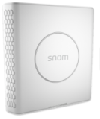 |
M900 Outdoors |
|
|
- DECT Single-Cell Base station + handset M110 datasheet [10] |
- DECT Single-Cell Base station + handset M430 datasheet [11] |
- DECT Multi-Cell with up to 1,000 bases in a cluster M900 datasheet [12] |
- Outdoors DECT Multi-Cell with up to 1,000 bases in a cluster M900 outdoors datasheet [13] |
|
Functions
- Initiate outgoing call = yes
- Answer incoming call = yes
- Hold/Retrieve = yes
- Transfer = yes
- Call waiting = yes
- Do not disturb = yes
- Call Conference = yes (Snom - Ad-Hoc Conference)
- Call Park = yes
- Voice Messages Center
- Call Forward and divert = yes
- Intercom (HS to HS) = yes
- Called, calling, and connected party information = yes
- Missed-call notification = yes
- 1-touch speed dial = yes
- Redial = yes
- Zero touch provisioning, management, configuration and remote debugging = yes with SRAPS ( See more informations here)
- SIP NATPR
- Background Upgrades = yes
- Dynamic Search of Network Based Directory = yes
- BLF = yes
innovaphone CTI ready
- Initiate outgoing call (automatic call with no manual intervention, update of called party, correct call direction in call list) = yes
- Hold/Retrieve = yes
- Transfer = yes
innovaphone Reverse Proxy ready
- STUN = yes
- TURN = No (not needed with 13r3)
- ICE = No (not needed with 13r3)
- SIP/TCP = yes
- SIP/TLS = yes
innovaphone WebRTC ready
- Codec G.711 yes
- Codec OPUS yes
- DTLS encryption no (not needed with 13r3)
Supported Codecs
- G.722 = yes
- G.711 A-law = yes
- G.711 y-law = yes
- G.723.1 = yes
- G.729A = yes
- Opus = yes
DTMF Support
- SIP v1 (RFC2543), v2 (RFC3261)
- DTMF: In-band, Out-of-band(RFC 2833) and SIP INFO
Supports RFC3261 Digest Authentication Scheme (Section 22.4)
- Supports RFC3261 Digest Authentication Scheme (Section 22.4)
Support LDAP Phonebook
- Support LDAP Phonebook = yes
- LDAP Configuration in Snom D3xx,D7xx and D8xx series.
Create LDAP Function Key example:
Go to Snom phone web user interface.
Setup->Function Keys->configure desired key for LDAP.
In Example below we chose P1 Key for LDAP.
Example view from D713 Snom phone:
LDAP Configuration with innovaphone cloud configuration TLS
Go to phone web interface Setup->Advanced->Network->LDAP (section)
Configuration:
ldap_search_filter=(|(sn=*%*)(cn=*%*))
ldap_number_filter=dn=%
ldap_search_filter_during_call=(|(sn=*%*)(cn=*%*))
ldap_number_filter_during_call=dn=%
ldap_server=00000-pbx.innovaphone.com
ldap_port=636
ldap_base=cn=PBX0
ldap_username=00000_your_pbx_number-pbx.innovaphone.com\ldap-test
ldap_password= your password
ldap_name_attributes=dn cn sn
ldap_number_attributes=e164
ldap_display_name=%dn
ldap_over_tls=on
ldap_sort_mode=client
LDAP local innovaphone installation - no encryption
Configuration:
ldap_search_filter=(|(sn=*%*)(cn=*%*))
ldap_number_filter=dn=%
ldap_search_filter_during_call=(|(sn=*%*)(cn=*%*))
ldap_number_filter_during_call=dn=%
ldap_server=192.168.0.111
ldap_port=389
ldap_base=cn=PBX0
ldap_username=your_local_domain\ldap-test
ldap_password= your password
ldap_name_attributes=dn cn sn
ldap_number_attributes=e164
ldap_display_name=%dn
ldap_over_tls=off
ldap_sort_mode=client
- LDAP Configuration in Snom M400 and M900 series cloud installation with TLS
Configuration in .xml format:
<ldap_username>00000-pbx.innovaphone.com\ldap-test</ldap_username>
<ldap_search_filter>(|(e164=%*)(cn=%*))</ldap_search_filter>
<ldap_home_number>e164</ldap_home_number>
<ldap_mobile_number>mobile</ldap_mobile_number>
<ldap_work_number>telephoneNumber</ldap_work_number>
<ldap_name_attributes>cn</ldap_name_attributes>
<ldap_number_attributes>telephoneNumber mobile e164</ldap_number_attributes>
<ldap_password>**********</ldap_password>
<ldap_port>636</ldap_port>
<ldap_base>cn=PBX0</ldap_base>
<ldap_server>00000-pbx.innovaphone.com</ldap_server>
<ldap_sort_attribute>0</ldap_sort_attribute>
<ldap_tls>on</ldap_tls>
<ldap_use_ext_nbr_to_ldap_bind>disabled</ldap_use_ext_nbr_to_ldap_bind>
<ldap_virtual_lists>off</ldap_virtual_lists>
- LDAP Configuration in Snom M400 and M900 local installation (IP811)
Configuration in .xml format:
<ldap_username>snomlocalpbx\ldap-test</ldap_username>
<ldap_search_filter>(|(e164=%*)(cn=%*))</ldap_search_filter>
<ldap_home_number>e164</ldap_home_number>
<ldap_mobile_number>mobile</ldap_mobile_number>
<ldap_work_number>telephoneNumber</ldap_work_number>
<ldap_name_attributes>cn</ldap_name_attributes>
<ldap_number_attributes>telephoneNumber mobile e164</ldap_number_attributes>
<ldap_password>**********</ldap_password>
<ldap_port>636</ldap_port>
<ldap_base>cn=PBX0</ldap_base>
<ldap_server>192.168.0.111</ldap_server>
<ldap_sort_attribute>0</ldap_sort_attribute>
<ldap_tls>off</ldap_tls>
<ldap_use_ext_nbr_to_ldap_bind>disabled</ldap_use_ext_nbr_to_ldap_bind>
<ldap_virtual_lists>off</ldap_virtual_lists>
. For further informations please refer to this LDAP Directory configuration guide
innovaphone Contacts
Access to contact data stored in the innovaphone Contacts Application is possible by use of these configuration instructions.
Version
Product versions used for interop testing: / Produktversionen, die für Interop-Tests verwendet werden:
- Snom D315 FW: 10.1.25.0
- Snom D345 FW: 10.1.25.0
- Snom D715 FW: 10.1.141.13
- Snom D735 FW: 10.1.141.13
- Snom D785 FW: 10.1.141.13
- Snom D862 FW: 10.1.141.13
- Snom D865 FW: 10.1.141.13
- Snom M100 FW: M100KLE-1.0.5.2-0 Handsets: M10KLE-1.4.5.12-0
- Snom M400 FW: 650 B2 Handsets: 650 B2
- Snom M900 FW: 650 B2 Handsets: 650 B2
- Innovaphone IP811 FW:13r3 final IPVA[13.7758]
- Innovaphone cloud FW:13r3 final IPVA[13.7758]
Konfiguration (German)
Informationen zum PBX-System
Die hier verwendete PBX ist eine innovaphone IP811. Die Angaben sind jedoch auf die weiteren innovaphone Modelle übertragbar.
Für die Sprachübertragung zwischen den VoIP-Komponenten wird das Protokoll SIP verwendet.
PBX Teilnehmer
Hier gilt es ein paar Dinge zu beachten:
- Das Feld Number enthält die Telefonnummer. Diese tragen sie auch genau so im Webinterface (WUI) Ihres Snom Telefons ein unter "Identität 1" im Feld Account.
- Das Feld Passwort ist das gleiche das sie im Webinterface (WUI) Ihres Snom Telefons benötigen.
Konfiguration der SNOM Telefone
Bitte stellen Sie sicher, dass Ihr Telefon korrekt angeschlossen ist.
- Zuerst packen Sie Ihr Snom Phone aus und stellen Sie es auf den Tisch.
- Verwenden Sie dazu das beiliegende Netzwerkkabel und verbinden Sie die Buchse "Net" Ihres Telefons mit Ihrem Netzwerk-Switch.
- Um Ihr Snom Phone mit Strom zu versorgen, benötigen Sie entweder einen Netzwerk-Switch mit "POE" (Power over Ethernet) oder ein geeignetes Snom-Netzteil.
(in der Regel 5V - Keine Garantie für Schäden bei Verwendung eines externen Netzteils).
Bitte überprüfen Sie vorab, ob auf Ihrem Telefon die neueste stabile Firmware-Version installiert ist.
- Bitte besuchen sie hierfür unser Snom Service Hub: Firmware Update Center
Snom Web-Benutzeroberfläche
- Da die automatische Bereitstellung von der innovaphone PBX nicht unterstützt wird, muss das Snom Telefon über seine Web-Benutzeroberfläche (WUI) eingerichtet werden.
- Um auf das Telefon zuzugreifen, geben Sie die IP-Adresse Ihres Telefons in Ihren Internet-Browser ein (z.B. http: //192.168.1.100).
- Um die IP-Adresse Ihres Telefons herauszufinden, drücken Sie die Konfigurationstaste (Zahnradsymbol) -> "Informationen" -> "Systeminformationen".
Snom Identität konfigurieren
Wählen Sie zunächst den Menüpunkt "Identität 1" auf der linken Seite und geben Sie die Benutzer-ID und das Passwort ein, die Sie in die innovaphone PBX eingegeben haben.
- Angezeigter Name: testphone1
- Nutzerkennung: 100 (Rufnummer)
- Passwort: 123 (wie in der innovaphone vergeben)
- Registrar: 192.168.100.250 (IP der innovaphone)
Klicken sie unten auf "übernehmen".
Ihr Snom Telefon ist nun erfolgreich an der innovaphone PBX registriert und kann Anrufe tätigen und entgegennehmen.
Configuration (English)
Information about the PBX system
The PBX used here is an innovaphone IP811. However, the specifications are transferable to the other innovaphone models.
The SIP protocol is used for voice transmission between the VoIP components.
PBX User / Extension
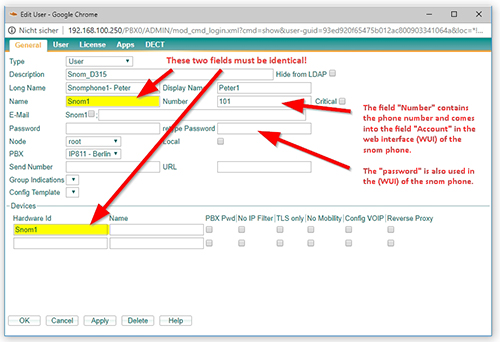 File:Snom WUI Identity innovaphone sm en.jpg
File:Snom WUI Identity innovaphone sm en.jpg
There are a few things to consider here:
- The "Number" field contains the telephone number. This same number is used in the "Account Field" in the web interface (WUI) of your snom phone under "Identity 1".
- Please provide a strong enough password for the account.
Configuration of the Snom phone
Please make sure your phone is set up correctly.
- First of all, unpack your Snom Phone and put it on the table.
- To connect it use the enclosednetwork cable and connect the "Net" socket of your telephone to your network switch.
- To get power for your Snom Phone either a network switch with "POE" (Power over Ethernet) or a suitable Snom power supply unit
(usually 5V - No guarantee for damage when using an external power supply).
Please check in advance that your phone has the latest stable firmware version installed.
- Have a look on our Snom Wiki: Snom Firmware Guide
Enter Snom Webinterface
Since auto provisioning is not supported by the innovaphone PBX, the Snom Phone needs to be set up using its web user interface (WUI). To access the phone, type the IP address of your phone into your internet browser (e.g. http: //192.168.1.100). To find out the IP address of your phone press the Configuration key (gear wheel symbol) -> "Information" -> "System information".
Register a SIP account
First select the " Identity 1 " menu item on the left-hand side and enter the user ID and password you entered into the innovaphone PBX.
- Displayname: testphone1
- Account: 100 (telephone number)
- Password: 123 (as assigned in the innovaphone)
- Registrar: 192.168.100.250 (IP Adress of the innovaphone)
Click on "apply " below.
The phone configuration is now complete. Your Snom phone is now successfully registered on the innovaphone PBX and can make and receive calls.
Special feature configuration
BLF
- For innovaphone PBX configuration settings, refer to this this article
Contact Details
| Company Name: | Snom Technology GmbH |
| Street: | Aroser Allee 66 |
| ZIP/City: | 13407 Berlin Germany |
| Country: | Germany |
| Phone: | +49 30 39833-0 |
| Fax: | +49 30 39833-111 |
| Mail: | officemanagement@snom.com |
| Internet: | Snom Technology GmbH |
| Contact: | Snom contact |
| Support: | Snom Service Hub |