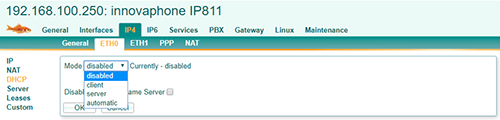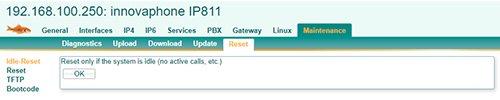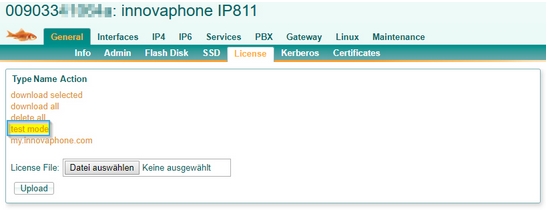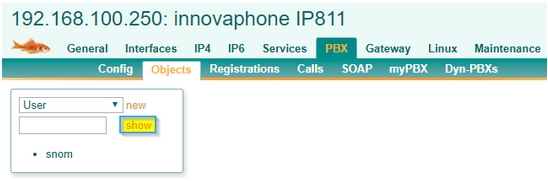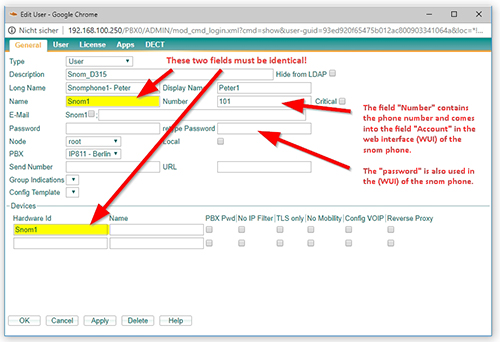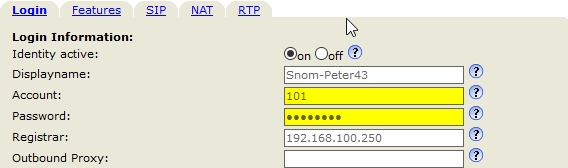Howto:Snom IP phones - Snom - 3rd Party Product
Product name
Snom D120, D305, D315, D345, D375, D710, D712, D715, D725, D735, D745, D765, D785
Certification Status

Category
Informationen zum Hersteller
Die Firma Snom mit Sitz in Berlin (Deutschland) ist der Pionier der Voice over IP-Telefonie. Seit 1997 produziert Snom hochwertige VoIP Telefone sowohl Tischtelefone, als auch Dect Lösungen und Konferenzlösungen.
Informationen zum PBX-System
Die hier verwendete PBX ist eine Innovaphone IP811. Für die Sprachübertragung zwischen den VoIP-Komponenten wird das Protokoll SIP verwendet.
Diese Telefon kamen für unseren Test verschiedene Snom IP-Telefone zum Einsatz.
Snom D315 Snom D345
ENGLISCH VERSION:
Installation of Innovaphone PBX
Connect the left ETH0 socket on the device to a PoE switch via an Ethernet cable. As soon as it is connected to the power supply, the unit is switched on and the LED marked Ready lights up.

Normally, the device will get an IP address assigned by the DHCP server in the network. To access the web user interface to configure the PBX, type in this IP address into your web browser and insert the username and password.
If you do not have a DHCP server in your network, you can access the device by typing in the MAC address into a browser (e.g. http: //0090331e16b8), or you factory reset the device. After the reset, both Ethernet ports will have static IP addresses (http: //192.168.0.1 (ETH0) or http: //192.168.1.1 (ETH1)).Press the reset button with a pointed object (e.g. a ballpoint pen).
Network configuration
Under "IP4/ETH0/IP" you can change the network settings for the first network card ( ETH0 ).
To activate it, first deactivate "DHCP" under "IP4/ETH0/DHCP":
A reset is then necessary. This can be initiated under "Maintenance/Reset".
PBX License & Test mode
Before you can add new phones to your Innovaphone PBX, you need to first activate your license or if you want to test it without a license, activate the test mode.
- To upload your license file or activate the test mode go to "General/License".
- If you have a license click on "Select file" and then on "upload". - If you want to activate the test mode, press "Test Mode". In test mode the Innovaphone PBX will accept registrations for 8 hours. After that, you will need to upload a license or activate the test mode again.
Adding new users
Go to "PBX/Ojects", select "User" and click on "show".
An overview list of all users (devices) appears.
Now click on "new" and the following window will appear:
There are a few things to consider here:
- The "Name" field and the "Hardware ID" field must have the same value or content. - The "Number" field contains the telephone number. This same number is used in the "Account Field" in the web interface (WUI) of your snom phone under "Identity 1". - Please provide a strong enough password for the account.
Über Snom Technology GmbH
www.snom.com
Snom Technology GmbH
Wittestraße 30 G
13509 Berlin, Germany
Phone: +49 30 39833-0
Fax: +49 30 39833-111
E-Mail: officemanagement@snom.com