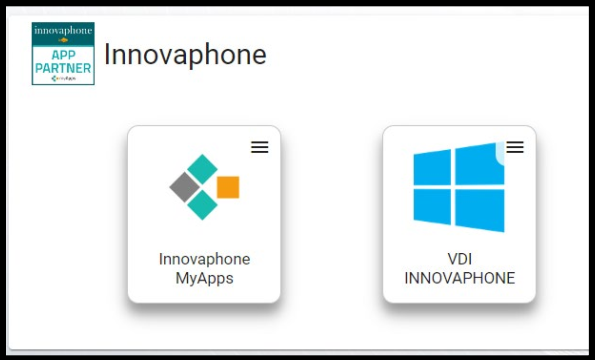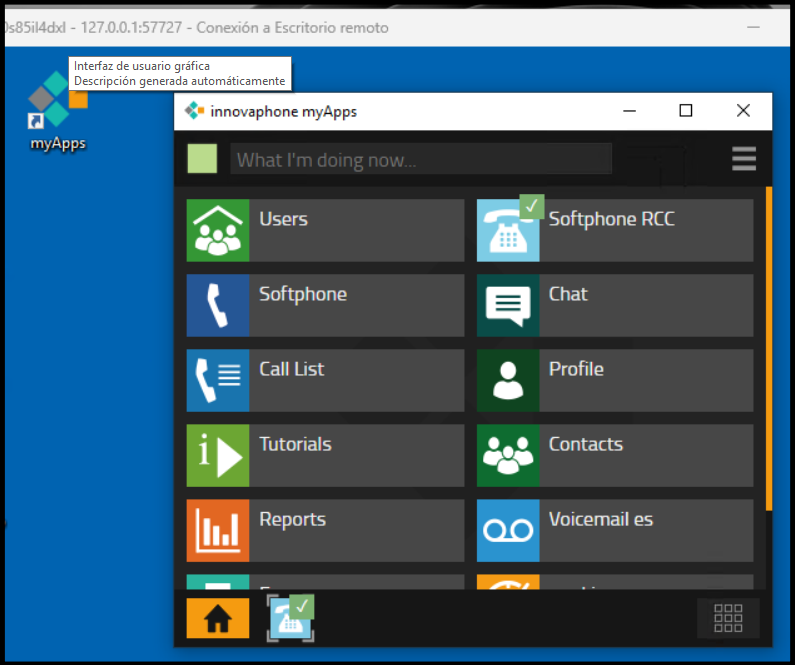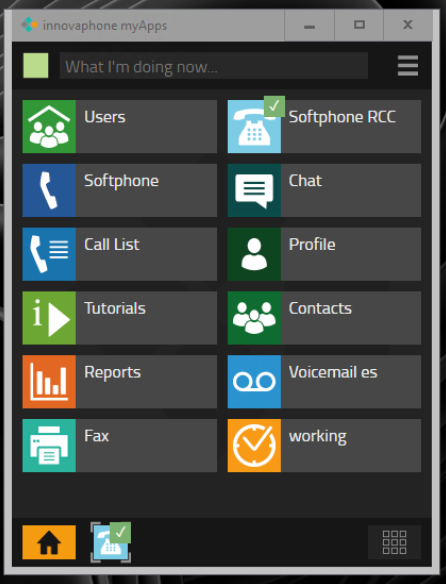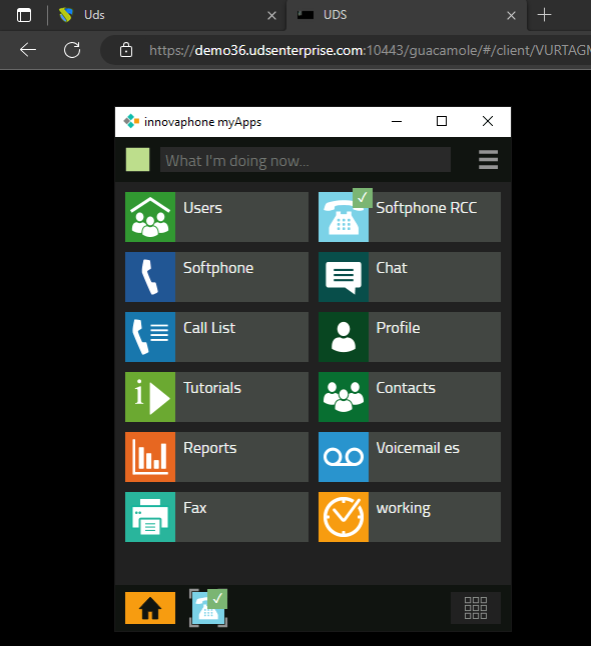Howto:UDS - Virtual Cable - 3rd Party Product
Product Name
Certification Status
Category
Vendor
Virtual Cable
About Virtual Cable
Virtual Cable is a company specialising in the digital transformation of the workplace. The company develops, supports and markets UDS Enterprise, software for virtualisation of desktops, applications and remote access to physical equipment. Its team of experts has designed customised VDI solutions for each sector to provide a unique user experience that is fully adapted to the needs of each user profile. Virtual Cable's professionals have more than 30 years of experience in IT and software development and more than 15 years in virtualisation technologies. Millions of Windows and Linux virtual desktops are deployed every day with UDS Enterprise worldwide.
Description
In this compatibility test the product of the company Innovaphone called myApps is tested specifically for the use of Softphone technology. In this test, connections will be made to all types of UDS services from a virtual desktop to an RDS application via RDP or HTML5 as well as the correct redirection of the different devices such as a webcam, USB, etc.
Functions
This section describes the tests carried out both locally and with the UDSEnterprise solution. MyApps has access to its solution through a web browser or from the applications available for Windows, Linux, Android, ... The tests were successful, we will focus all the tests on the use of myApps together with UDS Enterprise.
Use Cases
Through UDS we will be able to deploy different services:
- VDIs:
By creating UDS machines or using virtual machines, the innovaphone myApps application can be installed on different operating systems.
The connection to these VDI desktops can be made via many transports - from RDP to HTML5.
The tests focused on the transports:
RDP: a connection that can be made on a local network or through the UDS tunnel for WAN access.
This transport allows the redirection of a camera/webcam and microphone. a/webcam and microphone so as far as this transport and myApps service is concerned it works perfectly detecting these devices.
HTML5: our transport, which is carried out in the web browser itself, has the limitation of the guacamole technology of not being able to redirect the webcam, so the experience of use could only be measured using only the microphone, which can be redirected in both calls and video calls.
- Virtual apps Windows:
RDS service gives us the possibility to install the myApps application and in the sessions of each user who starts the application with their specific user.
The RDS tests have focused on the transports:
RDS: through this transport we will be launching the myApps application on the RDS server. In the eyes of any user, it will open another application without knowing that it is actually launching that application from the RDS server without the need to consume resources on their local device.
This transport allows the redirection of webcam and microphone being the use of these satisfactory and correct.
HTML5 RDS: the same as the HTML5 transport, this is an RDS connection embedded in the browser and as another tab of the browser, the application will be launched from the applications. In case the UDS platform has 2 or more applications that use this transport, we can have the different applications inside the browser.
Version
Product versions used for interop testing:
- 3rd-Pty-Product Version XXX
- innovaphone V13r3sr6
Configuration
Summary
Screenshots of the different services
USe of VDIs (Windows in this case)
In addition, it should be noted that with the RCC Softphone app we can receive calls normally but we can also indicate that the remote VDI machine receives and notifies us of incoming calls and when answering we would not be using this VDI directly but we can indicate a local device or any device we want to make the call through it without having to make use of the VDI or remote desktop (e.g. landline phone configured with innovaphone).
USE of VirtualApp Windows
USE of VirtualApp Browser
Contact
CompanyName ContactName Street ZIP City Country Tel: Fax: Mail: contactname@companyname