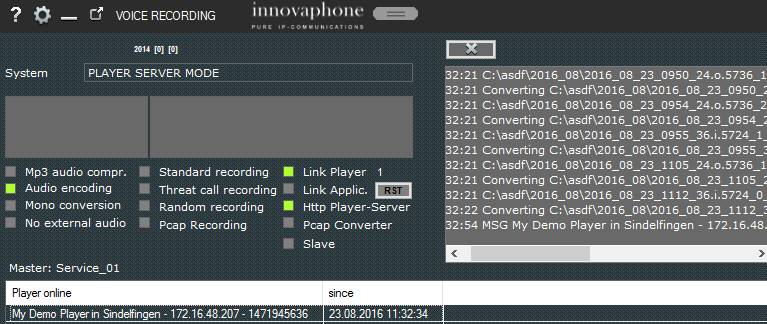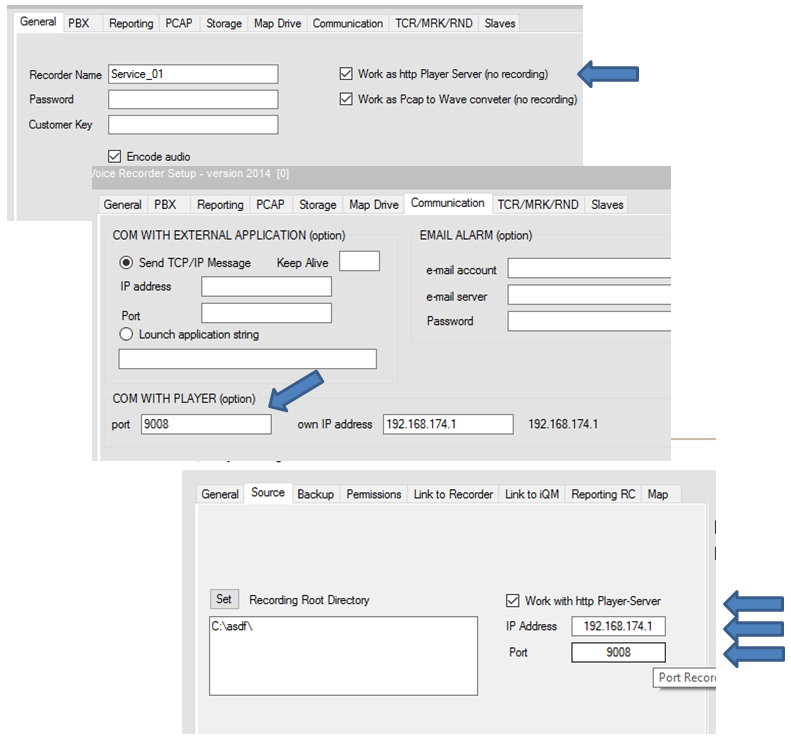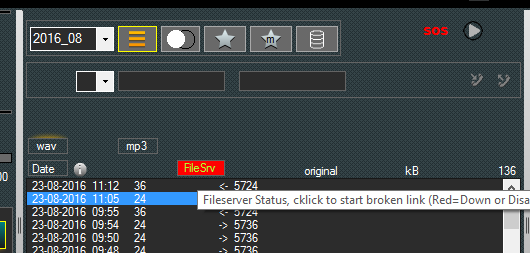Howto:Voice Recording Player over http: Difference between revisions
No edit summary |
|||
| Line 23: | Line 23: | ||
The Player Server is just a normal Recorder with a special setup. In this way no additional application must be delivered, one application, two services. | The Player Server is just a normal Recorder with a special setup. In this way no additional application must be delivered, one application, two services. | ||
Please Note that a Recorder acting as a Player Server can also operate as a PCAP to Wave or MP3 converter. This is for example helpfully when the recorder works as a service and record PCPA files, but Wave or MP3 Files are required. | |||
So the Recorder application can run as “Recorder” or as a “Player Server”. The Player Server mode can be selected in the setup of the Recorder. | So the Recorder application can run as “Recorder” or as a “Player Server”. The Player Server mode can be selected in the setup of the Recorder. | ||
| Line 36: | Line 39: | ||
The following picture shows the principle: | The following picture shows the principle: | ||
[[Image: | [[Image: HTTP201.png]] | ||
All Player will only communicate with the Player Server using http protocol and therefore a user is entirely separated from the real database. | All Player will only communicate with the Player Server using http protocol and therefore a user is entirely separated from the real database. | ||
| Line 66: | Line 69: | ||
===Configuration=== | ===Configuration=== | ||
The setup is quite simple for both, Player Server and Player: | The setup is quite simple for both, Player Server and Player: | ||
[[Image: Http22.png]] | |||
Player Server (Recorder): | Player Server (Recorder): | ||
Flag in the setup/General the option “Work as http Player Server”. | Flag in the setup/General the option “Work as http Player Server” (in the example also the flag "work as PCAP to Wave converter" in on, but this is not mandatory i if you just want a http audio Player server). | ||
Now set in section “Storage” the path to the recording root directory (se same as on the recorder) and in the “Communication” section the port address for the Player. All other setups are meaningless. | Now set in section “Storage” the path to the recording root directory (se same as on the recorder) and in the “Communication” section the port address for the Player. All other setups are meaningless. | ||
| Line 85: | Line 90: | ||
Player Server (Recorder): | Player Server (Recorder): | ||
Once rebooted after doing the setup the recorders shows the modified skin of the Player Server similar | Once rebooted after doing the setup the recorders shows the modified skin of the Player Server similar as shown above. | ||
In the left window is shown the list of the actual logged Player while the main log view shows the activity of the Player. As in the normal Recorder version the right list shows the error and main status messaged stored also in the logfile. | In the left window is shown the list of the actual logged Player while the main log view shows the activity of the Player. As in the normal Recorder version the right list shows the error and main status messaged stored also in the logfile. | ||
| Line 94: | Line 97: | ||
Player: | Player: | ||
After selecting the period the player shows the files as usual. The connection to the player server is done automatically, if fails or becomes down a red alert is displayed, clicking on it the player try again to establish the connection. | |||
[[Image: | [[Image: Http24.png]] | ||
== Known Problems== | == Known Problems== | ||
Revision as of 11:54, 23 August 2016
The innovaphone Player must have access to the directory where the Wave or MP3 are stored. Therefore the Player maps a (network) drive after startup and release that drive when stopped.
Anyway some customers do not want that users access to network directories, even if the files there are encoded.
Now the Player is able also to access via http to the database, so without mapping drives simply pointing on a Socket (an IP address and port).
In this scenario the Player will do no mapping and the user is not in direct touch with files or directory.
Applies To
This information applies to
innovaphone Recorder and Player build 1074 or higher
More Information
Problem details
If the customer want this type of scenario an additional software component is required. From the Player point of view this operation mode is just a question of setup, but in a central point an additional application is required.
This additional application is a Recorder acting as a “fileserver” for the Player, called from now on “Player Server”.
The Player Server is just a normal Recorder with a special setup. In this way no additional application must be delivered, one application, two services.
Please Note that a Recorder acting as a Player Server can also operate as a PCAP to Wave or MP3 converter. This is for example helpfully when the recorder works as a service and record PCPA files, but Wave or MP3 Files are required.
So the Recorder application can run as “Recorder” or as a “Player Server”. The Player Server mode can be selected in the setup of the Recorder.
If the Recorder is configured to work as a Player Server he is just serving Players and will not record anything.
For a Player Server no license is required.
The Player Server can be installed on the same PC where the “normal” Recorder is running. Of cause in different directories and different setup stored locally.
But it is also possible to install more Player Server for load balancing in large installations. The Player Server must have full access to the recording directory and be always on.
The following picture shows the principle:
All Player will only communicate with the Player Server using http protocol and therefore a user is entirely separated from the real database.
System Requirements
The speed in searching or opening a file, especially when huge, is slower using the http version.
The http Version of the Player is from a user point of view mainly the same than the one working with drives, but some features are not implemented.
The following list shows the features available just in the normal drive version, vice versa all not listed features are available in both versions.
• Copy files
• Move files
• Delete files
• Mark personal records
• Public mark Records
• Store last records played
• Access to backup directory
Configuration
The setup is quite simple for both, Player Server and Player:
Player Server (Recorder):
Flag in the setup/General the option “Work as http Player Server” (in the example also the flag "work as PCAP to Wave converter" in on, but this is not mandatory i if you just want a http audio Player server).
Now set in section “Storage” the path to the recording root directory (se same as on the recorder) and in the “Communication” section the port address for the Player. All other setups are meaningless.
Note: The system try to set the detected own IP address, in complex setups with more IP addresses this detection could fail: insert the correct address manually.
Player:
Mark in the setup, section General, the flag “Work with http Player-Server” and enter the IP address and the port of the Player Server. Not available features are disabled in the setup, some items like “Map Recording Root directory” or “backup directory” can be set, but they will have no meaning in operation.
Note: Not available keys/Features are automatically hided in the normal user interface.
Operation
Player Server (Recorder):
Once rebooted after doing the setup the recorders shows the modified skin of the Player Server similar as shown above.
In the left window is shown the list of the actual logged Player while the main log view shows the activity of the Player. As in the normal Recorder version the right list shows the error and main status messaged stored also in the logfile.
Player:
After selecting the period the player shows the files as usual. The connection to the player server is done automatically, if fails or becomes down a red alert is displayed, clicking on it the player try again to establish the connection.
Known Problems
The communication between Player Server and the Player is http. Anyway the application is designed for LAN usage and not from outside, mainly because speed there is typically low. On slow data connection and huge files the performance is bad.
Related Articles
Reference10:Concept_Voice_Recording_2014
Reference10:Player_Voice_Recording
Reference10:Voice_Recorder/Setup
Howto:Universal_Track_Recording_Tool
Howto:Integration_reporting_and_voice_recording
Howto:Soft-migration_(looping_in_a_innovaphone_gateway)_and_Voice_Recording